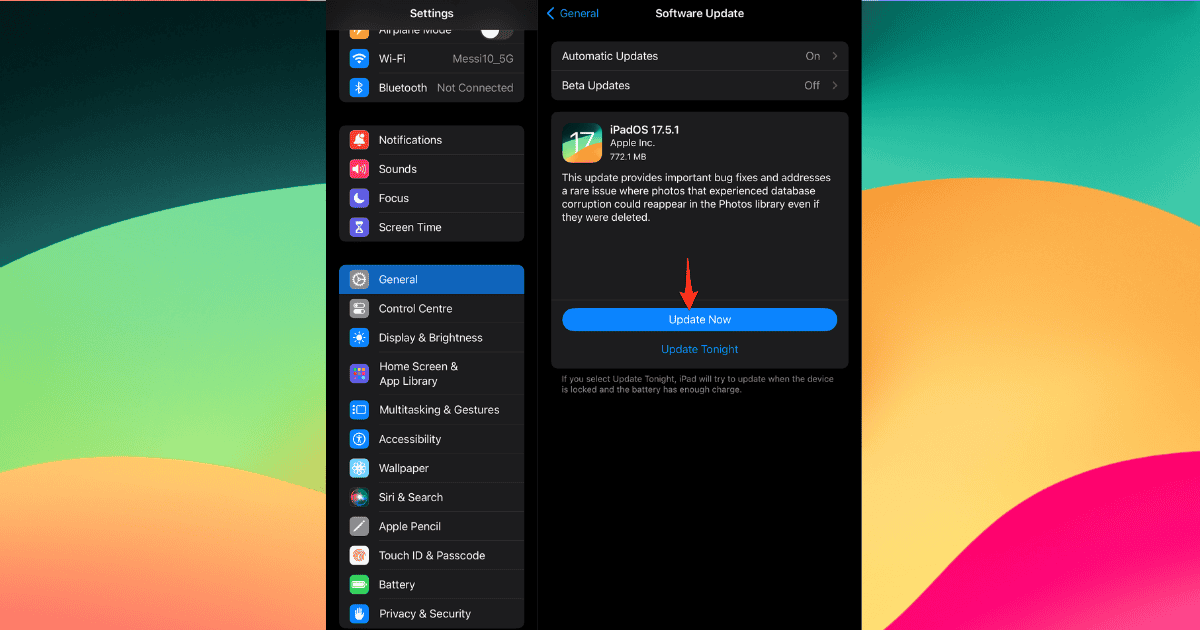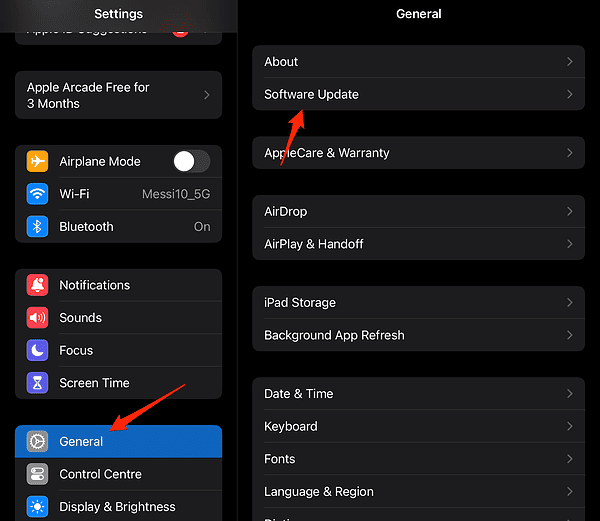Apple just dropped the new iPadOS 17.5.1 on May 20, only one week after the launch of iPadOS 17.5. This update fixes a “rare” bug that caused previously deleted images to reappear in the Photos library. In this guide, we’ll show you how to install the latest update.
Which Devices Support iPadOS 17.5.1?
iPadOS 17 is compatible with iPads equipped with an A10 Bionic chip or its successors. Here’s a quick checklist to see if your iPad is eligible for the iPadOS 17 update:
- iPad Pro 12.9-inch (2nd generation and onwards)
- iPad Pro 10.5-inch
- iPad Pro 11-inch (1st generation and onwards)
- iPad Air (3rd generation and onwards)
- iPad (6th generation and onwards)
- iPad mini (5th generation and onwards)
How To Download and Install iPadOS 17.5.1 on iPad
Prioritizing the protection of your data is essential before making any updates. Be it family pictures, work files, or other critical data, having a backup ensures its safety.
There are various backup options available to you:
- iCloud: Safely save your data using Apple’s cloud storage.
- Mac: Opt for a local backup on your Mac.
- PC: Employ your Windows PC for backup purposes.
Time needed: 1 minute
Once your backup is secure, you’re all set to install the new iPadOS 17.5.1. Here’s how:
- Open Settings > General > Software Update.
- Tap Update Now under the iPadOS 17.5.1 update.
- Input your passcode then review and accept the terms to proceed.
- Your iPhone will begin downloading and initiating the installation.
That’s it!