I used to have a set of AirPods Pro. Unfortunately, I left them in a taxi and never got them back. With the latest addition of separation alerts to the Find My app, I don’t have to worry about that again and neither do you. Here is how to set up Notify When Left Behind for your AirPods Pro in iOS 15.
So Easy to Misplace or Lose Those AirPods Pro
The compact size, both of the AirPods Pro and the case, makes it way too easy to accidentally leave them behind somewhere. In my case, they just slipped out of my backpack and I didn’t notice. With the new Notify When Left Behind feature, you’ll get a notification when too much distance grows between you and your AirPods Pro.
First, you’ll need to make sure you have the latest firmware installed on your AirPods Pro. The feature requires at least firmware version 4A400. Here’s how you can check that.
- Connect your AirPods to your iOS device
- Open the Settings app, then tap General
- Next, tap About, then tap AirPods
- If the number next to Firmware Version is not 4A400 or higher, you’ll need to update.
Software Update on iOS won’t upgrade your AirPods Pro firmware. To get the latest firmware, place your AirPods in their charging case and connect the case to a power source using the included Lightning-to-USB cable. Next, move your iPhone or iPad close to the charging case and make sure the iOS device is connected to the Internet.
After a short while, your iOS device should download the available firmware update and install it on your AirPods Pro. Now you can set up Notify When Left Behind.
Configuring Notify When Left Behind and Your Trusted Location
You probably don’t want to get notifications about being too far from your AirPods Pro when they’re at your home. So, iOS automatically sets your home as a Trusted Location. You can configure additional Trusted Locations during setup or after.
To enable the feature, start by launching the Find My app on your iPhone or iPad, and select Devices. Next, tap your AirPods Pro in the list.
- Toggle on the switch labeled Notify When Left Behind
- Under Notify Me, Except At, tap New Location to establish a Trusted Location. Search or enter an address, and define the geofence by either dragging the blue dot or choosing one of the size options at the bottom. Once finished, tap Done.
- Once you’ve configured all of your Trusted Locations, tap Done.
With that done, the next time you leave your AirPods Pro behind in a public place, you’ll soon get notified. Then you can go back and retrieve them before they’re lost for good.
Just make sure you don’t leave your iPhone or iPad behind, too. The separation alert doesn’t work with Apple Watch.

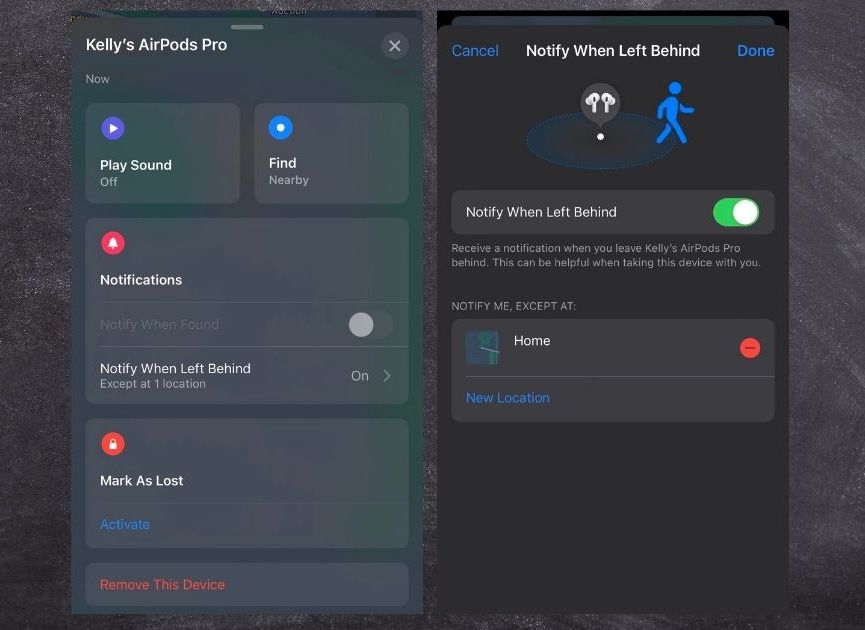
I got a notice I’d left them behind yesterday morning….yet they were still in my pants pocket and my pants were still on…🤷♂️ Maybe they were jealous I was listening to music on my car stereo…
Just an FYI – be careful not to let the AirPods Pro get too low power-wise, they’ll send a notification that you’ve lost them even if you have them …