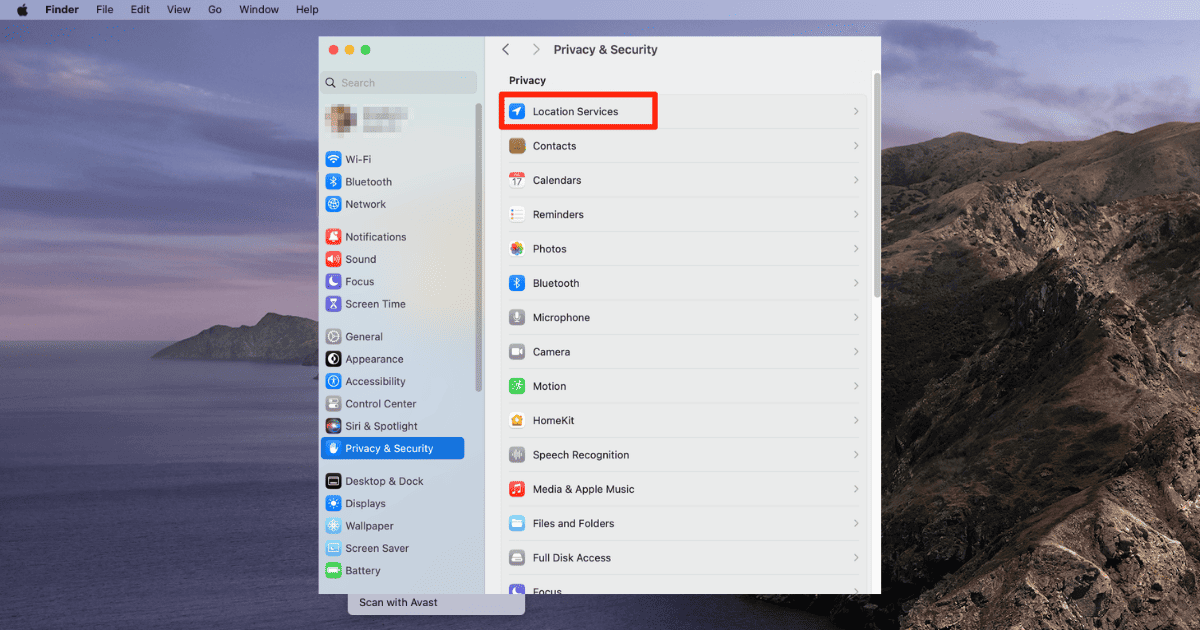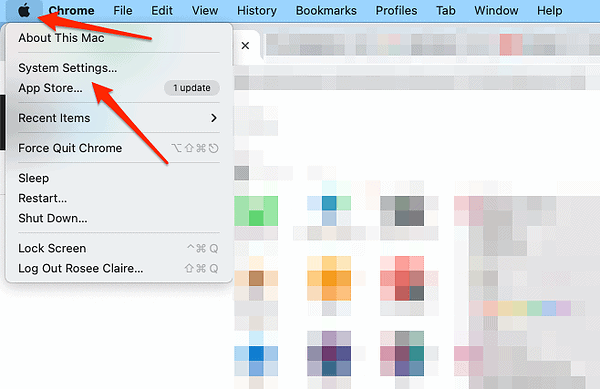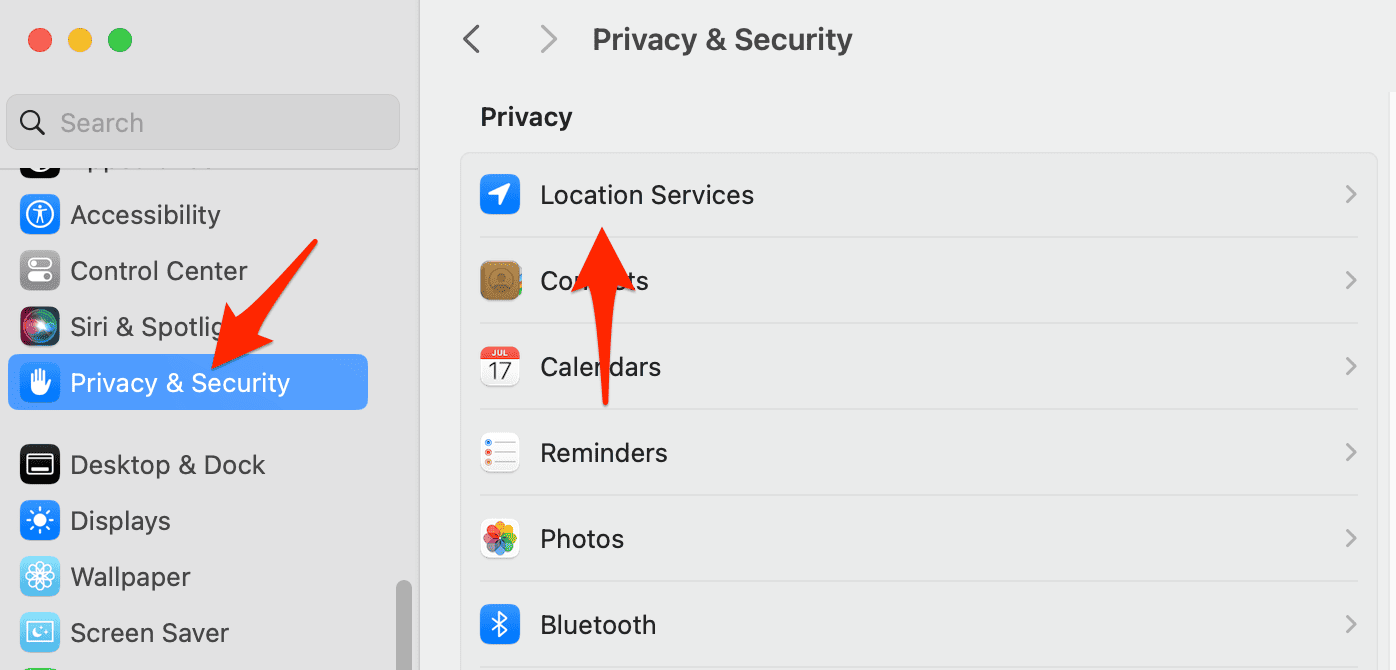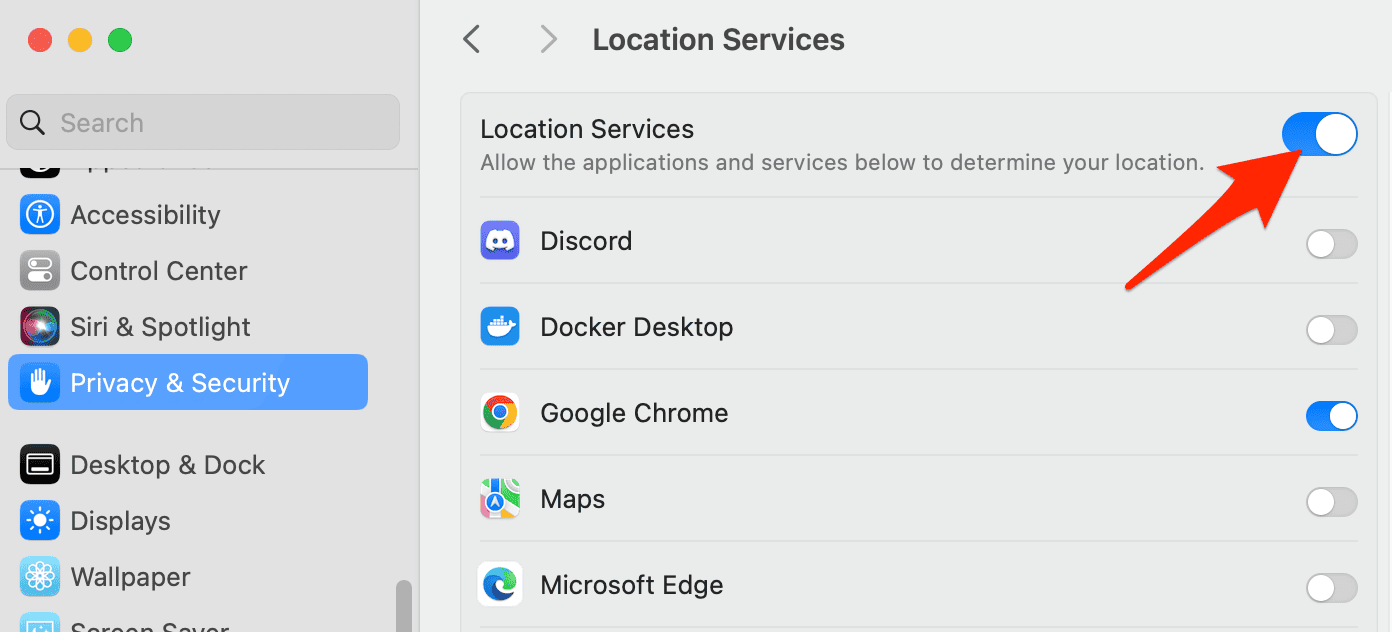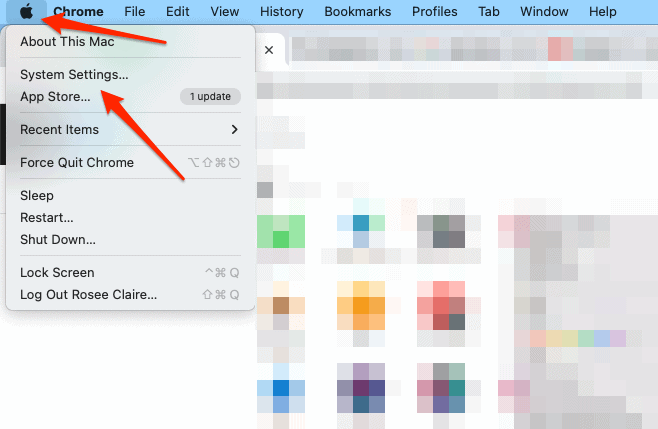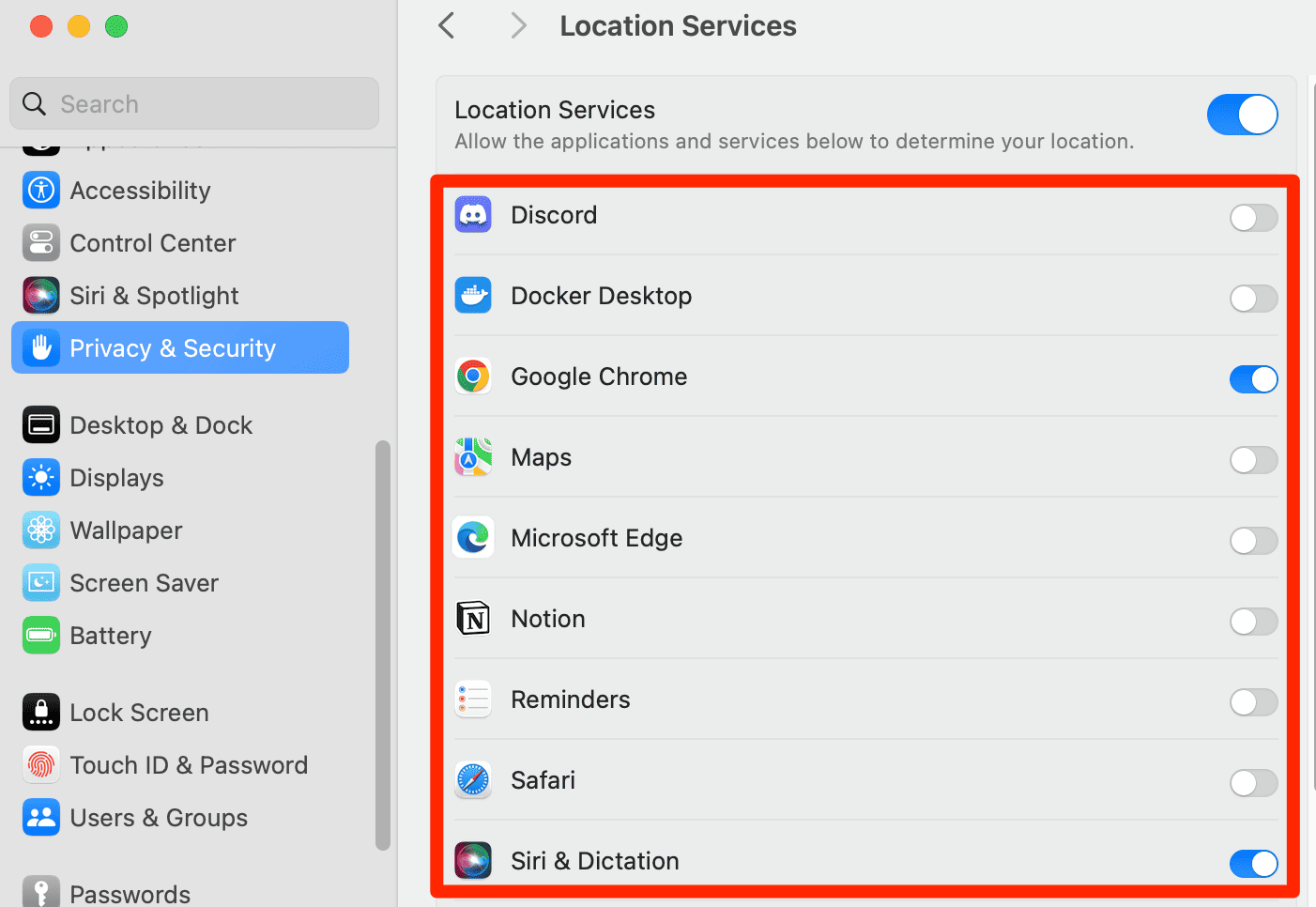Location Services lets apps and websites use your Mac’s current location for things like maps, weather updates, and local search results. While this is really handy, it can raise privacy issues about sharing your location. This article looks at whether you need to be careful with your location data when Location Services is on.
Is Turning on Location Services Safe?
Turning on Location Services is mostly safe, but there are privacy risks. If an app or website isn’t secure, others might get hold of your location info. Also, if your location is tracked all the time, someone could figure out a lot about your routine and habits. It’s best to use Location Services with apps you trust and to check which apps can see your location now and then.
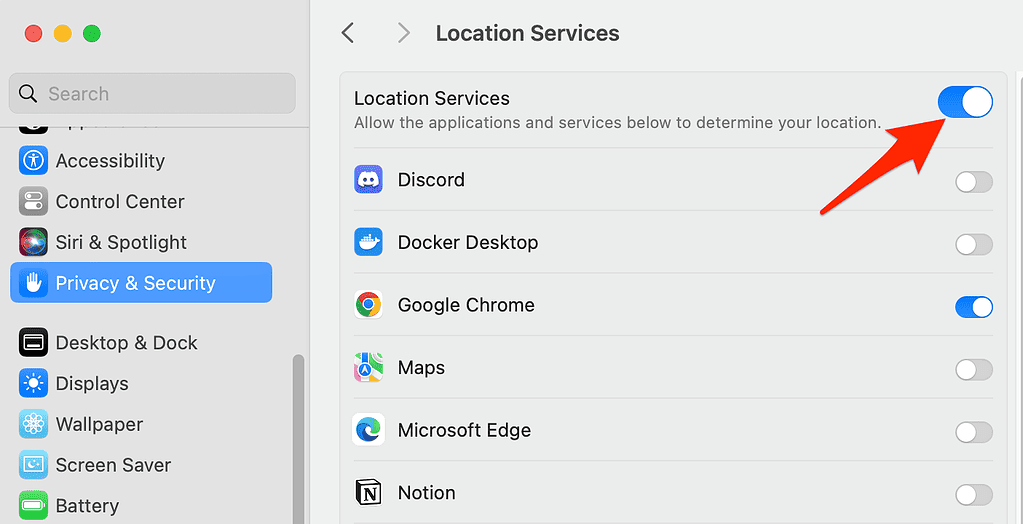
While Location Services can be useful, there are several reasons you might want to protect your location:
- Privacy Concerns – Continuous location tracking can lead to a detailed profile of your movements and habits.
- Data Security – If an app or website with poor security practices has access to your location, that data could be vulnerable to unauthorized access.
- Battery Consumption – Using Location Services consumes battery power.
Can Someone See My Location With My Mac?
If Location Services is on and you’re using an app or website that shares your location, people like the app developers or website owners might be able to see where you are. Also, if you’re using features like “Find My,” people you’ve allowed can see your Mac’s location. It’s important to know what permissions you’re giving and to use Location Services smartly to keep your privacy.
Should I Allow Location Services on My MacBook?
If you often use map, weather apps, or any service that needs your location, then Location Services is important. But it’s a good idea to regularly check which apps can access your location and only turn it on for those you really trust and need.
For those looking to enhance the protection of their location and other sensitive data on a Mac, Intego Internet Security is a reputable option to consider. Intego is known for providing specialized security solutions for Macs, and its Internet Security suite includes a range of features designed to safeguard your privacy and data.
Intego Internet Security offers firewall protection that helps in monitoring and controlling incoming and outgoing traffic. This can be particularly useful in shielding your location data and ensuring that only trusted applications have access to it.
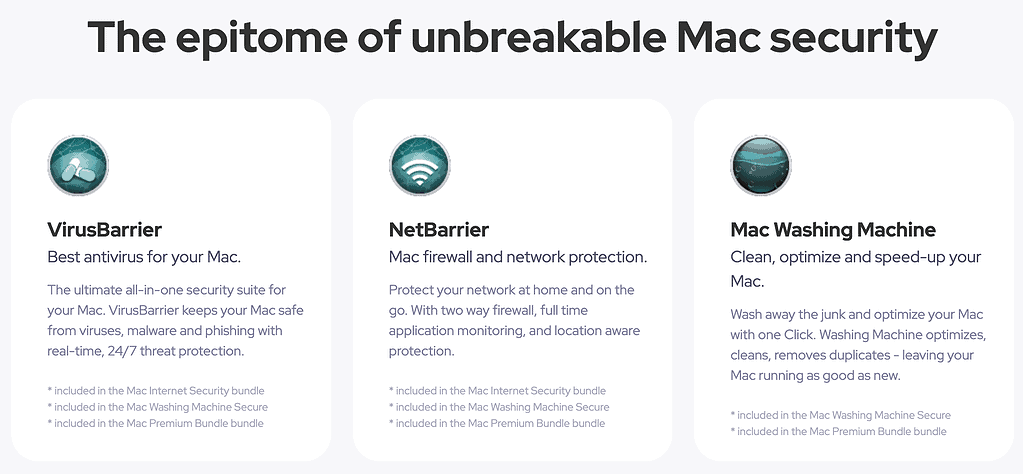
By using Intego Internet Security, you are adding an extra layer of security that goes beyond the built-in features on your Mac. This can give you peace of mind, especially when it comes to sensitive information such as your location data.
Always remember to combine good security software with best practices, such as being cautious about the apps and services to which you grant location access, in order to maintain the highest level of privacy and security on your Mac.

Intego
Be sure to always protect your location and other personal information from malicious threats.How Does Location Services Work on Mac?
Location Services on Mac uses information from local Wi-Fi networks to determine your approximate location. This information is gathered in a way that doesn’t personally identify the user.
1. Turning Location Services Off
Time needed: 1 minute
If you are concerned about privacy, you can turn off Location Services completely. To do this:
By turning off Location Services, your precise location is not sent to Apple. However, Apple might still use the IP address to approximate your location for relevant search suggestions. Also, third-party apps and websites may find other ways to determine your location.
2. Specifying Permissions for Apps
You have the option to turn Location Services on or off for individual apps. By doing this, you can ensure that only the apps you trust have access to your location data.
- Go to Apple menu > System Settings.
- Click on Privacy & Security then go to Location Services.
- Check or uncheck the box next to each app to enable or disable Location Services for that app.
Furthermore, at the bottom of the list, you can click on Details next to System Services to see and control which specific system services use your location.
Conclusion
Location protection is an important aspect of maintaining privacy and security on your Mac. While Location Services can provide convenience and functionality, it’s important to be watchful of which applications and websites have access to this data.