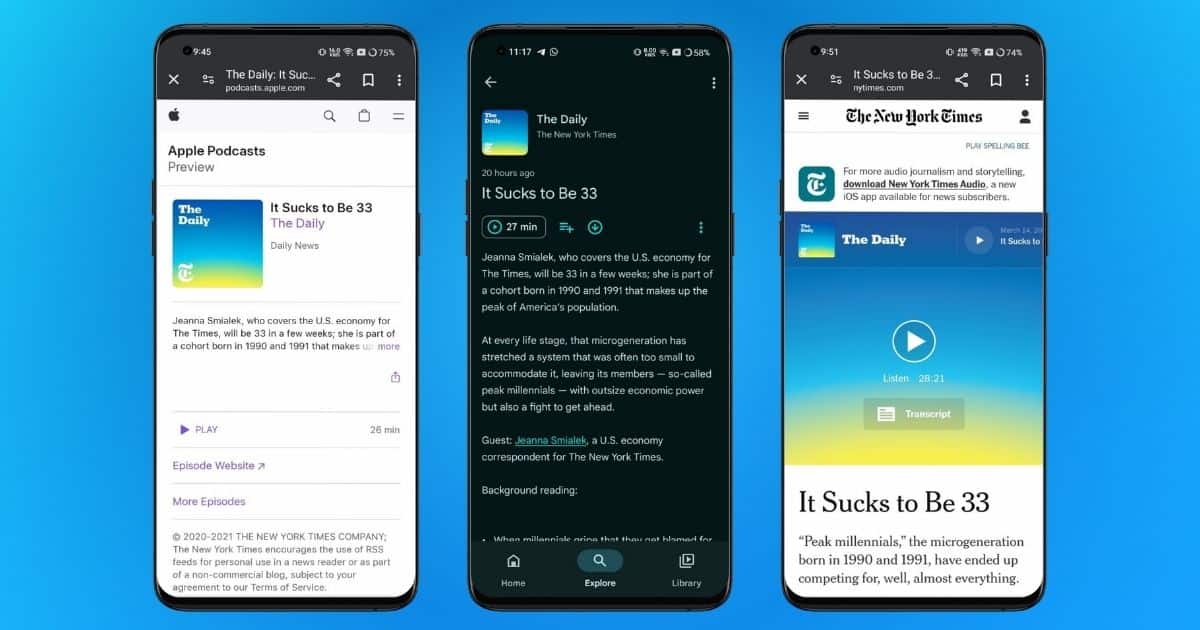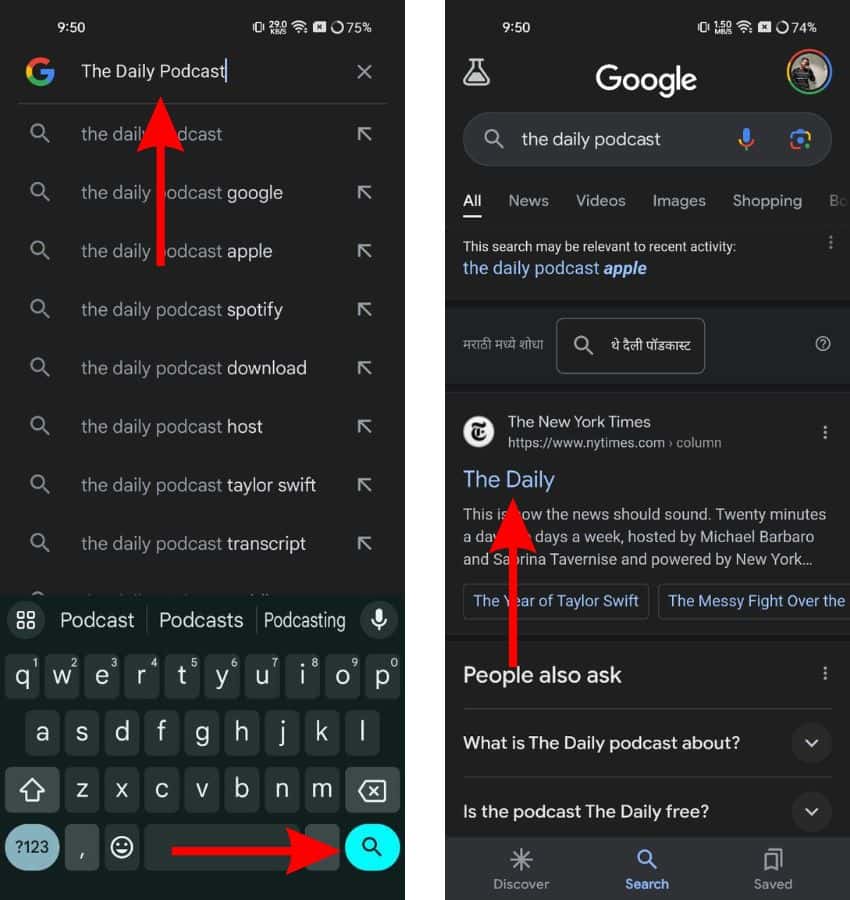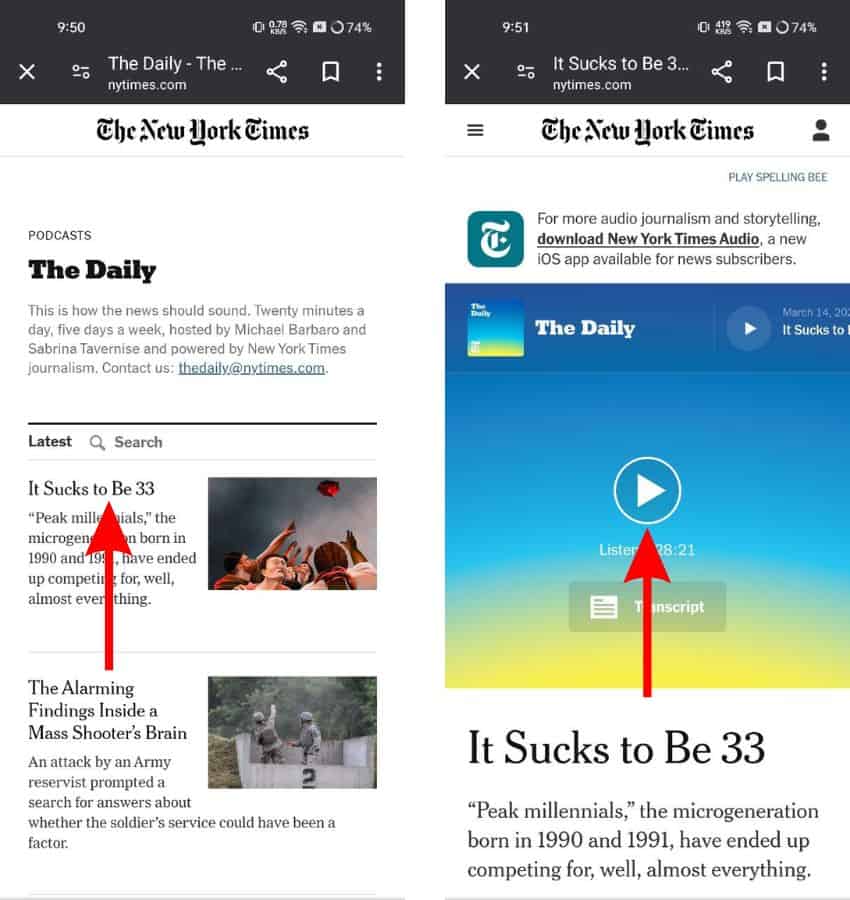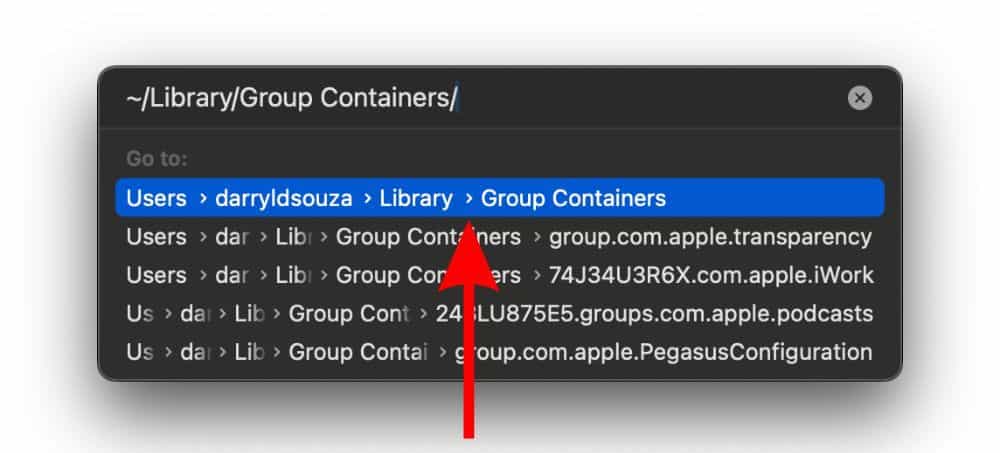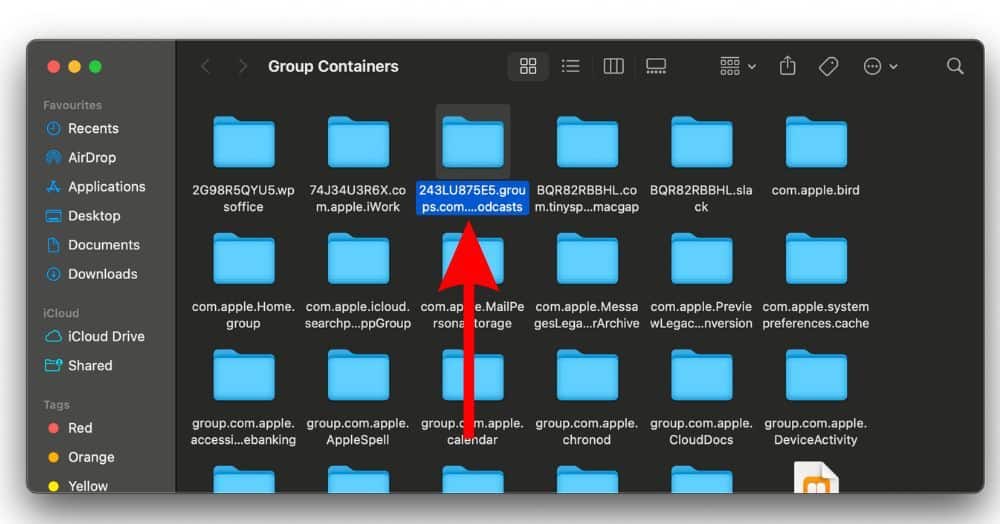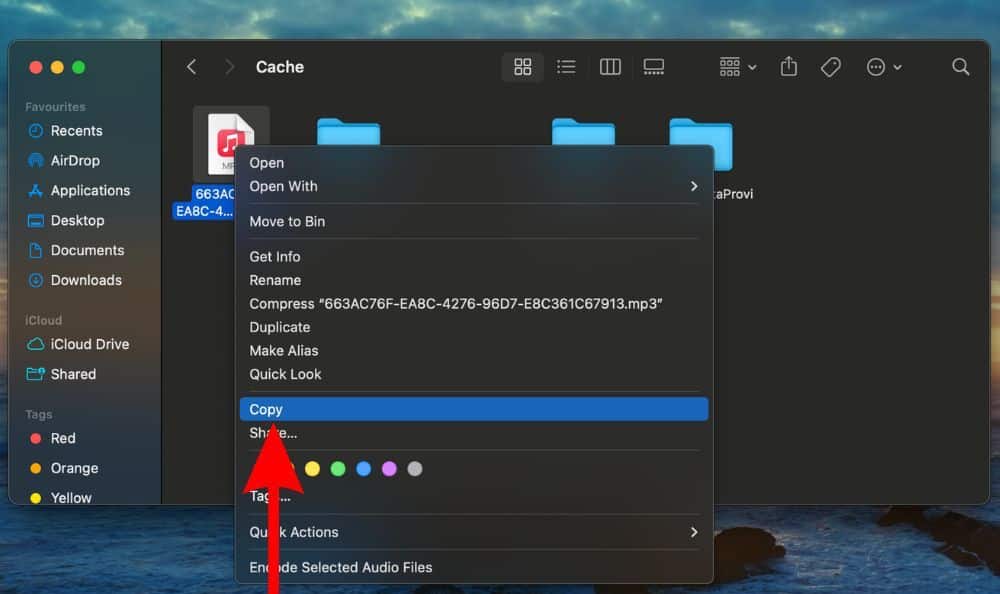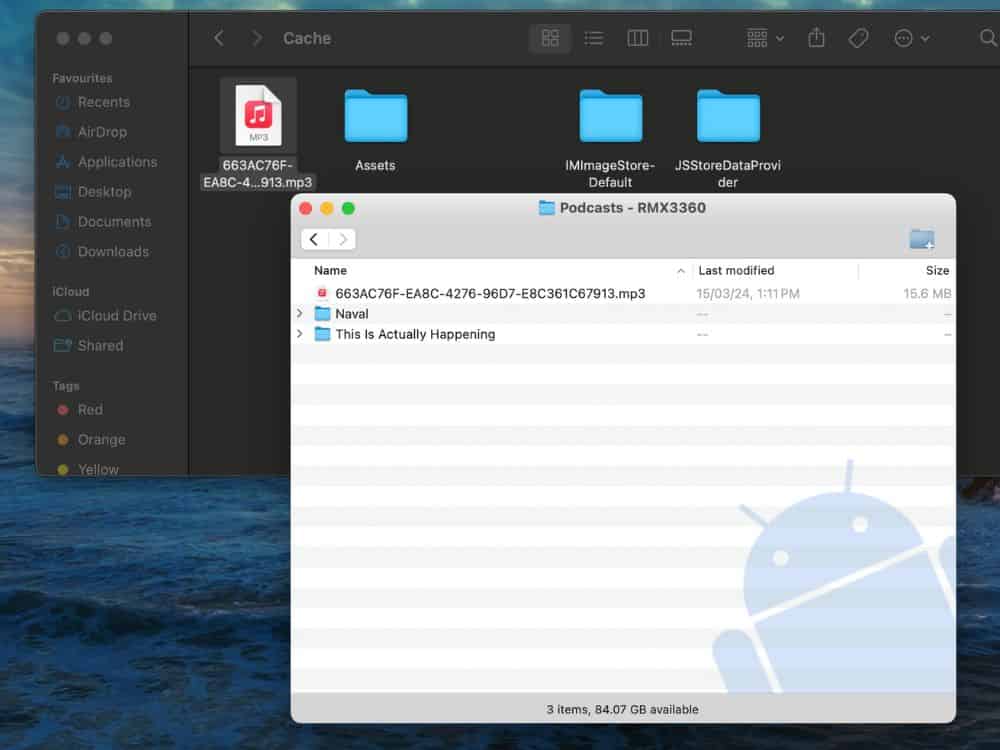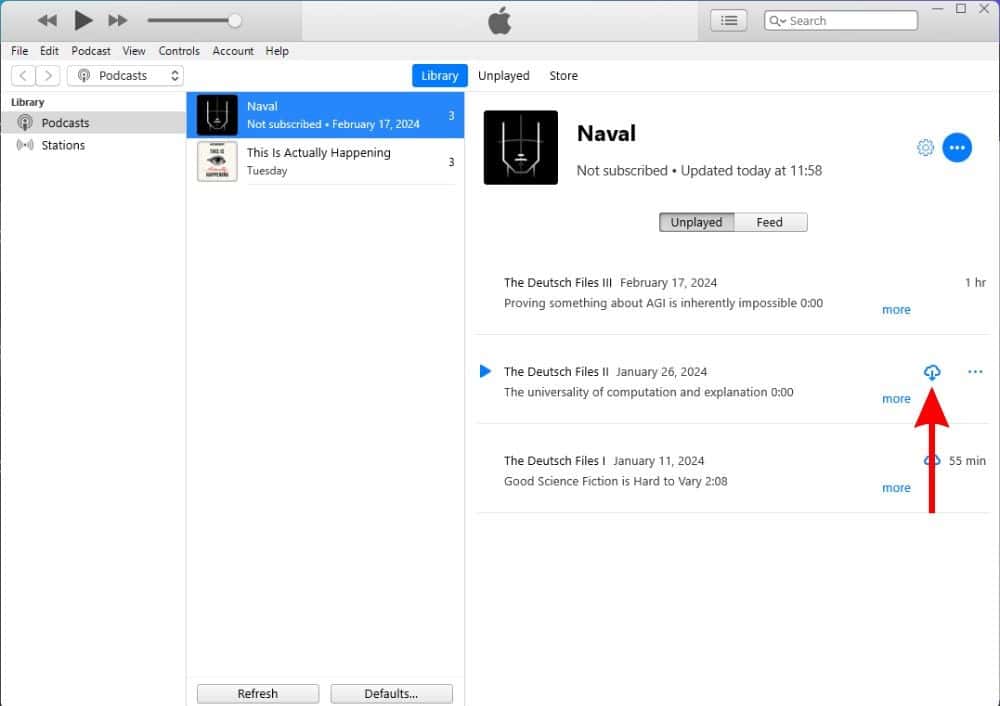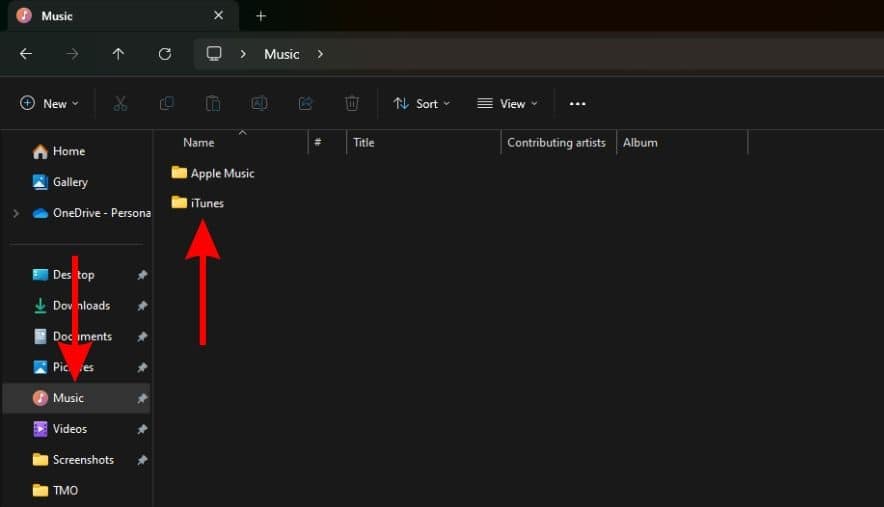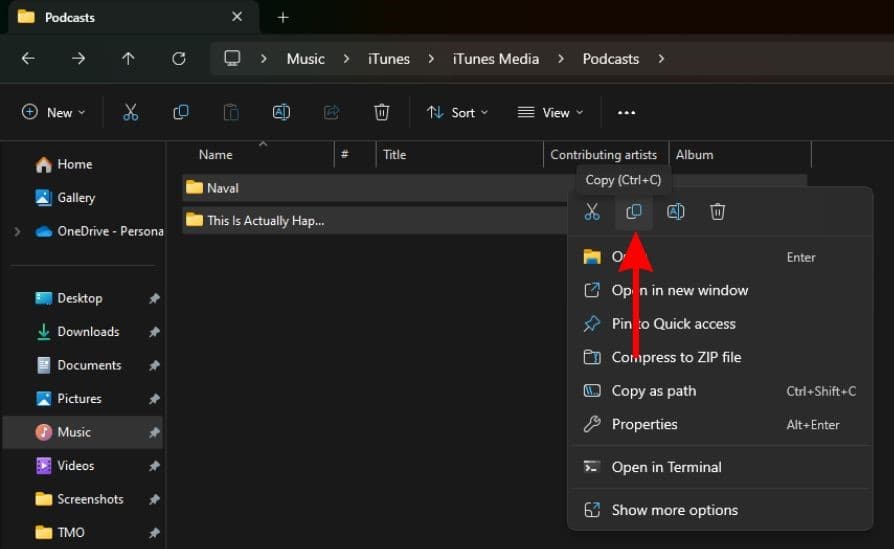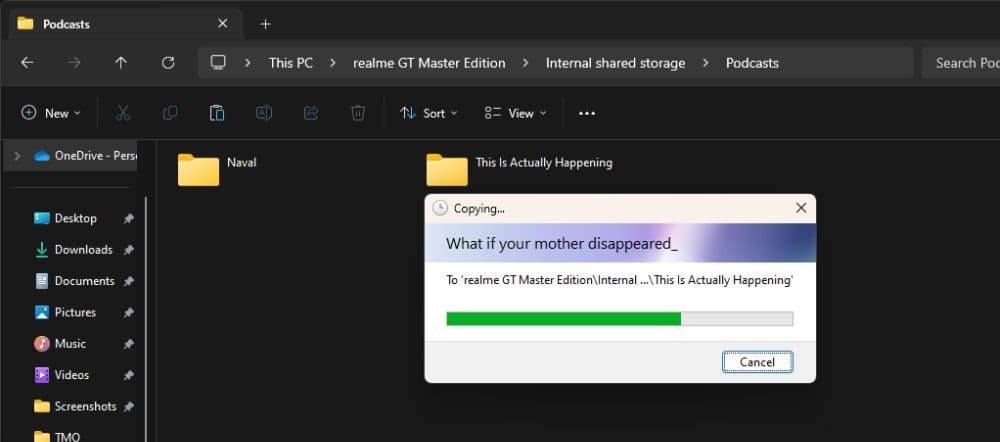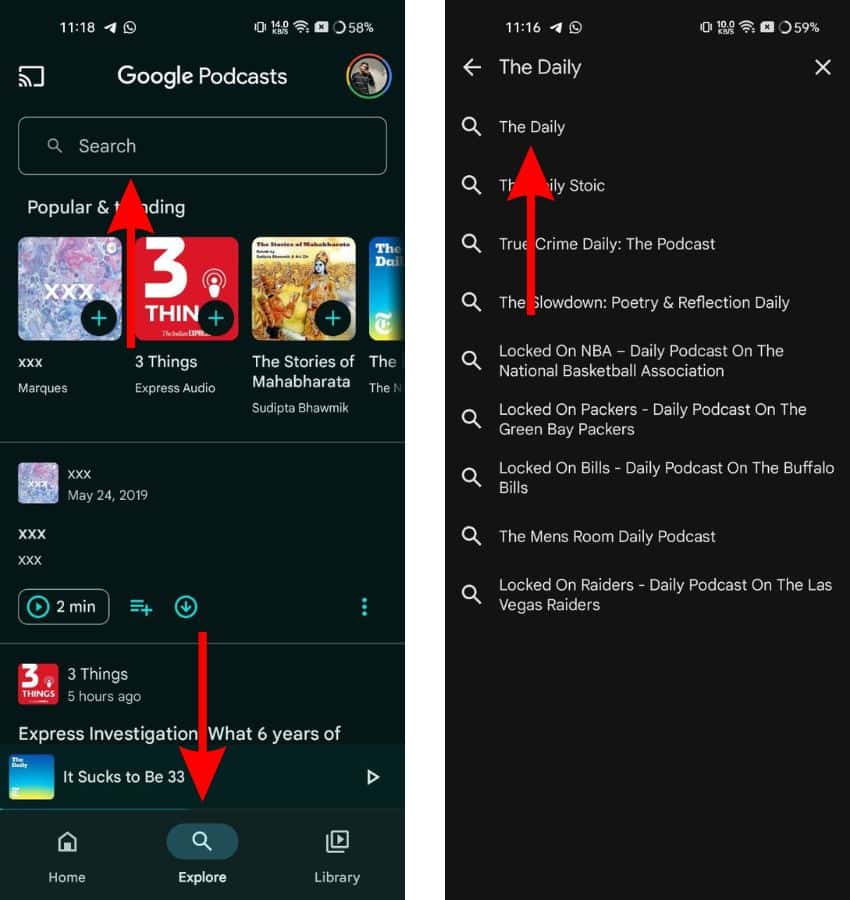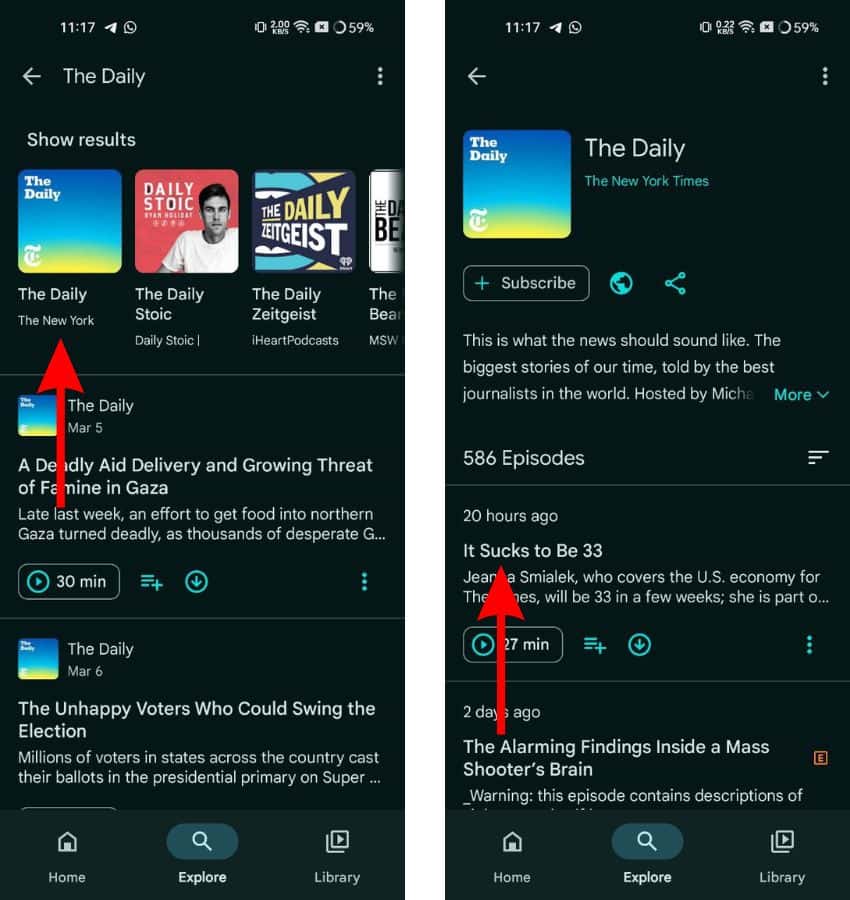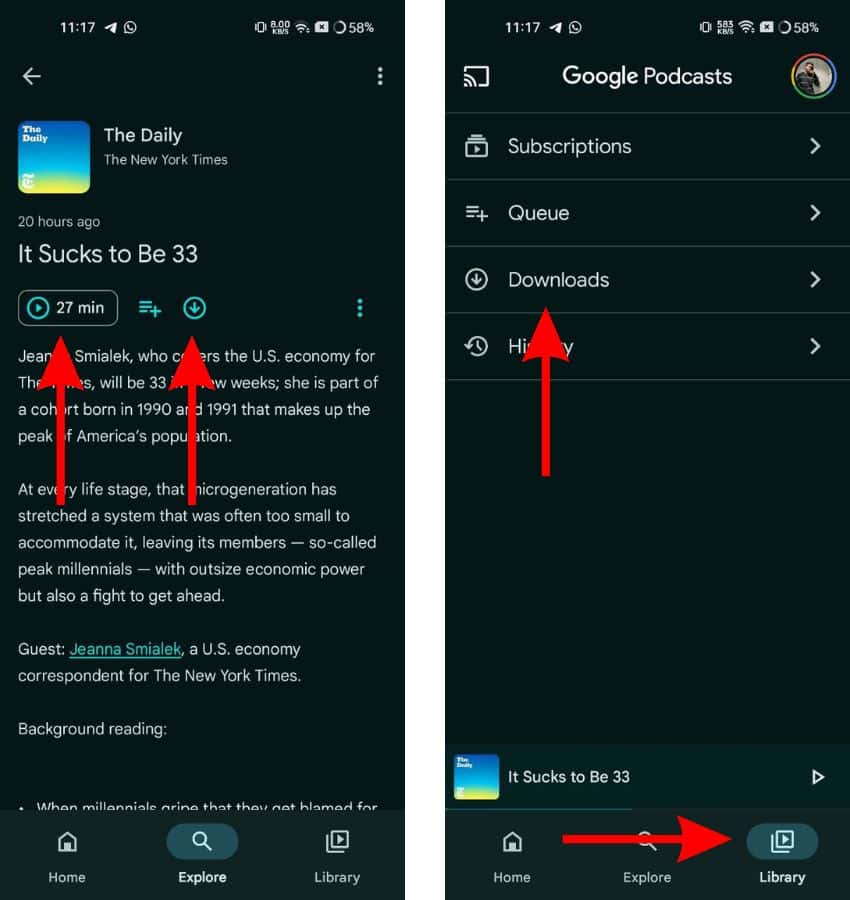Are you looking for a way to listen to Apple Podcasts on your Android phone? Unfortunately, Apple hasn’t released the Apple Podcasts app for Android phones as of yet. But, don’t be disheartened as there are a couple of workarounds. Keep reading to learn these workarounds that allow you to listen to Apple Podcasts on any Android phone.
1. Listen to Apple Podcasts on Android Through Browser
The easiest way to listen to any Apple Podcast on an Android phone is through the browser. All you have to do is search for the podcast and then listen to it. Yes, you might not be able to subscribe/follow, or download podcasts, but you can still listen to any episode. Additionally, it even supports background playback which allows you to continue listening to the podcast even after locking your Android phone.
Time needed: 2 minutes
How to listen to Apple Podcasts on Android using the web browser.
- Open the Web Browser on your Android phone, enter the name of the Podcast followed by “on Apple Podcasts” and tap the Search button.
- Tap the first search result where the link will look something like “https://podcasts.apple.com.” Please ensure that you click on the correct search results and not only advertisements.
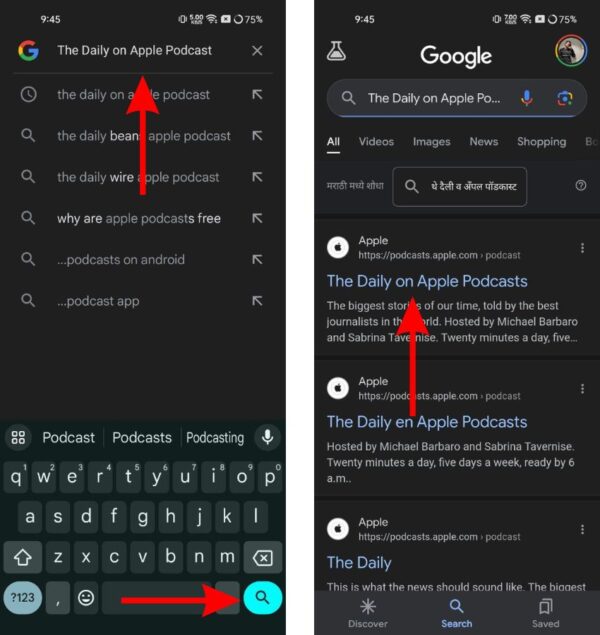
- On the Apple Podcasts Preview page, you will be able to view all the episodes of that particular podcast. Tap on the podcast episode you want to listen to.
- Lastly, tap the Play button to listen to the Apple Podcast on your Android phone.
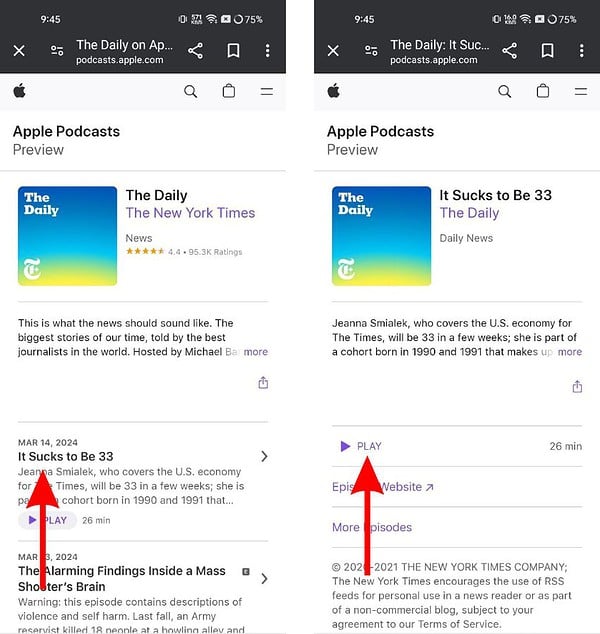
2. Listen to Podcasts Directly From the Podcasts Website
Most popular podcasts (huge following) have a dedicated website for their show. These companies or independent creators don’t limit their podcasts to a particular platform. Therefore, you can listen to these podcasts by directly visiting the Podcasts website.
We’ve mentioned the steps below with an example to help you navigate to the Podcast. However, do note that every website might have different user interfaces, so just use these steps as a reference point.
- Open the Web Browser on your Android phone, enter the name of the Podcast, and tap the Search button.
- Now, tap on the Podcasts website. If the podcast you’re searching for has a dedicated website, it will be displayed on the search results page.
- On the next page, navigate to the episode you want to listen to.
- Tap the Play button to listen to the podcast.
3. Transfer Apple Podcast to Android Manually
Another method to listen to Apple Podcasts on your Android phone is to transfer them from your Mac or Windows computer to your Android smartphone. It might not be the easiest or the most convenient method but if you want to listen to a particular podcast that is exclusively available on Apple Podcasts, this seems to be the only way.
Transfer Podcasts Through Mac
Before you proceed with the steps below, please download and install the KDE Connect app on your Mac. Also, make sure to download the podcast episodes you want to transfer to your Android device from the Apple Podcasts app.
- Open the Finder on your Mac.
- Click the Go option in the menu bar and select the Go to Folder… option.
- Now type in the following “∼/Library/ Group Containers” and press return.
- Once the Group Containers folder opens, click the folder beginning with “243L…odcasts” as it stores all the podcasts.
- Now click the Library folder and then click the Cache folder.
- Finally, copy the Podcast file/files you want to move to your Android phone.
- Connect your Android phone with the Mac and click the Allow button in the “Allow accessory to connect?” pop-up.
- A pop-up menu on your Android phone will ask you to select the purpose of the connection. Tap the File Transfer option.
- Then open the KDE Connect app on your Mac.
- Navigate to the Podcasts folder and paste the files you copied earlier.
That is how you can listen to exclusive shows available only on Apple Podcasts on your Android phone.
Transfer Podcasts Through Windows
- Open iTunes on your Windows computer.
- Click the Music button at the top left corner and select the Podcasts option from the drop-down list.
- Every podcast that you’ve already subscribed to will appear in the Library.
- Click the Download button (Cloud icon) to download the episode/episodes of your choice.
- If you haven’t subscribed to or downloaded any podcasts, head to the Store tab and download podcast episodes from there. Refer to our detailed guide on how to listen to Apple Podcasts on Computer, which includes the steps to download podcasts on iTunes.
- Once the episodes have been downloaded, we need to find their location on the computer.
- Open the File Explorer and click the Music option in the sidebar.
- Next, click iTunes > iTunes Media > Podcasts. The Podcasts page will display all the downloaded podcasts.
- Select all the episodes you want to transfer and press Ctrl+C keys to copy them.
- Connect your Android phone with your computer using a USB cable. A pop-up menu on your Android phone will ask you to select the purpose of the connection. Tap the File Transfer option.
- A new File Explorer window will open on your computer.
- Click Internal Shared Storage > Podcasts > Ctrl+V to paste the podcasts you copied earlier.
This is how you can transfer Apple Podcasts from a Windows computer and listen to them on an Android phone.
4. Use Alternative Apps To Listen to Apple Podcasts
If a podcast is exclusively available on Apple Podcasts, then it makes sense to follow the aforementioned steps. However, most podcasts are available on third-party platforms like Google Podcasts, Spotify, etc. And, usually these apps have a user-friendly interface and also allow you to follow and download podcasts.
Using third-party podcast apps on your Android phone is a better alternative rather than listening to podcasts through websites or transferring them from your Mac or PC. Therefore, unless a podcast is Apple-exclusive, consider switching to these platforms on your Android Phone.
- Open the Play Store and download the Google Podcasts app on your Android phone. (You can use any other podcast app of your choice too)
- Open the Google Podcasts app.
- Head to the Explore tab and then tap the Search bar at the top.
- Enter the name of the podcast you want to listen to and then tap the search button.
- On the results page, tap the Podcast of your choice.
- Next, tap on the episode you want to listen to.
- Finally, tap the Play button located below the title of the episode.
- If it is your first time using Google Podcasts, it will display a “Privacy Notice” pop-up. Tap the Got it button and the podcast will begin playing.
- You can also download the Podcast for offline listening by tapping the Download icon beside the Play button.
- Head to Library > Downloads to access downloaded podcast episodes.
We hope this guide helps you listen to Apple Podcasts on your Android phone. If you have any doubts regarding this guide, please let us know in the comments below.