Page 2 – More Tips for Night Photography, from Exposure to Apps
Think about exposure
No, I’m not talking about how much clothing you have on (or don’t have on). What I mean is your camera’s exposure, the length of time the shutter stays open. You’ll find yourself needing to adjust this at night, because your iPhone will try using the “wrong” exposure. See, iOS will try exposing for the shadows, the dark areas of the image. So, everything may look brighter than it should. Shadows will appear a grainy gray instead of black, and the lighter areas will be too bright.
You can adjust exposure by tapping to set focus on your main subject. Pay attention to the brightness of the highlights. If they’re over-exposed, too bright, swipe down on the screen to make it darker. If the shadows look grainy and gray, this is also a clue that you should swipe down to reduce the exposure.
Kill the flash and shoot in well-lit areas
The temptation is going to be strong, here. You’re going to want to shoot in the dark without any light source at all. Bad idea, because your iPhone photos just won’t come out very well. You need some sort of light to illuminate your subject, but your flash won’t cut it. Instead, look for things light street lights and so forth, surrounding your subject and drawing attention to it in the dark environment. Not sure how to shut off your camera flash? Check out the image below, where I’ve pointed to the flash button.
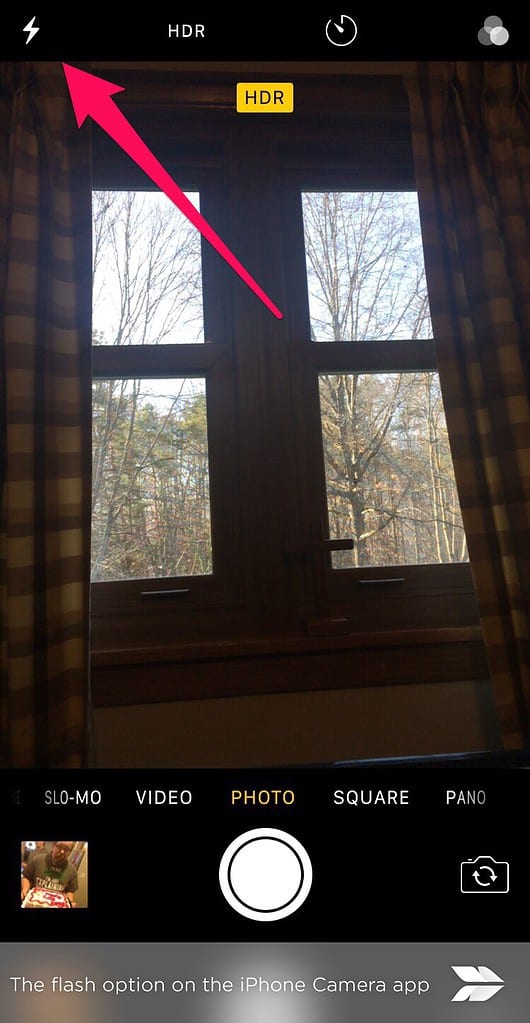
Shoot around sunrise and sunset
Another amazing option is to shoot during the twilight hours. When there’s a little bit of light peeking through the horizon, you get the effect of a night shot with a hint of color and detail in the sky. You’ll get more details in the shadows, but still have that visual interest and contrast created by the city lights.
Of course, there’s an app for that
Keeping things steady and manually adjusting the exposure will help. For really great night shots, you’ll want to use a third-party app. My personal favorite is NightCap Pro, an app that sells for $1.99 US on iTunes. Here are some of the best features of the software.
Preset Modes
NightCap Pro offers preset modes, accessed by tapping the star in the bottom left corner of the app. Here’s what the software has to offer you:
- Long Exposure mode captures detailed, noise-free low light shots
- Light Trail mode is great for light painting, even using star trails. The shutter stays open until you close it, with unlimited exposure time.
- Stars mode is great for capturing the stars. The shutter is open for 15 seconds, allowing you to get a great shot of the night sky. Remember to use your tripod.
- Star trails mode allows you to light paint with the stars. Your best bet is to leave the shutter open for at least 15 minutes to capture the movement of the stars across the night sky.
- Meteor mode helps you catch those shooting stars. Point your iPhone up at the sky, tap the shutter, and wait an hour or so, then see what you’ve got.
- Finally, ISS mode is designed to take amazing photographs of the International Space Station.
Check out an example of what NightCap Pro can do below. Both images depict the same marina, but one is shot with the Camera app, and the other with NightCap Pro.


What’s your favorite night photography scene?
There are some tips for capturing great images at night. Do you have any favorite ideas? How about places you love to shoot pictures at night? Let us know in the comments.

Just picked up NightCap Pro. Can’t wait to try it out. Thanks
I have been using NightCap Pro for several years for astrophotography with and without a telescope. Star trails and the ISS mode really work well and easily. If you have a telescope that tracks to compensate for the Earth’s rotation you can do long exposures of brighter nebulae, galaxies, and star clusters. You can also photograph planets and the Moon (and the Sun, with proper protection) through a telescope. Using NightCap Pro gives you full control over the exposure. Of course, for best results you need an afocal adapter to mount your iPhone to your telescope eyepiece. To see some examples, check out my iPhone Astrophotography Album: http://www.weasner.com/co/Photos/iPhone/photos.html