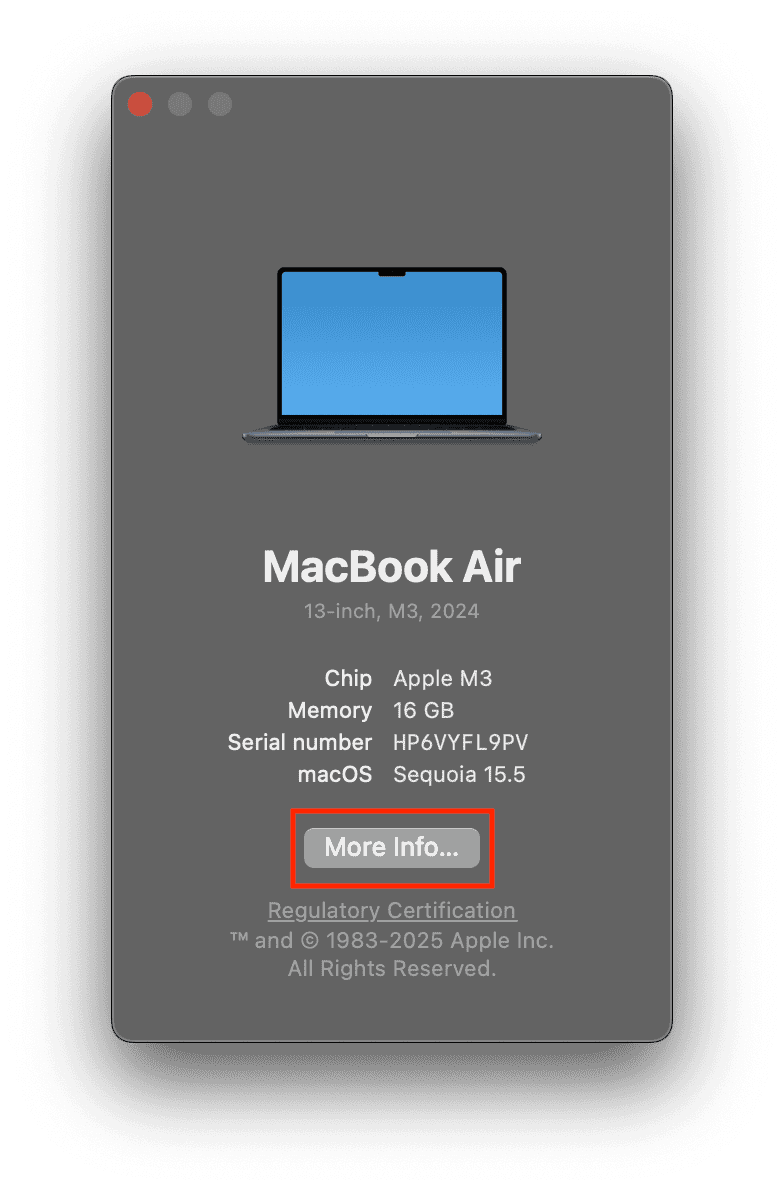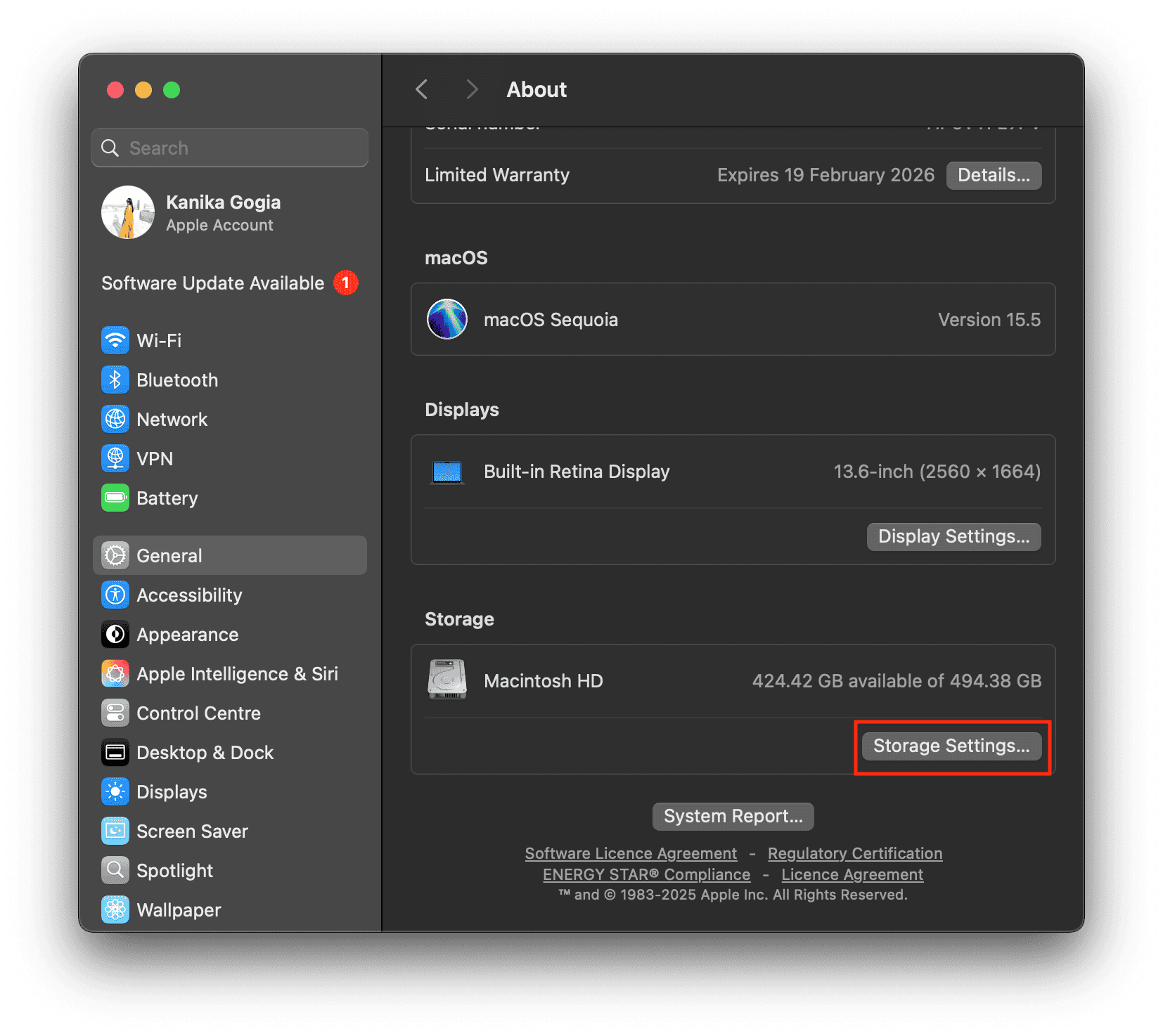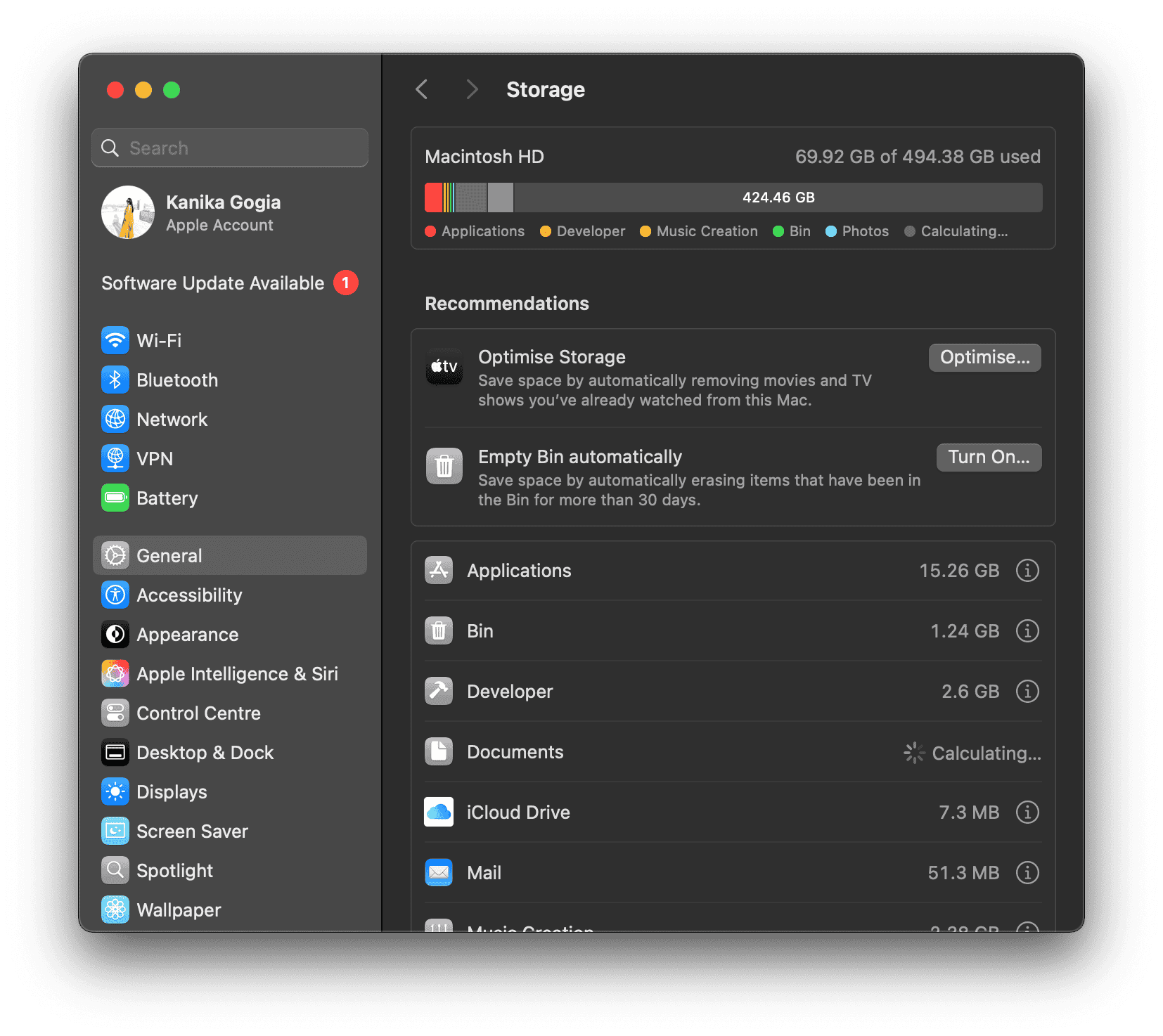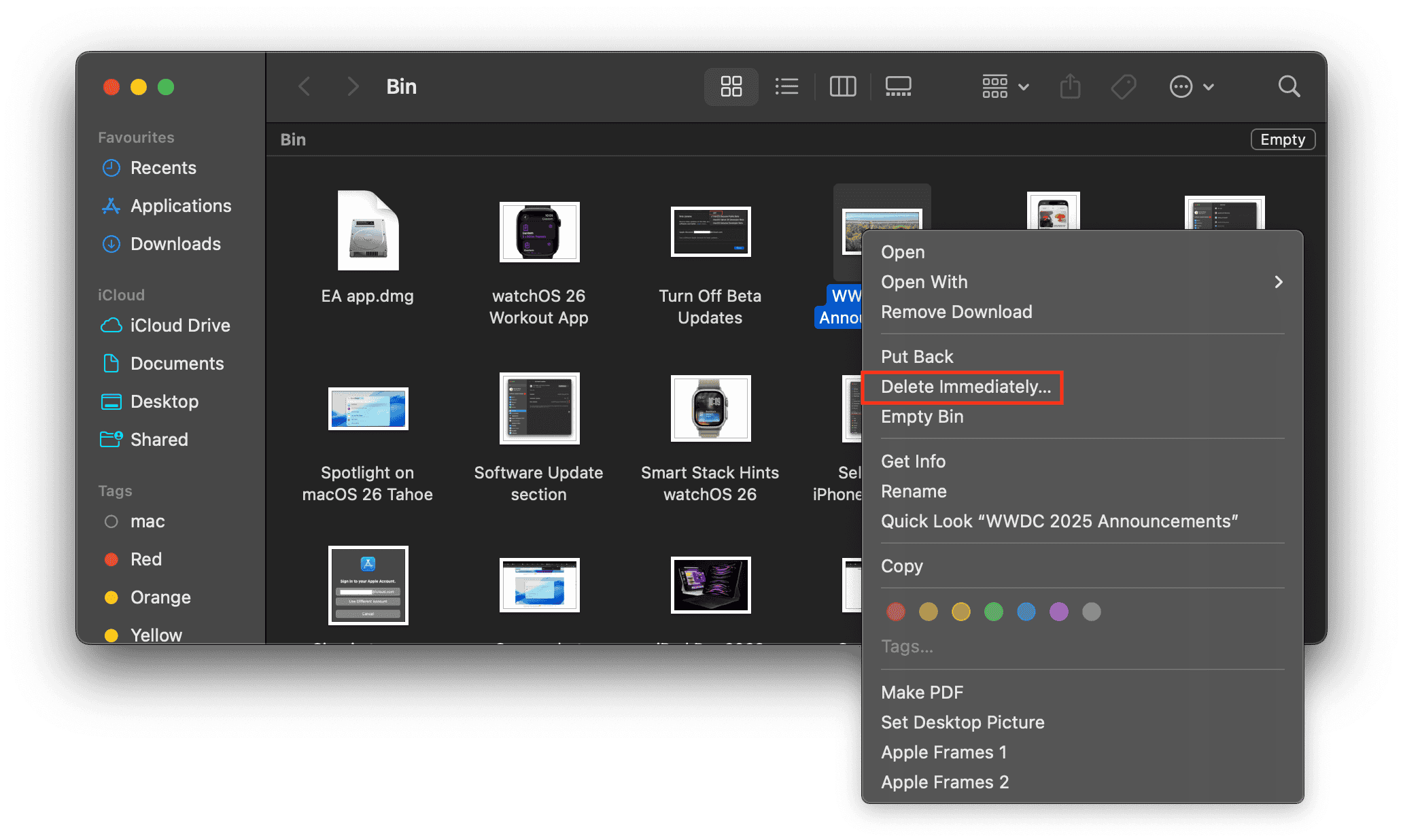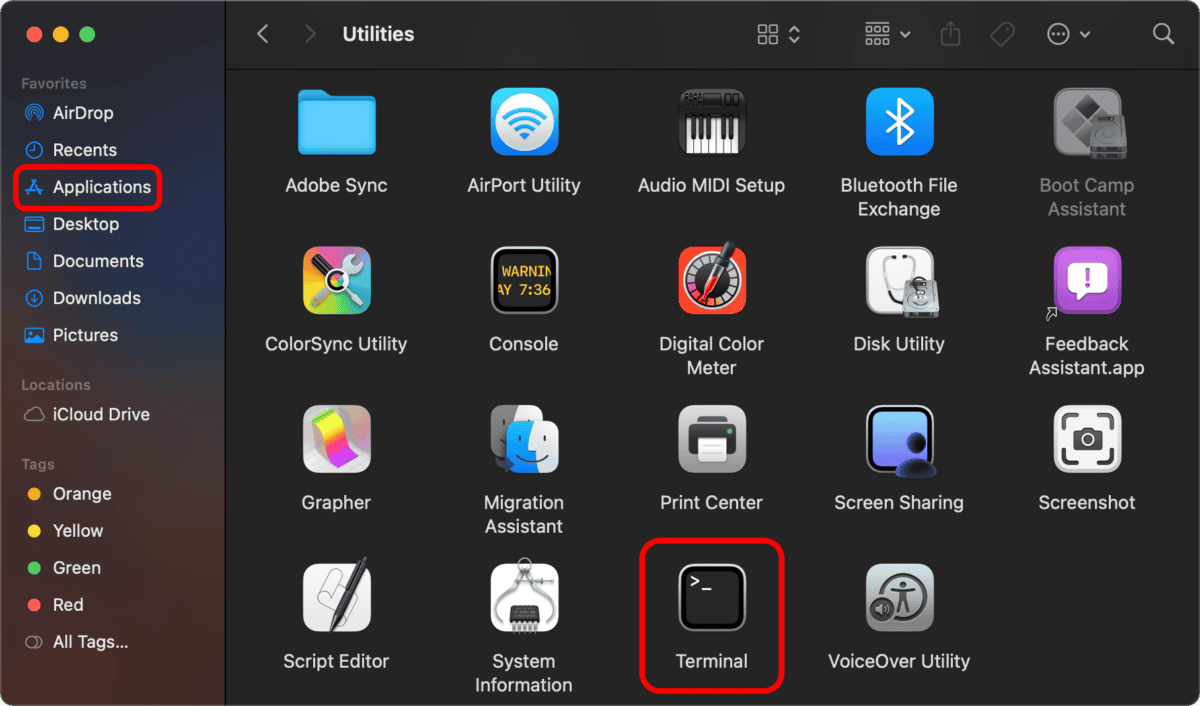The fastest and most common way to permanently delete downloads or files is by sending them to the Trash and emptying it. In addition to this, macOS offers several other methods like keyboard shortcuts, built-in storage management tools, and Terminal commands to wipe files and reclaim storage in seconds.
How Do I Clear Out Downloads on My Mac?
1. Clear Downloads Manually
The simplest and easiest way to clear out files from your Downloads folder is to select them manually and move them to the Trash.
- Open a Finder window and select the Downloads folder from the left sidebar.
- Search through your files and select the one you don’t need.
- To select multiple files, hold the Command key and click each one.
- Drag selected items to the Trash or right-click and choose Move to Trash.
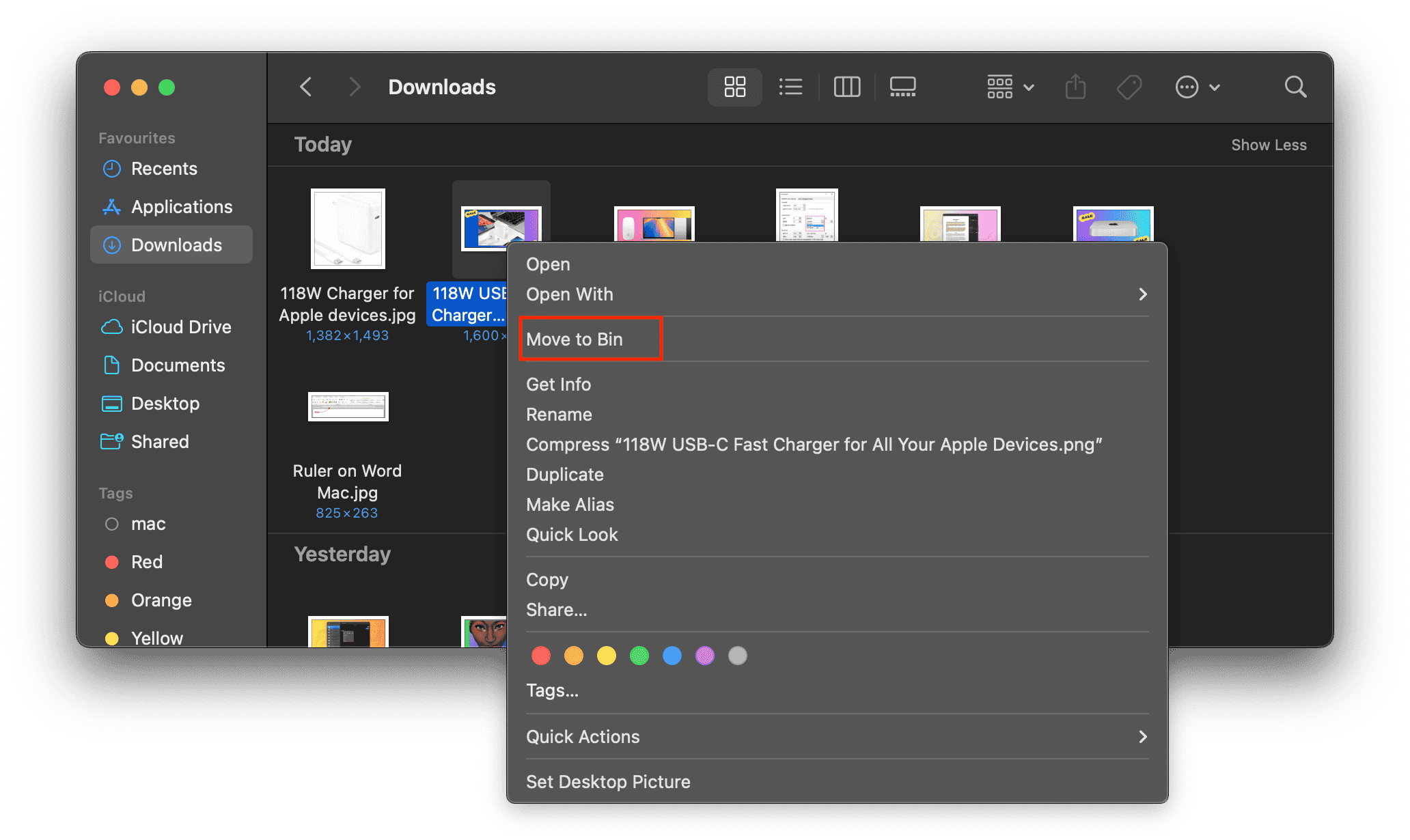
- Right-click the Trash icon in the Dock and select Empty Trash to permanently delete them.
2. Uninstall Downloads Using Storage Management Tool
If you don’t wish to go through the hassle of removing downloads manually, Apple’s built-in tool helps you find and delete large or old downloads.
- Go to Apple menu > About This Mac > More Info.
- Here, click Storage Settings.
- Under the storage graph, review the Recommendations section.
- Click the i icon next to Documents, then switch to the Downloads tab.
- Hold down the Command key to select multiple files.
- Click Delete to send them to Trash.
- Now, empty the Trash to dismiss the files permanently.
How Do I Permanently Delete Files From My Mac?
1. Empty the Trash Bin
When you delete a file on your Mac, it’s actually moved to the Trash. That means, rather than deleting, it just relocates the file. To permanently erase it, you need to empty the Trash.
Time needed: 2 minutes
- Open a Finder window and select the files you wish to delete.
- Drag selected items to the Trash or right-click and choose Move to Trash.
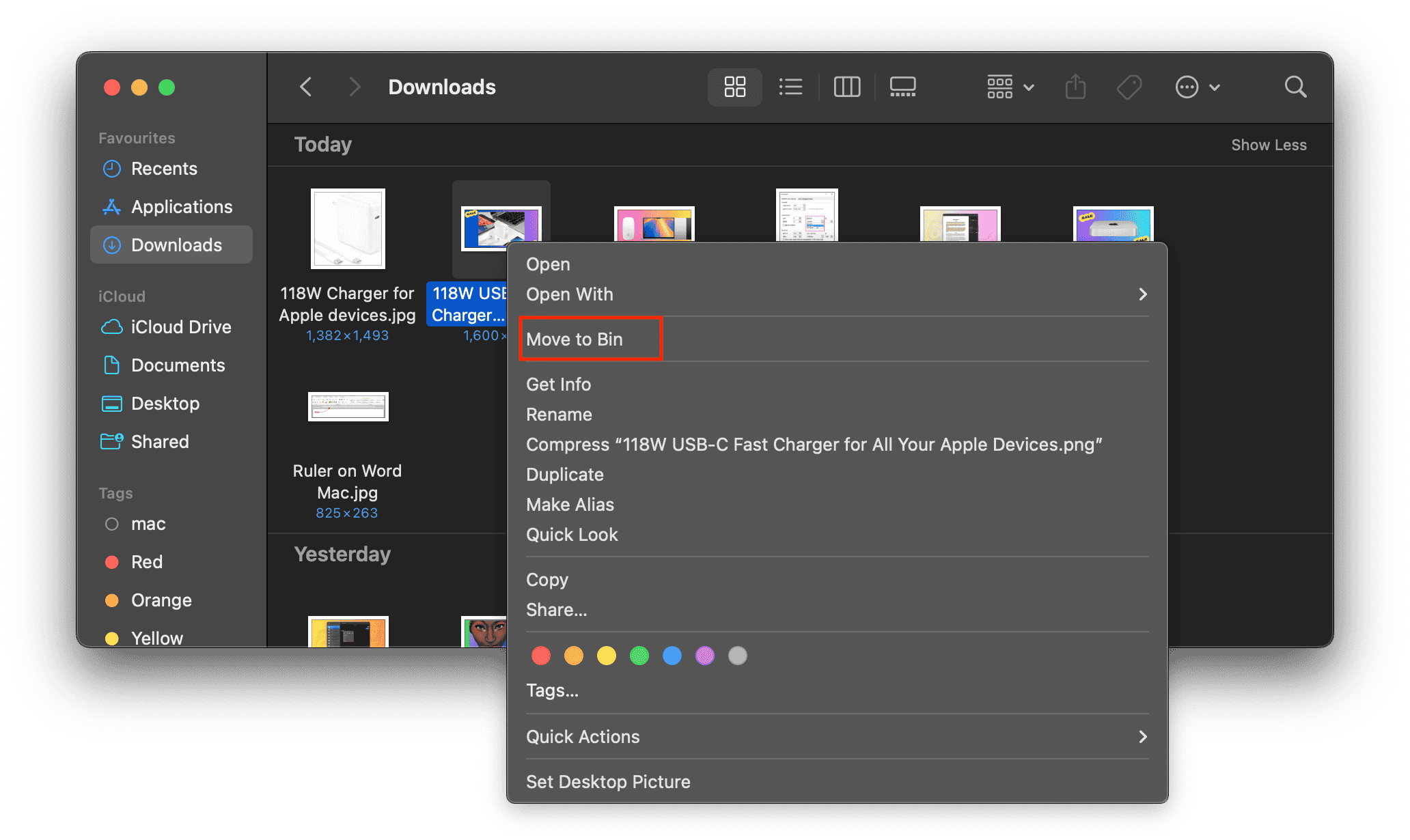
- From the Dock, open Trash and right-click the file.
- Select Delete Immediately from the list of available options.
- If you wish to delete all files in the Trash, right-click the Trash icon in the Dock and select Empty Bin.
2. Using Keyboard Shortcuts
Apple’s macOS also offers built-in shortcuts that quickly send the selected files to the Trash.
- Open a Finder window and select the files.
- From your Mac’s built-in keyboard, press Command + Delete. This will send the files to Trash.
- Next up, press Shift + Command + Delete to empty Trash immediately.
- Confirm your decision, and it will delete the files permanently and immediately.
3. Use the Delete Immediately Option
If you can’t empty the bin for some reason, there’s a built-in macOS feature that lets you bypass the Trash and delete files instantly.
- Open the Trash and right-click the files.
- From the list of options, choose Delete Immediately.
- You can also press Option + Command + Delete.
- Click Delete in the confirmation pop-up that appears.
4. Use Optimize Storage
Apple also offers a built-in Optimize Storage tool that lets you find and delete files (and even apps) on your Mac.
- Go to Apple menu > About This Mac > More Info > Storage Settings.
- Under the colored storage graph, you’ll see Recommendations that break down your files into categories like Documents, Downloads, and more.
- Click the (i) icon next to a category to view its contents.
- Click “Delete” next to any file you no longer need.
- When you do this, the file will be moved to the Trash.
5. Delete Files via Terminal
If the above steps didn’t work, you can use a Terminal command to wipe off unnecessary files on your Mac.
- Press Command + Space to open Spotlight Search.
- Start typing Terminal. When it appears, hit Return.
- Terminal is also available in Applications > Utilities.
- Type the following command. Don’t press Return.
sudo rm -R - Click on Trash to open it.
- Now, drag the files from the Trash to the Terminal window.
- Next up, press Return.
- When prompted, enter your Mac’s password.
- Finally hit the Return key, and your file will be moved and deleted from the Trash.
Do you want to delete text messages and iMessages on your Mac? Here are 5 ways to do it.