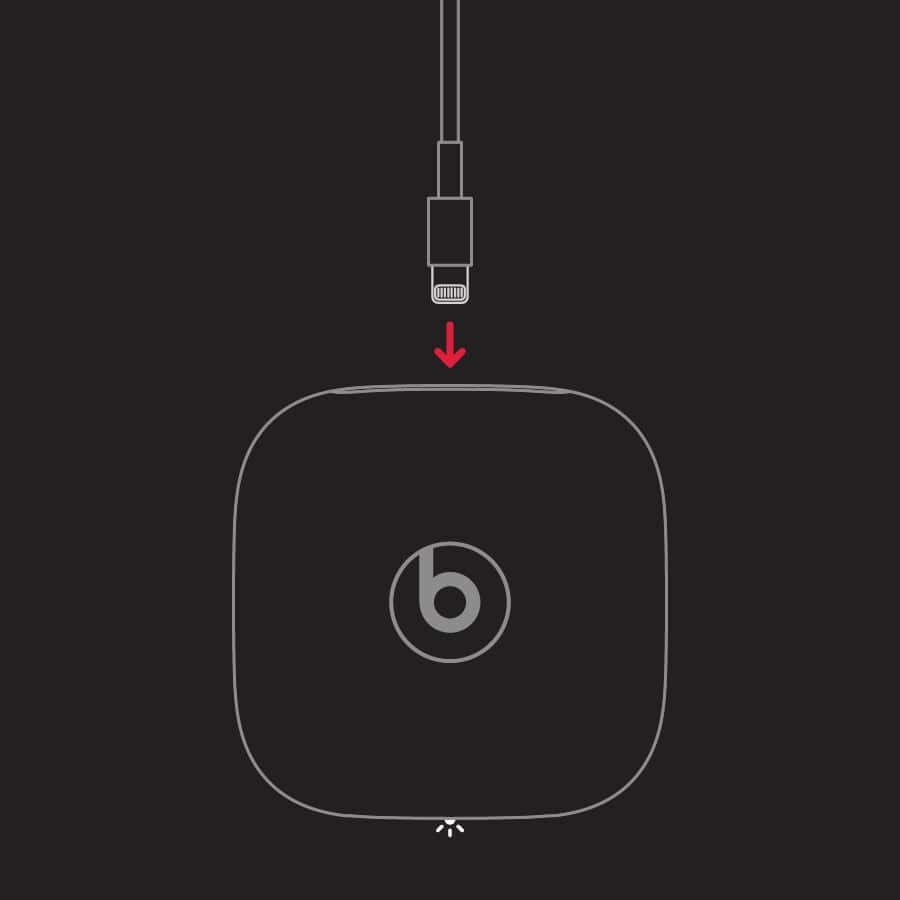Is your Powerbeats Pro not charging? It could be due to dust accumulation on earbuds’ charging points, outdated firmware, etc. In this guide, I’ll walk you through all the steps I take to resolve this issue.
What To Do When Powerbeats Pro Is Not Charging Properly
Time needed: 6 minutes
Follow these troubleshooting steps if your Powerbeats Pro are not charging properly.
- Check to see that earbuds are properly seated in the case.
- Try using a different cable or power source to power the Powerbeats Pro case.
- Charge the case with the lid open to avoid moving the earbuds.
- Clean the Powerbeats case to remove any debris that may affect charging.
- Test the charging cable and adapter with a different device and check whether they are working.
- Confirm the earbuds are aligned by holding the system button for 10-15 seconds (the light should flash red and white if it is).
- Use another Powerbeats Pro pod to charge the earbuds and determine which device has an issue.
Advanced Checks
Are your Powerbeats Pro not charging properly after trying the previous steps? Here are some additional troubleshooting tricks I’ve tried that work.
1. Reset Powerbeats Pro
- Place both earbuds into the Powerbeats Pro case and leave the lid open.
- Press and hold the system button for about 15 seconds.

- Release the system button when the LED indicator flashes red and white.
- The LED indicator will continue to show a white flash. This means you can now reconnect your device.
2. Clean Powerbeats Pro
- Disconnect the Powerbeats Pro case from a changing source.
- Remove the earbuds from the case.
- Apply 70 percent isopropyl alcohol solution on a soft cloth and cotton swab (warm water can also work).
- Use the cotton swab and gently clean the charging pins in the case.
- Use the damped soft cloth to clean the earbuds and the rest of the case.
- To dry the case, use a dry, soft, lint-free material.
3. Update Device Software
The firmware is automatically updated when the earphones are charging and connected to your device via Bluetooth. However, you must be using the latest iOS or iPadOS software version. To confirm if your Powerbeats Pro device is using the latest updates:
- Open Settings > Bluetooth.
- Next to the name of the Beats pod, tap Info.
- Scroll to the bottom of the page and tap About Section.
You’ll find the firmware version info.
Additional Troubleshooting
Sometimes, only one earbud charges fully while the other remains dead. It might be that both earbuds are not synchronized. Here’s a weird but useful troubleshooting hack I learned from another user.
- Disconnect the Powerbeats Pro from any connected device.
- Please remove the earbuds and place them somewhere close so you don’t lose them.
- Leave the Powerbeats Pro case open for a couple of hours and let it die. To check if the pod is dead, click the system button once. If the LED indicator flashes white or red, leave it open for a few more hours.
- Once the battery is dead, put both earbuds back into the case and close it.
- Charge the pod fully and let it sit for about 30 minutes. This should give each earbud enough time to charge fully.
- Connect your Powerbeats Pro to your device and use it as normal.
Contact Apple Support
If you cannot resolve the issue after trying all these steps, contact the Apple support team. Don’t forget to check if your warranty is valid to save on any potential repair costs.