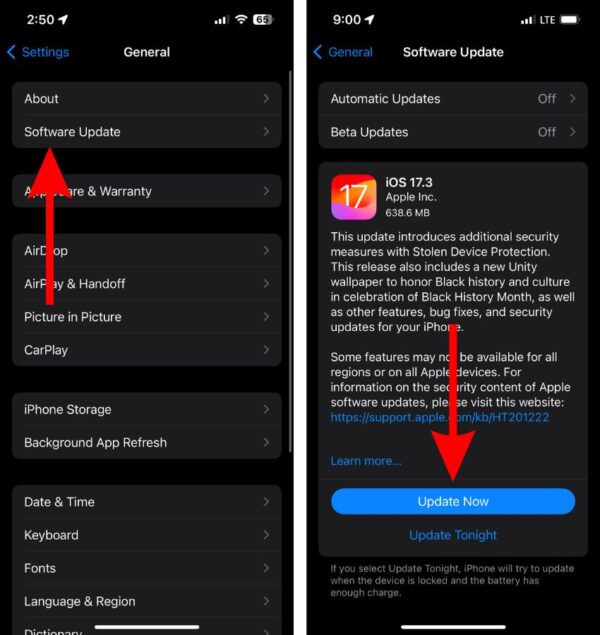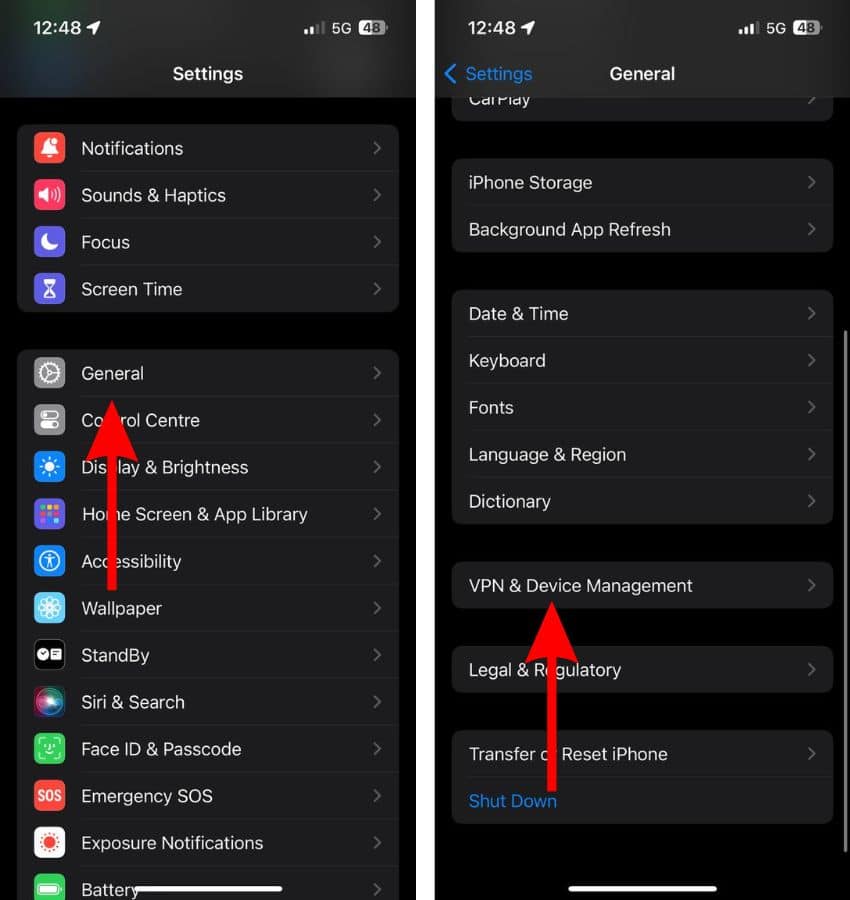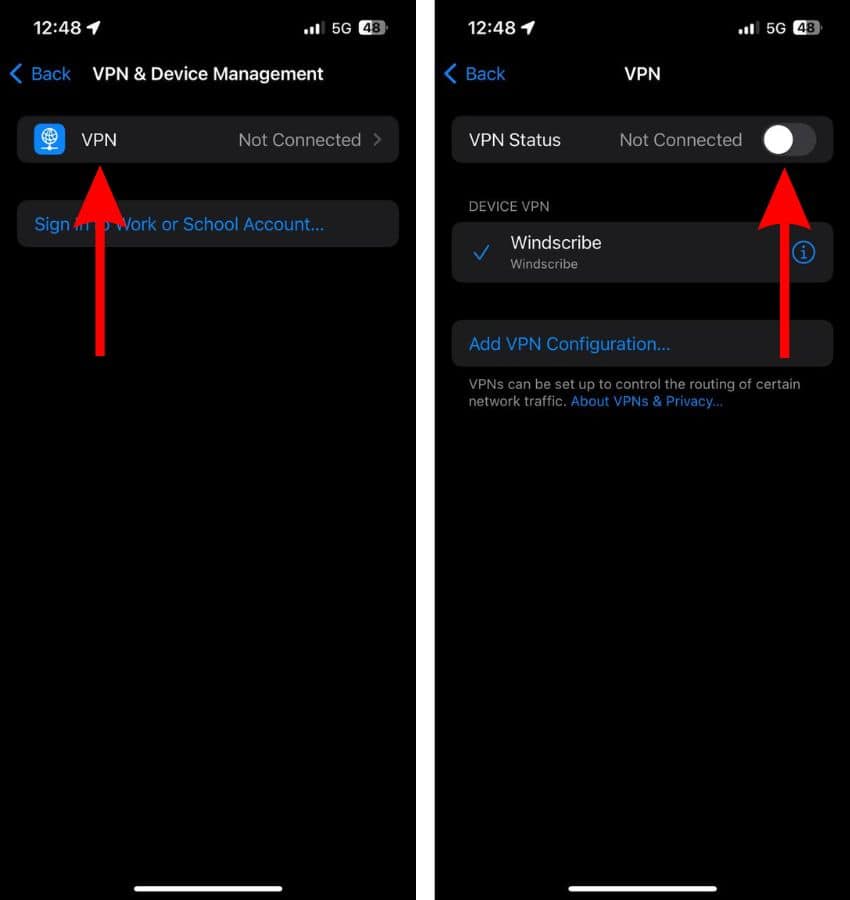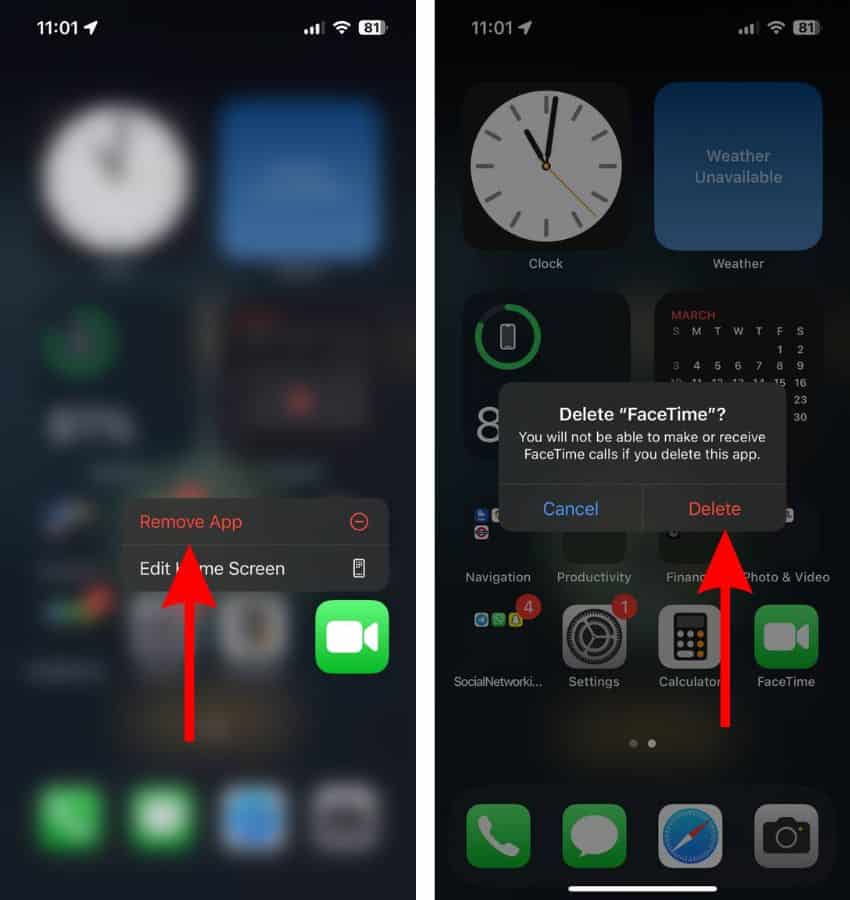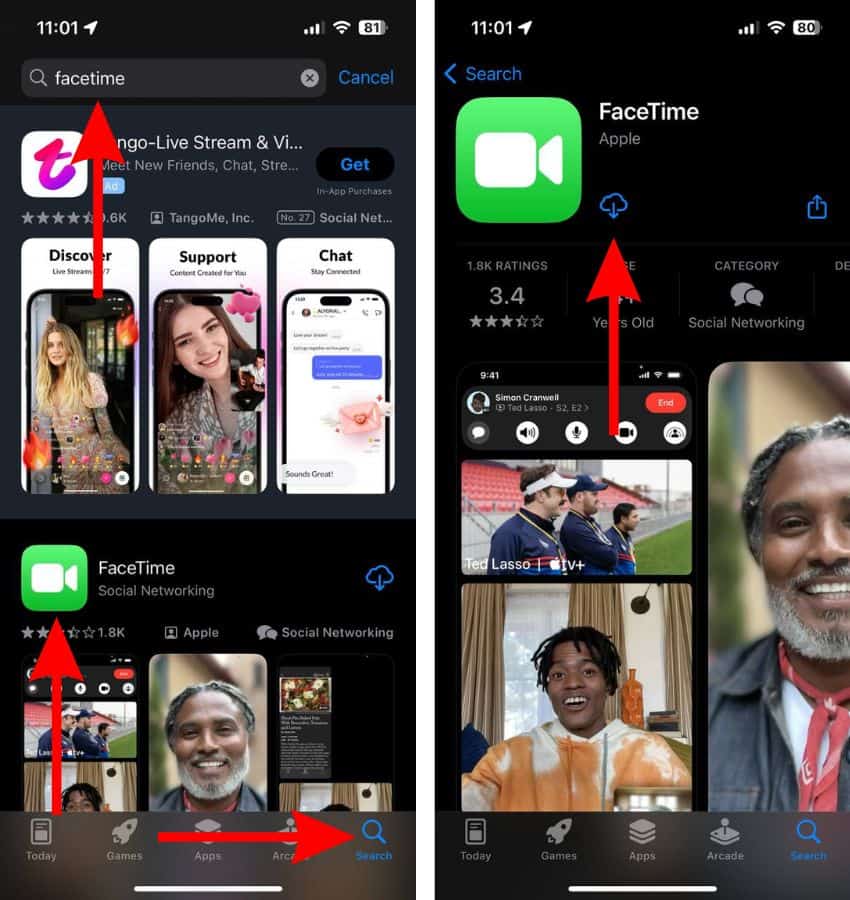Most of us who use an iPhone prefer it over other smartphones because it does everything it is supposed to do seamlessly. Over the past few years, users have reported that the iPhone fails to perform basic tasks due to bugs, unoptimized software, etc. One such issue that people have been complaining about is FaceTime calls automatically disconnecting active calls.
If an incoming FaceTime call automatically disconnects an ongoing cellular call, it can cause ample damage. Especially, if you are on an important call. To help avoid such problems, keep reading to learn how to prevent FaceTime calls from disconnecting active calls.
How To Prevent FaceTime Calls From Disconnecting Active Calls
1. Update iOS To Prevent FaceTime Calls From Disconnecting Active Calls
Most users encountering the FaceTime calls disconnecting active calls issue are those using an iPhone running on iOS 16. And people have also reported that updating their iPhones to iOS 17 or even to the latest version of iOS 16 helped resolve the issue. Based on this information, it would be safe to assume that the FaceTime calls disconnecting active calls issue is a software bug found in certain versions of iOS 16.
Moreover, a user has even pointed out the particular version of iOS 16 that has this software bug in the Apple Discussions forum. Therefore, updating iOS to the latest version can be one of the most effective solutions to prevent FaceTime calls from disconnecting active calls.
Time needed: 2 minutes
Update iOS to the latest version on your iPhone
- Open Settings on your iPhone and head to the General option.
- Select the Software Update option.
- Now, tap the Update Now or Install Now button. Please note that either of these options will only be available when a new version of iOS is available.
- Enter your device’s passcode to continue.
2. Check Date and Time Settings
Is there a discrepancy between the actual date and time as compared to the date and time set on your iPhone? Misconfigured Date and Time settings can lead to several issues with FaceTime calls disconnecting active calls being one of them. Therefore, we suggest enabling the Automatically Set Date and Time settings on your iPhone.
- Open Settings on your iPhone.
- Head to the General option and then select the Date & Time option.
- Enable the Set Automatically toggle.
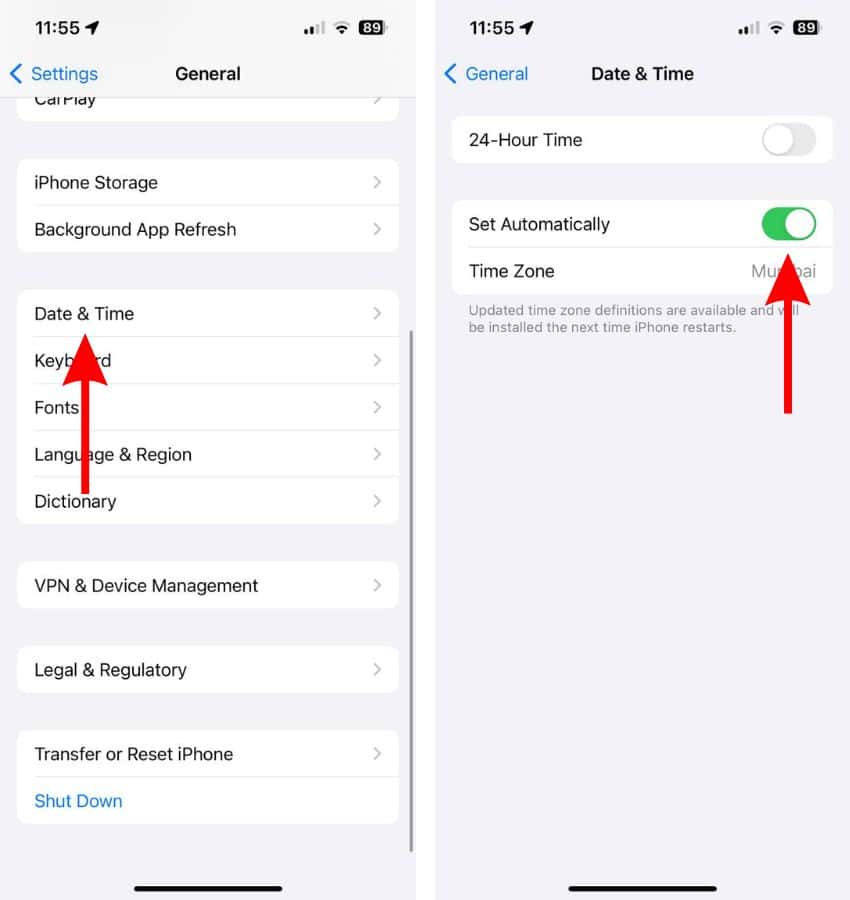
3. Disable VPN
Did you start facing the FaceTime calls disconnecting active calls issue ever since you connected your iPhone with a VPN service? There are chances that the VPN network is interfering and causing your iPhone to drop active calls when you receive a FaceTime call. Therefore, disabling the VPN service on your iPhone might help fix the issue.
- Open Settings on your iPhone and head to the General option.
- Scroll down and select the VPN & Device Management option.
- Tap the VPN option on the next screen.
- Once you’re on the VPN screen, disable the VPN Status toggle to disconnect from the VPN service.
4. Restart iPhone To Prevent FaceTime Calls From Disconnecting Active Calls
Temporary bugs or glitches can also be responsible for the FaceTime calls disconnecting active calls issue. The easiest way to iron out these bugs and glitches is to restart your iPhone.
Steps to restart iPhone 8 and above
- Press and hold the Volume up or down button and the Side button simultaneously until the power-off slider appears.
- Drag the power-off slider to turn off your iPhone and wait a few minutes.
- Now, press and hold the Side button until the Apple logo appears on your screen.

Restart iPhone 7, SE (3rd Gen) and below
- Press and hold the Side button until the power-off slider appears.
- Drag the power-off slider to turn off your iPhone.
- After waiting a few minutes, press and hold the Side button until the Apple logo appears on your screen.
You can also ask Siri to restart your iPhone.
5. Reinstall FaceTime To Prevent FaceTime Calls From Disconnecting Active Calls
Corrupt FaceTime app files or issues in cache storage might be another reason why FaceTime calls are automatically disconnecting active calls on your iPhone. We suggest that you uninstall FaceTime and then install it back again to get rid of these issues.
- Tap and hold on the FaceTime app on your iPhone.
- Tap the Remove App option from the pop-up list.
- Tap the Delete App button and then tap the Delete button to confirm your selection.
- Restart your iPhone.
- Head to the App Store and tap the Search tab at the bottom right corner.
- Type “FaceTime” in the search bar and hit enter.
- Next, tap the Cloud icon next to FaceTime to reinstall the app on your iPhone.
- Open FaceTime to activate it.
6. Reset All Settings
Misconfigured settings can also cause the iPhone to malfunction. Moreover, FaceTime calls disconnecting active calls is a very strange problem. Hence, we suggest that you Reset All Settings on your iPhone as it might help fix the issue.
- Open Settings on your iPhone and head to the General option.
- Here, scroll down and select the Transfer or Reset iPhone option.
- On the next page, tap the Reset option.
- Then select the Reset All Settings option.
- Enter the device passcode to confirm your selection.
- Tap the Reset All Settings option in the pop-up to confirm your selection.
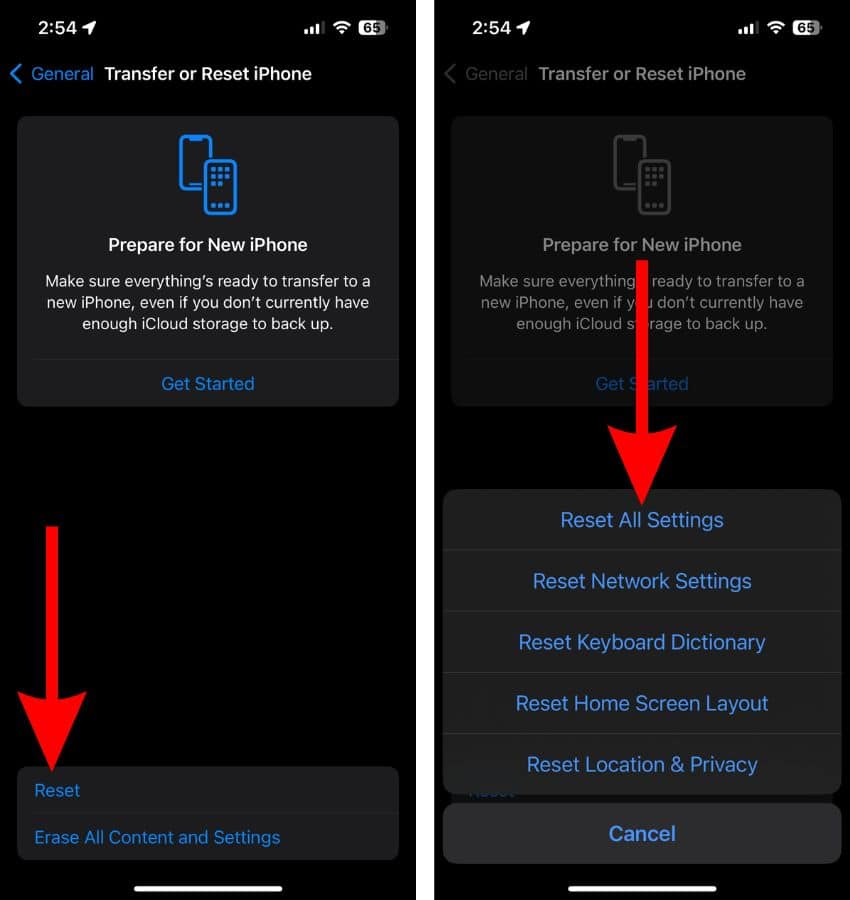
7. Disable Internet
If none of the aforementioned methods help fix the issue, let me suggest a couple of temporary solutions. The moment you get a phone call (which doesn’t require an active internet connection), you must disable Cellular/Mobile Data as well as Wi-Fi on your iPhone.
You need not do it every time you’re on a call, but only when you think the ongoing call is important. I’m aware that it’s not the best solution, however, it can help prevent incoming FaceTime calls from disconnecting active calls.
Also, please disable Wi-Fi calling. Or else, the active phone call might disconnect if and when you disable Wi-Fi on your iPhone. To disable Wi-Fi calling, head to Settings > Phone > Wi-Fi Calling > Disable the Wi-Fi Calling on This iPhone toggle.
8. Disable FaceTime
Yes, you can try disabling FaceTime until Apple releases a fix to the FaceTime calls disconnecting active calls issue. It would mean that you can no longer use FaceTime but at least prevent you from facing interruptions/missing important calls.
9. Contact Apple Support
Lastly, you should contact Apple Support as they might be able to help resolve the issue. Alternatively, you can also head to a nearby official Apple Store and ask the employees at the Genius Bar to inspect your iPhone and check if they can help fix the issue.
We hope this guide helps you fix the FaceTime calls disconnecting active calls issue on your iPhone. If you have any doubts, please let us know in the comments below.