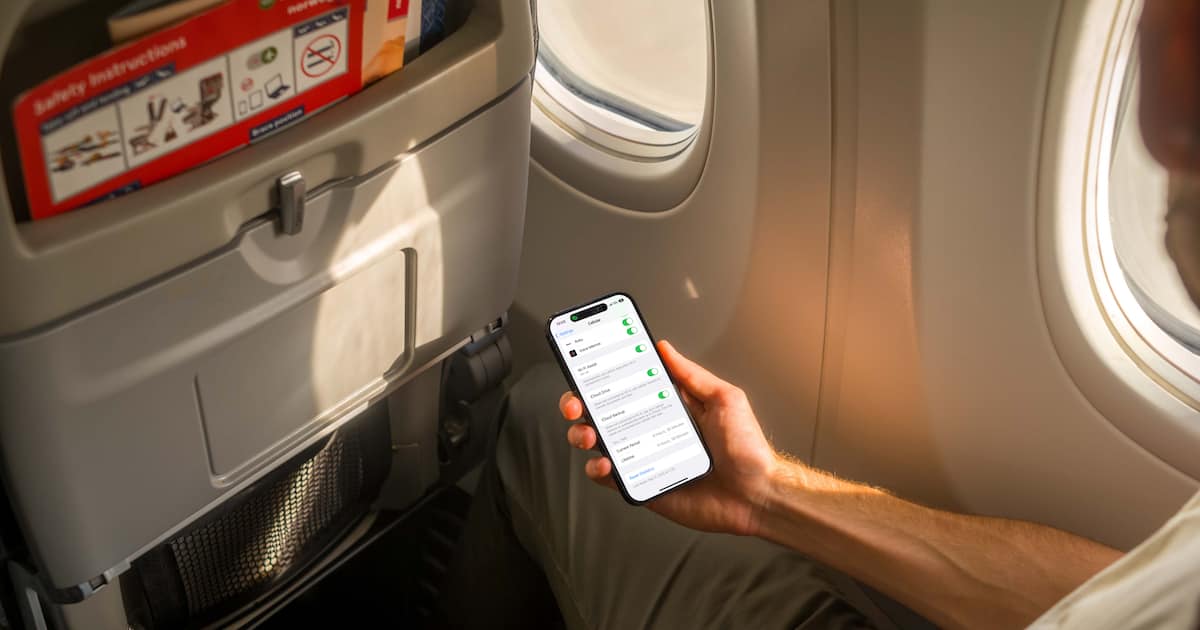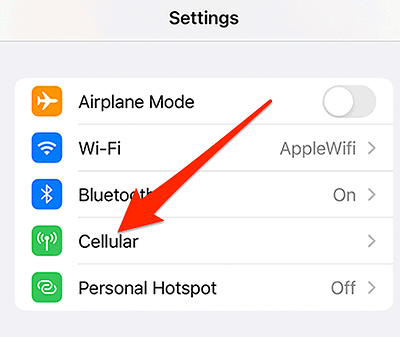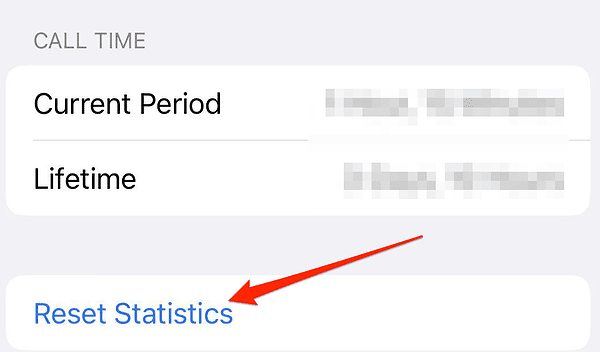If you have an iPhone, you might have noticed an option in your Settings app that says Reset Statistics, found under Settings > Cellular > Cellular Data Usage. Since it’s not a popular topic, you may be wondering what this option does and when you should use it.
The feature plays a crucial role in monitoring data usage and understanding network statistics. In this article, I will explain in depth what Reset Statistics on iPhone is and how it can help you manage your data usage to avoid overage charges.
What Does Resetting Data on iPhone Do?
Resetting data statistics essentially clears the existing data usage information, allowing you to start monitoring from scratch. This feature is useful for those who wish to track their data usage over a specific period, or even reset their usage statistics monthly to match their billing cycle.
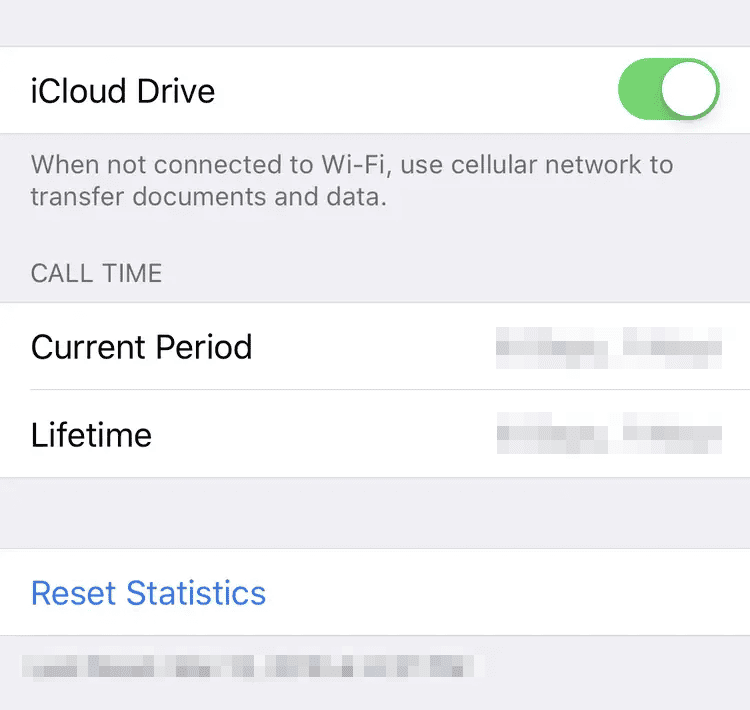
Moreover, Reset Statistics does not erase any content, apps, or settings from your iPhone. It only resets the usage information, such as cellular data usage and Wi-Fi usage, that is displayed in the Cellular or Mobile Data and Wi-Fi settings.
What Does Resetting Network Statistics Do?
Resetting network statistics clears all the network-related information. Some of those are the Wi-Fi and cellular signal strength, the number of sent and received data packages, and call times. Note that it does not affect your saved Wi-Fi networks, passwords, or any other personal information.
This feature can be helpful when troubleshooting network connectivity issues, such as slow internet speeds, dropped calls, or difficulty connecting to Wi-Fi networks. By resetting the statistics, you can start fresh to monitor your network performance.
What Is Usage Statistics on iPhone?
iPhone’s usage statistics provide insights into how you use your device. It covers various aspects such as battery usage, data usage, and network connectivity. This information is helpful for those who want to monitor their device’s performance, identify apps that consume excessive data or battery power, and troubleshoot issues related to network connections.
The usage statistics can be accessed by going to Settings > Battery, Settings > Cellular or Settings > Mobile Data, and Settings > Wi-Fi.
How Do I Reset My Statistics on My iPhone Data?
Time needed: 1 minute
To reset your statistics on your iPhone data, follow these steps:
You have the ability to reset your statistics whenever you choose. However, most experts recommend that you do so at the beginning of each billing cycle in order to get the most accurate assessment possible of your data consumption.
However, if you are trying to erase your data completely, perhaps because you want to sell your iPhone, you should reset more than just your statistics. If you have any further questions, feel free to leave them in the comment section below.