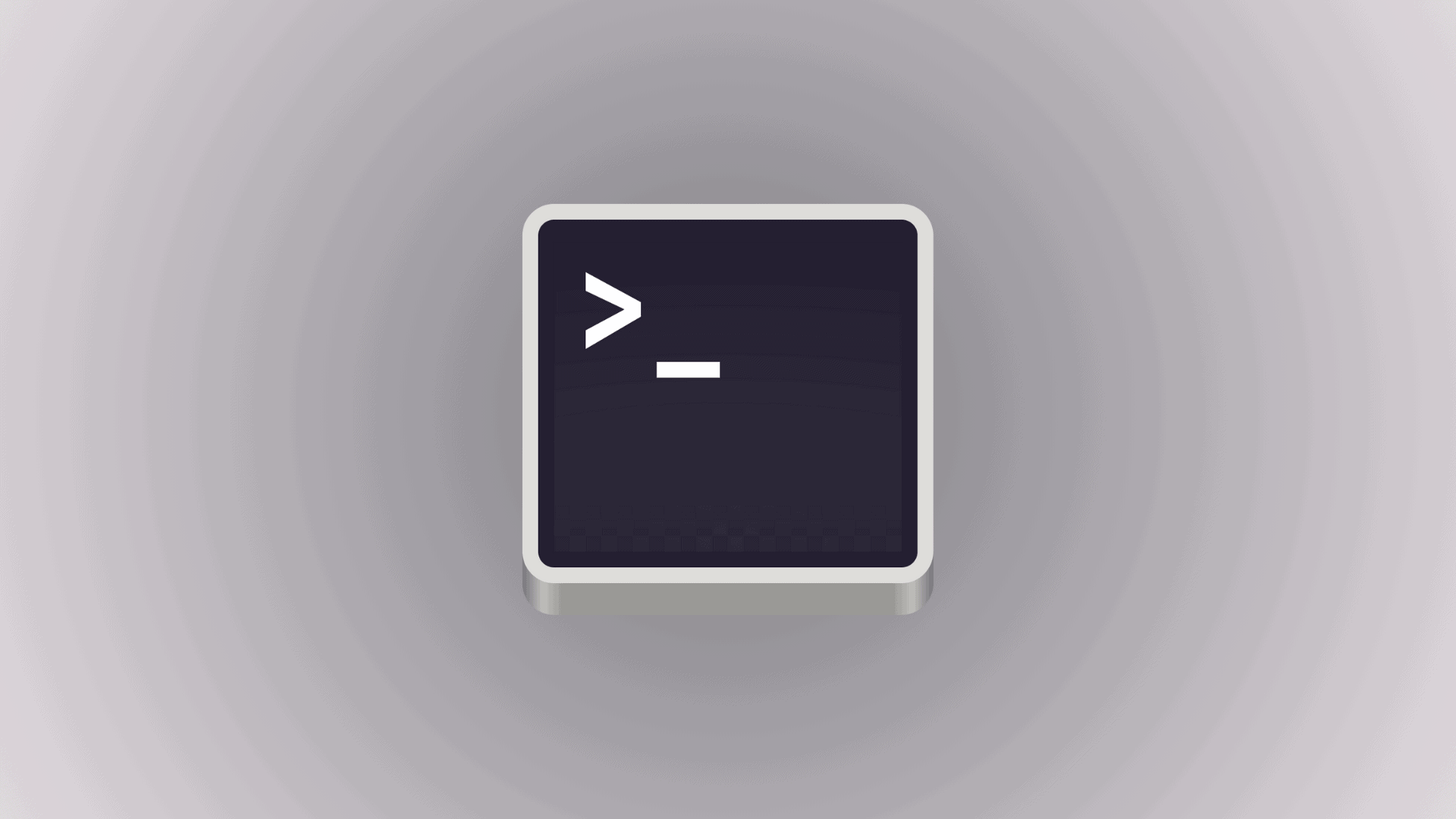You can test your home network speed accurately using a free tool called iPerf. It runs on your Mac and helps you measure the actual performance between two devices on your network, ideal for checking Wi-Fi vs Ethernet speeds or diagnosing slow connections. Whether you’re streaming, gaming, or just curious, we will walk you through everything you need to know.
Table of contents
What Is iPerf and Why Use It?
iPerf is a network testing tool that measures the speed between two devices over your local network. It doesn’t test your internet speed directly (like Speedtest.net), but it shows the real performance between devices inside your home network. This makes it great for diagnosing slow Wi-Fi, comparing routers, or confirming Ethernet speed.
Benefits of Using iPerf:
- Accurate, real-time speed testing
- Works over Wi-Fi or Ethernet
- Free and open source
- Available on Mac, Windows, Linux, and even routers
What You Need to Get Started
To run iPerf tests on your home network, you’ll need:
- Two devices (e.g., a Mac and another Mac, Windows PC, or Raspberry Pi)
- A shared network (Wi-Fi or Ethernet)
- iPerf installed on both devices
- Terminal access (on macOS, Terminal is built-in)
How to Install iPerf on a Mac
You can install iPerf using Homebrew, the free package manager for Mac.
- Open Terminal
- Install Homebrew (if you haven’t already):
/bin/bash -c "$(curl -fsSL https://raw.githubusercontent.com/Homebrew/install/HEAD/install.sh)"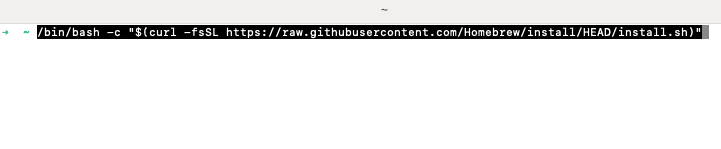
- Install iPerf:
brew install iperf3- Confirm it’s installed:
iperf3 --versionYou should see the version number and confirmation it’s working.
How to Run a Basic iPerf Test (Wired or Wi-Fi)
One device must act as the server, and the other as the client.
On the Server Mac:
- Open Terminal
- Run:
iperf3 -sLeave this window open. It’s now waiting for a connection.
On the Client Device (your Mac or other computer):
- Open Terminal
- Run:
iperf3 -c [server IP address]Replace [server IP address] with the local IP address of the server device.
Example:
iperf3 -c 192.168.1.5You’ll see download speed results in Mbits/sec.
To test upload speed:
Use the -R flag:
iperf3 -c 192.168.1.5 -RHow to Interpret iPerf Results
Each test gives you a result like:
[ ID] Interval Transfer Bandwidth
[ 4] 0.00-10.00 sec 1.10 GBytes 941 Mbits/sec- Transfer: How much data was sent
- Bandwidth: The average speed
Typical home Wi-Fi speeds range from 100–600 Mbps. Wired Ethernet (Gigabit) usually hits ~940 Mbps.
How to Use iPerf to Test Internet Speed
iPerf is for local testing only, but you can simulate an internet-like test:
- Set one device to connect via Ethernet and another via Wi-Fi
- Place one upstairs, one near the router
- Use iPerf to compare performance
For true internet speed, use speedtest.net or Fast.com
Frequently Asked Questions
Go to System Settings > Network on your Mac, or use: ipconfig getifaddr en0 (for Wi-Fi) or en1 for Ethernet.
Yes. Run iPerf while connected via Wi-Fi, then try again via Ethernet for comparison.
They serve different purposes. iPerf measures internal (LAN) speeds; Speedtest measures internet speed.
Yes, with third-party apps like “HE.NET Network Tools” or “iPerf for iOS.”
Summary
- Install iPerf using Homebrew
- Set one device as server, one as client
- Run tests over Wi-Fi and Ethernet
- Use results to troubleshoot or compare speeds
Final Thoughts
Testing your home network speed with iPerf on Mac is simple, powerful, and accurate. Try running tests in different rooms to spot weak areas, or compare Ethernet vs Wi-Fi for real performance insight.