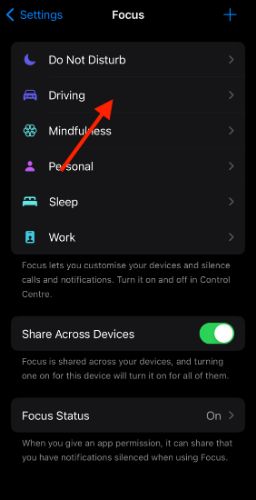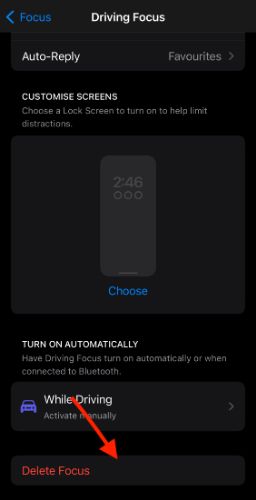In recent years, Apple has been focussing on productivity and digital well-being. Focus mode helps concentrate on important tasks without being swayed away by notifications and other distractions. When done with your work, it is equally important to turn off Focus Mode. Otherwise, you will soon notice a barrage of notifications, some of which might be important. We have curated a list of ways to turn off and manage Focus Mode on iPhone.
Why Does the Focus Mode Keep Turning On by Itself?
Focus Mode might be turning on because it is scheduled to be enabled. In such cases, you must manually delete the schedule and turn off Focus Mode. Or you could have shared the Focus Mode on other devices such as Apple Watch.
Earlier, it was much simpler and called Do Not Disturb. With iOS 15, Apple used Focus Mode as an advanced feature consisting of Do Not Disturb, Personal, Workspace, Sleep, and Work. It can be customized to include or exclude messages, apps, persons, and notifications. Read on to learn how to turn off Focus Status.
Easy Ways to Turn Off Focus Mode
Focus Mode is very helpful in seeking temporary relief from notifications. On the flip side, it can cause trouble if you don’t turn it off. Typically, iPhone will redirect phones to voice mail when Do Not Disturb is enabled. Thankfully, getting out of Focus Mode is fairly easy. And there are multiple ways to do so.
1. Turn off Focus From Control Center
Swipe down from the top-right corner of the Lock Screen to open the Control Center. For those with older iPhones (one with a home button), swipe up with the home button as the starting point.
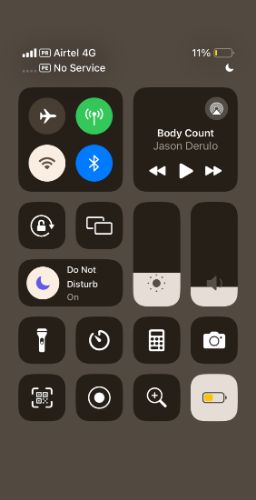
In Control Center, you should notice a button that says Focus or, rather, the name of individual modes. I had a looming deadline and thus enabled Do Not Disturb mode. Long press on the button. The popup menu shows which mode is active. Furthermore, tap the button once to disable Do Not Disturb or other modes. Tap back to re-enable the mode.
2. Turn off Focus Directly From the Lock Screen
Nothing beats convenience. What if I tell you can turn off modes directly from the Lock Screen? Yes, your lock screen displays the current mode as a label. Long press to open the settings. Once again, tap the active mode to deactivate it.

3. Disable Focus Mode Using Siri
It might be tempting to look at other notifications or open social media apps while disabling Focus Mode. It is best to give yourself some time after exiting Mindfulness or any other mode. Say “Siri, turn off Do Not Disturb.” Note that your iPhone should be unlocked. Also, you need to mention the active mode, without which Siri will not work.
With the help of the above methods, you can completely exit Focus Modes. Once done, all the calls, texts, and notifications will work as usual. I recommend using separate modes on iPhone and other devices like Apple Watch.
How To Delete Focus Mode?
iOS lets you create custom modes. For instance, I have created one for when I am driving. It works seamlessly with CarPlay and filters unwanted notifications. Furthermore, you can whitelist calls and messages from specific contacts or a group of contacts. You can always edit and change the rules for custom focus profiles. If needed, you can delete the mode as well.
Time needed: 1 minute
Follow the steps below to delete Focus Mode-
- Open Settings app
- Select Focus and tap on the one that needs to be deleted. I am deleting the Driving Focus for the sake of demonstration.
- Select Driving mode
- Scroll down and tap Delete Focus.
There you go! You have finally deleted the custom mode. Remember that you cannot delete the default modes but, only the custom ones. iPhone lets you add new ones or edit the existing. I suggest experimenting with the custom modes.
iOS also lets you Share Focus Status. In other words, the same mode is applied across all your Apple devices.
Adieu Focus Mode
The human brain has a limited attention span. And we need all of it to focus on one important task. Apps are designed to grab your attention. Focus Modes, especially once like Do Not Disturb, help boost productivity and stay on track. I like how all the notifications are hidden and clubbed under the Do Not Disturb Mode label. Whenever I exit Do Not Disturb, I make it a point to respond to calls and other notifications. It is a win-win. You get to sharpen your Focus while notification badges wait.
Which is your favorite Focus Mode, let us know in the comments below.