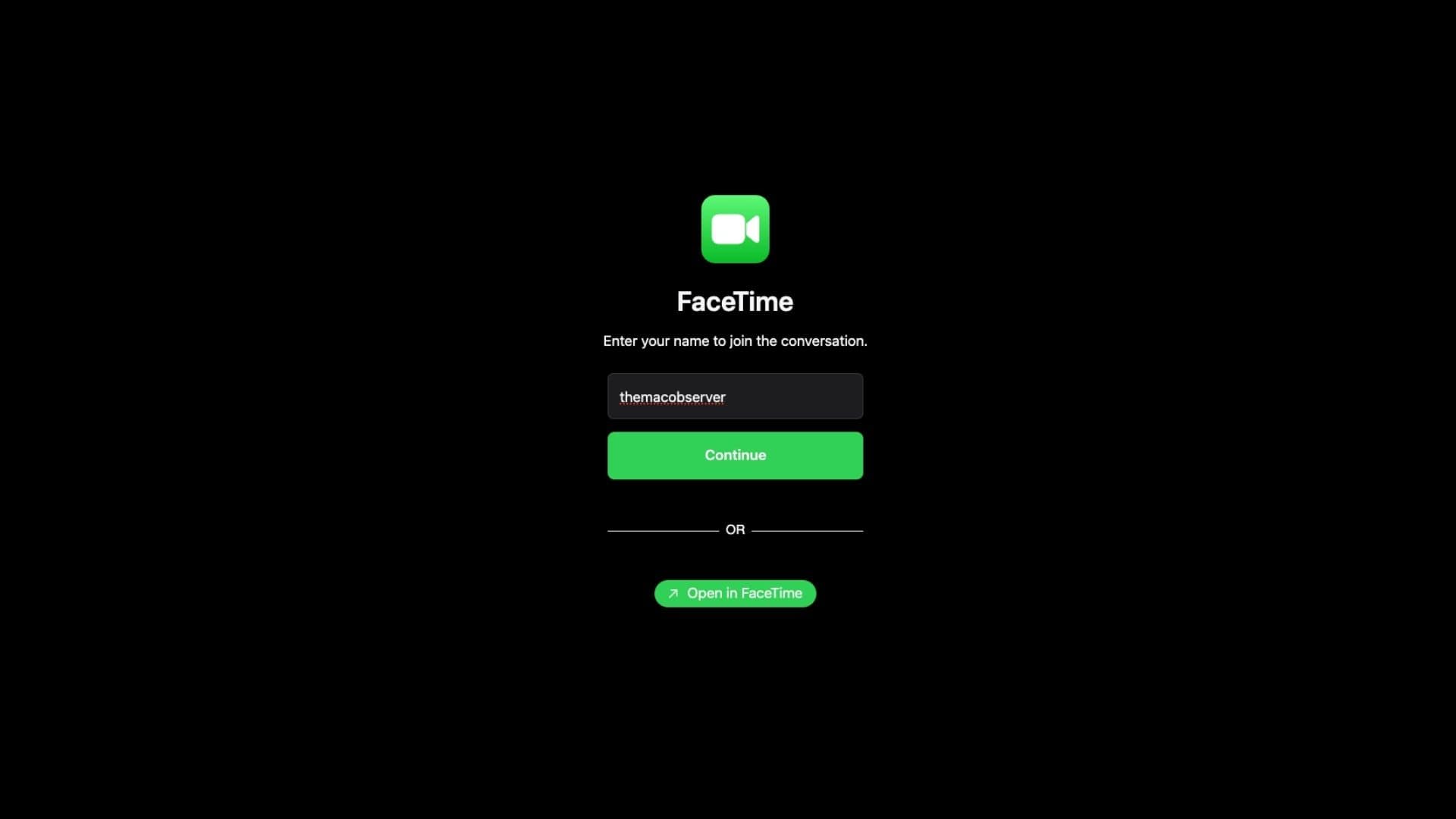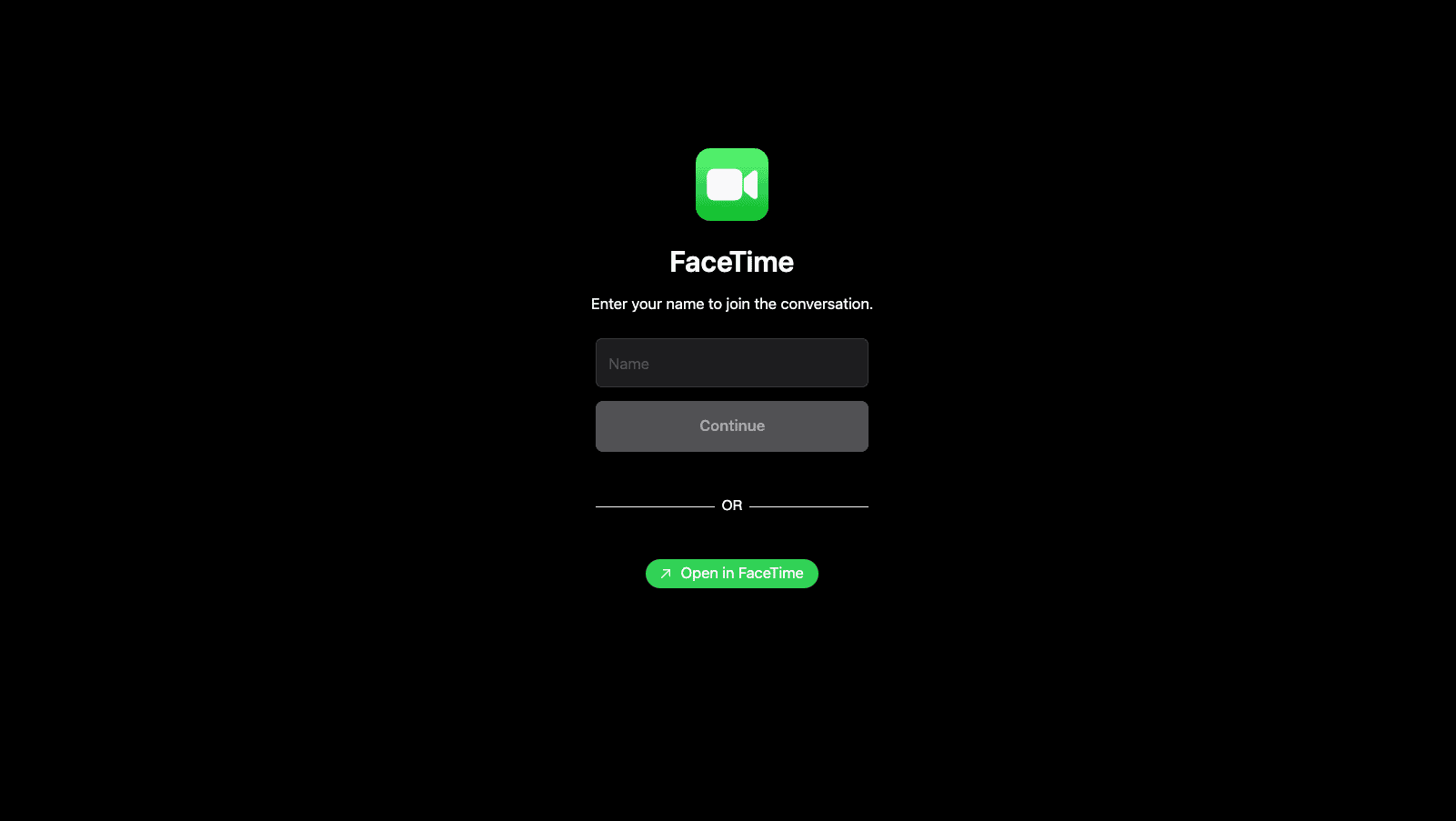Joining a FaceTime call might seem like something only Apple users can do. But that’s not true! Android and Windows PC users can join FaceTime calls using a simple browser link. That means you don’t need an iPhone, iPad, or Mac to video chat with Apple users. You just need a browser, a good internet connection, and a link from a friend.
Whether you’re using an Android phone, a Windows laptop, or a Chromebook, the process is surprisingly easy and doesn’t require any apps or Apple ID(Apple Account). Here’s how to get started.
Table of contents
How to Join a FaceTime Call on Android or Windows
Thanks to Apple’s FaceTime link feature (introduced with iOS 15), anyone with a modern web browser can now join a FaceTime call, even without an Apple device.
1. Get a FaceTime Link from an iPhone User
Only someone using an Apple device can start a FaceTime call and create the invite link. To do this, they’ll:
- Open the FaceTime app on their iPhone, iPad, or Mac.
- Tap Create Link.
- Share the link with you via email, text, or messaging app.
2. Open the Link in Your Browser
Once you receive the link, open it in a compatible browser.
- On Android, use Google Chrome.
- On Windows, use Google Chrome or Microsoft Edge.
Safari is not available on Android or Windows, but Chrome and Edge are fully supported.
3. Enter Your Name and Join the Call
You’ll be asked to enter your name before joining. This name will be visible to others in the call. After entering it, tap Continue, then Join.
4. Grant Camera and Microphone Access
Your browser will prompt you to allow access to your camera and microphone. Grant the permissions so others can see and hear you.

5. Wait to Be Let In
You’ll be placed in a virtual waiting room. The person who created the link will see a notification and must approve your request to join the call.
Tips for FaceTime Calls on Non-Apple Devices
To get the best experience when joining a FaceTime call on Android or Windows:
- Use a strong Wi-Fi connection to avoid lag or dropouts.
- Use headphones or earbuds to reduce echo and improve audio quality.
- Keep your browser updated for the best compatibility.

- Close extra tabs or apps to free up system resources.
Frequently Asked Questions
Can you join a FaceTime call on Android?
Yes! Android users can join a FaceTime call using a link shared by an iPhone or Mac user. You just need to open the link in Chrome and grant camera/mic access.
Why can’t I FaceTime with Android?
You can’t start a FaceTime call on Android because the FaceTime app is only available on Apple devices. But you can join a FaceTime call via a link.
Can I join a FaceTime call on my computer?
Yes. Windows users can join FaceTime calls by opening the shared link in Chrome or Microsoft Edge. Just enter your name, enable permissions, and wait to be admitted.
How to call someone on FaceTime on PC?
You cannot initiate a FaceTime call from a PC. Only Apple users can create FaceTime links. However, once you have a link, you can join from your PC.
Summary
- Get a FaceTime link from an Apple user
- Open it in Chrome or Edge on your Android or Windows device
- Enter your name and tap “Join”
- Grant access to your camera and microphone
- Wait for the host to let you into the call
Conclusion
FaceTime isn’t just for Apple users anymore. Joining a FaceTime call on Android or Windows is quick, easy, and entirely browser-based. While you still need an Apple user to start the call, once you have the link, you’re just a few taps away from connecting face-to-face, without switching devices.
So go ahead, ask your friend or family member for a FaceTime link and give it a try. It’s a convenient way to stay in touch, no matter what kind of device you use.