We all love taking pictures with our iPhones. We want them to be the best possible, but sometimes we need a few extra seconds after we hit the shutter button to compose the shot. Fortunately, Apple thought about that and included a timer in the camera app. Read along as I explain how to use that timer in your iPhone to get the best photographs possible.
There’s More Than One Way to Take That Shot
There are several ways you can snap a photo on your iPhone. Sure, you can just tap the shutter icon in the Camera app. However, there are several other ways to take a picture using your iPhone.
One of the most common questions about iPhone photography is how you can use a timer to give yourself a bit of extra time before the camera captures your image. This is crucial when you want to include yourself in a group picture, or just time to get the image perfectly composed after you tap the shutter icon.
Yes, you can use a Bluetooth remote to trigger the shutter, or even your Apple Watch. However, if all you need is 3 to 10 seconds to get ready, you don’t need any of that.
How To Turn On the iPhone Camera App’s Shutter Timer
Hidden away in plain sight, your iPhone’s Camera app has its own timer. By turning it on, you can delay the time from when you tap the shutter button and when your iPhone actually snaps the picture.
Time needed: 1 minute
To turn on that timer before you take a picture, follow these steps.
- In the Camera app, tap the caret to open the advanced camera settings.
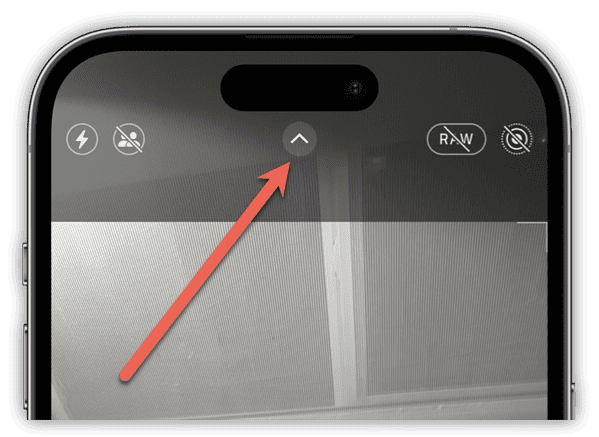
- Swipe until you find the timer icon, and tap it.
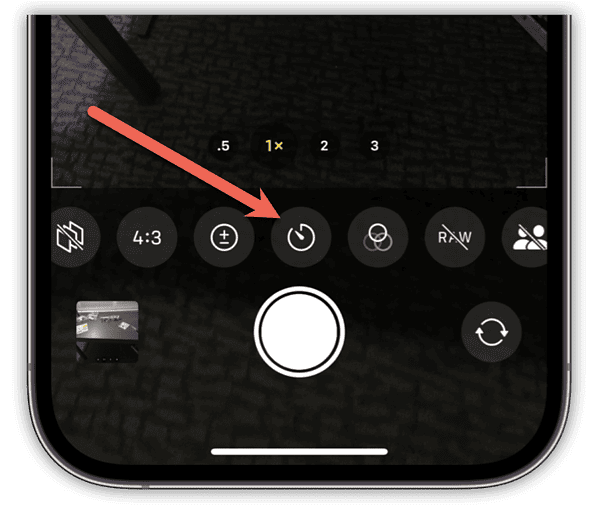
- Choose either a 3-second or 10-second delay.
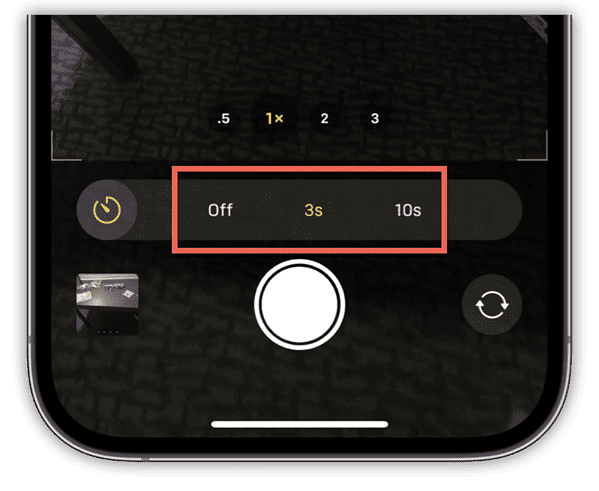
When you’re ready to get ready, tap the shutter icon to begin the countdown. Of course, you might want to take advantage of some of the other available tools while you have the menu open.
During the countdown, your iPhone flash will go off several times before taking the picture. When your iPhone does take the picture, it will do so in a 10-shot burst. You can go through those images to pick the one you like most.
