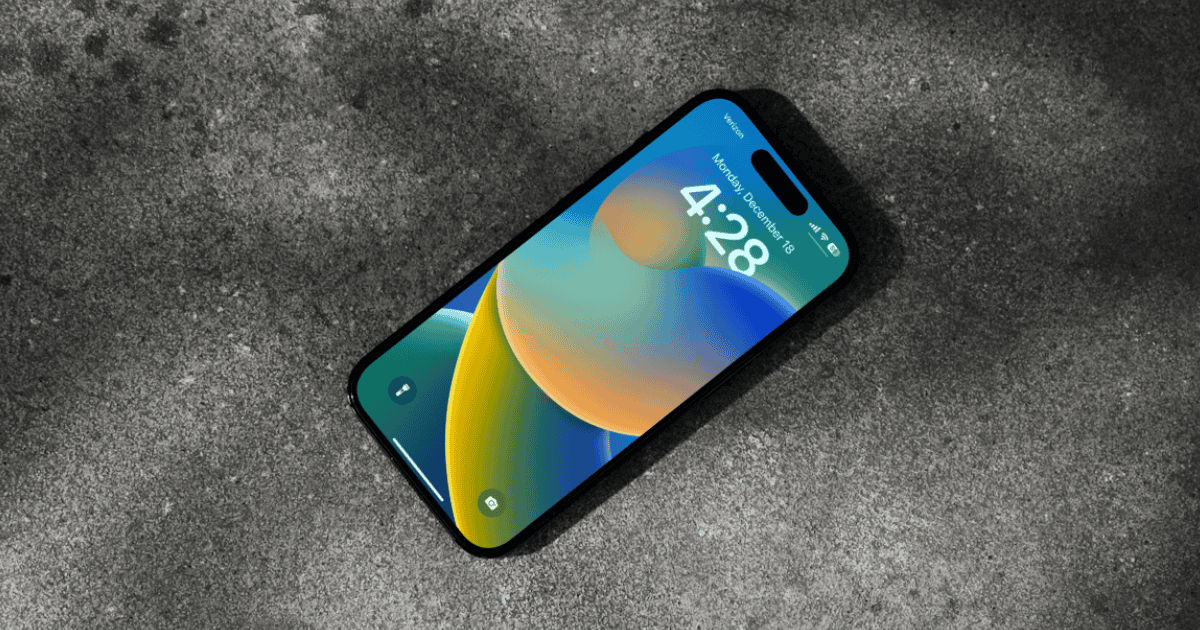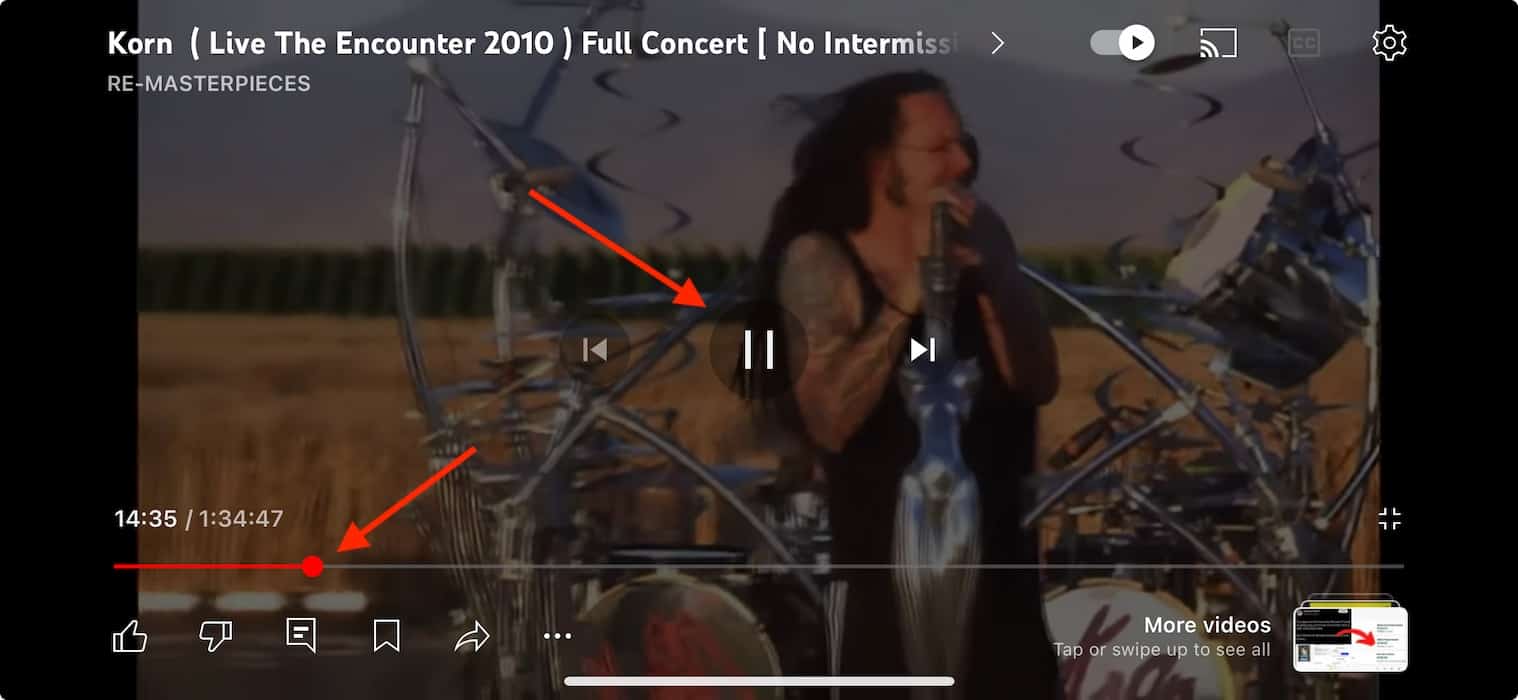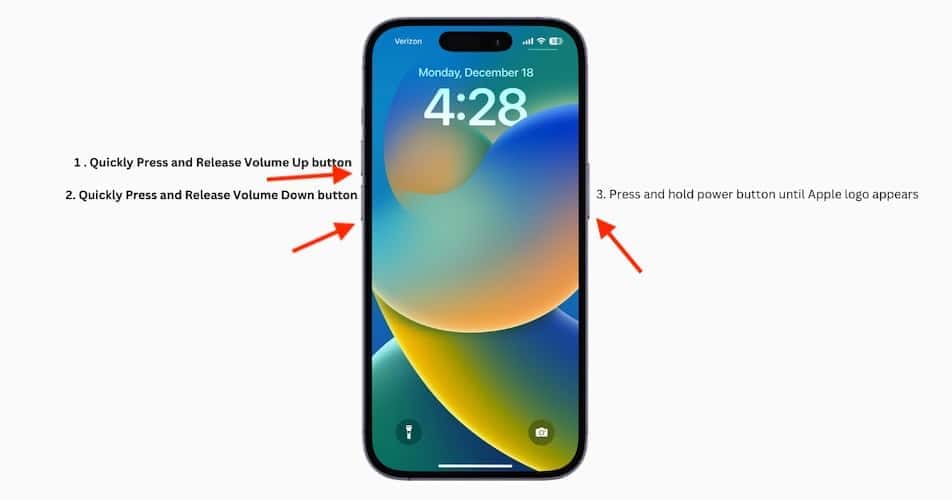The proper solution to why video scrubbing is not working may depend on whether or not your iPhone is already running iOS 17.4. As a musician, I use my iPhone 15 Pro to learn songs, and a buggy scrubbing feature is a major inconvenience. Thankfully, I found the most common causes and explanations after some troubleshooting. Let’s dive into the two best fixes.
How To Fix Video Scrubbing Not Working on iOS 17
iPhone users seem to be struggling with video scrubbing on iOS 17. This could be the result of iOS 17 point updates limiting video scrubbing to the progress bar rather than allowing it anywhere on the screen. Sadly, it was a beloved feature on iOS 16. The most likely explanation for this is Apple wants to accommodate other features that are triggered by swiping gestures.
On the other hand, there are also users who only encounter video scrubbing bugs on iOS 17.4—they say that the progress bar itself is glitchy. These users on Apple Community say that just using the bar already causes the video to behave strangely. Here are the primary solutions:
 NOTE
NOTE
1. Pause the Video
Right now, the best solution is to navigate more precisely using the pause button.
- When attempting to jump around a video, hit the pause button before moving the progress bar—just tap the screen to bring up the pause button.
- Once you’ve landed on the desired timestamp, resume playing the video from the new starting point.
While this is currently the only practical workaround, there is one more thing you can try.
2. Force Restart iPhone
Again, solutions will vary depending on how the glitch might be acting on your iPhone. Nonetheless, it never hurts to force restart your iPhone as it could clear minor bugs and glitches.
- First, press and then quickly release the Volume Up button.
- Then press and quickly release the Volume Down button.
- Press and hold the Side Button until the Apple logo appears.
Hopefully these solutions can get you back to searching for your favorite moments in a video properly, much like it helps me find my favorite moments. You may also want to know how to fix keyboard lag in iOS 17.4.