President-elect Trump signed an executive order postponing the TikTok ban, allowing U.S. accounts to go online again. The catch is that it’s not available on the App Store yet. If you’ve already deleted it, you’re out of luck. Of course, you don’t have to take this sitting down. There are several workarounds surfacing on the internet, but the easiest way to access TikTok on your iPhone is to set up a VPN.
It can replace your IP address with that of a remote server outside the U.S. This should let you bypass specific geo-restrictions. Here’s what to do.
How Do I Set Up a VPN on My iPhone to Access TikTok?
There are two ways to configure and use VPN on your iPhone. You can either install a third-party app from the App Store or set up a custom VPN using the iPhone’s Device Management tool. Let me explain both of the methods below:
1. Using a Third-Party VPN App
Time needed: 3 minutes
You can download and install any of the top free VPNs for iPhone to access TikTok from anywhere, irrespective of geo-restrictions. Let me show you how by using the Windscribe VPN app as an example:
- Download Windscribe VPN from the App Store.
- Once installed, tap Open to launch the app.
- Tap Get Started on the Windscribe app.
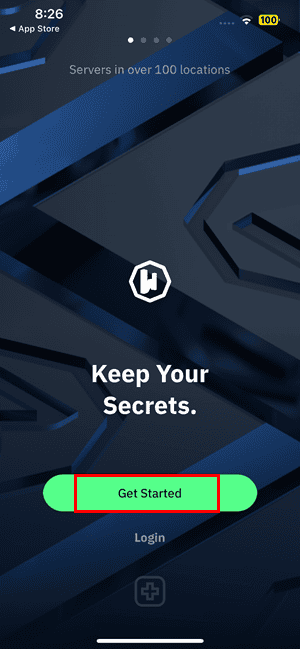
- Enter simple details in the Create Account form, like a username, password, and email address (for account recovery purposes). Tap Continue.
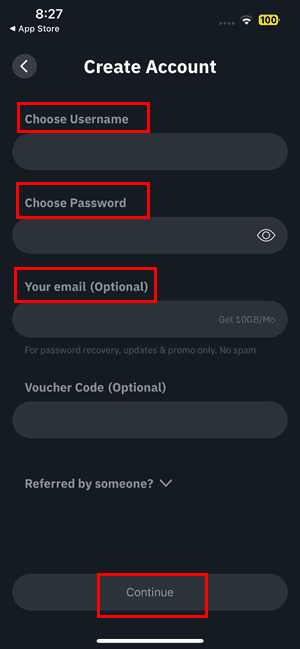
- You should now see the Windscribe home screen. Tap the Power On button located in the top right corner.
- A pop-up will ask you to add the Windscribe VPN Configuration to your device. Tap, Allow. This is completely safe and working as intended.
- Enter the iPhone passcode to authenticate the action.
- The app will automatically choose the best location or server that offers the best speeds and anonymity, such as bypassing the geo-restrictions of TikTok.
- Ensure you’re connected to a VPN network from a country where TikTok isn’t banned. For example, choose a server in Germany since it’s one of many countries where TikTok is still allowed.
- Now, swipe up from the bottom of the app screen to access the home screen.
- Launch the TikTok app from the home screen or the App Library.
- The app might ask you to log in again since you’re trying to access it from a different country. Follow the on-screen instructions to re-login.
Configuring TikTok for Third-Party VPNs
You may start using the Windscribe VPN app even without signing up for a free account. However, you’ll get a much lower monthly usage quota of 2 GB. If you create an account, you’ll get 10 GB monthly data shareable with multiple Apple devices, like iPads and MacBooks.
If you’re unable to use TikTok, even after setting up a VPN, make the following changes in the TikTok app and then try again:
- Touch the Profile or the Avatar button at the bottom.
- Choose the Settings and privacy option from the Menu button of your TikTok profile.
- Select the Location Services option from the Privacy section.
- Disable the location access permission for TikTok.
2. Set Up a Custom VPN on an iPhone
If you’re skeptical of third-party VPNs and a bit tech-savvy, you can set up a custom protocol.
- Obtain the following VPN server details from your VPN provider. I’ve listed the details for representational purposes only. These data won’t help you connect to a VPN but will only give you an idea of how the technical information will look like.
- VPN Server Address: vpn.examplevpn.com
- Username: john.doe
- Password: SecureP@ssw0rd123
- Remote ID: examplevpn.com
- Shared Secret (if using L2TP/IPSec): SharedSecret123
- Protocol: IKEv2, L2TP/IPSec, or IPSec
- Custom DNS: Primary 8.8.8.8 and secondary 8.8.4.4
- Send All Traffic: Enabled
- Now, open the Settings app on your iPhone.
- Scroll down and tap General.
- Tap VPN & Device Management (or just VPN on older iOS versions).
- Touch the VPN Not Connected button.
- Select Add VPN Configuration….
- Enter the details that you collected earlier into the Add Configuration form.
- Tap Done to save the changes you’ve made.
- Now, go back to the iOS Settings screen.
- You should see the VPN enabling button just below the Battery settings menu.
- Use the VPN toggle button to enable the service.
- You can now open the TikTok app.
How to Install TikTok With VPN on iPhone
If you can’t find TikTok on App Store, here’s what you can do:
- Enable VPN on your iPhone.
- Open the Settings app and go to General.
- Scroll down to the Language & Region menu and tap on that.
- Change the Region to a different country where TikTok is available, like Germany.
- Now, go back to iOS Settings and tap on your Apple ID.
- Tap Payments & Shipping.
- Set a billing address in any German address and tap Done.
- This should switch the App Store region to Germany.
- You can now download and install TikTok from Appte Store.
Since you’re here, you might also want to check out these best VPNs for iPhone to get TikTok back if you deleted it.
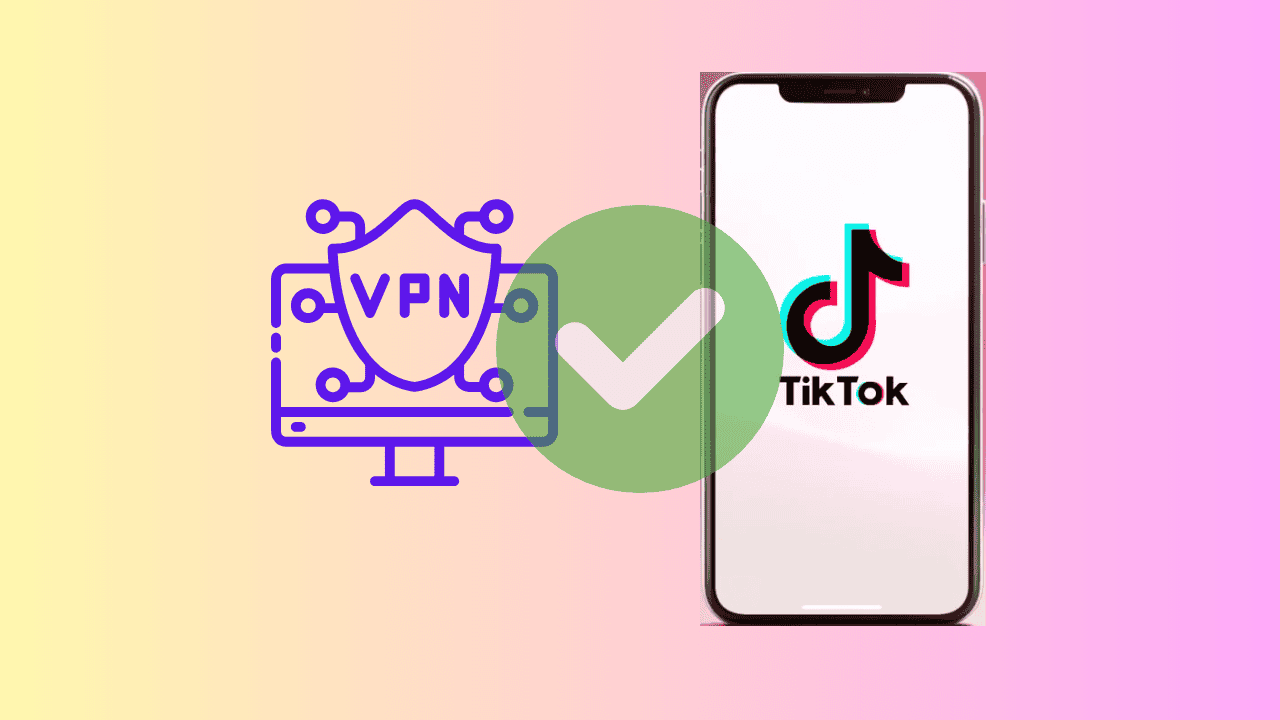
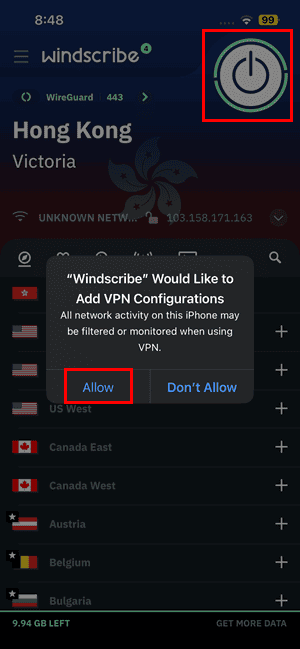
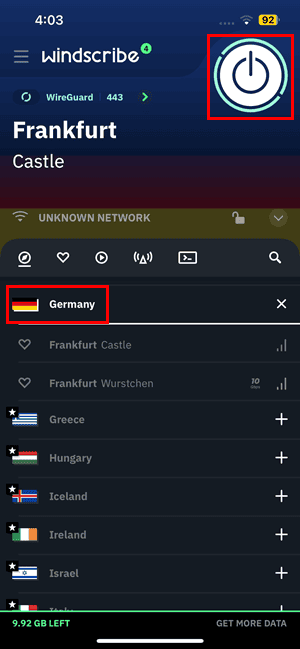
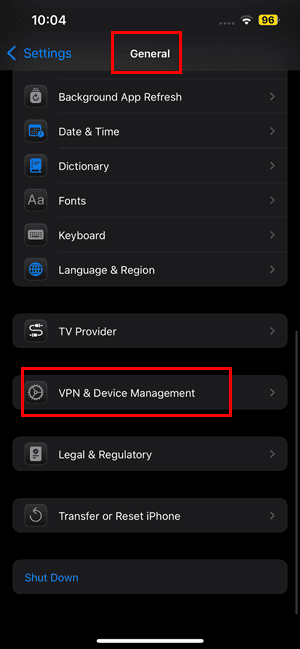
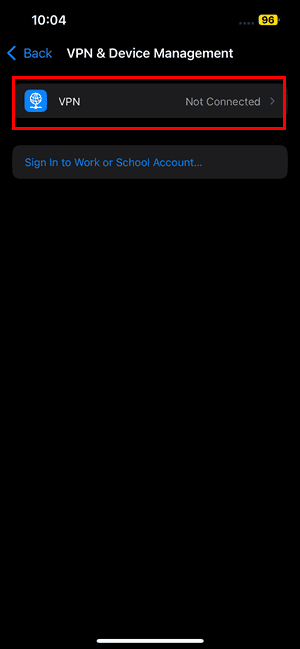
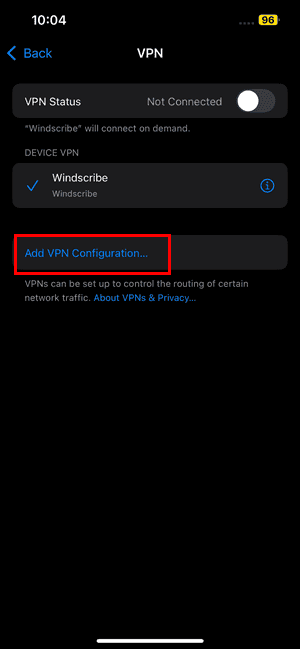

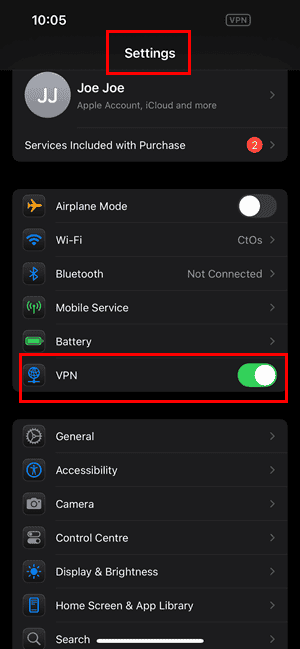
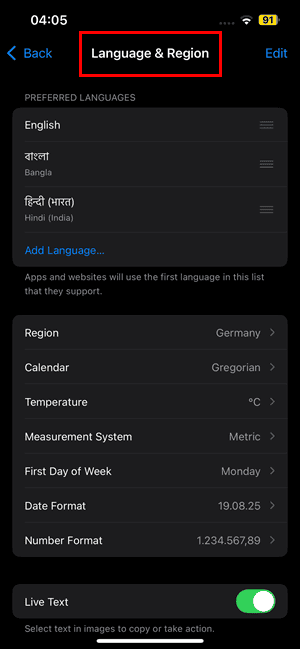
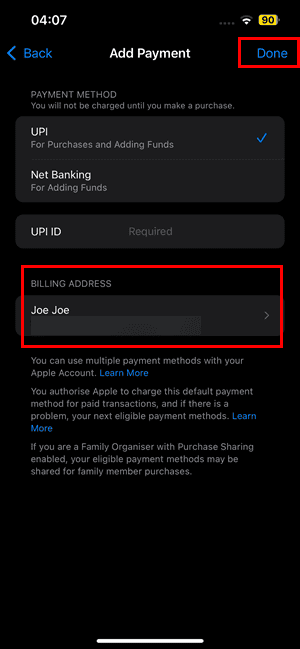
Trouble is TikTok will flag you by username so a VPN doesn’t matter. Unless you want to enter a new username and lose all your settings.