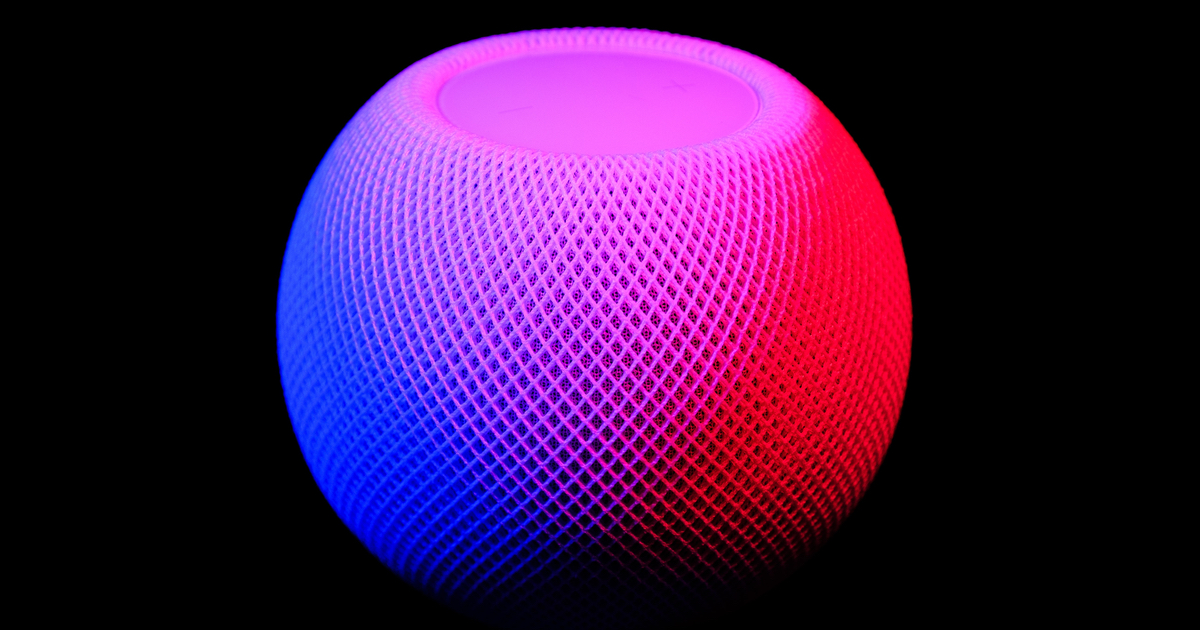With iOS, you can easily set an alarm using a song from your Apple Music library. On the HomePod, Apple has taken this is a step further. Since the HomePod is designed to be a media consumption accessory, it allows you to set an alarm using more than just one song as your alarm tone. You can easily set an alarm in HomePod using a playlist or even an Apple Music radio station to wake you up.
The Extra Options a HomePod Alarm Offers
To take advantage of this, you can’t use Siri to set the alarm. You need to either long-press your HomePod in the Home app, or bring your iPhone close enough to the speaker to activate its controls. Scroll down until you see your alarms, and either add a new one or tap an existing one to edit it.
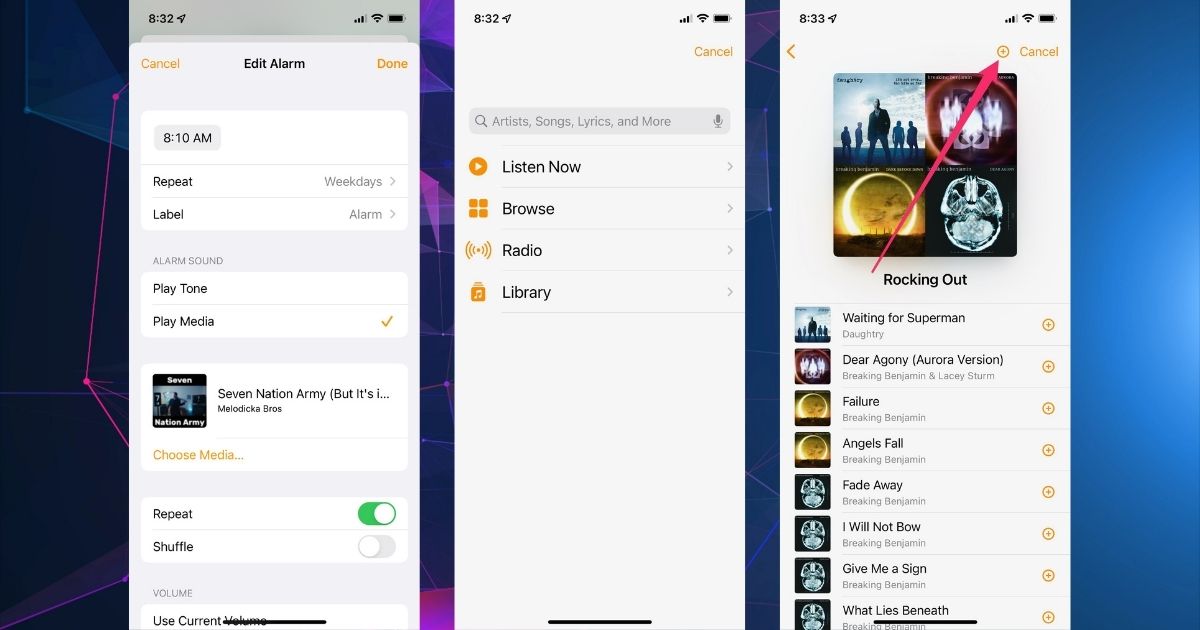
After you set the time for your alarm, scroll down until you see the option to change your alarm sound. You can choose from a tone or you can choose media. Tap on “Play Media,” and then “Choose Media”. Next, you can select “Listen Now,” “Browse,” “Radio,” or “Library” to find what you want.
For example, if you’d like to set an entire playlist as your alarm tone, tap Library > Playlists and choose the playlist you want. Here, you can select one song as the alarm sound. However, you can also pick the entire playlist by tapping the plus sign in the top right corner of the screen. You can also set the alarm to repeat until dismissed, shuffle the playlist, or both.
Another option allows you to have the alarm play at the current volume or a custom volume. This is handy when you turn your HomePod’s volume down at night but want it loud enough to wake you in the morning.
This feature is also useful if you want to tune in to a certain Apple Music radio station add a particular time each day. Just navigate until you find the one you want, and tap the + to set it as your alarm tone. In time, we may see this added functionality come to iOS, but for now it is a HomePod only option.