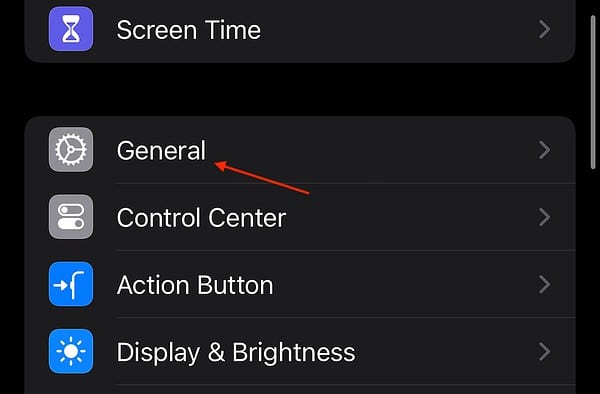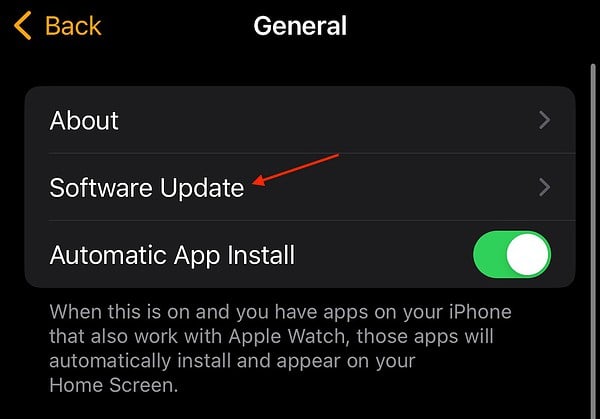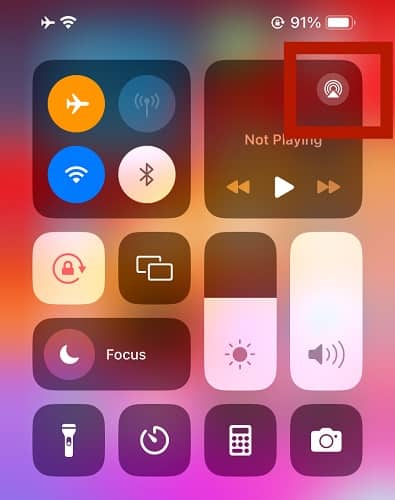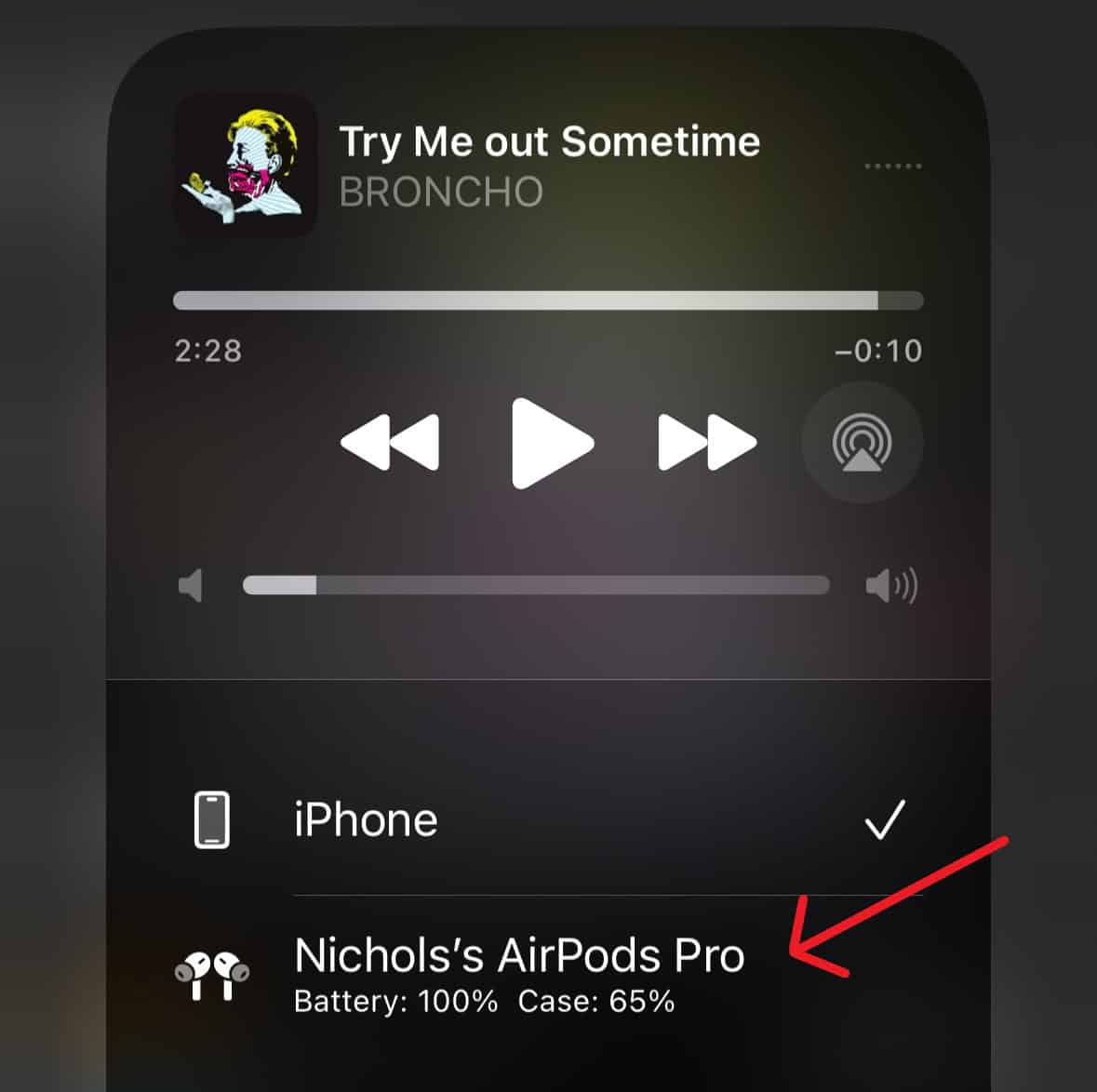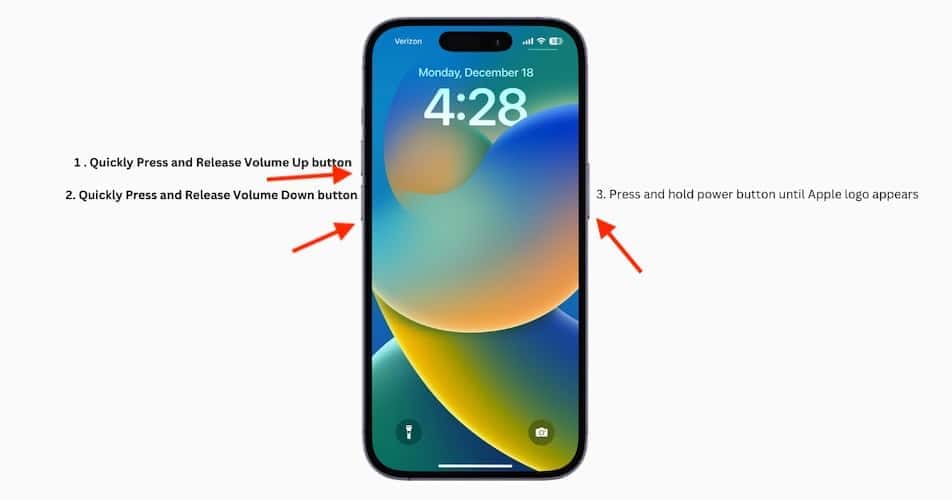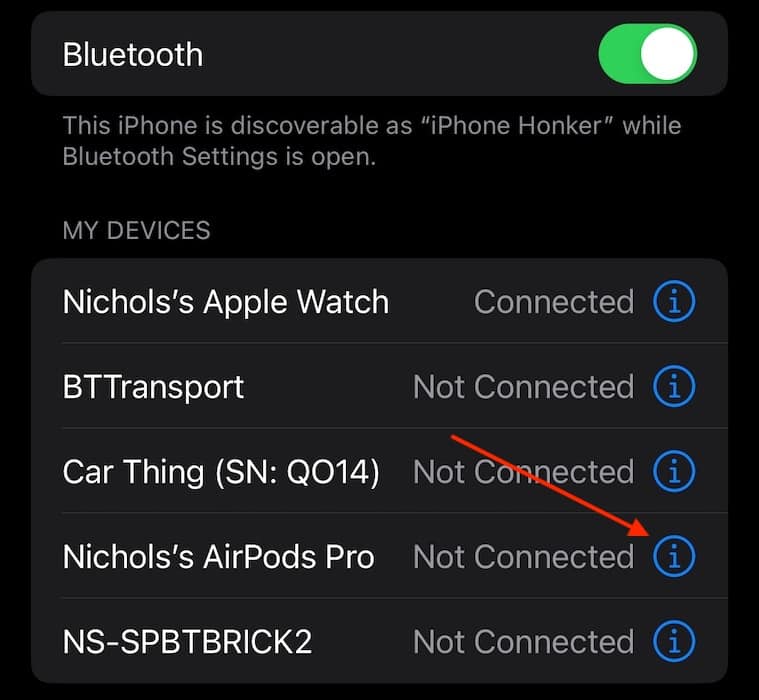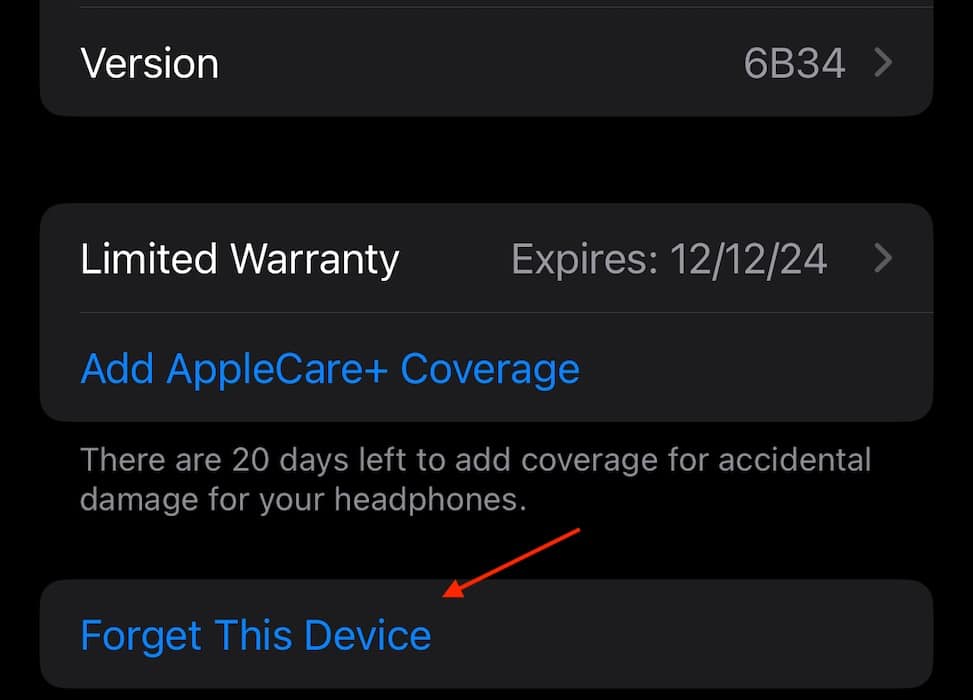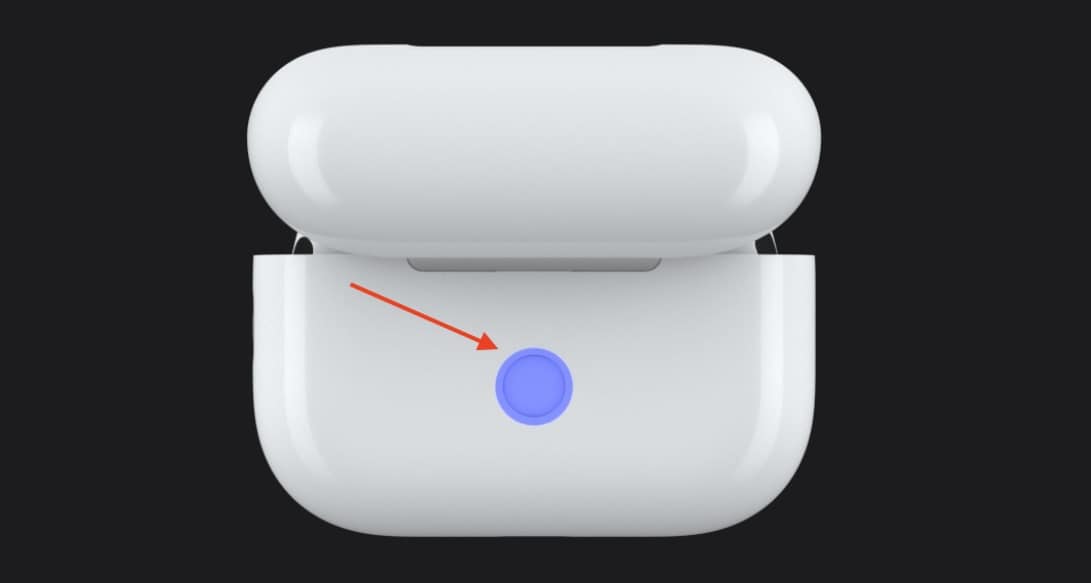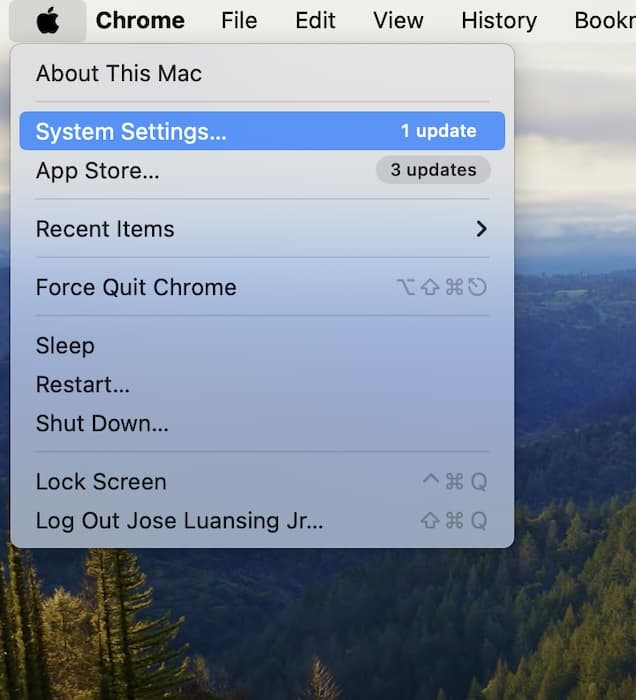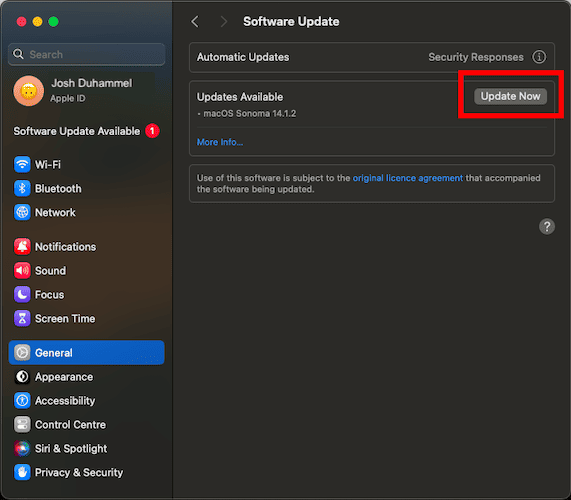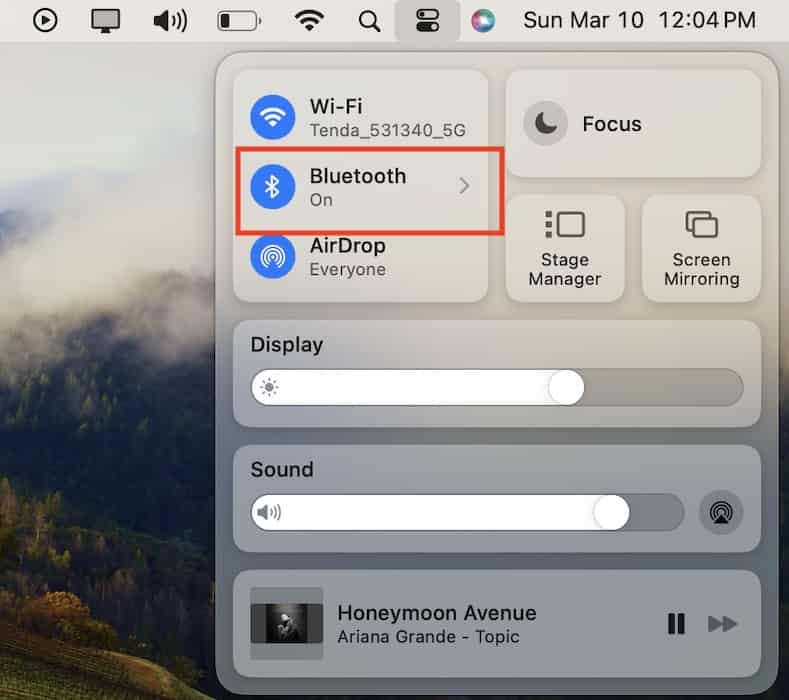I love my AirPods Pro, but when they’re not connecting, I want to throw them out of a window and watch a bird carry them to the sea. However, I live too far away from any real bodies of water, so fixing them is my next best bet. Connecting AirPods to any other Apple device is typically straightforward, so let’s take a look at some solutions if you’re having problems making a connection.
How To Fix AirPods Pro Not Connecting to iPhone, iPad or iPod Touch
First, we’ll take a look at how to connect your AirPods to Apple’s mobile devices. Keep in mind that the examples will use an iPhone, but you can use these solutions for the iPad and iPod touch as well.
1. Check Battery
One of the first things you should do is ensure your AirPods are holding a charge. Connect them to a charging cable and allow them to get a bit of juice for a while. Ensure the case is closed and both AirPods are in the case.
Opening the lid should show a green battery indicator light on the case when the device is charged. You can also place your AirPods case next to your iPhone and open the lid to have the battery percentage show up on-screen.
2. Check for iOS Update
It may just be that your iPhone needs an update. You should always do your best to ensure that all of your devices are as up-to-date as possible. This helps with security measures and any potential bugs.
Time needed: 3 minutes
To check for an iOS update, follow these steps:
- First, navigate to Settings.
- Select General.
- Select Software Update. If an update is available, follow the on-screen instructions.
3. Check Your Bluetooth
From your iPhone, go to Settings > Bluetooth. Make sure that Bluetooth is enabled (the button will be green) and ensure that your AirPods are listed under My Devices. If you don’t see them, look at how to reset them below. While not Apple related, checking Bluetooth on any device you’re attempting to connect your AirPods to is usually a good idea.
To ensure your AirPods are your primary listening device on your iPhone, check using AirPlay.
- First, open Control Center. Drag down from the top-right corner of your screen.
- Select the AirPlay icon.
- Ensure that your AirPods are selected. Your AirPods may need to be in your ears to get them to appear in this menu.
4. Reset Your Devices
You may just need to reset your devices. I recommend starting with your iPhone and then resetting your AirPods.
Follow these steps to force restart an iPhone.
- First, press and hold the Volume Up button.
- Now, press and hold the Volume Down button.
- Finally, press and hold the Side Button until the Apple logo appears.
- Check here if you are using an older model iPhone.
To reset your AirPods Pro, follow these steps:
- Place both AirPods in the charging case and then close the lid. Wait thirty seconds.
- Open the case and place the AirPods in your ears.
- From your iPhone, navigate to Settings > Bluetooth.
- If your AirPods appear here, select the information icon (i) next to your AirPods and tap Forget This Device. Move to the next step if you do not see them listed.
- Place your AirPods back in the charging case. Do not close the lid.
- Press and hold the setup button on the back of your AirPods case. Hold the button for about fifteen seconds.
- Finally, reconnect your AirPods. Keep the AirPods in the case and keep the lid open. Then, place the case next to your iPhone. Follow the on-screen instructions.
How To Fix AirPods Pro Not Connecting to Mac
There are also a couple of things you can do on your Mac as well to restore your connection.
1. Check for macOS Update
Just like your iPhone, you should ensure that your Mac is as up to date as it can be.
- First, open System Settings / System Preferences from the Apple menu in the top-left corner of the screen.
- Select General and then click Software Update.
- If one is available, select Update Now. Follow the on-screen instructions.
2. Check the Connection of Your Mac
- On your Mac, navigate to Apple > System Settings > Bluetooth. You can also get there via Control Center.
- Ensure that your AirPods are on the list of devices.
- If they are not present, restart your Mac (Apple > System Settings > Restart) Then, place your Airpods in their case, reset your AirPods following the steps above and then place the AirPods case with the lid open next to your Mac and follow the steps on-screen.
Hopefully, one of these solutions helps you restore a connection and keep the birds away. You may also want to know how to remove a previous owner from AirPods Pro.