Is the Now Playing app stuck on your Apple Watch lock screen? Although a seemingly minor inconvenience, it actually raises several issues. Many users, including myself, noticed that it drains the battery, brings up random media prompts, and leaves you prone to accidental taps.
To help you troubleshoot faster, I tested the most effective solutions. Here’s what you should do.
How To Stop Apple Watch From Showing Now Playing
Follow these troubleshooting steps if you cannot turn off Now Playing on your Apple Watch:
1. Disable Auto-Launch Audio Apps
Time needed: 2 minutes
Auto-Launch Audio Apps can cause Now Playing to keep appearing on your lock screen. It automatically launches the watchOS media playback when you listen to music or watch videos on your paired iPhone. Here’s how to disable it on your Apple Watch:
- Open the Settings app on your Apple Watch.
- Scroll down to General.
- Select the Auto-Launch option.
- Toggle off the Auto-Launch Audio Apps button.
2. Disable Handoff on your Apple Watch
Handoff lets you transfer tasks across the Apple ecosystem. Although convenient, it also brings up Now Playing on your Apple Watch whenever it detects media playback on your connected devices. Consider turning it off while troubleshooting.
- Open the Watch app on your iPhone.
- Access the General menu.
- Toggle off the Enable Handoff button.
3. Restart your devices
Try turning your Apple Watch and iPhone off and on again. A quick reboot could reset any minor glitches that are interfering with your media playback.
Here’s how to restart your Apple Watch:
- Press and hold the Digital Crown and side button of your Apple Watch.
- Tap the Power button icon on the screen.
- Now drag the Power Off slider to the right.
- Hold the side button until the Apple logo appears on the screen.
Here’s how to restart your iPhone:
- For an iPhone 8 or later model, press and hold the side button and volume up or down button simultaneously.
- For an iPhone 7 Plus or older model, press and hold the home button and side button together.
- Keep pressing the buttons until the Slide to Power Off slider appears.
- Move the slider to the right.
- After your device shuts down, wait a few minutes.
- To restart your iPhone, press and hold the side button until the Apple logo appears on your screen.
4. Update Your Devices
Considering the number of users who cannot turn off Now Playing on Apple Watch, there could be a known software issue. Install the latest watchOS and iOS versions on your devices. Apple might have already resolved this glitch in their recent minor or major OS releases.
Here’s how to update your Apple Watch:
- Open Settings on your Apple Watch.
- Go to General.
- Select Software Update.
- If an update is available, tap Update Now.
Here’s how to update your iPhone:
- Launch the Settings app on your iPhone.
- Tap General > Software Update.
- If an update is available, select Update Now.
- Enter your device passcode and wait for your iPhone to finish updating.
5. Contact Apple Support
Hopefully, one of the above solutions works. But if you still cannot turn off Now Playing on your Apple Watch despite your extensive troubleshooting, call Apple Support. You might have to send your devices for repairs.
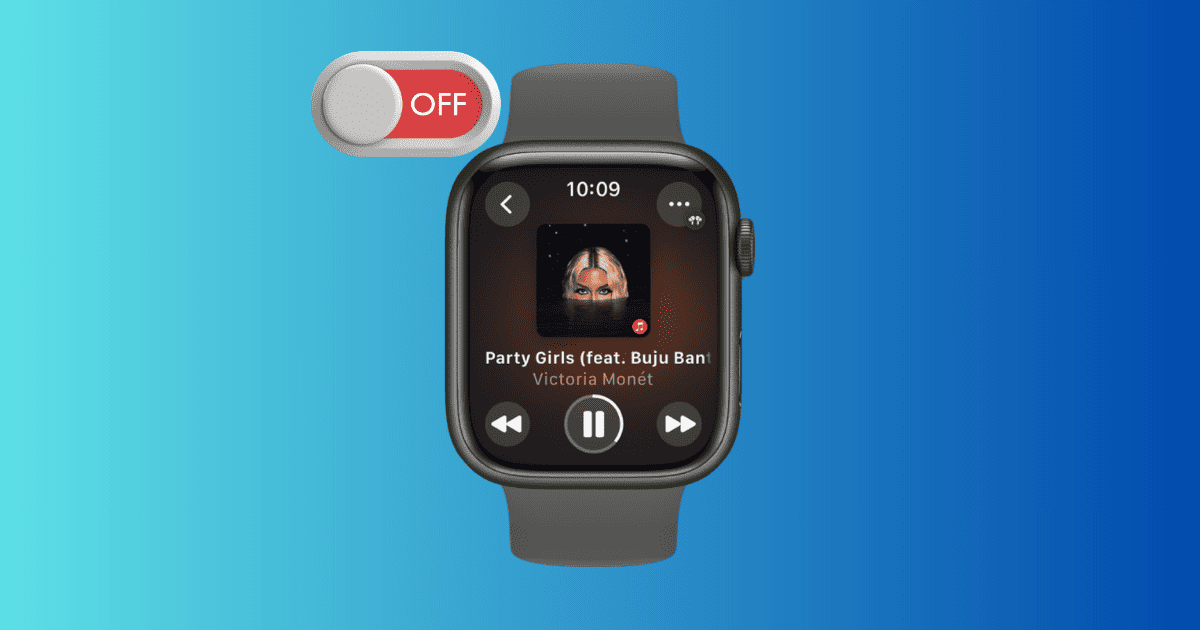
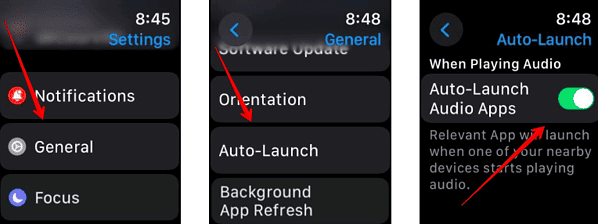
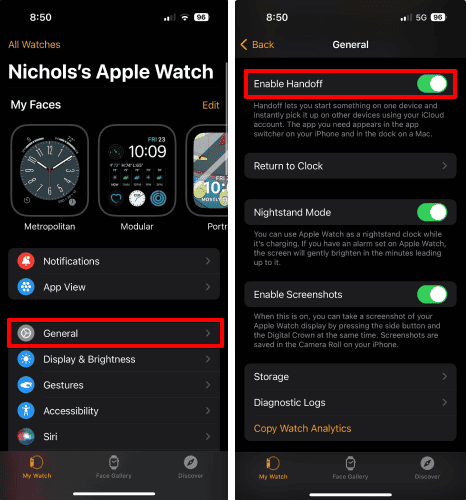
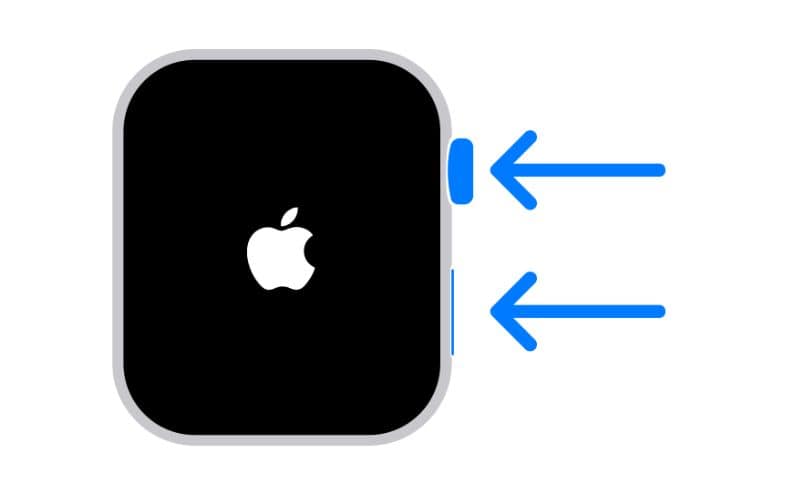
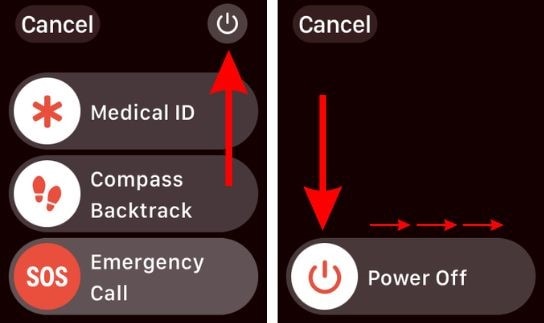
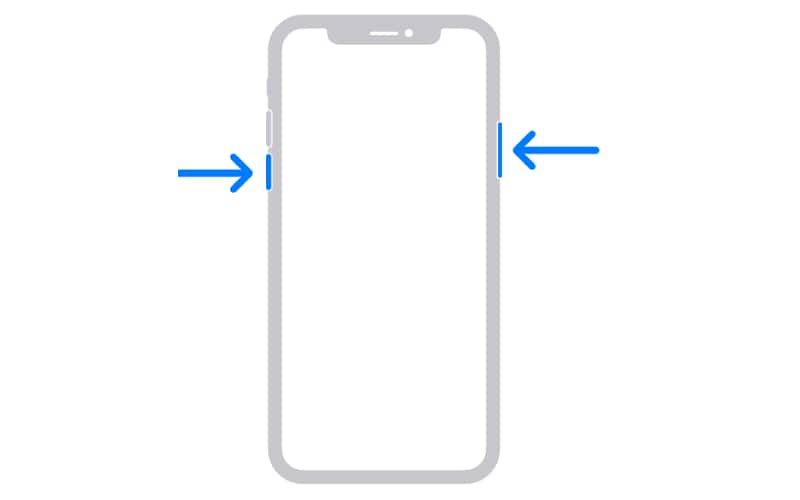
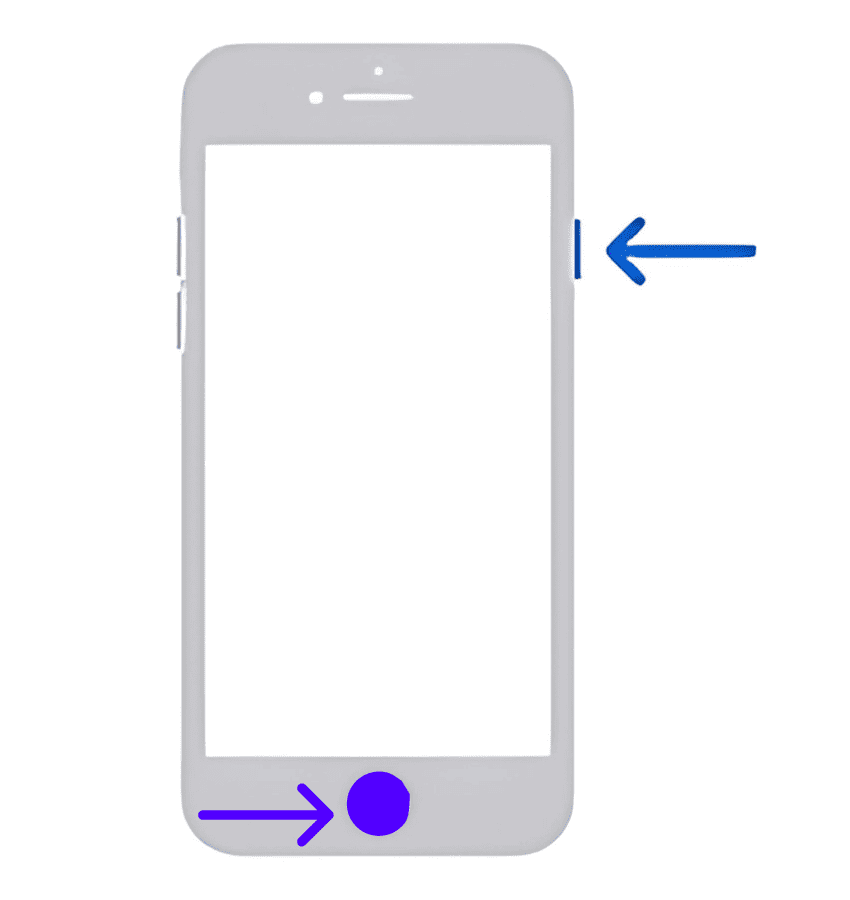

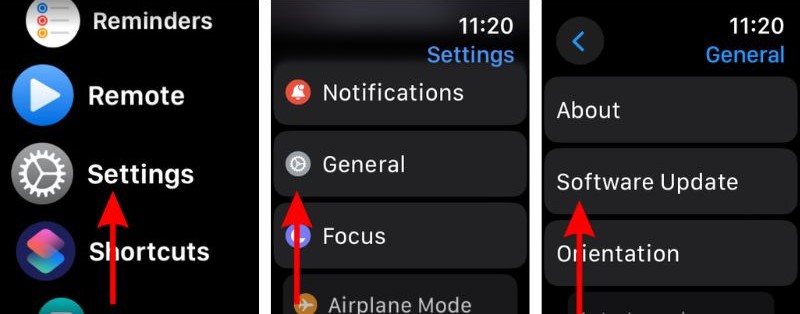
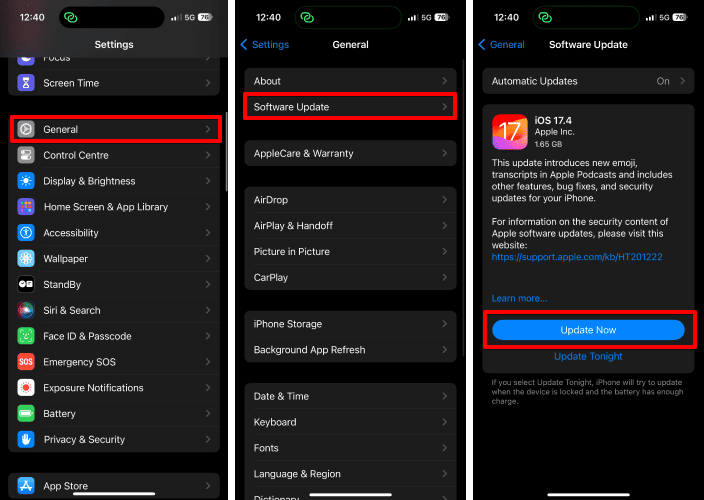
Useful tips