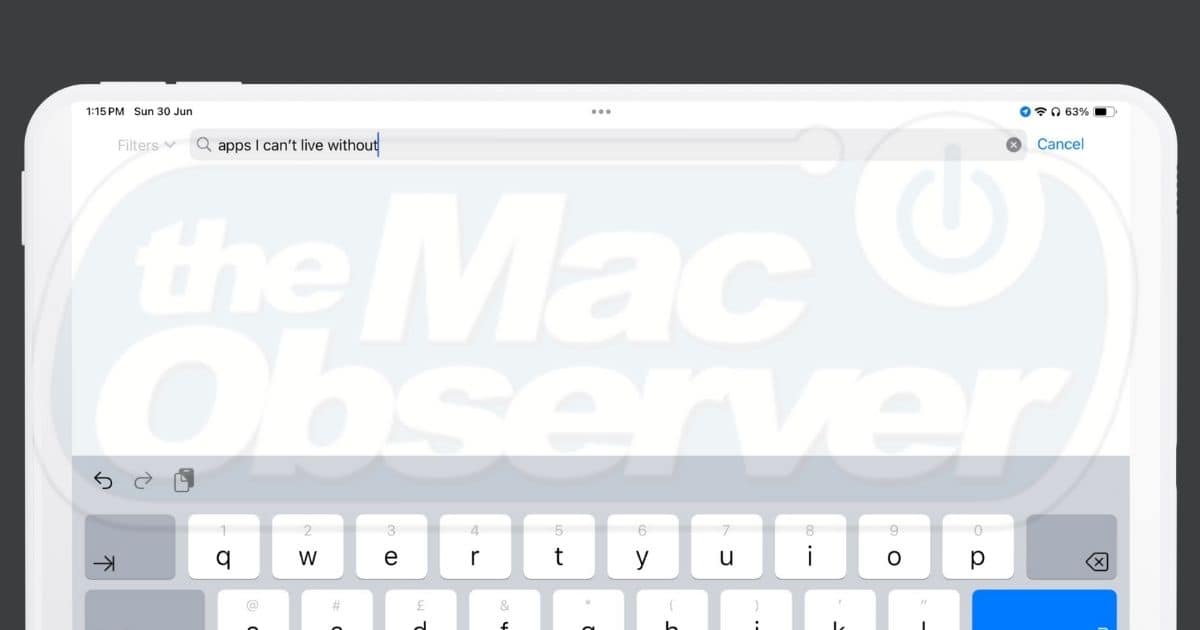There’s no denying that a Mac is great if you type long essays all day or compile lines and lines of code. However, if you’re a student who needs a lightweight, functional alternative, investing in an iPad may be a good option. You’ll find it easier than lugging around your Mac everywhere.
As a university student, my iPad is an essential. Whether I need to make handwritten notes for coursework or read a thriller novel, my iPad is my go-to device.
However, I’m incredibly picky when picking out apps to download. One of the primary reasons I avoid downloading entertainment and gaming apps is because they hamper my productivity. So, whether you’re a university student like me or are simply someone looking to enhance how productive you are while using your iPad, here are six apps on my iPad I can’t imagine living without.
 NOTE
NOTE
1. GoodNotes 6
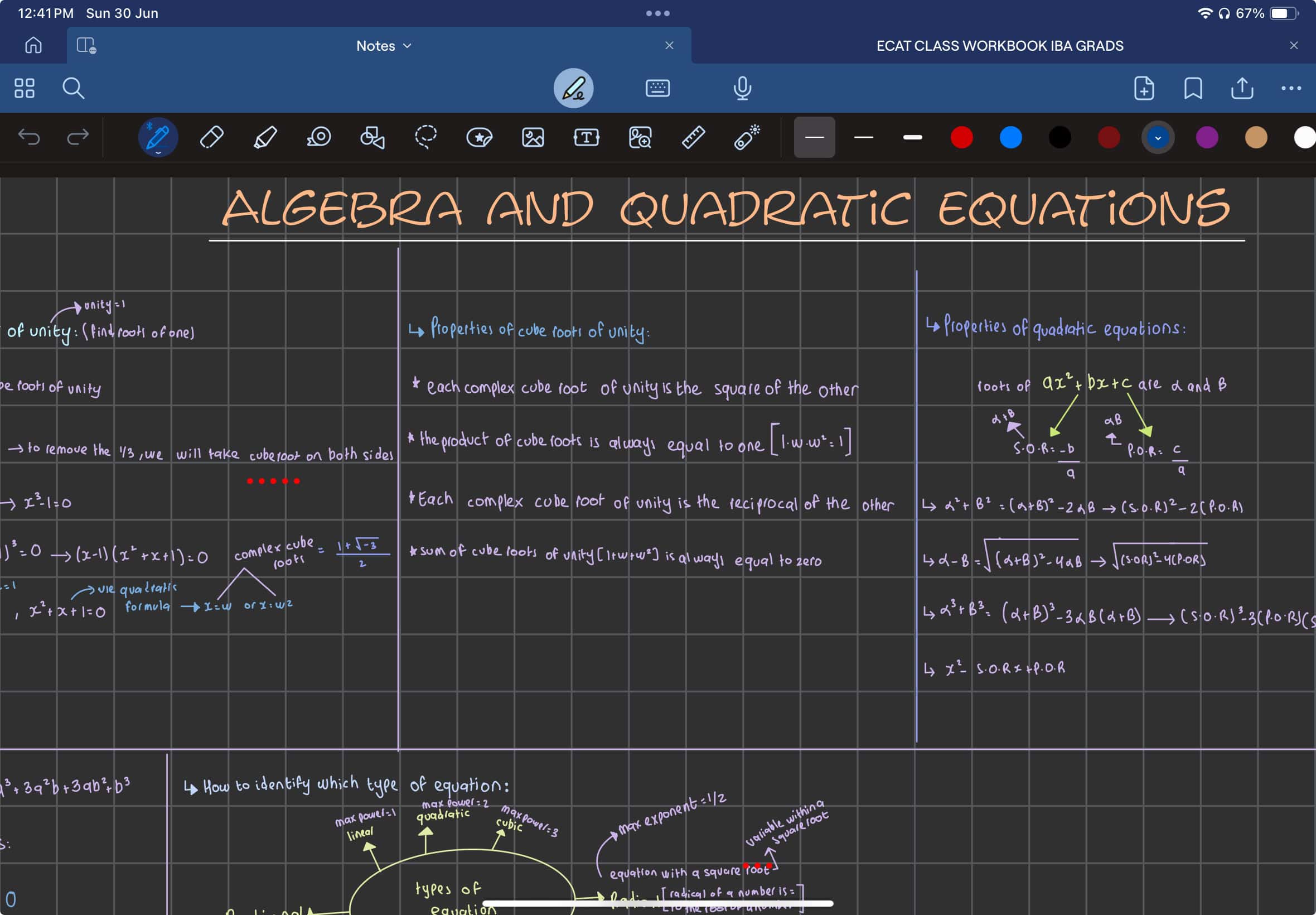
Are you upskilling yourself with online courses or are you a full-time student? Regardless of what your answer is, pairing your iPad with an Apple Pencil is a fantastic combination. To take full advantage of your tablet, you’ll need a reliable note-taking app. While there are tens of hundreds of note-taking apps on the App Store, GoodNotes 6 is my top pick. All your notes sync across your Apple devices like your iPhone and Mac. So, you’ll never have to worry about losing access to your notes if something were to happen.
GoodNotes offers a bunch of paper templates like Dotted Paper, Squared Paper, Ruled Narrow/Wide, Cornell, and much more. If you take notes while sitting in a classroom, the app also has a feature allowing you to record audio notes as you write. For students who rely on study techniques like active recall and spaced repetition, you can also create Study Sets (flashcards).
The app features a handwriting-to-text tool and built-in AI features, e.g., spellcheck and math tools. However, the free version of GoodNotes 6 is quite limited. It only allows access to three notebooks and offers restricted access to the features mentioned above. To fully utilize the app, you’ll need to upgrade to the premium subscription. GoodNotes 6 offers a yearly subscription for $9.99 and a lifetime subscription for $29.99. I went for the lifetime subscription, and it’s definitely a decision I don’t regret.
2. Apple Notes

Like most students, you probably have a pretty tight budget. If you don’t have extra money to spend or aren’t willing to commit to an app for a year, a free note-taking tool might suit you better. Fortunately, Apple Notes, which comes pre-installed on your device, can exceed your expectations.
Stating the obvious, the Notes app is completely free, and all your data syncs across all your other Apple devices. So, if you have a habit of typing notes on your Mac, and finishing off by drawing a diagram with your Apple Pencil, there’s no better app than Apple Notes.
With an incredibly easy-to-use interface, the Notes app is equipped with all the essential features you need to take handwritten notes. You can create to-do lists, add images or videos to your notes, and even scan documents within Apple Notes. One feature that is expected to transform the way Apple Notes performs is Math Notes, which will come alongside iPadOS 18 later this fall. Math Notes can solve simple and complex mathematical equations and graph equations in real-time.
Another feature announced at WWDC 2024 is Smart Script, which aims to make your notes more legible and easier to read. While third-party note-taking apps are expected to offer these features eventually, only Apple Notes supports them currently.
3. Apple Books

When I’m not spending my time working or studying, my choice of leisure is mostly immersing myself in a good book. However, I’m often on the go and forget to bring them. Fortunately, an iPad allows me to carry an entire virtual library and read anywhere, anytime. After trying out multiple eBook readers, I found that the best one is Apple Books, which comes pre-installed on Apple devices.
Apple Books offers a virtual bookstore with tens of thousands of books from every genre. The app also features a wide selection of audiobooks. Fortunately, you’re not limited to downloading books from the app’s bookstore. You can also import EPUB and PDF files and annotate them as you read. Like other native Apple apps, Apple Books syncs your progress, library, and annotations across all your Apple devices signed into the same iCloud account.
One of my favorite features of Apple Books is that it allows you to set reading goals, and track the amount of time you dedicate to reading daily.
4. Notion

As someone with a busy schedule, creating a to-do list the night before is essential. While I’m someone who religiously plans out every second of my day, a paper planner never did the trick for me. However, everything changed when I began organizing my life on Notion.
If you’re unaware, Notion is an all-in-one productivity app that you can use to plan your day, create notes, manage your products, and more. It’s available on Mac, Android, PC, Windows, and browsers, so your Notion databases sync across all your devices. Notion also integrates with third-party apps like Slack, Asana, GitHub, Figma, and more.
I primarily use Notion to track my work and university deadlines, create my weekly and daily to-do list, and keep track of my finances.
5. Google Calendar
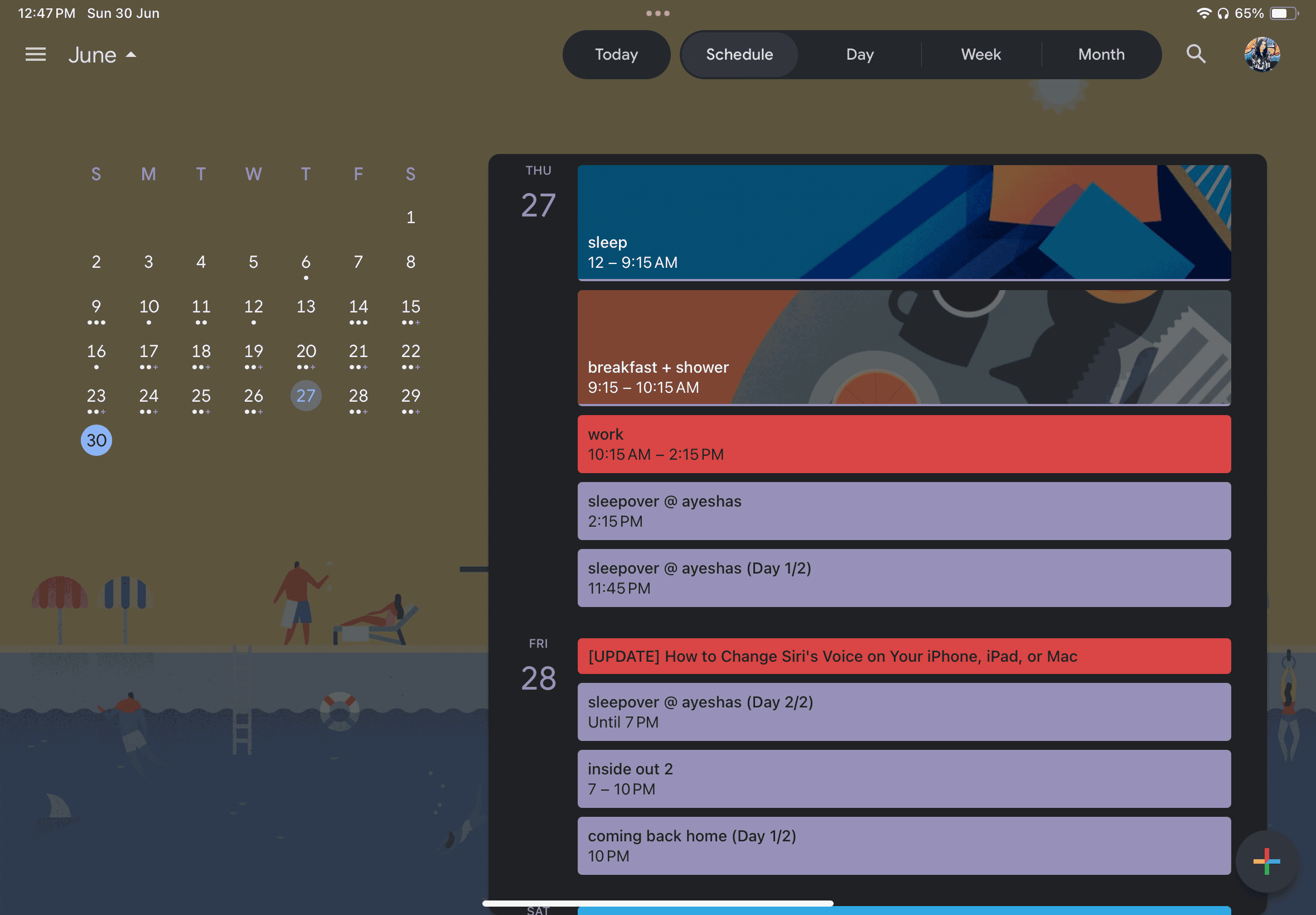
Along with using Notion, Google Calendar is another app I use to organize my daily tasks. If you use other Google Workspace apps like Gmail, Drive, Documents, Sheets, and more, Google Calendar is a must-have.
As a university student, something I struggle with a lot is figuring out how to dedicate my time to certain tasks with my hectic schedule. While Notion helps me keep track of what I need to do throughout the week, I use Google Calendar to time-block tasks and plan important events months in advance. Every weekend, I schedule upcoming exams or assignment deadlines.
Google Calendar allows you to create separate calendars for different aspects of your life, which I find helpful. I’ve created different calendars for each course I’m taking each semester and other commitments. Google Calendar also lets you create recurring events. So, I add all my classes as recurring events at the start of the semester. With push notifications enabled, Google Calendar reminds me of everything I need to do, which is incredibly convenient.
Fortunately, these apps aren’t limited to students. So, if you’re big on digital planning and organizing, I still recommend exploring the apps above.