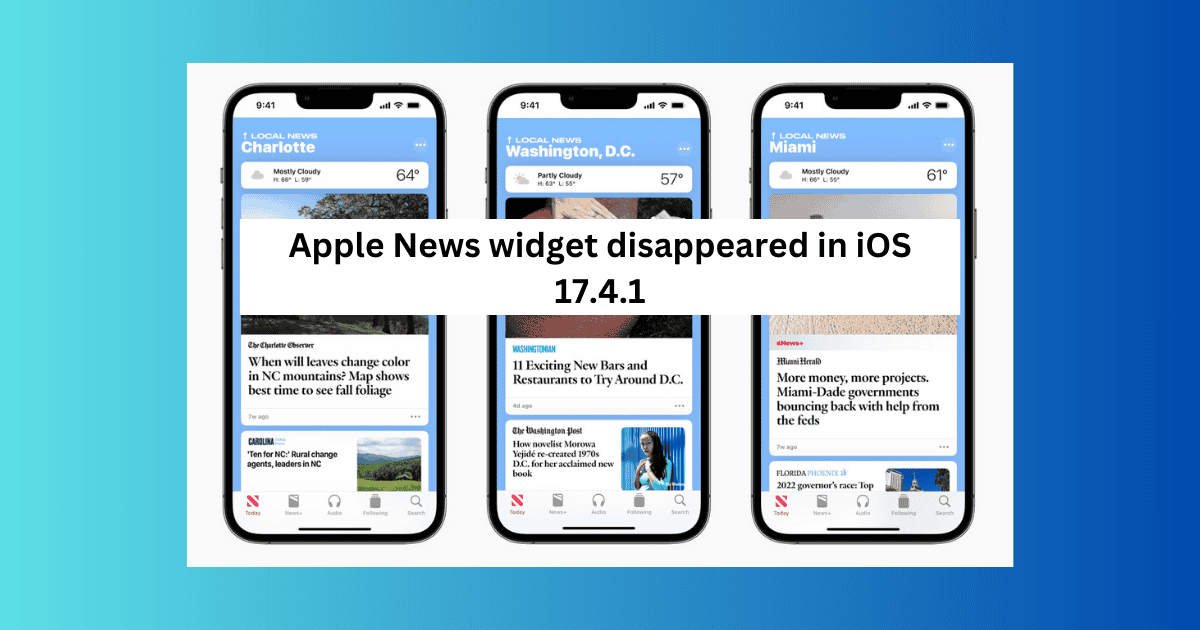Many iPhone users worldwide were wondering why the Apple News widget disappeared after updating to iOS 17.4.1. Is this a software update bug or did Apple remove it completely? After extensive troubleshooting, I found that while the problem might be related to your location, it could also be a result of software-related issues. Either way, I’m going to help you restore all your widgets. Here’s what you can do.
How to Fix the Apple Widget Disappearing Issue
1. Check if Apple News is Available in Your Country or Region
Time needed: 1 minute
Here’s how to check if Apple News is available in your country or region:
- Open your web browser and go to the Apple Support website.
- As of May 2024, Apple News is only available in four countries: Australia, Canada, the United Kingdom, and the United States. Tap the what’s available in your country or region link to verify whether you have access to the app.
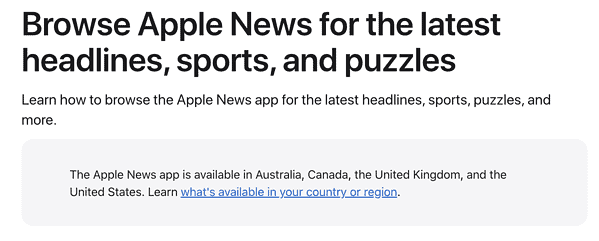
- If you’re based in one of the countries where Apple News is available, try all of the tips in this article other than in Section 2.
2. Change Your Region to the US and Then Back
If you bought your iPhone in a country other than the US, UK, Canada, or Australia, your device’s region may be set to somewhere else. So, you can’t access apps available here. You might have also forgotten to change where you live if you’ve spent some time living abroad and only recently returned.
Some users have also been successful in getting the News app widget back by changing their location to the US and then back to their actual country of residence. Here’s how you to access and change your country or region:
- Go to Settings and select your Apple ID.

- Select Media & Purchases.
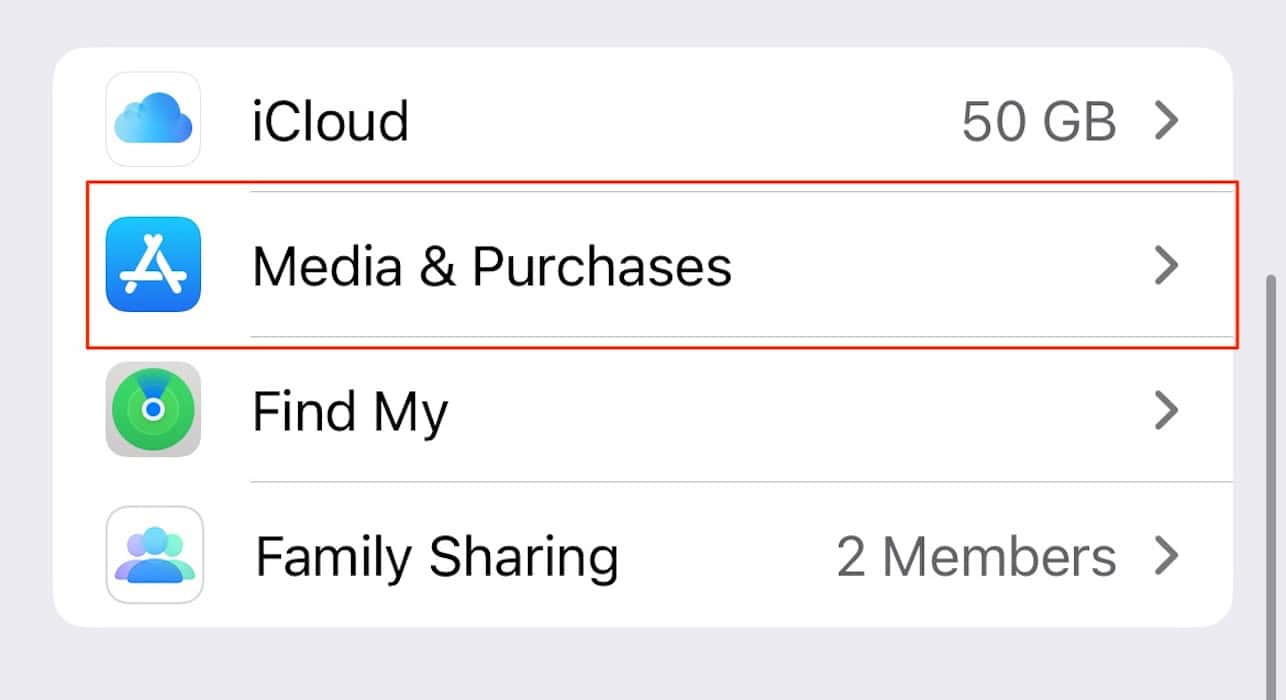
- When the pop-up menu appears at the bottom of your screen, select View Account.

- Tap Country/Region.
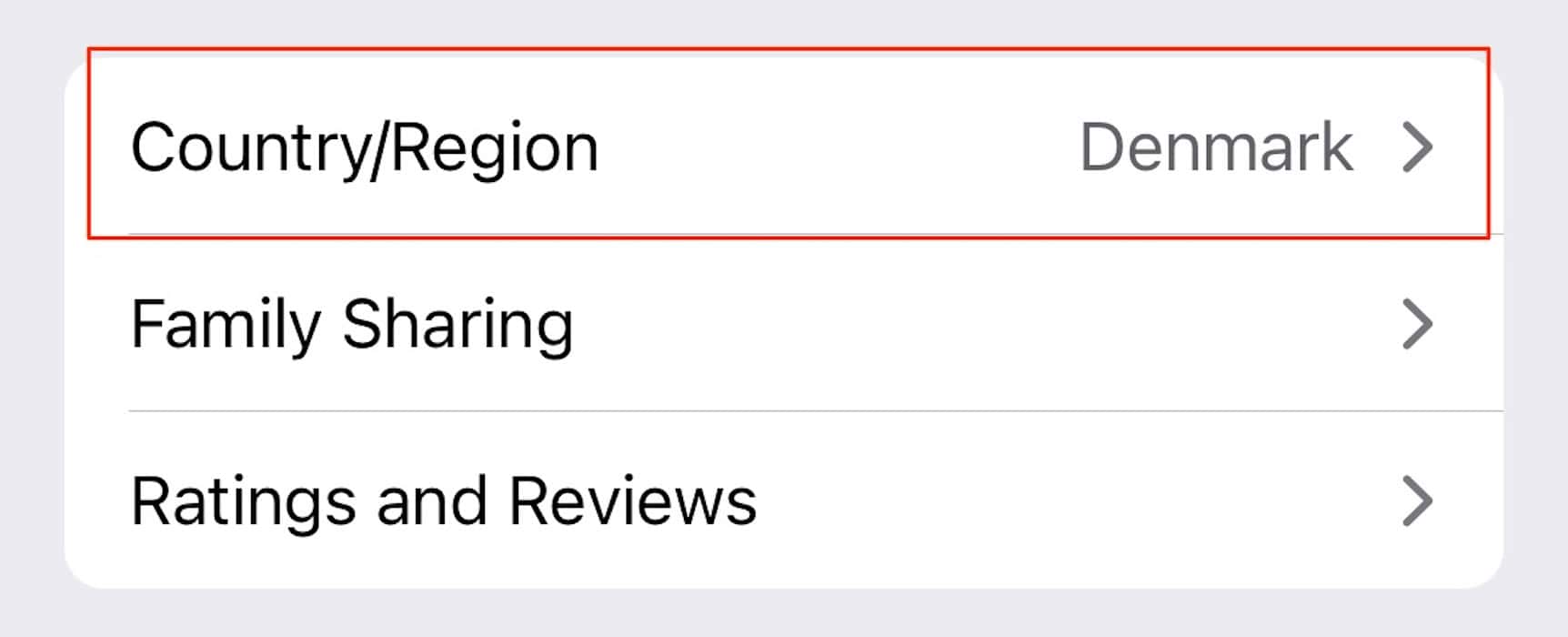
- The App Store will now open. Choose your new country or region from the list. If you have an Apple Music subscription, you first have to cancel your membership.
- Restart your phone and check to see if you can now use the Apple News widget.
3. Try Connecting Your Phone to a VPN
Changing your iPhone’s network connection to the US, UK, Canada, or Australia may also allow you to see the Apple News widget again. First, you’ll need to subscribe to a VPN with British, Australian, US, or Canadian servers, such as ExpressVPN.
Here’s how to connect to the ExpressVPN network:
- Visit their official website, and download and install the app on your iPhone.
- Search for a server in the US, UK, Canada, or Australia and connect to it.
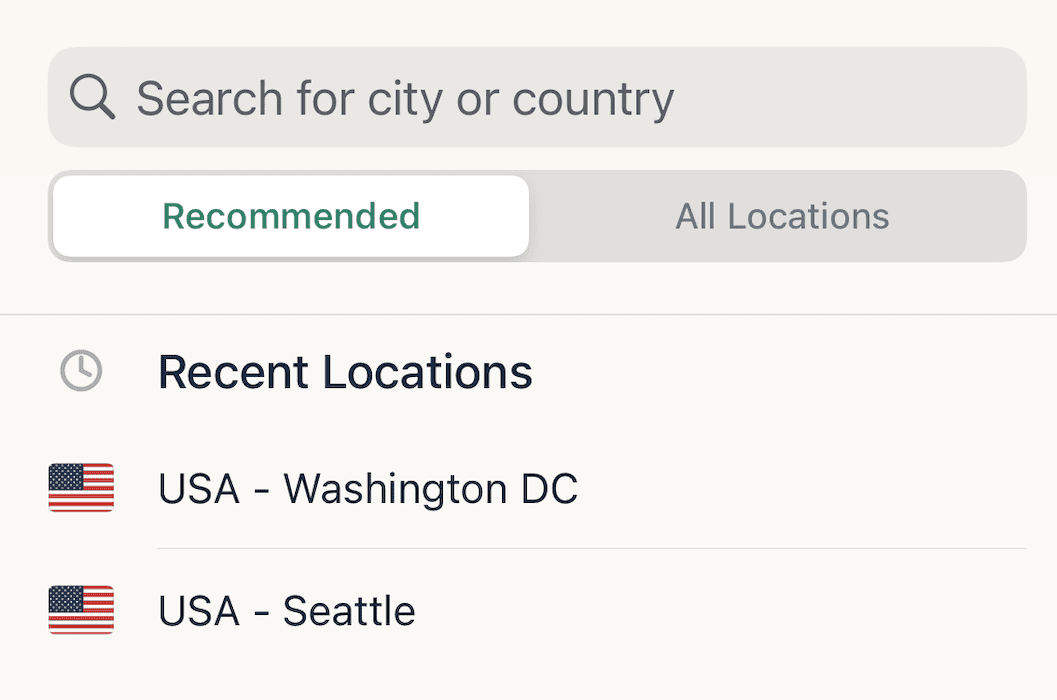
- Restart your iPhone and search for Apple News in the App Store.
4. Force Restart Your iPhone
If you’re based in one of the regions where Apple News is available, you probably can’t see the widget because of a software issue. This has happened to me multiple times; for example, the Clock widget will disappear from my home screen.
Normally, you can solve this issue by force restarting your iPhone:
- Tap one volume button after the other.
- Hold the standby button until your iPhone powers off.
- Once your screen is black, hold the standby button again until the Apple logo appears.
- Enter your passcode and check if the widget is now available.
If you experience issues with your Apple logo blinking while you restart your iPhone, read this guide on how to get out of a reboot loop.
5. Try Deleting and then Re-Adding the Widget
If the Apple News widget is visible but the app isn’t working, try deleting and re-adding the widget. Here’s how to do that:
- Swipe left on your home screen to reveal your Widgets screen.
- Scroll to the bottom and select Edit.
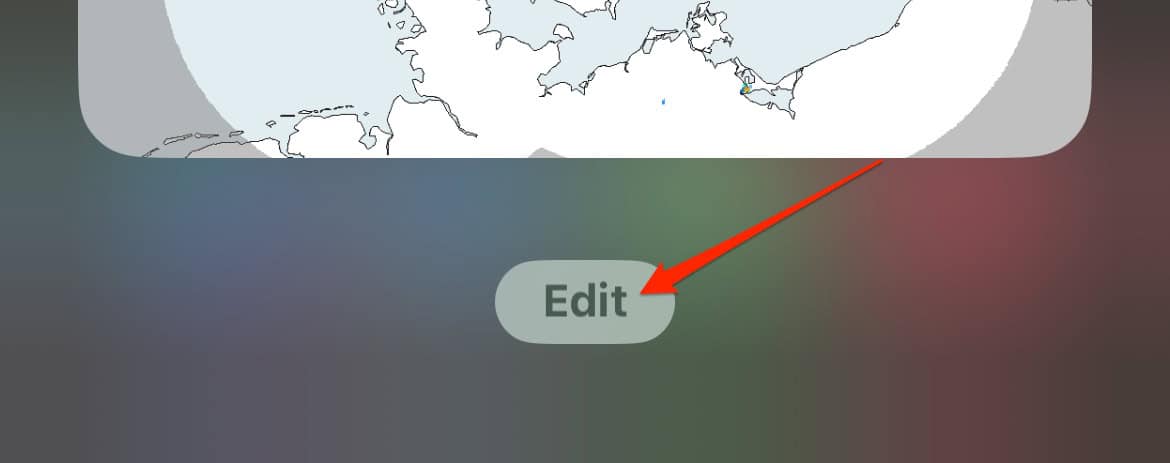
- Tap the – icon next to Apple News.
- Press the plus symbol (+) at the top of your screen and re-add the widget.
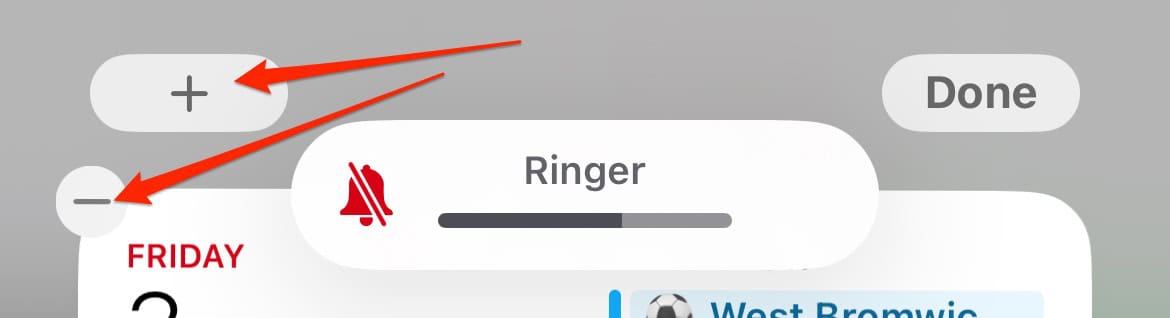
6. Check the App Store to See if You Can Re-Download Apple News
After changing your iPhone location to the US, you may have success downloading Apple News from the App Store. You can then re-add the News widget.
- Open the App Store on your iPhone.
- Search for “news“.
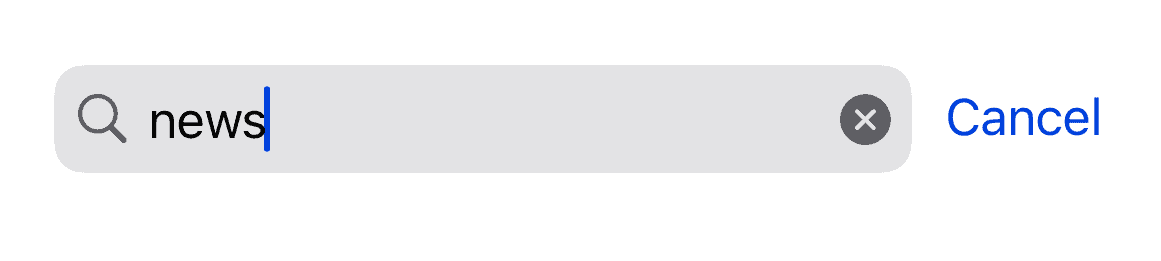
- Look for Apple News in your search results. It should appear near the top if it’s available.
- If you find Apple News, download it and re-add the app as a widget by following the steps in Section 5.
7. Free Up Storage Space
Widgets often fail to function when your iPhone lacks storage space. So if you’re based in a country where Apple News is available, but you still can’t see the widget, try deleting some files, apps, and folders.
- Open the Settings app and go to General.
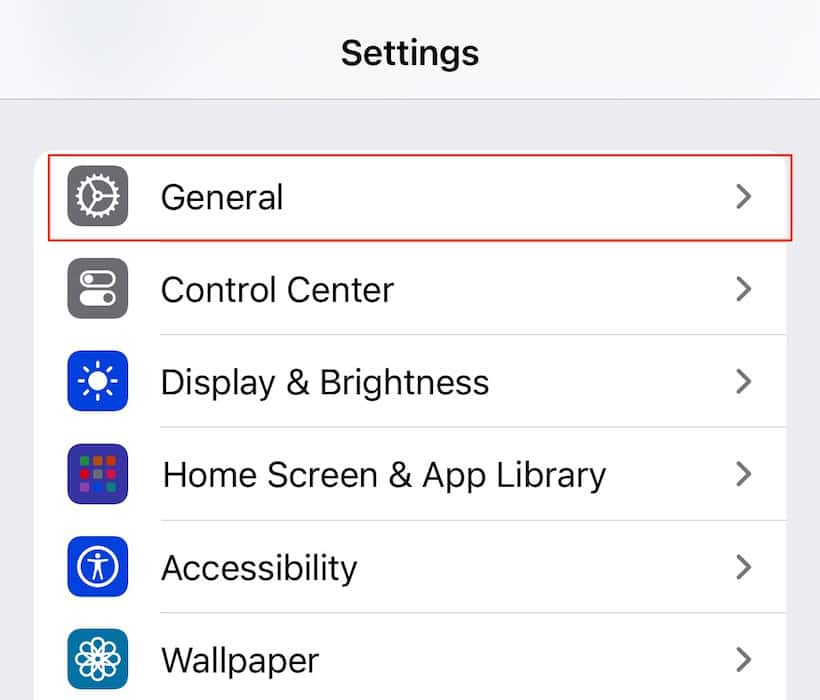
- Select iPhone Storage. You’ll need to scroll down before it becomes visible.
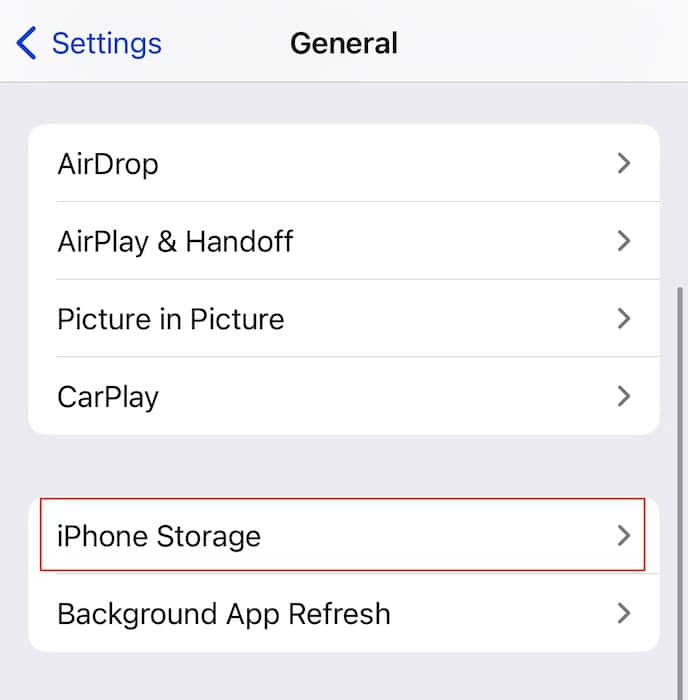
- Tap on the app(s) you want to delete and click on Delete App or Offload App.

- After freeing up space by removing apps you rarely or never use, select Review Large Attachments and get rid of anything that you don’t need. Then, tap Enable next to Auto Delete Old Conversations.
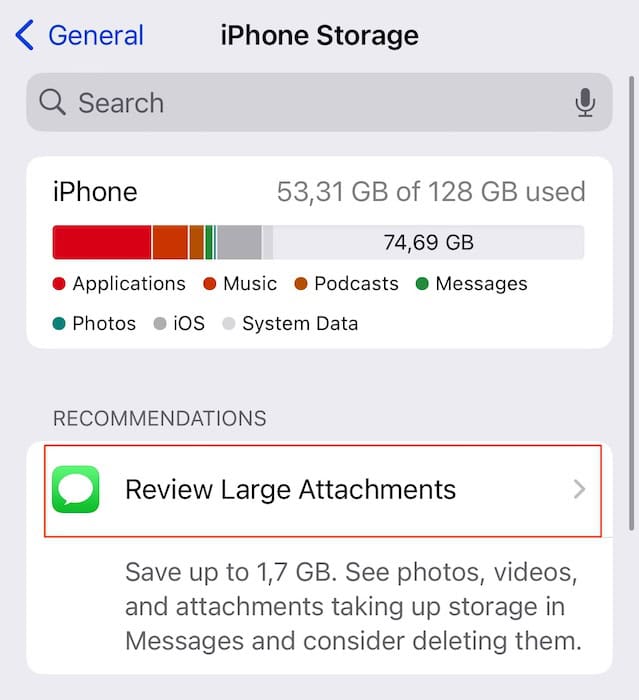
8. Wait for iOS 17.5 and Download an Alternative News App
If none of these tips worked, your best solution is to wait for Apple to release its latest software and download an alternative news app.
Most major news publications have an iOS app (e.g., Google News). Either search for these directly or type “news” in the App Store to view your options. When the next stable iOS version is released, here’s how to download it:
- Go to Settings > General > Software Update.
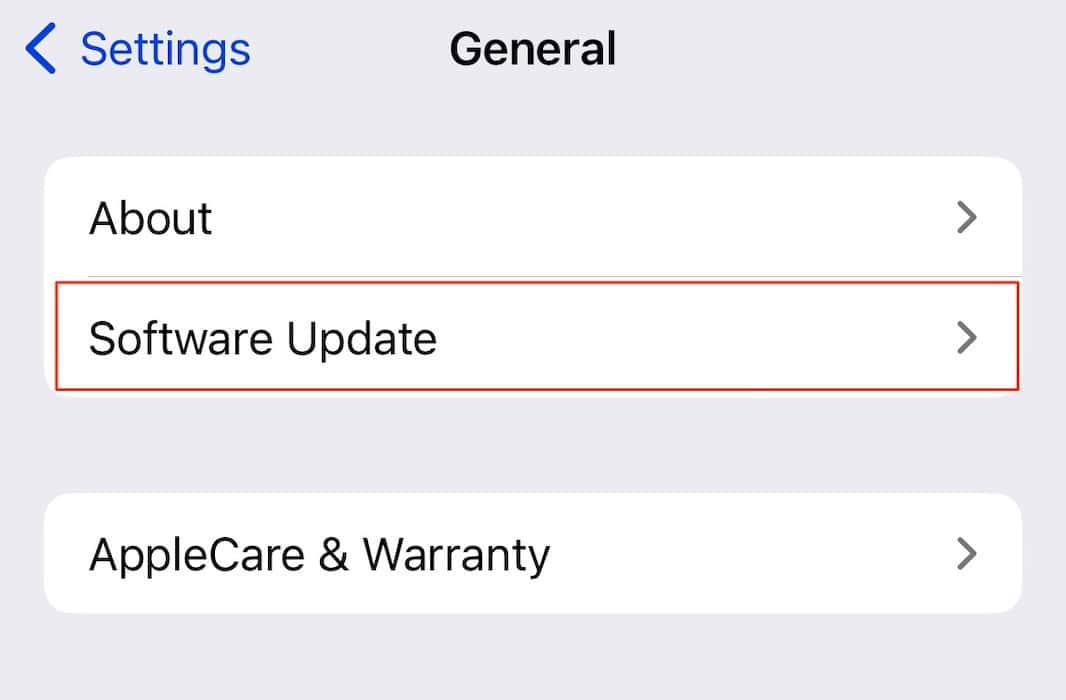
- Select Update Now when your iPhone finds an available update.
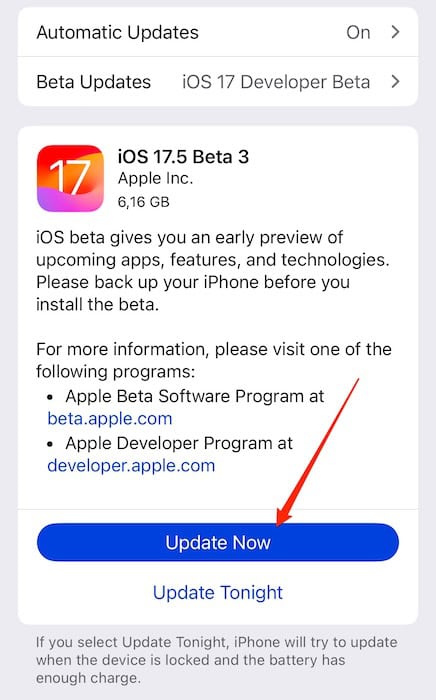
You probably no longer see the Apple News widget because it’s not available in your country or region, and while you can try changing your iPhone’s Media & Purchases settings, there isn’t much else you can do other than wait and use an alternative. If you are based in a place where you should have access to Apple News, consider restarting your device and re-adding the widget.