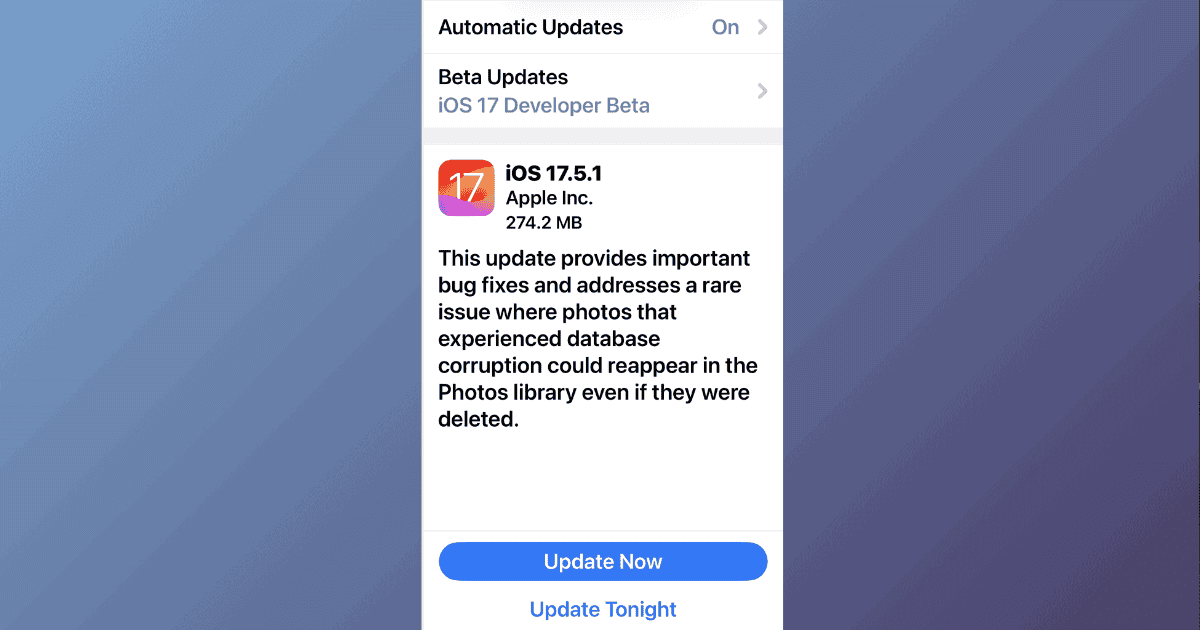Apple released iOS 17.5.1 on May 20, fixing the bug that caused old deleted images to reappear in the Photos library. Here’s how to install the update.
Which Devices Support iOS 17.5.1?
iOS 17 supports a wide range of devices, from the iPhone 15 series to older models as far back as the iPhone SE (2nd generation). Here’s the entire list of compatible devices:
| iPhone 15 | iPhone 12 |
| iPhone 15 Plus | iPhone 12 mini |
| iPhone 15 Pro | iPhone 12 Pro |
| iPhone 15 Pro Max | iPhone 12 Pro Max |
| iPhone 14 | iPhone 11 |
| iPhone 14 Plus | iPhone 11 Pro |
| iPhone 14 Pro | iPhone 11 Pro Max |
| iPhone 14 Pro Max | iPhone XS |
| iPhone 13 | iPhone XS Max |
| iPhone 13 mini | iPhone XR |
| iPhone 13 Pro | iPhone SE (2nd generation) |
| iPhone 13 Pro Max |
How To Download and Install iOS 17.5.1 on iPhone
Before downloading and installing any iOS update, protecting your data should be a top priority.
You have several backup methods:
- iCloud: Securely store your data in Apple’s cloud service.
- Mac: Use your Mac for a local backup.
- PC: Use your Windows computer for a backup.
Time needed: 20 minutes
- Go to Settings > General and then scroll down to Software Update.
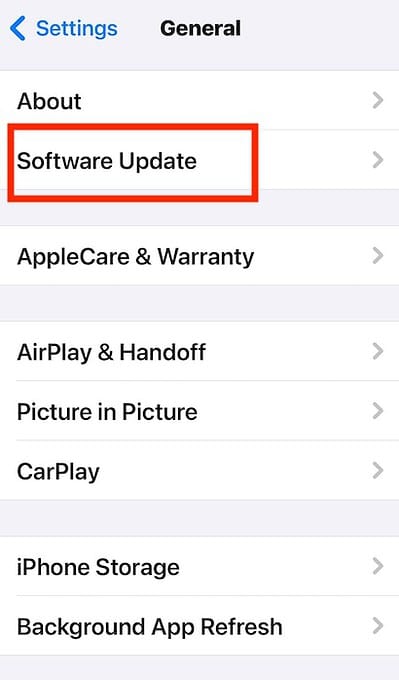
- Tap Update Now under the iOS 17.5.1 update.
- Enter your passcode then review and accept the terms to proceed.
That’s it!