Although Apple devices have native screen recording and capturing tools, they offer very few editing options. For more polished results, third-party tools like Snagit for Mac can help. They let you take, customize, and refine your screengrabs under one convenient, user-friendly platform.
But while Snagit does have a handful of tools you might find interesting, it’s possible to get similar features for free elsewhere. So, is it really worth purchasing, or should you just use Preview instead? I tested the app to see whether it’s truly worth buying or not. Let’s dive into it.
What Is Snagit?
Snagit is a screen capturing and recording tool that has been around since 1990. Its parent company TechSmith states that over 39 million people worldwide use this software. Many businesses rely on it to share screen recordings, although individuals can also sign up for a premium account.
Snagit Features
Snagit’s core features revolve around screen capturing and recording. In addition to these, you can create images from templates, customize screen captures, blur our webcam backgrounds, and share files with third parties.
Here’s a closer look:
Screen Capturing and Recording
After downloading Snagit, you can add the plugin to your toolbar. Just click the icon and its capture tool will appear, allowing you to select and zoom in on areas you want to record.
There are several effects available, like:
- Edges
- Borders
- Color filters
- Reflections
- Color adjustments
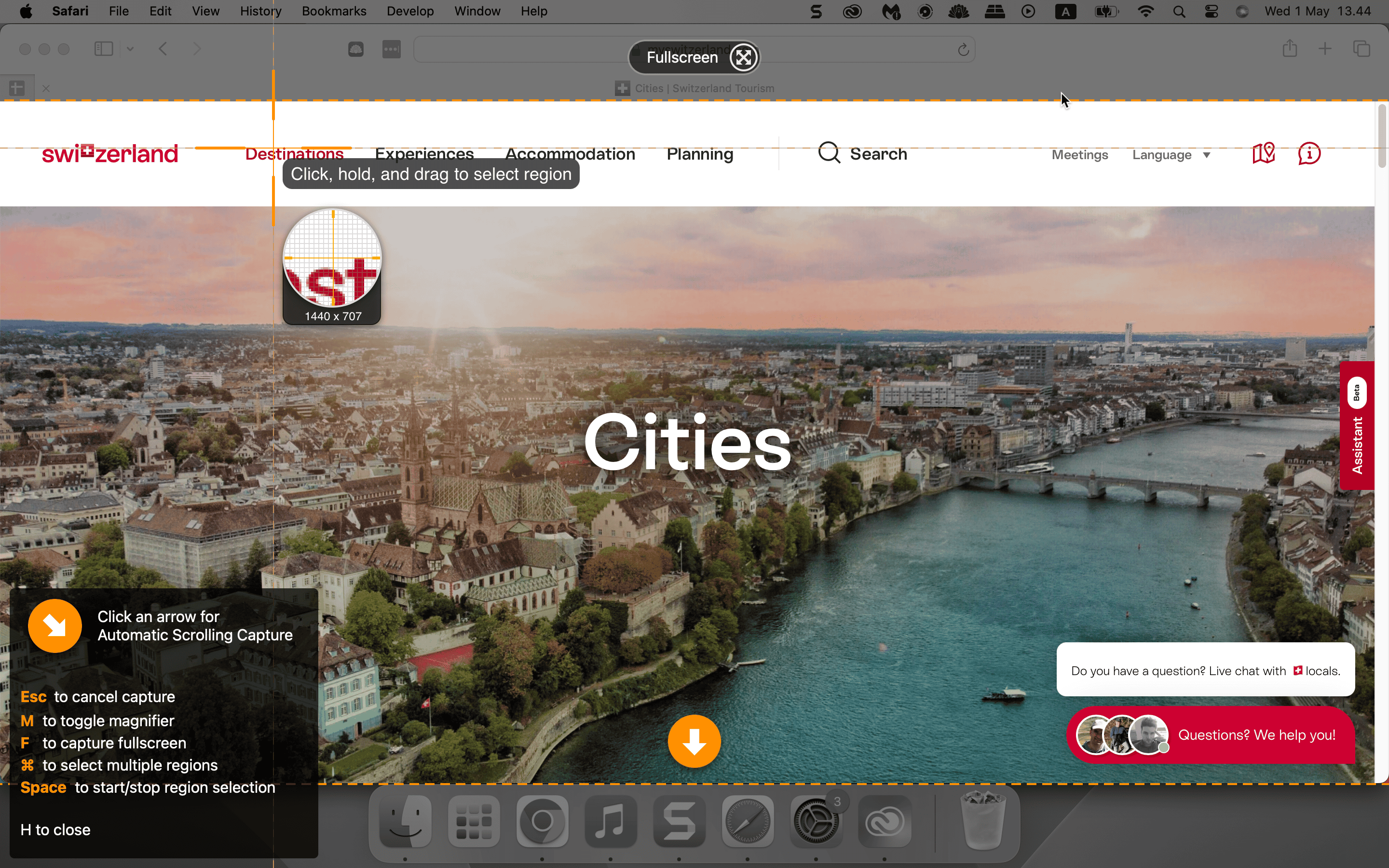
 NOTE
NOTE
Another handy feature is the ability to share your output on third-party platforms without leaving Snagit. Just click the app’s icon in your menu bar and select whether to send via YouTube, Microsoft Teams, or Google Drive, among other apps.
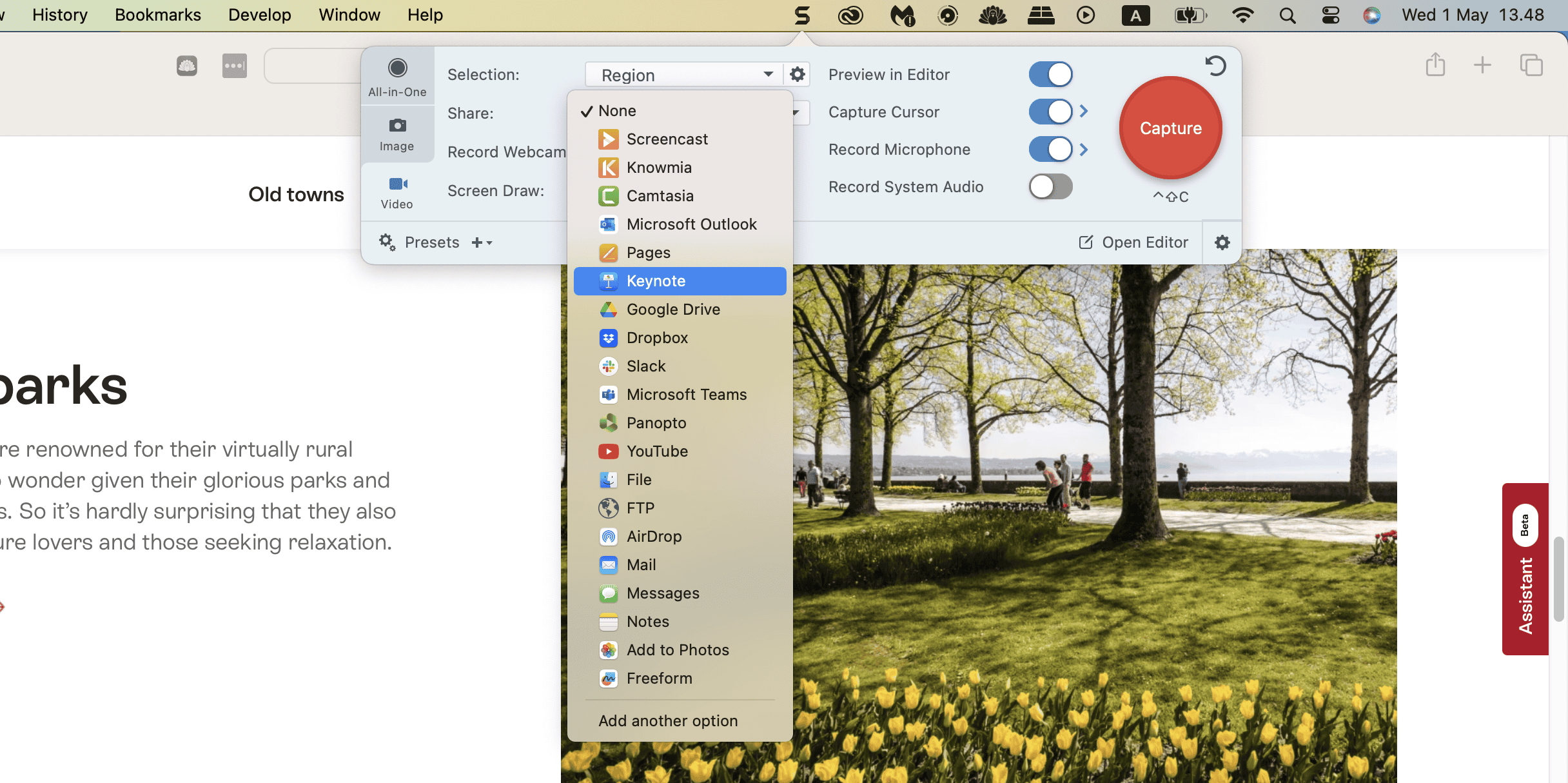
Customize Screen Captures
You can use Snagit to customize your screencaps (i.e., adding annotations). The tool works similarly to other macOS apps like Freeform, Preview, and Skitch in this respect, and if you’ve ever used a Windows computer, it may remind you of Microsoft Paint.
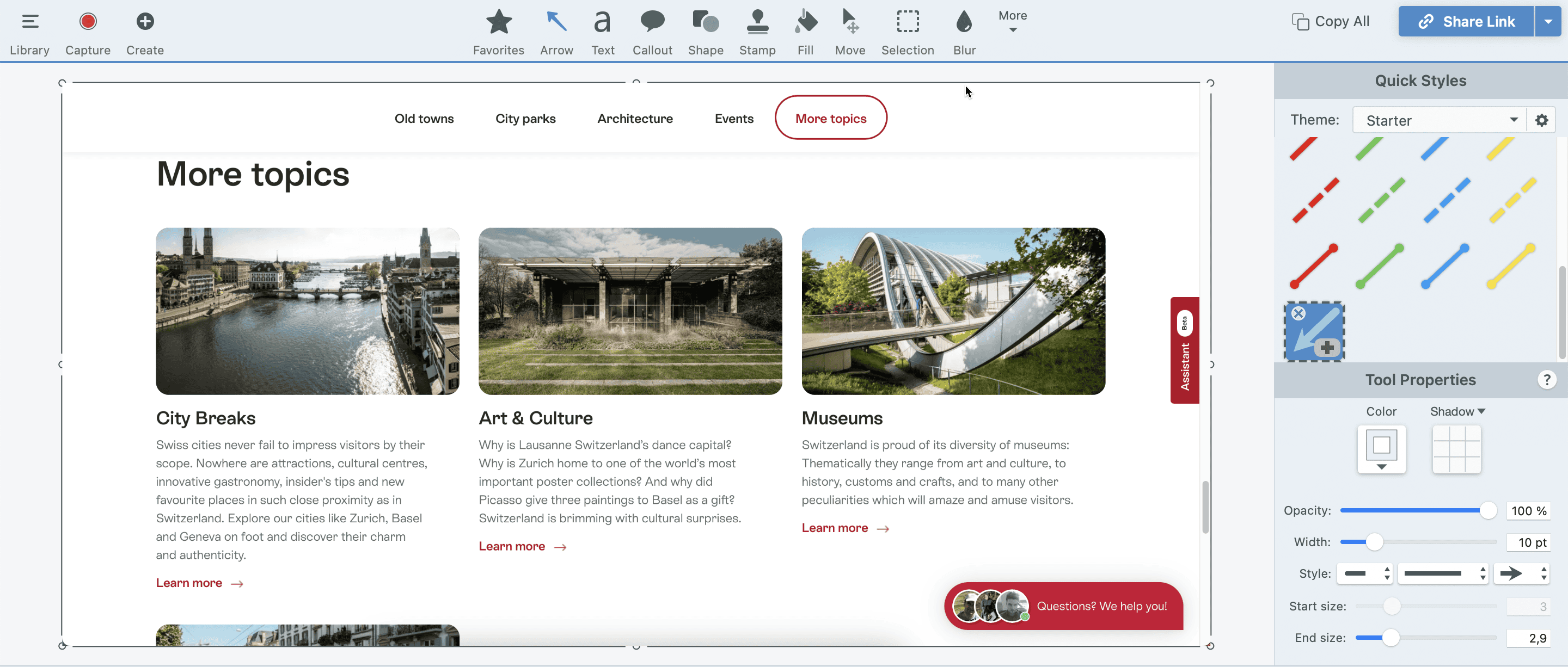
Users can add arrows and callouts for important pieces of information, along with any text they feel is required. There are several arrow styles available (e.g., basic, industrial, and custom).
You can also include shapes and add color fill for backgrounds. If you have a presentation coming up, you may find that this feature makes it much easier to add slide notes and quotes. The same is true if you want to highlight critical points.
Creating Images From Templates
Snagit allows you to design visuals from ready-made templates. After tapping the Create tab and selecting Image from Template, you’ll see a list of 21 designs. Pick whichever takes your fancy and customize it however you want.
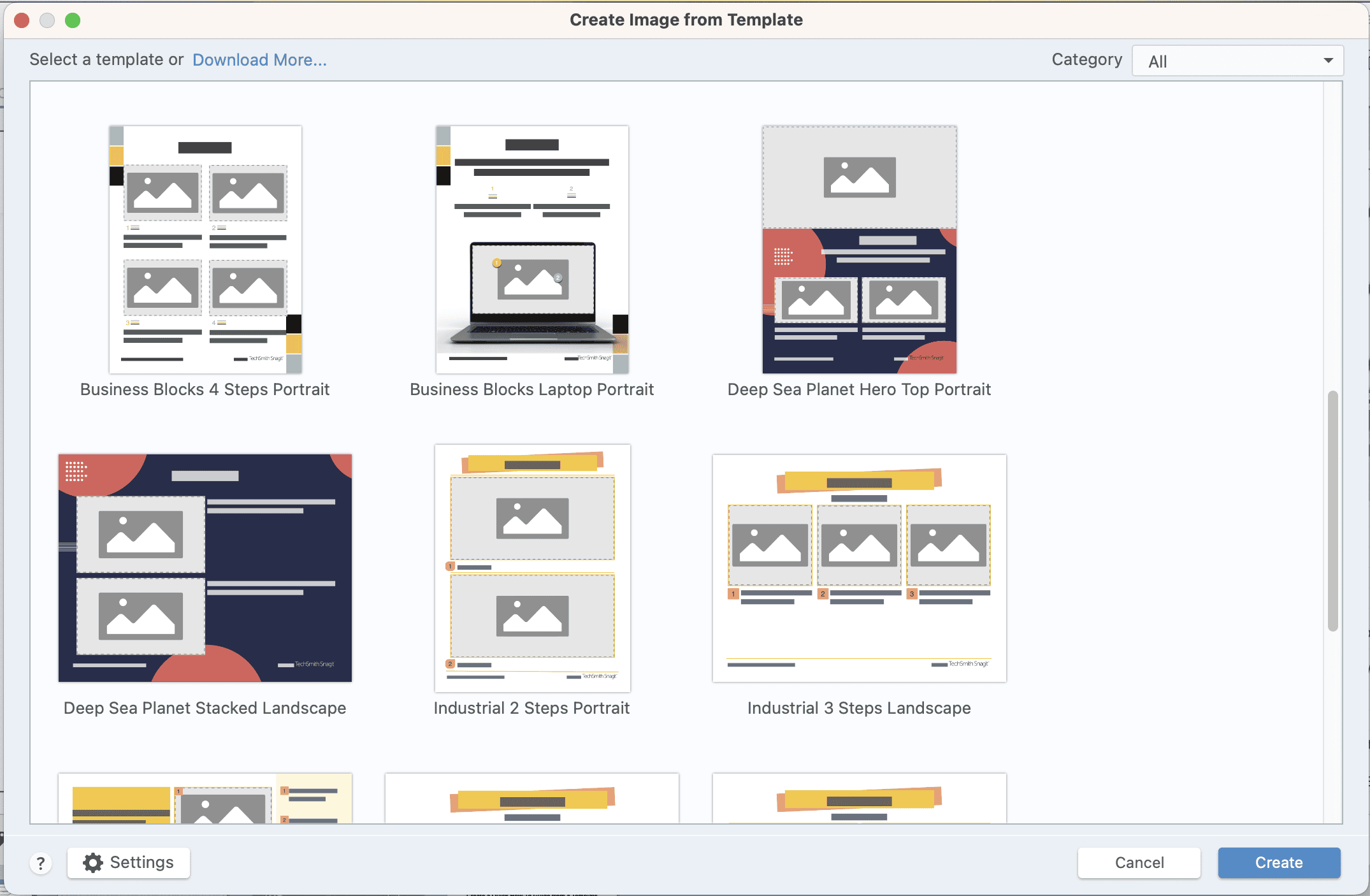
If you want a more unique design, TechSmith has a library of 100 million+ Snagit templates. Choose from timelines, references, memes, and many other formats. Tap Download More in the initial window to redirect to the TechSmith website. Some templates require an annual subscription before you can use them—these are marked as Premium.
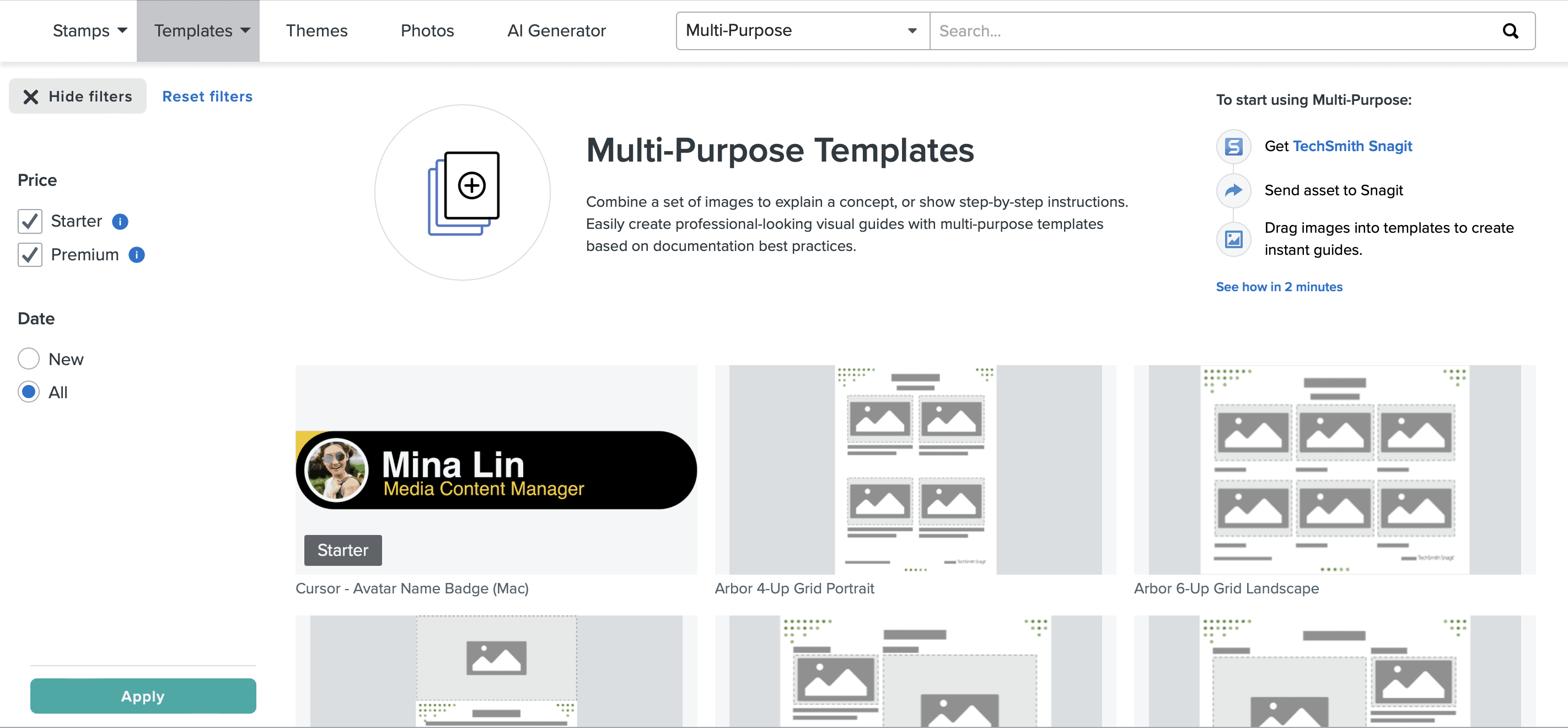
Other Snagit Editing Tools
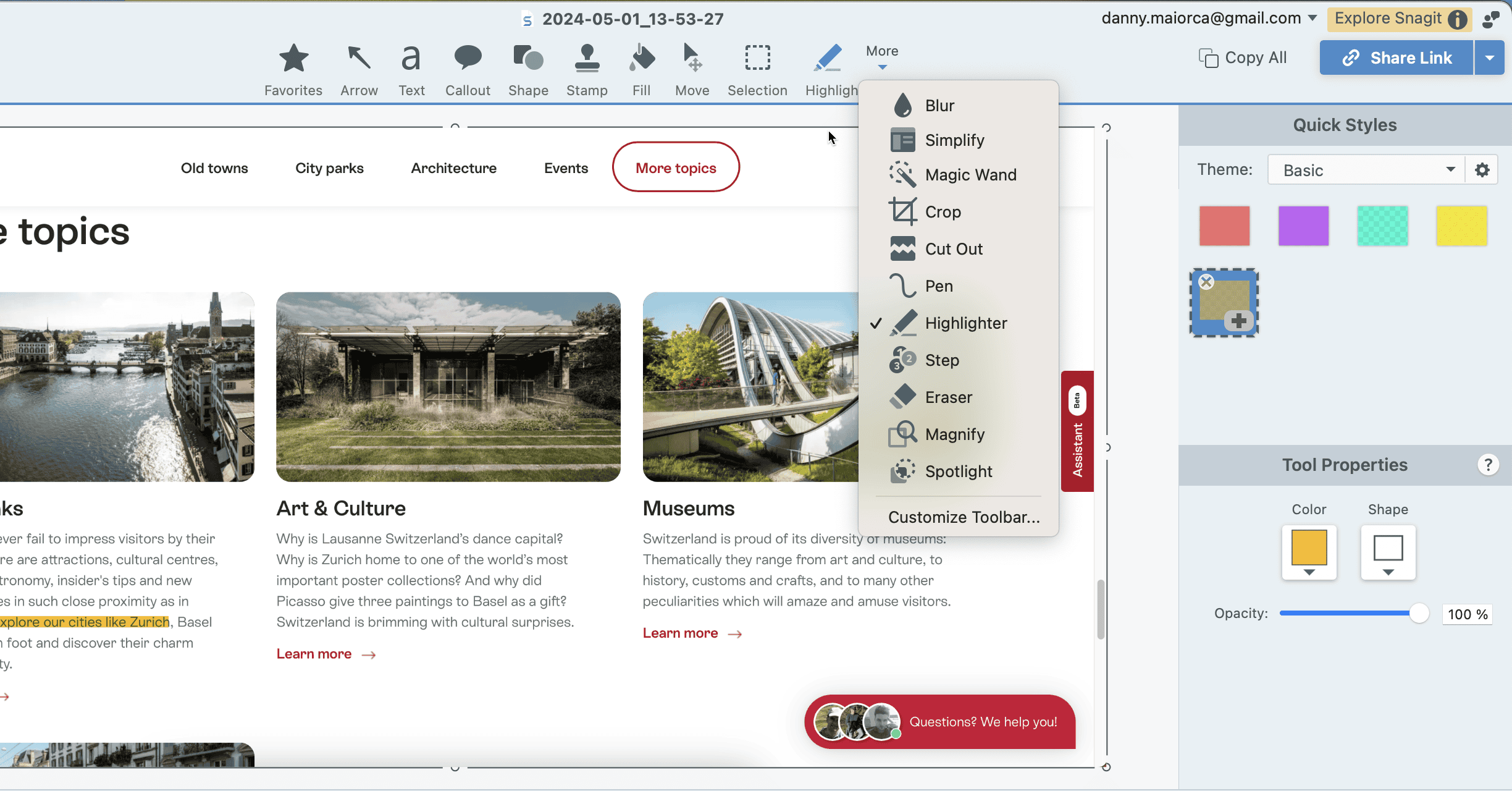
There are plenty of other editing features that you can do, like being able to:
- Blur parts of your visuals that don’t need to be so visible
- Highlight text
- Add steps
- Crop your images
- Annotate with the pen feature
- Erase areas that you want to get rid of
- Add or import stamps (a new feature added to the 2024 version)
You can also adjust the opacity of your content and change the dimensions to better fit wherever you’ll be sharing them. The spotlight feature, meanwhile, lets you draw the viewer’s eye to one part of your image by dimming the other parts.
Sharing Options
Besides letting you directly send projects to other apps, Snagit also has a Share Link feature in the top right-hand corner. Generation takes a few seconds, but you can quickly paste your link anywhere you need.
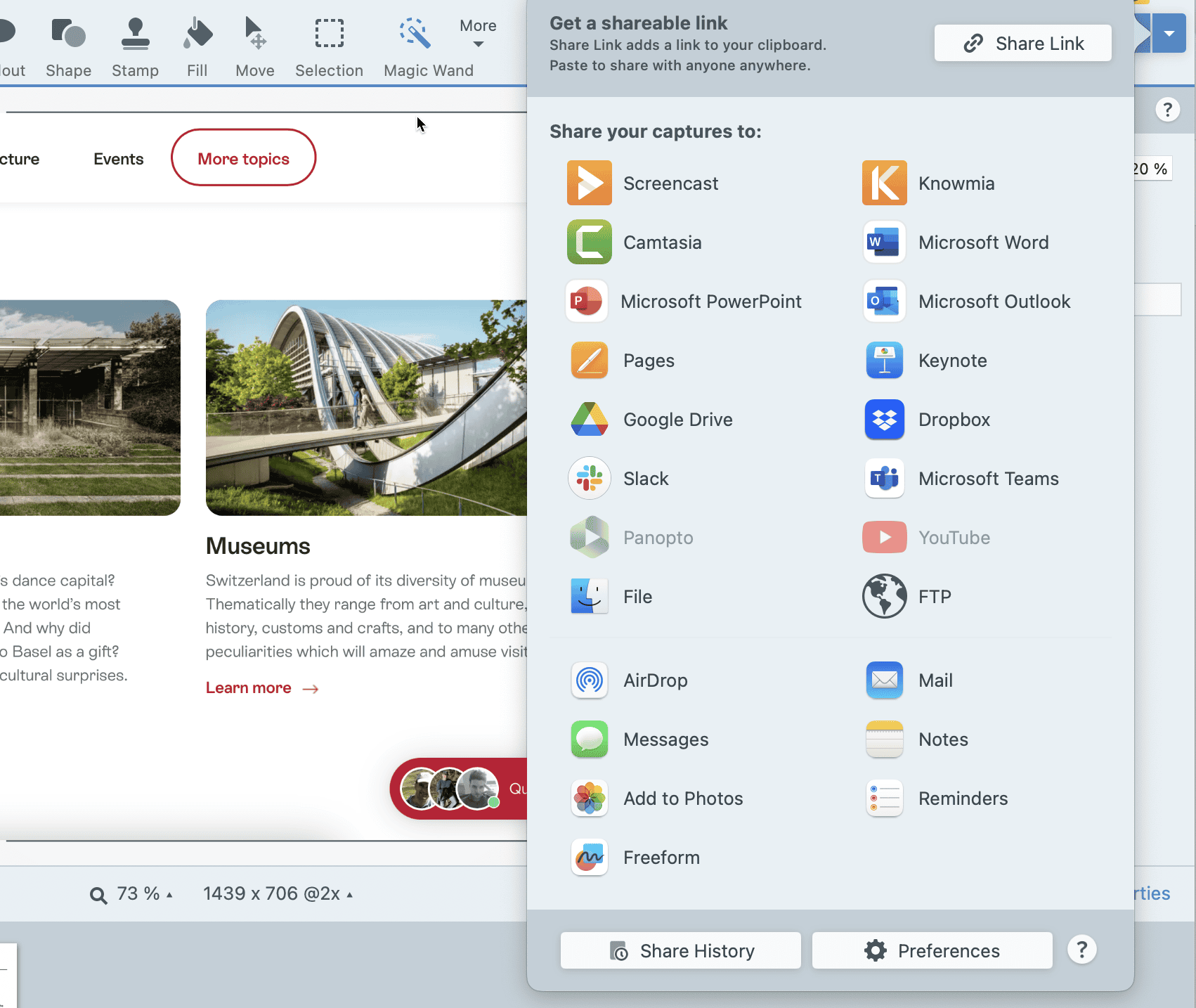
How Different Is Snagit From Your Mac’s Ordinary Screen Capture Tools?
It’s best to think of Snagit as an editing suite for your screenshots and recordings, whereas the native tools on your computer are only designed for the initial stage. Even if you don’t get Snagit, you can still make some adjustments—albeit not on the same level—in the Preview app or Freeform.
Snagit also records both your webcam and screen, whereas the native feature on your computer is only capable of recording your screen. Just start your webcam in a video app like FaceTime or Zoom and then start your screen capture.
Snagit Pricing
Snagit has three pricing tiers, with one including only the app and the others also featuring other tools. Every subscription is paid annually, and you can also receive a 15-day free trial when you initially sign up for the app.
Here’s a breakdown of how much you’ll pay for each plan:
| Snagit | Snagit + Assets | Snagit + Camtasia |
| $39 per year | $88.99 per year | $199 per year |
Users in the education, government, or non-profit fields can get discounts for the two more expensive pricing options. However, you’ll pay the same for a subscription with just the Snagit app.
Snagit Pros and Cons
Snagit’s biggest advantages include its extensive editing and annotation features, plus the ability to share elsewhere without leaving the app. You can also create quick designs for study, work, or personal use from millions of templates.
On the other hand, Snagit’s screen capture tools sometimes feel a bit clunky and confusing. Moreover, discounts are not available for just the Snagit app.
Here’s a quick rundown of the benefits and drawbacks:
| Pros | Cons |
| Comprehensive annotation and customization features | No discounted plans are available if you only want the Snagit app |
| Speed up your workflow with over 100 million templates | The screen capture and recording tools can feel a little confusing at first |
| Reasonable annual pricing; a subscription works out to around $3.66 per month | |
| Share your designs without leaving the app |
Do You Really Need to Buy Snagit?
Whether you need to purchase Snagit or not depends on your needs. If you’re looking for a screenshot tool, you’re better off using what you already have on your Mac. It’s free and, in my opinion, more user-friendly. The same goes for screen recording.
However, Snagit will certainly benefit some users. If you regularly collaborate with others and want to annotate what you capture, you’ll find plenty of tools to do just that and can also share everything without leaving the app. I’d also recommend buying Snagit if you want to present your information in an easily digestible format or need to record your webcam a lot.
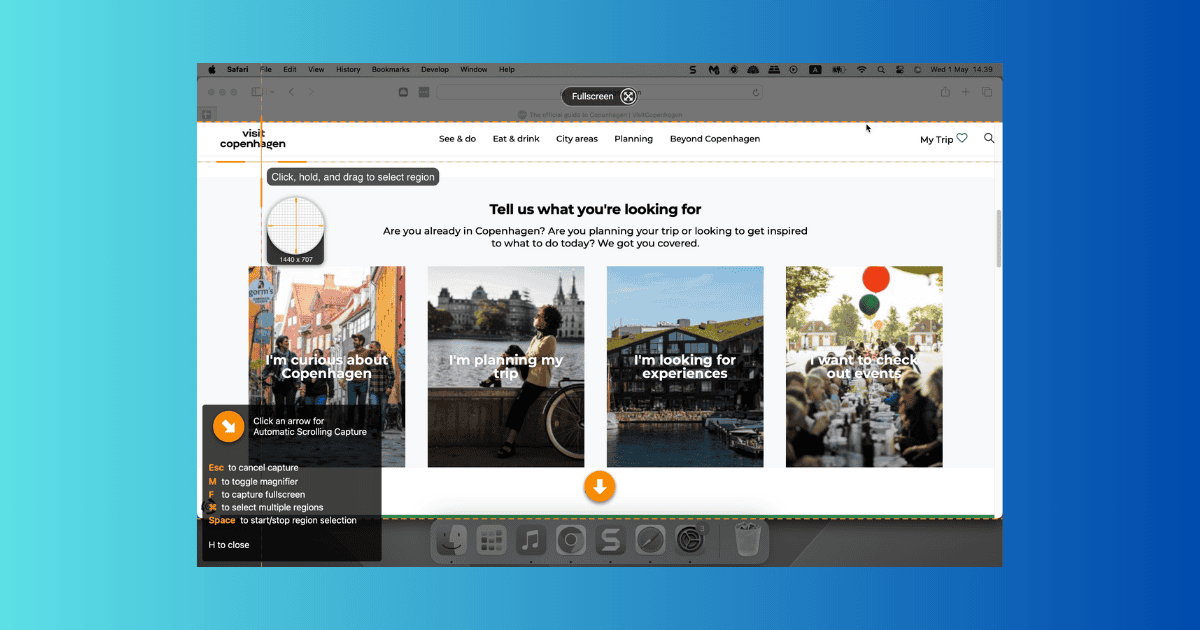
I have been happy with Capto for screen capture.