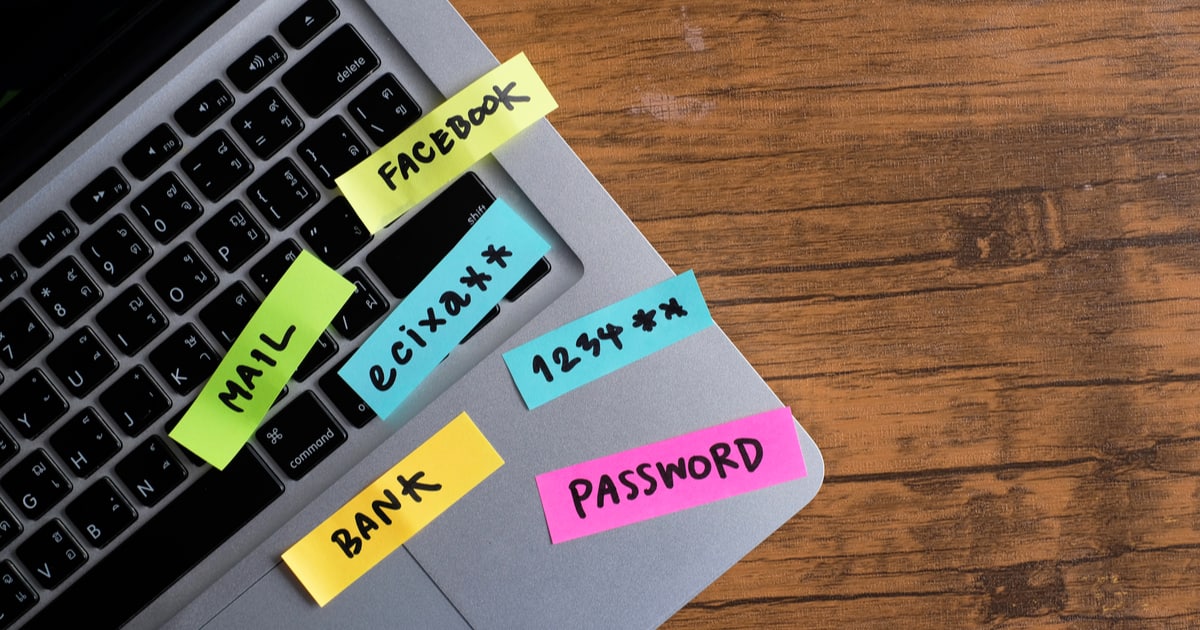Among the new features included in iOS 15.4 beta, we’ve seen a few refinements to the iCloud Keychain functionality. With the most current beta, you can add notes to your passwords as well as hide security recommendations for weak, compromised, or repeated passwords.
Adding Notes to Your Passwords Is One of the New Features in iCloud Keychain
You may be able to add notes to account entries in iCloud Keychain, if the feature sticks around. Apple’s been working to improve the password manager, slowly but surely bringing it to equal footing with rivals such as Enpass and 1Password. You can already add two-factor authentication codes in iCloud Keychain on iOS.
Adding a note to your account entry can be very helpful. For example, if you need to disable a content blocker or use a VPN to access the account login page for a website, you can make note of it here.
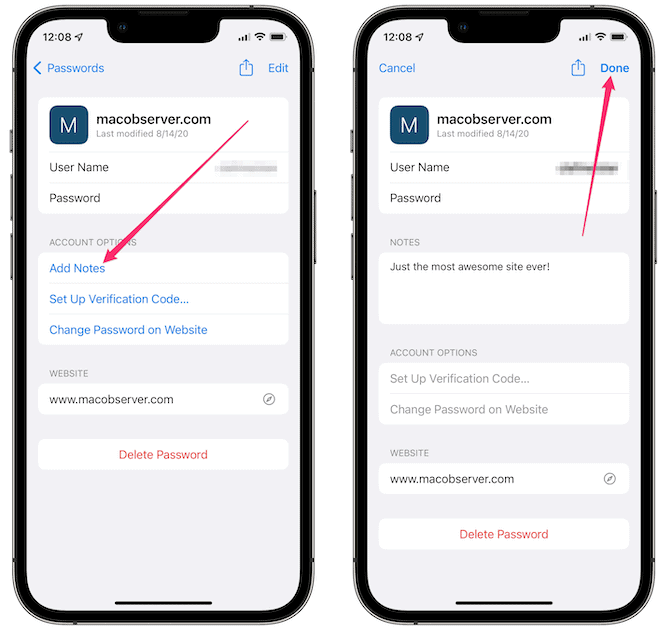
Accessing the field is easy; just go to Settings > Passwords and authenticate with Face ID or your passcode. Then, find the account entry you want to add a note to and tap it. Under Account Options, tap Add Notes, then type in the information you need. Tap Done when finished.
Hiding Security Recommendations (and Finding Them Later)
Another feature in iCloud Keychain is password security recommendations. The app will tell you if a password is weak, reused, or has been compromised. If you’ve already acted on that recommendation, though, the note might stick around. Apple seems to be fixing that.
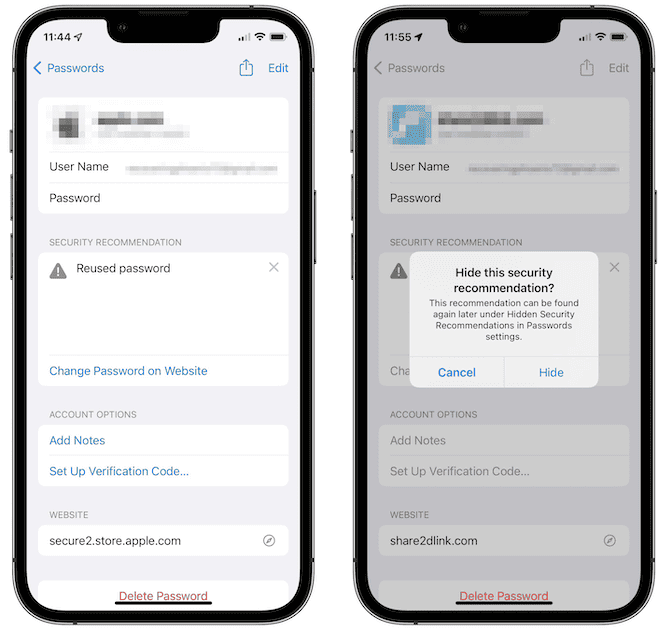
From the account entry, you can just tap the X in the top-right corner of the security recommendation. Your device will confirm you want to hide it, and then it goes away.
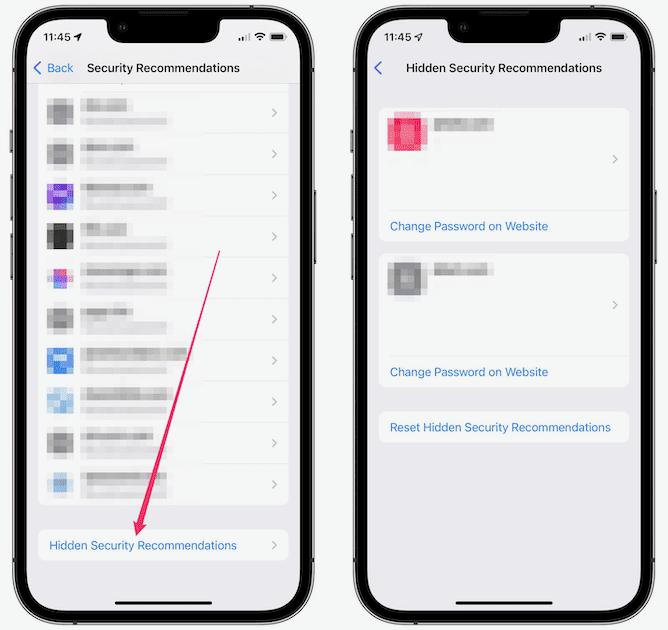
You can still access these hidden security recommendations, though. From the Passwords page in Settings, scroll all the way down until you see Hidden Security Recommendations. Tap on that, and you’ll see the ones you’ve dismissed.
You can then tap on one of them to unhide it, or reset every single one by tapping Reset Hidden Security Recommendations.