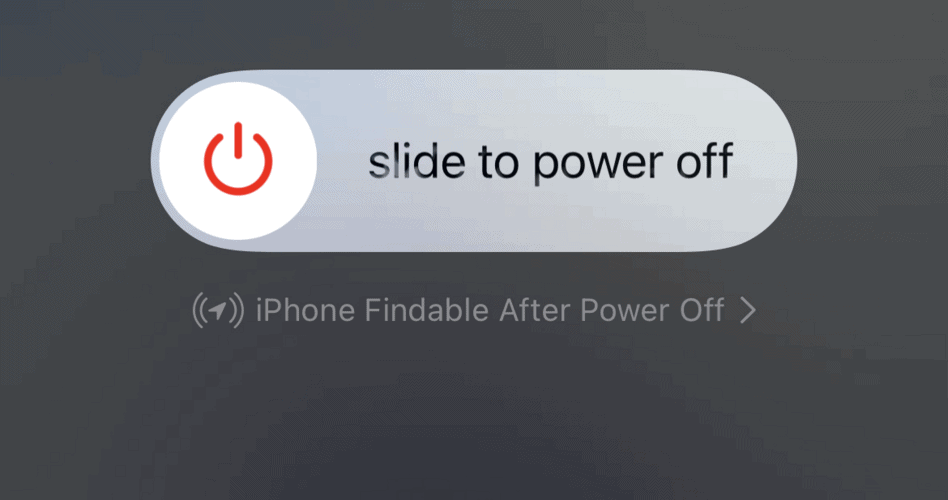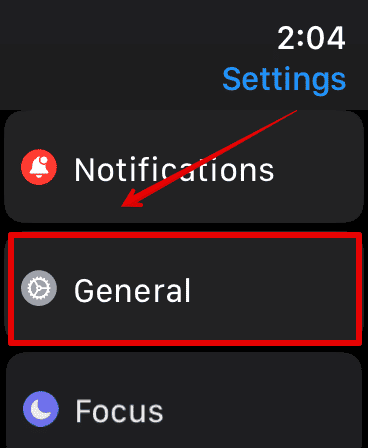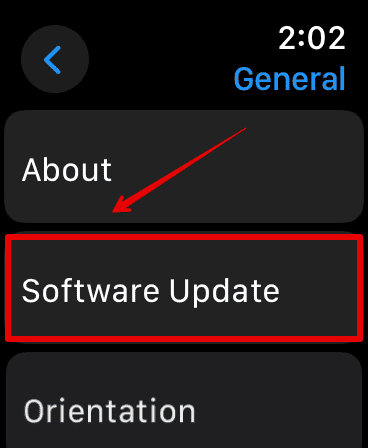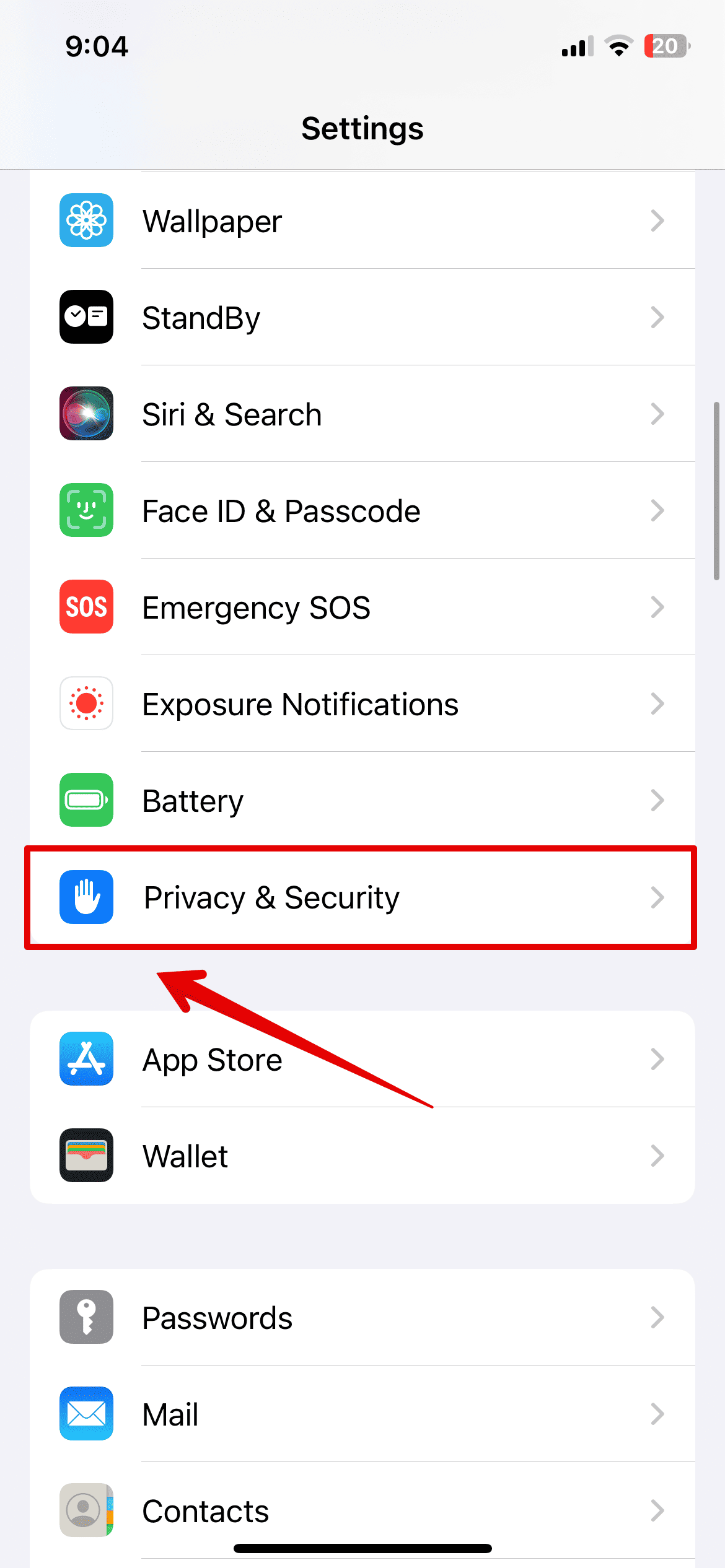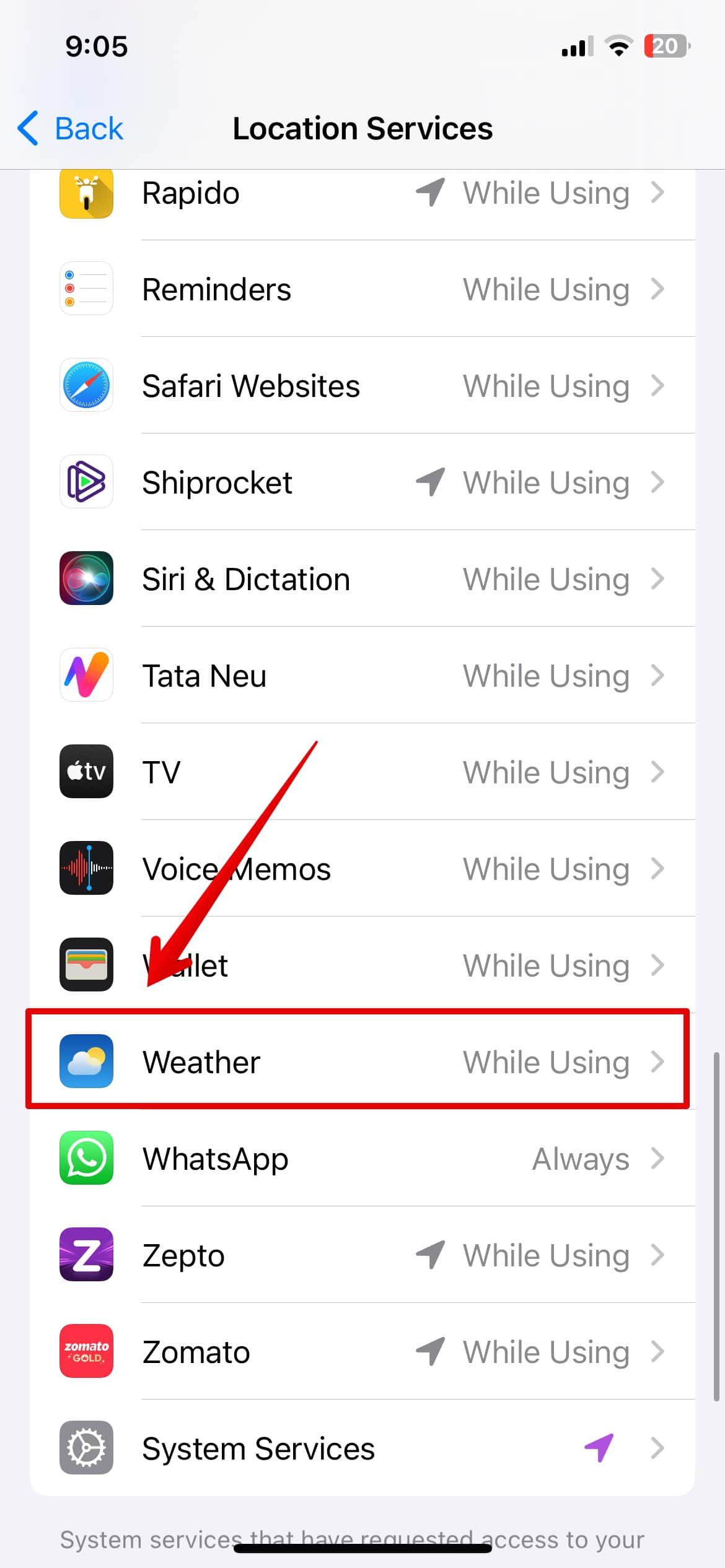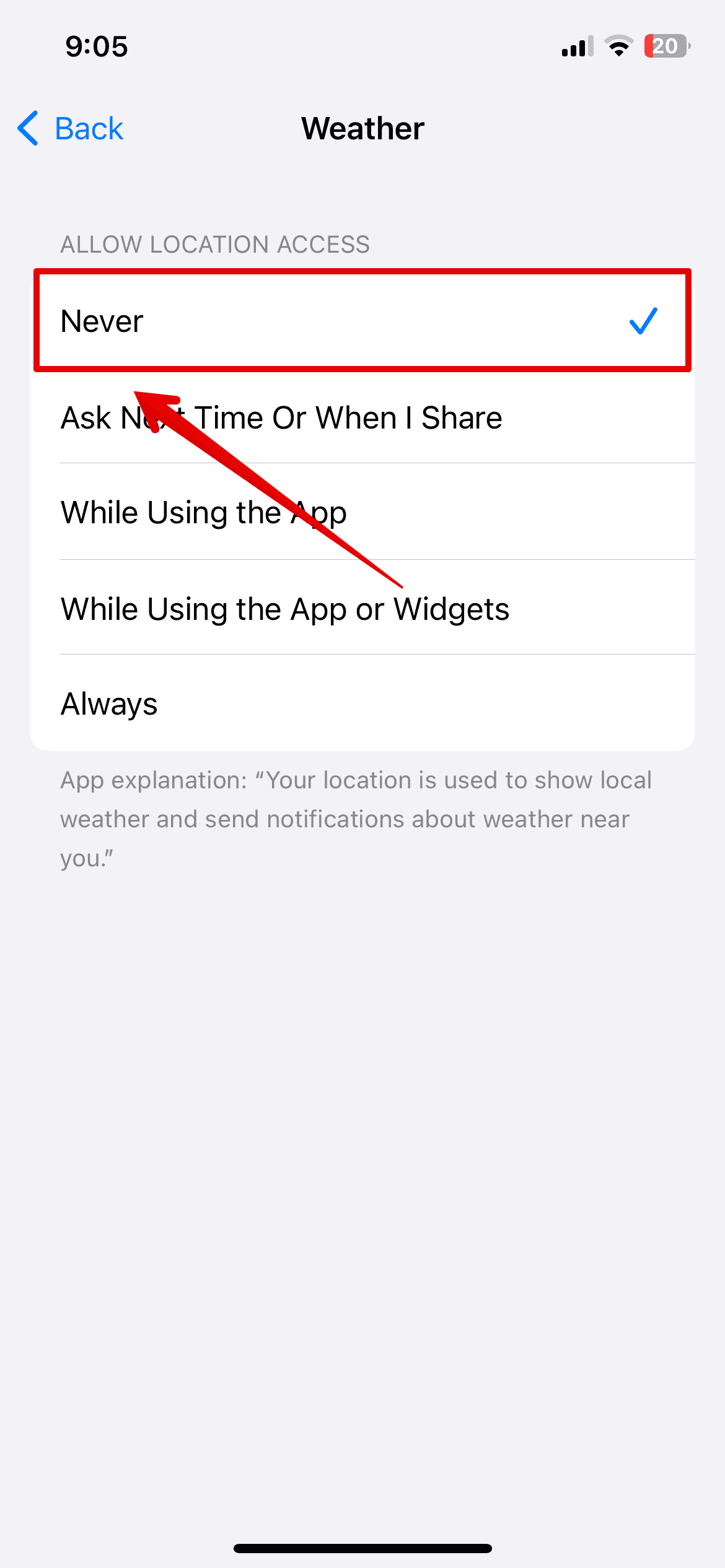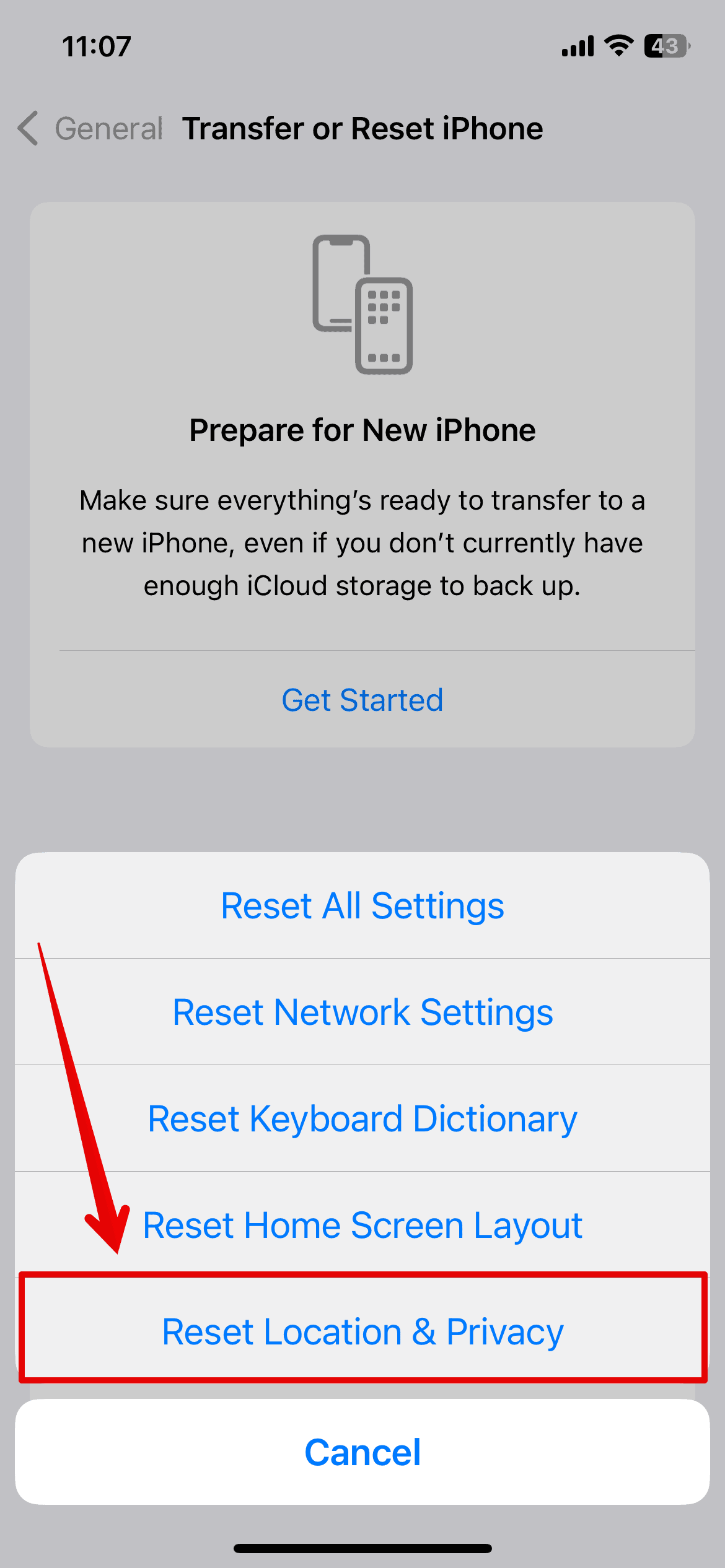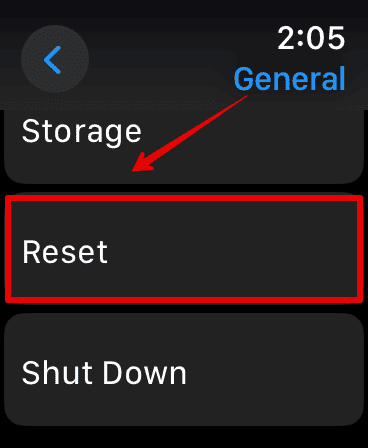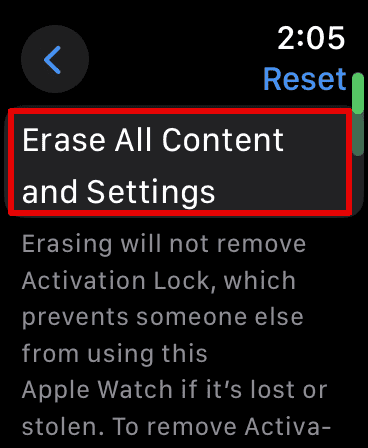Are you also frustrated with the Apple Watch battery drain issue on the 10.2 update? We all are in the same boat and it just keeps getting worse. However, I have tried a few simple methods that have worked for me to fix this.
Let’s check out everything you can do in this guide to fix the battery drain on your Apple Watch.
How To Fix Apple Watch Battery Drain After 10.2 Update
1. Remove the Weather Widget
The most effective way to fix the Apple Watch battery drain after the 10.2 update is to remove the weather widget. These widgets often use the battery while checking for background updates and trying to use location services such as the weather app.
Hence, removing it from the list might significantly improve battery life.
Time needed: 2 minutes
Here is what you can do.
- Swipe up on your Apple Watch screen to show widgets.
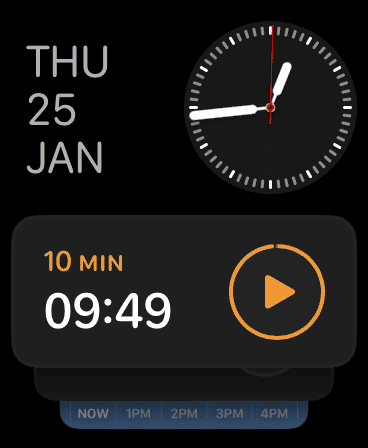
- Then, give a long press on the screen to edit widgets.
- Use the Digital crown to scroll down and look for the Weather Widget.
- Tap on the red (-) icon.
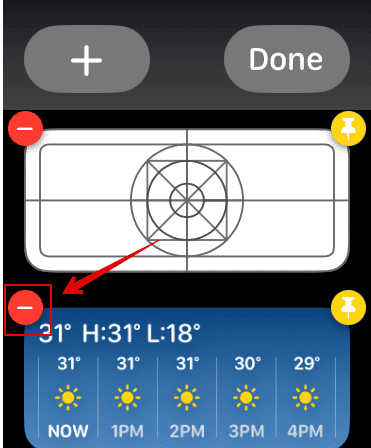
The Weather Widget will now be removed. Wait for some time and check out if the battery performance has improved.
2. Restart Your iPhone and Apple Watch
Another method you can try is simply restarting both your devices. This fixes minor bug issues on both devices. Here is how you can do it.
For iPhone
- Press and hold the Volume up and Power button together till you see the Power off slide.
- Then, press and slide to switch off the iPhone.
You can then wait for a few minutes and restart your device.
For Apple Watch
- Press and hold the side button on your Apple Watch.
- Keep holding till you see the Power slider on the screen.
- Press and slide to power off.
To switch it back on, press the Power button until the Watch starts.
3. Get the Latest Software Update
Since version 10.2 has been leading to all the battery drain issues, it is time to upgrade to the latest software. Apple often recognizes such errors and releases the necessary bug fixes to resolve these issues.
Here is how you can update your Apple Watch.
- Connect your Apple Watch to a Wi-Fi connection.
- Then, go to Settings and tap on General.
- Select Software Update.
Wait for a few seconds to check if any updates are available and then you can update it.
4. Reset your iPhone Settings
Apart from all the errors, one of the major reasons that your Apple Watch battery is draining fast could be because of the Weather app accessing the location or any other app. Hence, you can choose to reset location access for the Weather app and do the same for all apps too if the former does not work.
Reset Location Access for Weather App:
- Open the Settings app and go to Privacy & Security.
- Here, tap on Location Services.
- Scroll and look for the Weather app.
- Under the Allow Location Access, tap on Never.
You can also follow the steps mentioned in the first solution by deleting the Weather Widget. Then, charge your phone and check if the battery is still draining. Next, you can also do the same for all the apps.
Reset All Location and Privacy Settings
- Open Settings and go to General
- Scroll down and go to Transfer or Reset iPhone.
- Select Reset.
- Then, tap on Reset Location & Privacy.
- Enter your passcode.
Wait while the system resets your location settings for all the apps. Then, check if the battery drawing issue still persists.
5. Check Battery Health
If the above methods are not working, you can check the Battery Health of your Apple Watch to see if that could be the reason your battery is frequently draining.
Here is how you can do it.
- Press the Digital Crown to open the Apps section.
- Then, look for Settings and open it.
- Tap and open Battery.
- Scroll down and tap on Battery Health.
You can now check the Battery Health percentage on the screen and if it is working efficiently.
6. Unpair and Erase your Apple Watch
Lastly, if nothing seems to be working for you, as mentioned in this guide, to fix the battery drain issue after the update, you might need to unpair and erase the data on your Apple Watch. This might seem like a huge step, but if the issue is with the software itself, then this might help.
Here is how you can unpair and erase your Apple Watch.
Unpair Your Apple Watch
- Open the Apple Watch app on your iPhone.
- Go to My Watches.
- Select All Watches and look for your Apple Watch.
- Tap on the (i) beside the name.
- Choose Unpair Apple Watch
Now, we will move ahead and erase the Apple Watch.
Erase Your Apple Watch
- Open the Settings app.
- Tap on General and choose Reset.
- Here, select Erase All Content and Settings.
- Enter your passcode to confirm.
This will erase all the content from your Watch. You can then repair the device with your iPhone and restore it from the backup.
The above-listed method should help you with your battery drain after the 10.2 update. However, most users have been facing this because of this new software version. So, the best method is to wait it out and give the update some time. Or you can try other methods to save the battery power as mentioned in the above solutions.