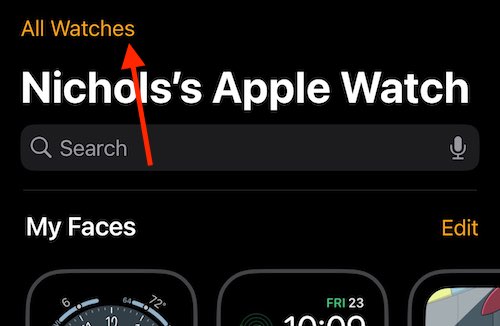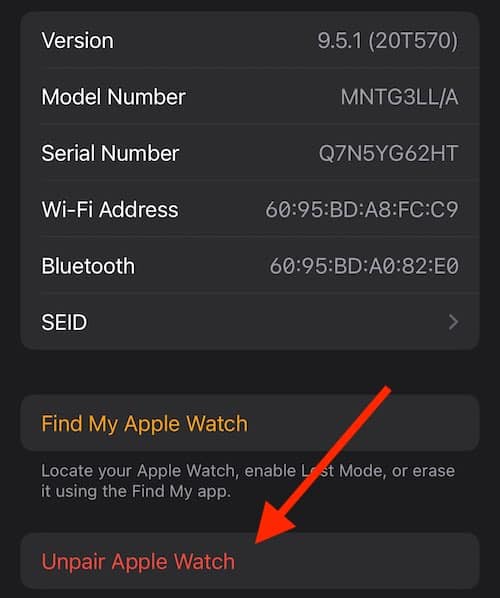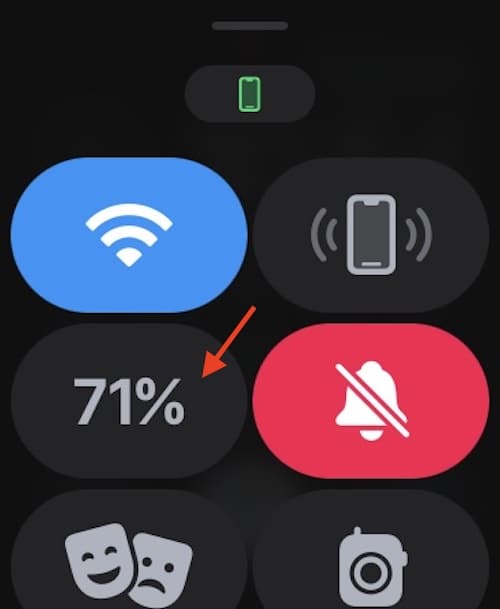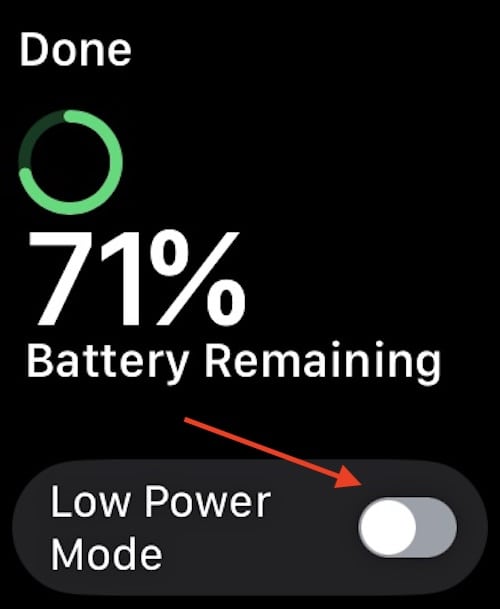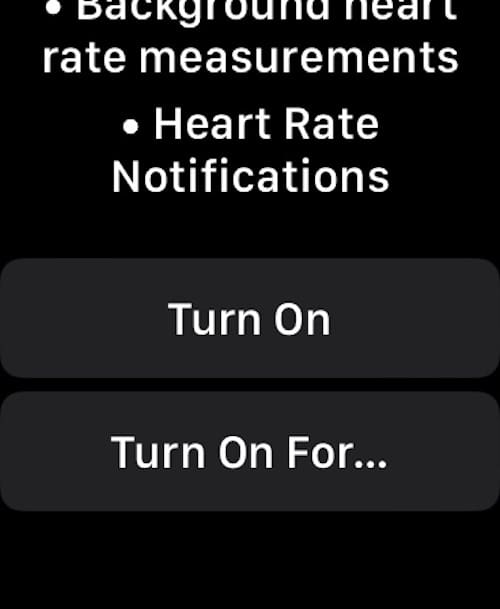Certain Apple Watch users claim they’re experiencing battery drain after the watchOS 9.5.1 update, and fortunately, there is a solution for this. Arriving two weeks after the launch of watchOS 9.5, the update is a means to fix certain issues with 9.5. However, it seems like certain users are having more problems than solutions. While this can be a bit frustrating, users should know that they have options when it comes to seeking an answer.
With this in mind, I’m going to take a look at some potential solutions if users are experiencing battery drain after installing the watchOS 9.5.1 update. While taking a look at some ideas, I’ll also cover some reasons why a user may be experiencing battery drain in the first place. Explanations will cover reasons possibly involving the 9.5.1 update, as well as overall reasons a battery may be draining in the first place. There are measures users can take to protect their battery, so let’s explore some options.
Why is My Apple Watch Dying so Fast After Update?
There may be a number of reasons your Apple Watch is dying after an update. Specifically, for those that made the update to watchOS 9.5.1, some users are experiencing potential battery drain issues. While some are saying that it’s not watchOS causing it, rather, it is being caused by iOS 16.2, there is no official explanation from Apple concerning the potential cause of this battery drain. However, there are still many reports from users online that their Apple Watch isn’t lasting nearly as long after installing the 9.5.1 update. I also talk a lot about Lithium-Ion batteries in this article, so I would suggest giving it a once over to get a better idea.
How to Fix Apple Watch Battery Drain
Covering the Basics
Before starting, there’s a couple of things users should try before moving into the more particular solutions for their battery drain issue. The first two major things a user should do is check their Apple Watch for updates and restart their device.
To restart your Apple Watch with watchOS 9, simply press and hold the side button until you see the power button emerge in the top-right corner of your display. Select this button, and then drag the Power Off slider to the right. You can then press and hold the side button to power the Watch back on.
To check for an update, simply go to Settings > General > Software Update. You can find Settings in your list of apps, or you can ask Siri to go to Settings. Considering there are now versions of watchOS that are beyond 9.5.1, updating your watchOS installation is likely to fix a user’s battery drain issue.
Unpair and then Re-pair Your Apple Watch
Another good idea may be to simply disconnect your Apple Watch from your iPhone and then reconnect the two. Considering your iPhone needs to constantly “talk” to your Watch, this can help potentially restore that connection, providing a difference in battery life.
Time needed: 2 minutes
To Unpair and then Re-Pair your Apple Watch, simply follow these directions:
- Launch the Watch app on your iPhone.
- Select My Watch at the bottom of the screen, and then select All Watches at the top of your screen.
- Tap the ‘i’ next to the Watch you would like to unpair.
- Select Unpair Apple Watch.
- Reboot your iPhone.
- Your iPhone will attempt to re-pair with your Apple Watch when it finishes the reboot.
Force Restart Your Apple Watch and iPhone
There are some users that are reporting that the Battery Drain issue isn’t caused by the 9.5.1 update, but rather the iPhone iOS 16.2 update. Many argue that even if they are on watchOS 9.1 they are experiencing battery drain due to their iPhone running iOS 16.2. If that’s the case, force restarting the Watch and your iPhone may be a solution.
On your Watch, press and hold the side button and the Digital Crown for 10 seconds. You can release both buttons when you see the Apple logo.
While this is occurring, you can force restart your iPhone by pressing and quickly releasing the volume up button, pressing and quickly releasing the volume down button, and then pressing and holding the side button until you see the Apple logo.
Turn off Walkie Talkie App
Some may forget that the Apple Watch features a Walkie Talkie app: a rather cool feature that lets you send quick bursts of messages to another Apple Watch. While this is a great way to make you feel like a spy, it can be a battery drain if you forget to turn it off. This is likely because “Always Available” is the default setting for Walkie Talkie, meaning your Watch is constantly using additional power.
Navigate to the Walkie Talkie app in your list of Apps by pressing the Digital Crown on your main screen. Then, ensure that Walkie Talkie is set to Off.
Turn On Low Power Mode On Apple Watch
Users experiencing battery drain can also consider engaging Low Power Mode. This mode allows users to reduce the amount of power their device uses, while still receiving activity monitoring and certain notifications. However, Low Power Mode will turn off background heart rate measurements and heart rate notifications, and may interrupt connections to Wi-Fi. Low Power Mode will also have an impact on Siri, Background App Refresh and animations. Consider these facts before engaging this mode.
- Swipe Up on your Apple Watch to access Control Center.
- Select the Battery Percentage icon. It’s what shows the level of your Watch battery.
- Underneath Battery Remaining, you will see the option for Low Power Mode. Engage it. You will see a warning explaining what Low Power Mode does. You will then have the options to Turn it On or Turn it On for a certain period of time.
- You can turn off Low Power Mode by repeating these steps.
Turn off Background App Refresh
Another way to conserve battery life on an Apple Watch can be to disable Background App Refresh. This feature helps your device check new content and updates when you’re not using it. This can be helpful, but it can also drain the battery. Note that this may have an impact on your notifications.
You can find Background App Refresh by going to Settings > General > Background App Refresh. This section allows you to turn it off totally, or you can turn this feature off for individual apps. You will need to scroll down if you want to disable individual apps.
Does the New Apple Update Drain Your Battery Faster?
No. At least, not intentionally. It’s also not that likely. Follow the steps above to see if this helps with your potential battery drain issues. Users should do their best to ensure that their Apple Watch, and any device, is always up to date. This will almost always be the best way to ensure that you are getting the most out of any device, Apple Watch included.
Why is My Apple Watch Battery Draining so Fast?
There’s a number of reasons why an Apple Watch battery may drain faster than what a user typically expects. One of the largest reasons can be the age of your device. As Lithium-Ion ages, it also becomes weaker. Additionally, extended or prolonged charging, or even improper charging, can also cause a Lithium-Ion battery to degrade. However, even with proper charging, an Apple Watch battery is going to naturally degrade with use.
Pending updates for watchOS can also cause battery drain. Considering many software updates provide bug fixes and optimization that can improve battery health and efficiency, ignoring software updates can be an issue. There’s also the fact that too many background apps may be running on a user’s device, and brightness level can also have an impact on an Apple Watch.
Stay Up To Date: What To Do About Battery Drain on Apple Watch After Update
There’s a wealth of benefits when it comes to owning an Apple Watch. From being able to track your exercise routine, to answering messages and even using Siri, there’s a reason an Apple Watch is one of the most popular choices for users around the world. However, it can only be so useful as its battery, which is why ensuring that the battery is performing optimally is so important. Remember to properly charge your Apple Watch, ideally with official Apple products. Taking proper care of your Apple Watch will no doubt improve longevity of the device.
If you’re having an issue with your Apple Watch, or any device for that matter, a solution typically isn’t too hard to reach. Concerning the Apple Watch, not only do we have a solution if you’re experiencing battery drain, but we can also help you if you’re experiencing other issues as well. For example, we can show you how to ping your Apple Watch directly from Control Center on your iPhone in thanks to iOS 17. We can also show you what to do if your Digital Crown is stuck. Just because there’s an issue with a device doesn’t mean it has to cause issues with your life, just remember that a solution isn’t too far behind.