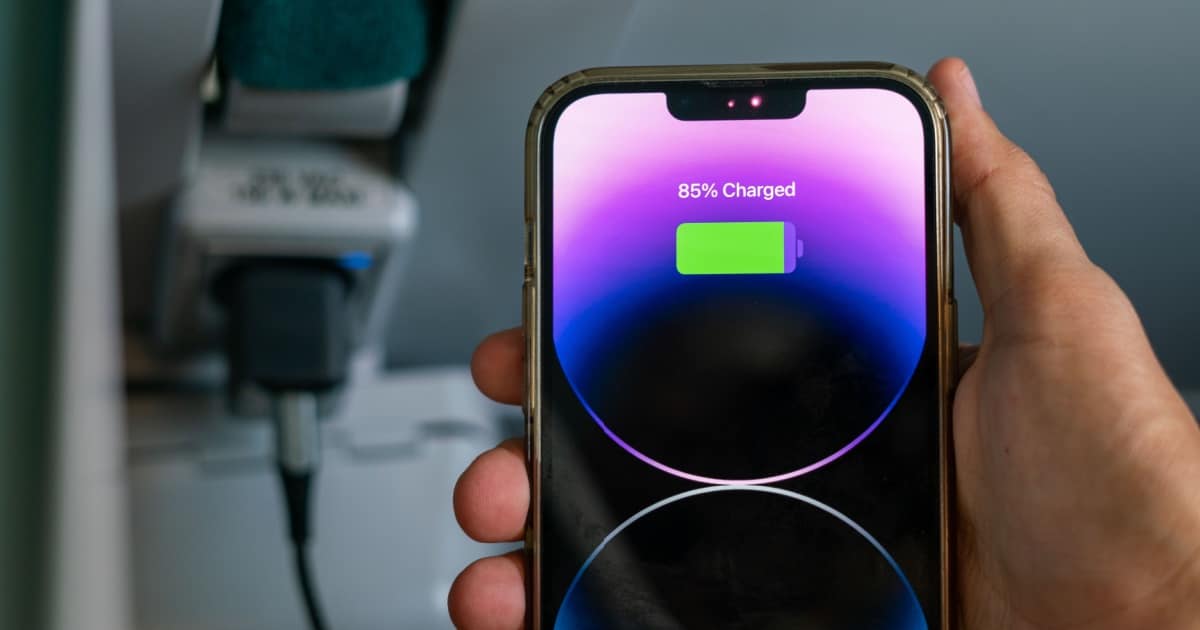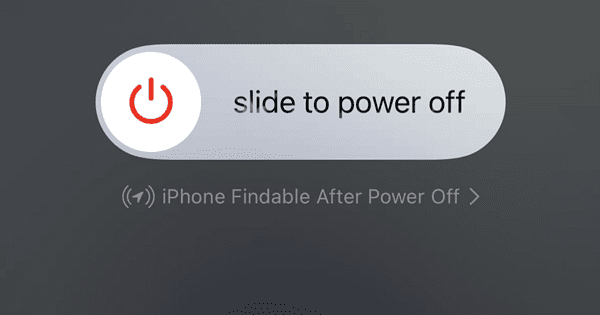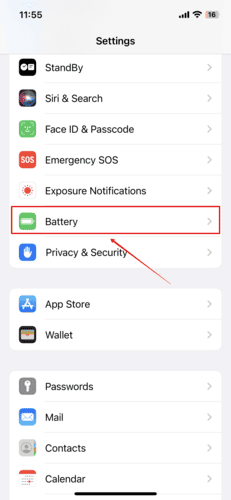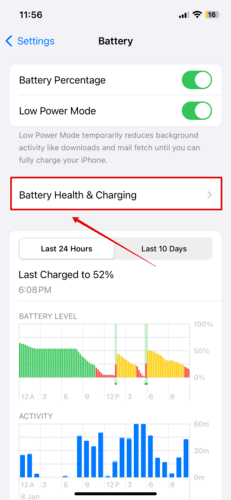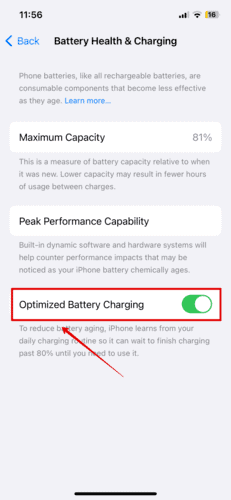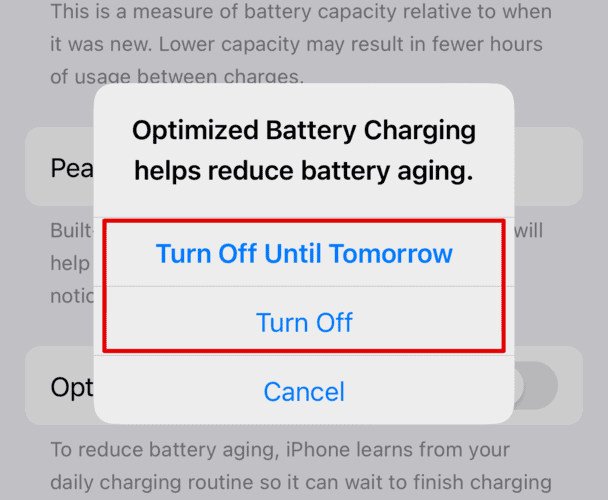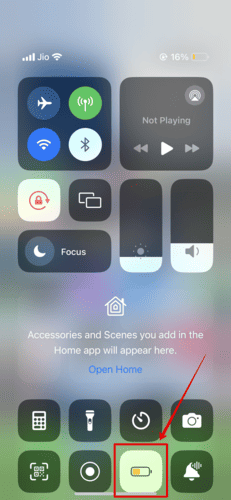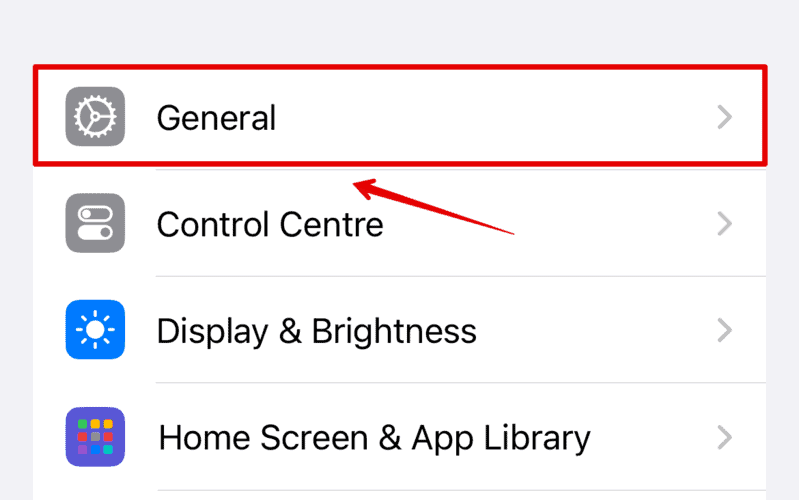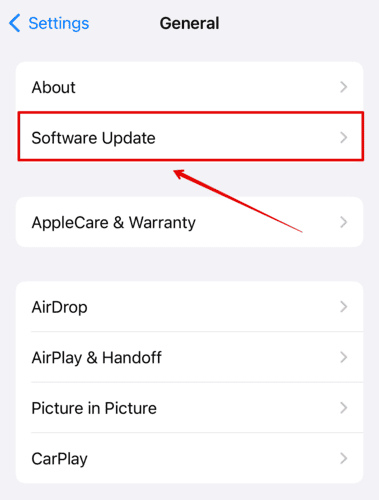Is your battery percentage decreasing while charging your iPhone? It is an annoying error, and it gets frustrating, especially when you have spent a significant amount of money getting yourself an iPhone. But this can be avoided if you take proper measures to keep your battery life healthy and fix this error. Here is everything you need to know.
Why is My Battery Percentage Decreasing While Charging iPhone?
Whether you have recently bought a new iPhone or using an old one, this issue can happen to anyone. There are several reasons behind it, but you can take preventive measures and follow certain methods to fix the error.
Here are some possible reasons why your iPhone battery is draining while charging your iPhone.
- Faulty Cables or Adapters
- Software Bugs
- Overheating
- Battery Health
Let’s look at the possible solutions below.
How to Fix A Decreasing Battery While Charging iPhone
1. Restart Your iPhone
Start with restarting your iPhone and fix any minor bug fixes there might be.
Time needed: 1 minute
Here are the steps you can follow:
- Disconnect the charger from your iPhone.
- Press and hold the Power button and Volume Up button together.
- Now, Slide to Power Off.
Wait for a few seconds and restart your iPhone. Try connecting your charger again and check if the issue persists.
2. Check Cable and Power Source
One of the primary reasons that you are facing battery issues on your iPhone is a faulty charging cable or even the power source. Also, if you are using a charger that isn’t providing enough power to your battery, it will either be slow to charge or even decrease the battery percentage.
Here are a few things you should take into account:
- Plug into a different wall socket, as the power source itself could be faulty.
- Try using only an Apple-certified charging cable and adapter.
- iPhones require at least 20W of power output for efficient charging; hence, use only a fast charging adapter.
3. Disable Optimized Battery Charging
You might have the Optimized Battery Charging option enabled on your iPhone. This feature learns through your charging pattern and helps reduce your battery aging process. Although this is a great feature to save your battery, it can sometimes cause issues during charging.
The best way forward is to disable it and check if it works.
- Open Settings on your iPhone.
- Scroll down and choose Battery.
- Now, tap on Battery Health & Charging.
- Here, disable Optimized Battery Charging.
- You can choose between Turn Off Until Tomorrow or Turn Off entirely.
You can then wait and charge your iPhone again to check if the charging is back to normal.
4. Let Your Battery Drain Completely
Disabling Optimized Battery Charging may or may not work for you. So, moving to our next solution, you should let your battery drain completely and then charge it 100%. This generally helps fix such errors and maintain accurate battery readings.
Simply disconnect your iPhone and use it till it is completely switched off. Or you can leave it be as well before the battery is drained.
5. Check Battery Health
As mentioned earlier, one of the reasons your battery is not responding to efficient charging practices and decreasing percentage could be because the battery has severely degraded. Typically this happens if you have an old iPhone.
You can follow the steps below to check your iPhone’s battery health and see if it needs replacement.
- Go to Settings on your iPhone home screen.
- Choose Battery in the list of options.
- Tap on Battery Health & Charging.
You can check the Maximum Capacity percentage on the screen, which will tell you about the current condition of your battery.
6. Enable Low Power Mode
Enabling Low Power Mode helps conserve battery life when your iPhone is disconnected from a power source. However, it can also be beneficial while you are charging your phone. You can temporarily enable it during your charging sessions and disable it once done.
Here is how you can enable Low Power Mode.
- Slide the Control Centre on your iPhone.
- You will see the battery icon at the bottom. Tap on it.
Once enabled, you will see the icon turn yellow, and the battery icon on the top right turns yellow, too.
7. Update Your iOS
If the Low Power Mode isn’t doing any good to your battery issue, check if your iPhone is running the latest iOS version. There is a high chance that certain software issues are causing your iPhone to act this way.
Apple often releases these bug fixes, so you should keep your iPhone updated. Here is how you can do it.
- Open Settings on your iPhone and go to General.
- Tap on Software Update.
If the system detects any available update, you can download and install it immediately. Once the update is complete, wait for the system to restart and try charging your iPhone again.
8. Measures to Keep Your Battery Healthy
We have mentioned all that you can do to fix the error with your battery percentage. However, you can take a few measures to keep your iPhone’s battery healthy for the long term.
- Avoid exposing your iPhone to extremes of temperatures.
- Use fast charging to prevent excess heat generation and potential battery stress.
- Always try to use genuine chargers with enough power to charge your iPhone optimally.
- Keep it on a flat surface and in an open environment to allow proper airflow.
- Avoid overcharging, and don’t leave it on charge all night.
Keep Charging Your iPhone’s Battery
Did any of the above methods work for you? Such errors are easily fixable when it is a software issue. However, if your iPhone battery is still depleting while charging, consider getting it checked at a nearby Apple service center, or you can even chat with customer care online, who can help you with more info.