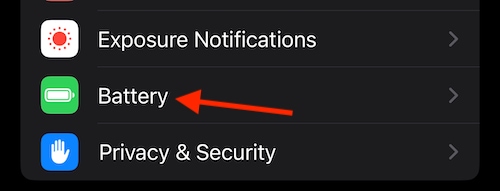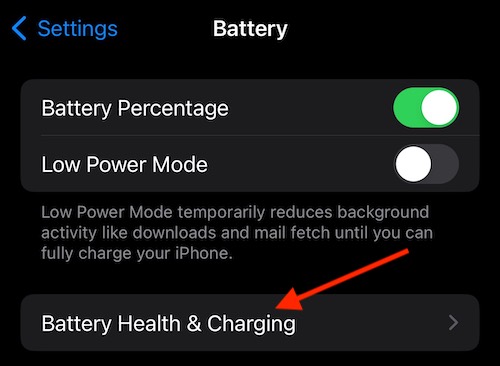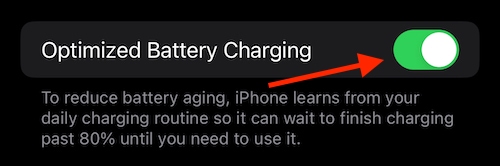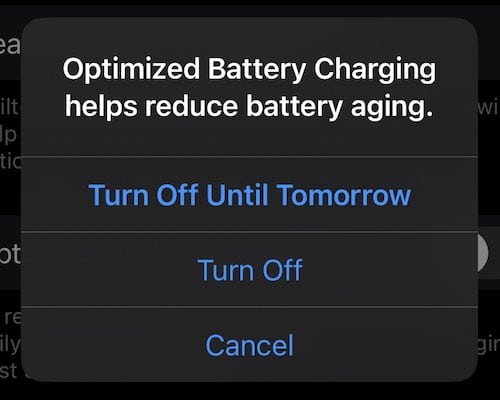Having an issue where your iPhone stops charging at 80 percent? Worry not, as it may actually be a feature on your device. When it comes to your Apple smartphone, one of the most important features is the lithium-ion battery, which is responsible for keeping the gorgeous iPhone display clear and crisp, among other things. Not only is the battery important, but taking proper care of the battery is even more important. That’s why your iPhone charging to a certain percentage may ultimately be a good thing. However, you do also have the option to charge your phone however you want, and there may be other issues at play as well. Let’s explore.
If you’re having issues where your iPhone stops charging at night, or your iPhone stops charging at 80 percent, or even if your iPhone stops charging at 70 percent, there are solutions available. Given the facts, I’m going to take a look at why an iPhone battery may charge to a certain point, and what can be done about it. I also provide some general information about an iPhone battery, including ways to take care of it. If this is your first time reading about your iPhone battery, there is some information you should really know.
Why is My Battery Only Charging to 80?
There can be a number of reasons that your battery stops charging at 80 percent. Considering issues with the battery can be one of the largest issues an iPhone user experiences, this is largely due to the fact the iPhone has a lithium-ion battery. While most users should be aware that they should take measures to preserve their battery, it’s still going to degrade over time. This is true of all lithium-ion batteries.
Along with the battery, there can be other issues as well. It is possible that your device is becoming too warm. If the temperature of your iPhone reaches a certain threshold, your device will wait until it is cooler to begin charging again. There may also be an issue with your charging cable. Your cable may have become damaged, or it may be experiencing issues if it is not an official Apple product. There may be issues with your iPhone as well.
With that said, when it comes to charging issues, it can be a matter of your battery, your device or your charging cable. Considering a battery is one of the most crucial elements of an iPhone, or really, any smartphone, Apple has put measures in place to help protect the device. Let’s explore this more in the next section.
Why Is My Phone Not Charging Up to 100 Percent? Solutions and Answers
After reading the above information, let’s dig a bit deeper into some of these potential issues, while also discussing solutions to these problems.
Battery Stops Charging at 80: How Your iPhone Protects Its Battery
If your iPhone stops charging at a certain point, there’s like a simple reason for this. You see, Apple introduced Optimized Battery Charging in iOS 13. A means to help users protect their lithium-ion battery, the feature is a way to learn the behavior of a user’s charging habits. Ideally, the best way to take care of a lithium-ion battery is to ensure that it remains in the 30 to 80 percent power range. Having your battery go from zero to a hundred every day can actually be detrimental, which is why Optimized Battery Charging may possibly prevent your iPhone from charging beyond 80 percent.
Optimized Battery Charging learns the charging habits of your iPhone and then does its best to adapt to the situation. For example, if you’re the type that leaves their device plugged-in overnight to charge, your iPhone will likely wait as long as it can to continue charging past 80 percent. It can often take the entire night. I actually cover this feature even more extensively in this article, in which I also cover Clean Energy Charging. I would suggest reading it if you want to learn about lithium-ion and how to properly take care of your battery.
While it is a good idea to keep Optimized Battery Charging turned on, there is a way to turn it off. This feature is typically enabled automatically on an iPhone. Turning off this feature will allow you to charge your battery however you like, but it will likely come at the cost of faster degradation of your battery.
How to Turn Off Optimized Battery Charging
Time needed: 1 minute
If you want to turn off Optimized Battery Charging, follow these steps:
- From your iPhone, go to Settings > Battery.
- Select Battery Health & Charging.
- Go to Optimized Battery Charging and turn it off. You will have the option to turn it off for a day or turn it off permanently.
Battery Stops Charging at 80: Cool Down Your iPhone
As mentioned above, a phone that is too hot will also have issues with charging. Heat is one of the quickest ways to destroy a lithium-ion battery. Your iPhone will not charge if it reaches a certain temperature. It may even stop operating altogether if your device gets particularly hot. There’s really only one solution for this problem, and that is to get your phone back to a proper temperature.
Keep it out of direct sunlight, and try to place it somewhere room temperature for a while. While some may suggest throwing it in the fridge, I would avoid doing that. It may also be a good idea to take off your case, should you have one. This will help heat dissipate. You can also help your iPhone cool down by closing any resource-intensive apps.
Battery Stops Charging at 80: Talk to an Apple Repair Specialist
If none of the above issues help your situation, it may be best to contact Apple Support. There may be a larger hardware problem at play, and only a trained professional should be working on your iPhone and/or its battery.
How Do I Calibrate My iPhone Battery?
If you need to calibrate your iPhone battery, there’s two different methods. If you’re running an iPhone 11, iPhone 11 Pro or iPhone 11 Pro Max, and you are running iOS 14.5 or newer, you actually have a battery recalibration option. You can find it via Settings > Battery > Battery Health > Important Battery Message. If your iPhone doesn’t meet this criteria, there’s another method available. However, do not use this method if your iPhone does have a calibration tool.
To calibrate an iPhone battery, use the device until the battery drains dead. Do not touch your phone when it shuts off and leave it alone for three hours (preferable overnight). Then plug in your iPhone with its original charger (or Apple-certified charger). Wait for the phone to power on and then turn it off. Leave the phone plugged in until it is fully charged and then turn it on. After the iPhone starts up, perform a restart.
Conclusion: How Do I Charge My Battery From 80 to 100?
Ultimately, there’s few things more vital to your iPhone than a battery that is charging and operating properly. Following the above methods, you can ensure that you’re doing your best to keep your battery as pristine as you can. While I wouldn’t recommend turning off Optimized Battery Charging, this is likely the fastest and easiest way to ensure that your iPhone quickly charges 80 to 100 percent. However, this does come at the cost of your battery’s overall health.
In the end, the health of your battery is largely going to determine the overall health of your device. While you should do your best to follow Apple’s recommendation of keeping your battery between 30 and 80 percent, it’s your device at the end of the day. Of course, if you need further help with your battery, we’ve got you covered. For example, we can give you some tips if your iPhone battery is draining overnight. We can also help if your battery is draining unusually fast. Considering an iPhone can be an investment for many, it’s wise to do your best to keep it working its best for as long as possible.
F.A.Q.
Users are able to limit their charging via Optimized Battery Charging, which requires iOS 13 or newer. Users can find this feature on their iPhone by going to Settings > Battery > Battery Health and Charging > Optimized Battery Charging. You can also limit your charging manually by taking a look at the percentage while you charge, then disconnecting it when it hits the percentage you are aiming for.
If your iPhone doesn’t stop charging at 80 percent, it is likely because Optimized Battery Charging has been turned off. Turn it back on via Settings > Battery > Battery Health and Charging > Optimized Battery Charging.
The largest reason is likely Optimized Battery Charging, which protects your iPhone battery. However, other reasons also include hardware issues, such as the charging cable or even your device. Always use Apple-certified products with your Apple devices, including charging cables and other peripherals.
Your iPhone is likely charging slow after 80 due to Optimized Battery Charging. This feature is a means to protect your battery, as you should do your best to not let it go from zero to 100 everyday. Users should do their best to keep their iPhone’s lithium-ion battery in the 30 to 80 percent range.