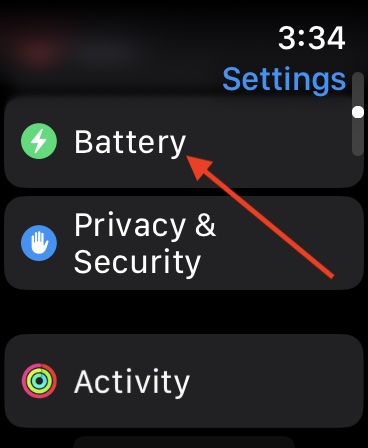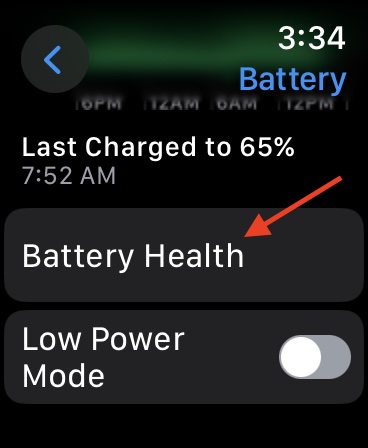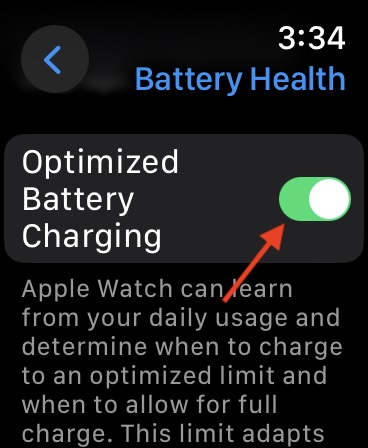Having an issue where your Apple logo turns orange on your Apple Watch? More than likely, your issue is actually your device letting you know it needs more juice. However, it may be a battery depletion issue as well. Check out our detailed guide below, and let’s explore the Apple Watch and its battery.
Why Is My Apple Watch Orange When Charging?
If your Apple Watch has an orange logo, it typically means that your battery is charging or that it needs to be charged. However, it can also mean that there is an issue with your battery. When you connect your Apple Watch to a charging cable, you should get a lightning bolt to appear on the screen. More often than not, giving your Apple Watch time to charge the battery will fix this situation.
However, let’s take a look at some other ideas and troubleshooting steps as well.
How To Fix the Orange Apple Logo on Apple Watch
Before moving to more advanced solutions, make sure you try the following:
- Check for a software update on your Apple Watch by navigating to Settings > General > Software Update.
- If your Apple Watch isn’t charging: You can check out our guide on what to do here.
- Check your battery percentage: You can navigate to Control Center by pressing the side button to see your battery charge. If you’re using watchOS 9 or earlier, touch and hold the bottom of your screen and then swipe up.
- Check for hardware damage: If you are unable to charge your Apple Watch, make sure to check your hardware for any physical damage. You may also want to clean any hardware with a small amount of isopropyl alcohol.
- Contact Apple Support: If you believe you are experiencing a major battery problem, talking to an Apple Specialist may be a solution.
1. Charge Your Apple Watch
While it may seem obvious, charging your device is likely the quickest way to solve your orange logo issue.
- Take off your Watch before charging it.
- Plug the charging cable into a USB power adapter and then plug the adapter into an outlet or USB port.
- Position the back of your Watch on its charger. It is charging when you see a green lightning bolt on your Watch face.
Note: You may need to softly ‘knock’ it into place. - Give the device time to charge.
2. Turn off Low Power Mode
 NOTE
NOTE
Part of a watchOS 9 update, Low Power Mode is a feature that helps preserve the battery life of your Apple Watch. It typically turns on when your battery goes below 10 percent, and it turns off several features. Usually, it turns off when your device is at 80 percent. Turn it off and charge your device to see if this solves your issue.
There are two ways to turn off Lower Mode: Control Center and through Settings.
- If you want to use Control Center, press the side button. Note: If you’re using watchOS 9 or earlier, you will press and hold the bottom of the screen and swipe up.
- Click your battery percentage icon.
- Select Low Power Mode On. This turns the feature off.
- You can also navigate to Settings > Battery > Low Power Mode for this feature.
Note: Settings > Battery is a great place to check the status of your battery as well.
3. Turn Off Optimized Battery Charging
 NOTE
NOTE
Arriving with watchOS 7, Optimized Battery charging is a means to help preserve your battery’s lifespan. It does this by delaying charging past 80%. While it is helpful, some users may want it off.
- On your Apple Watch, go to Settings.
- Select Battery.
- Choose Battery Health.
- Ensure that Optimized Battery Charging is off. It will give you the option of Turn Off or Turn Off Until Tomorrow.
What Does It Mean When the Apple Logo Turns Red on Apple Watch
If your Apple logo turns red on your Apple Watch, the most likely reason is that the battery has died. If you don’t charge your Apple Watch occasionally or store it at least 50 percent, you are likely to run into the red Apple logo. Charge your device for at least two hours then force your restart your device by holding the side button and Digital Crown button for at least 10 seconds. Release both buttons when you see the Apple logo.
Conclusion
While it may seem like a software issue, the most likely explanation is that you simply need to charge your Apple Watch. Insufficient charging is likely to be a frustrating issue, especially if it is a poor connection. You may want to consider replacing your charging hardware.
Feel free to share solutions and your experiences in the comments.