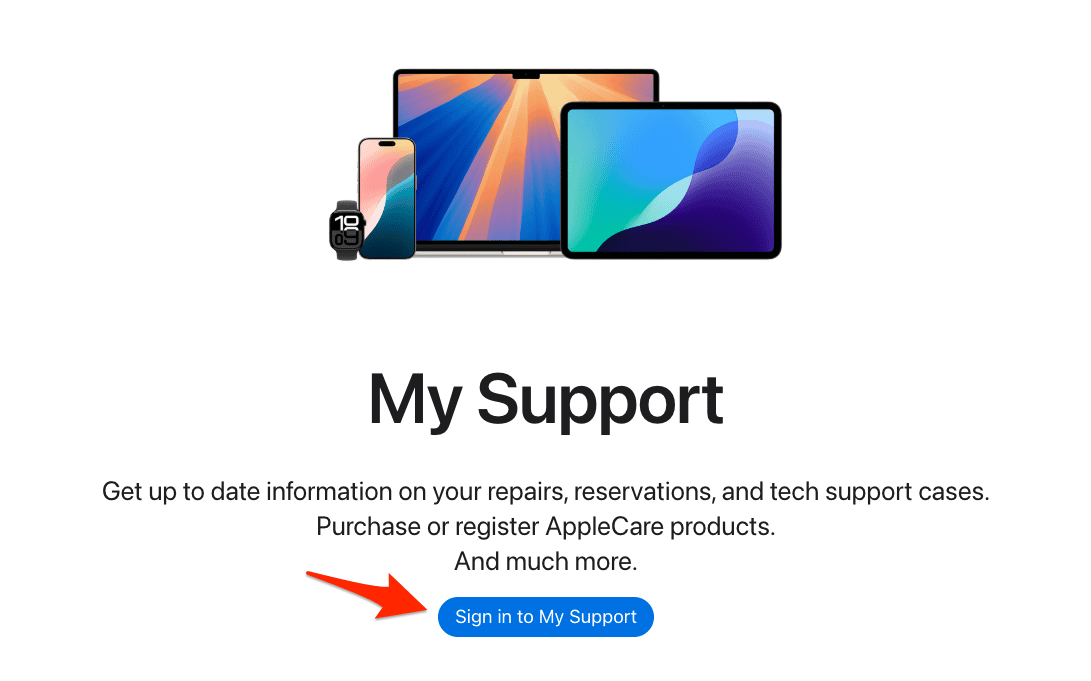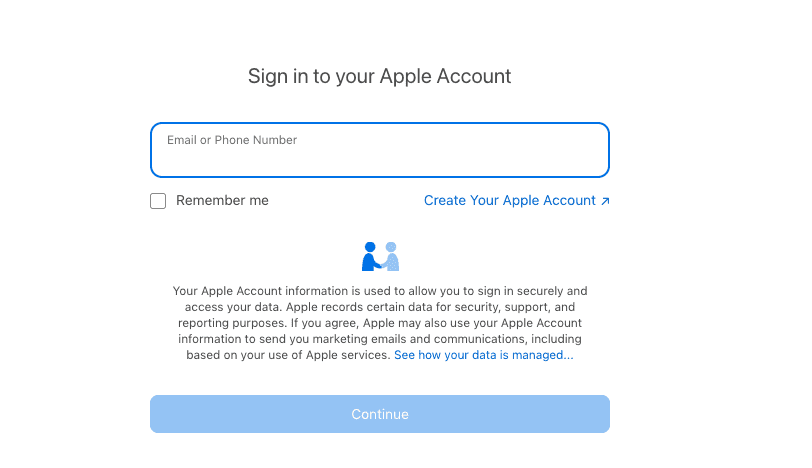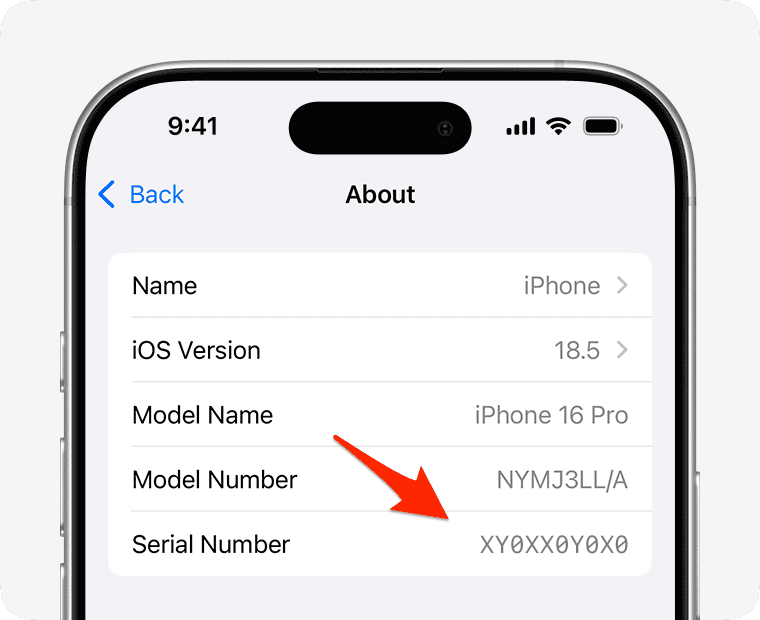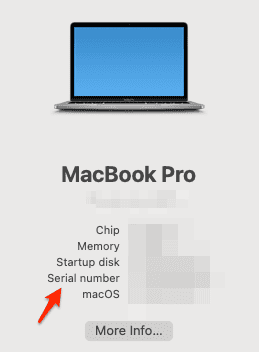You can quickly check your Apple device’s warranty, AppleCare status, and repair coverage in just a few seconds using Apple’s official support tools. There are two easy methods: either enter your serial number on Apple’s Check Coverage page or sign in with your Apple ID to view all registered devices.
These tools work with all major Apple products, including iPhones, iPads, Macs, Apple Watches, and AirPods.
Table of contents
How to Check Apple Support Coverage
Option 1: Use Apple’s Check Coverage Tool (Serial Number)
- Visit checkcoverage.apple.com.
- Enter the serial number of your device (you can find this in Settings or on the device itself).
- Enter the CAPTCHA code, then click Continue.
- You’ll see a detailed summary of your Apple warranty or AppleCare coverage.
Option 2: Sign In With Your Apple ID
- Go to support.apple.com/my-support.
- Sign in using your Apple ID (Apple Account) (the one linked to your devices).
- You’ll see a list of all devices associated with your account.
- Click on any device to view its coverage, service options, and support eligibility.
These two methods are the safest and most up-to-date ways to check your service and support coverage on Apple Support by inputting the serial number or using your Apple ID.
What Information You’ll See
Whether you check coverage by serial number or Apple ID (Apple Account), here’s what you’ll typically find:
- Warranty Status: Whether your device is under the standard Apple Limited Warranty or AppleCare+.
- AppleCare+ Coverage: Shows if you’ve purchased AppleCare+ and its expiration date.
- Coverage Expiration Date: For both hardware support and accidental damage protection (if applicable).
- Repairs and Service Eligibility: Indicates whether your device qualifies for hardware service or battery replacement.
- Support Options: Shows available Apple Support channels (chat, phone, in-store).
Comparison Table: AppleCare+ vs Standard Warranty vs Expired Coverage
| Feature | AppleCare+ | Standard Warranty | Expired Coverage |
|---|---|---|---|
| Duration | 2–3 years (renewable) | 1 year | None |
| Hardware Coverage | Yes | Yes | No |
| Accidental Damage | Yes (service fee applies) | No | No |
| Battery Replacement | Yes | Yes (if capacity drops <80%) | No |
| 24/7 Priority Support | Yes | Limited | No |
| Repair Eligibility | Yes | Yes | Often limited or denied |
| Transferable | Yes | Not applicable | Not applicable |
Tips for Accurate Results
- Find the Serial Number:
- iPhone/iPad: Settings > General > About.
Image credit: Apple - Mac: Apple menu > About This Mac
- Apple Watch: Settings > General > About
- AirPods: Printed on the case lid or visible in Bluetooth settings when paired
- iPhone/iPad: Settings > General > About.
- Ensure It’s Linked to Your Apple ID: Devices must be associated with your Apple ID to appear in your Apple Support profile.
- Avoid Third-Party Tools: Always use Apple’s official websites to check your device and support coverage. Third-party sites can be outdated or unreliable.
Frequently Asked Questions
Visit checkcoverage.apple.com and enter your device’s serial number, or sign in to your Apple ID Support page to see all devices.
Apple may still help if the device is registered to your Apple ID, but a receipt can be essential for warranty service.
Yes, within 60 days (U.S.) of purchase. For some products, Apple may require a diagnostic before you can buy AppleCare+.
The standard warranty includes hardware defects and battery issues, but doesn’t cover accidental damage.
Yes. If you sell or give away your device, you can transfer AppleCare+ by updating ownership and contacting Apple Support.
Summary
There are two simple ways to check your Apple device’s service and support coverage:
- Use Apple’s serial number lookup.
- Sign in to your Apple Support profile to view all devices tied to your Apple ID.
You’ll see warranty status, AppleCare+ expiration, and repair eligibility, all in one place. Knowing your device’s status helps you make informed repair, resale, or upgrade decisions.
Conclusion
Checking your Apple support coverage is fast, free, and takes under a minute. Whether you’re planning to get a repair, sell your device, or simply want peace of mind, it’s worth verifying your warranty and AppleCare+ status.