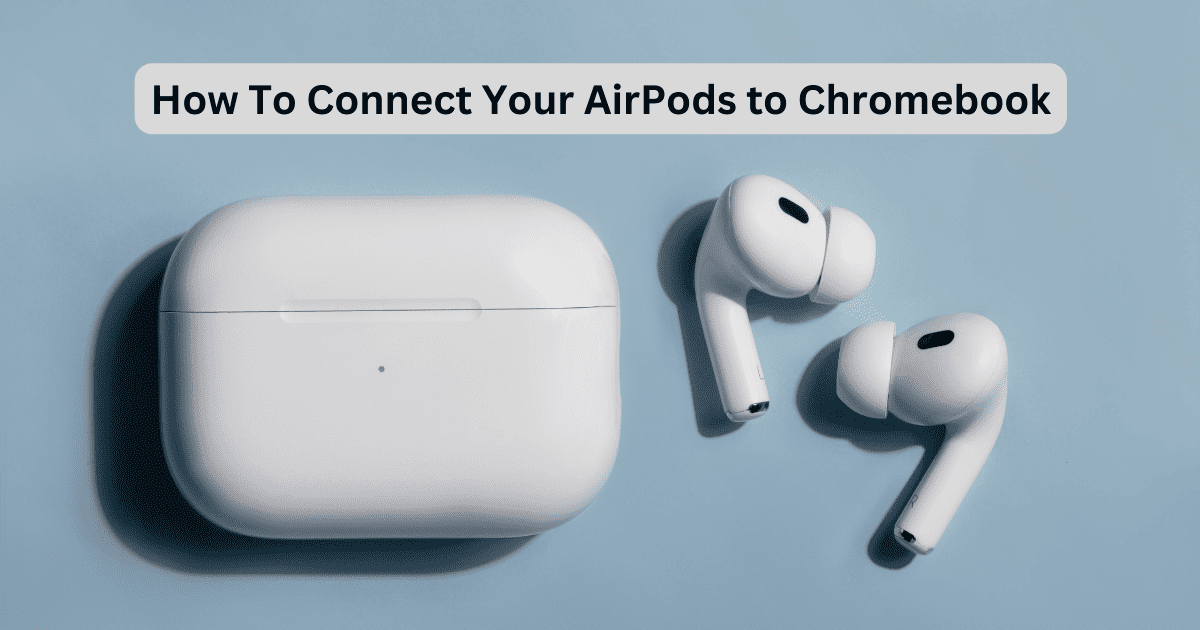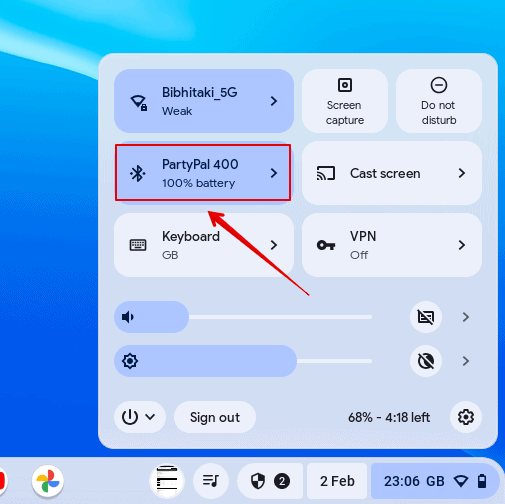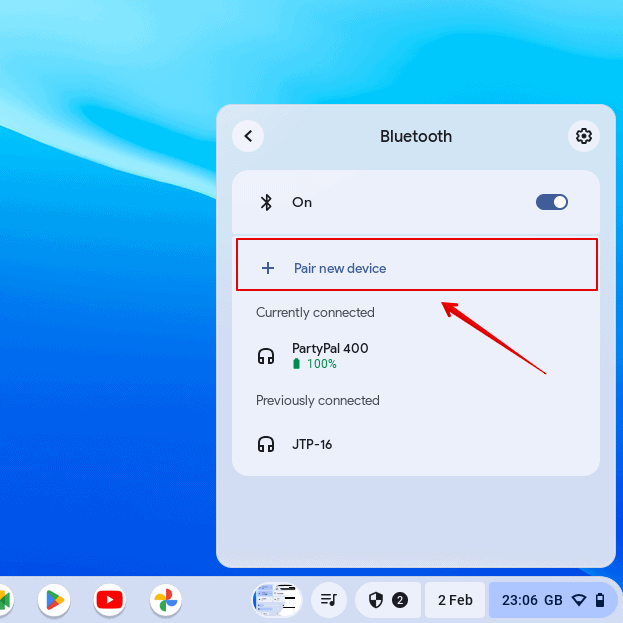Are you looking to connect your AirPods with your Chromebook? You are in the right place. We have created this quick and short guide to help you through it. Simply follow the steps and you can easily connect your AirPods.
Let’s look at everything you need to know.
Why is AirPods Not Connecting to my Chromebook?
The major reason that your AirPods are not connecting to the Chromebook is because of a temporary glitch. Check if Bluetooth is enabled on your Chromebook and AirPods are in pairing mode.
Sometimes, your AirPods might be discharged, and you face issues while trying to make the connection. Furthermore, if all these things are checked out, you can restart your Chromebook, reset your AirPods, and try again.
You can follow the steps below to connect the AirPods to Chromebook.
How To Connect AirPods to Chromebook (Step-By-Step)
Even if you don’t own an iPhone or MacBook, AirPods are useful and work perfectly with non-Apple devices such as Chromebooks. The process is straightforward and you can connect in a few simple steps.
Time needed: 2 minutes
Here is how you can connect AirPods to Chromebook.
- Go to your Chromebook desktop.
- Click on the Time tab at the bottom-right corner of your screen.
- Select the Bluetooth icon and open it.
- Click on Pair New Device
- Now, open your AirPods lid and long-press the button.
- Wait till you see a white light indicator flicker on it.
- Your AirPods name will now appear on the Chromebook screen.
Simply click on the AirPods name from the list and it will be paired. If you are facing issues with the process, try following the same process above and reset your AirPods.
How Do I Put My AirPods in Pairing Mode?
To put your AirPods in pairing mode, ensure both are in the charging case. Then, open the lid and press the button on your case till you see the white light flicker. This indicates that your AirPods are ready to connect.
Why Won’t My AirPods Show up on Bluetooth?
If your AirPods are not showing up on the Bluetooth device list, then you need to check for the following things:
- Both AirPods are placed in the charging case before pairing.
- Make sure the AirPods are charged.
- Ensure Bluetooth is enabled on the Chromebook.
- Keep pressing the button till you see the white light flickering. Only then you will be able to see the AirPods in the Bluetooth list.
- Try closing the lid with the AirPods for a few seconds and then opening it again for connection.
If you face issues connecting your AirPods with the Chromebook, let us know in the comment section below.