When was the last time you had to delete an application on your Mac? Apart from old games that you no longer play, it’s a good idea to get rid of corrupted software and installer packages to free up disk space. The easiest way is through Finder, but macOS also gives you a few other tools, like Launchpad, Terminal, and built-in uninstallers. Here’s how each one works.
1. Using Finder
Time needed: 3 minutes
The easiest way to uninstall applications and programs on a Mac is to use the Finder app. This method works for all macOS versions and all types of apps and programs. Here’s what you need to do:
- Open the Finder app from the Dock.
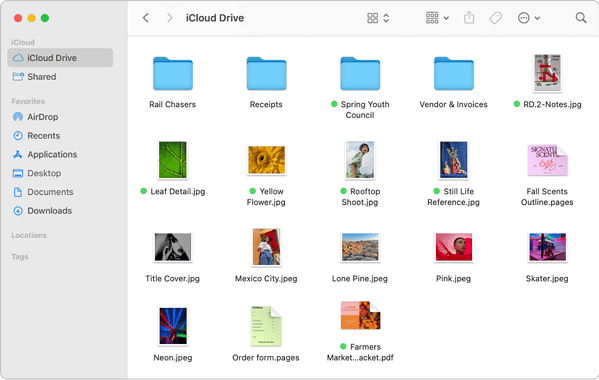
- From the left sidebar, go to the Applications folder.
- Find the app you want to delete and press Command + Delete on your keyboard.
- You can also drag the app icon to the Trash in the Dock, or right-click the app and select Move to Bin.
- To delete the app permanently from your Mac, right-click the Trash icon and choose Empty Bin.
2. Using Launchpad
Launchpad displays all the apps on your Mac, whether from the App Store or third-party sources. If you want to uninstall apps downloaded from the App Store, Launchpad offers a simple way, similar to deleting apps on an iPhone or iPad.
- Open Launchpad from the dock or use the pinch gesture on the trackpad.
- Find the app you want to uninstall.
- Click and hold an app icon until it starts to wiggle. Now, click the X button that appears on the app icon.
- Alternatively, you can press the Option key and click on the cross icon for the app you want to uninstall.
- Hit the Delete button to confirm your action.
3. Using Native Uninstaller
Some macOS apps, especially those downloaded from the internet, include a built-in uninstaller that removes the app along with related files. For example, Adobe apps like Photoshop and Creative Cloud, as well as many antivirus programs, come with their own uninstall utilities for a thorough cleanup. Here’s how to find those uninstallers:
- Open the Applications folder in Finder.
- Look for the app’s folder (some apps come in their own folder rather than a single .app file).
- Inside the folder, check if there is an uninstaller app or file (often named “Uninstall [App Name]”).
- Double-click the uninstaller to launch it.
- Follow the on-screen instructions to completely remove the app and related files.
4. Using Terminal Commands
You can also use Mac Terminal to quickly uninstall any app that won’t delete through Finder or Launchpad.
 NOTE
NOTE
- Open the Terminal.
- Enter the following command (do not press return/enter yet):
sudo uninstall file:// - Now, drag the app you wish to uninstall from your Mac. Terminal will automatically paste its path.
- Hit the Return key.
- Enter your Mac’s password and press Return.
- You can repeat the above steps for more apps you want to delete.
5. Uninstall App Store Downloads
You can also use App Store to delete apps on your MacBook. As the name suggests, this method only works for apps downloaded from the App Store. Before deleting any app, make sure to cancel any active subscriptions associated. You can manage and cancel subscriptions by going to System Settings > Apple ID > Media & Purchases and clicking Manage next to Subscriptions.
Once you’re done, follow the below steps:
- Open the App Store.
- Click your name from the bottom-left.
- Hover your Mac cursor on the app you no longer need.
- Click on the “three dots” and then click on Delete App.
- Hit the Delete App button again to confirm your decision.
Want to permanently delete files on your Mac? Here are 5 ways to do it.
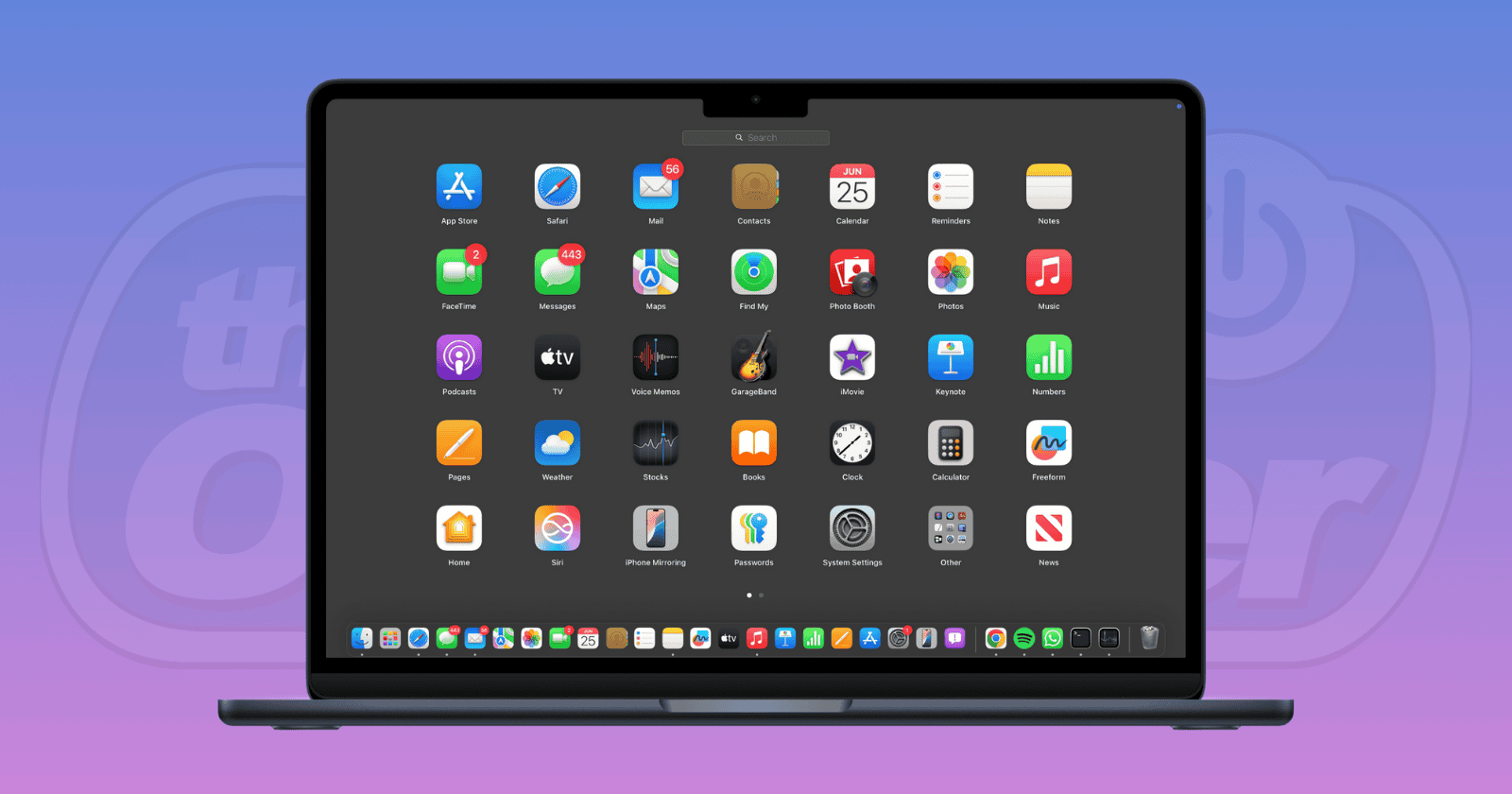
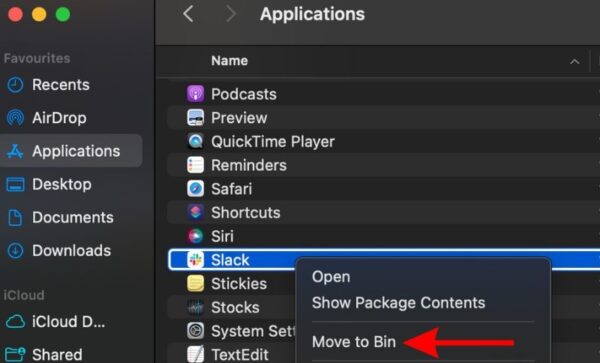
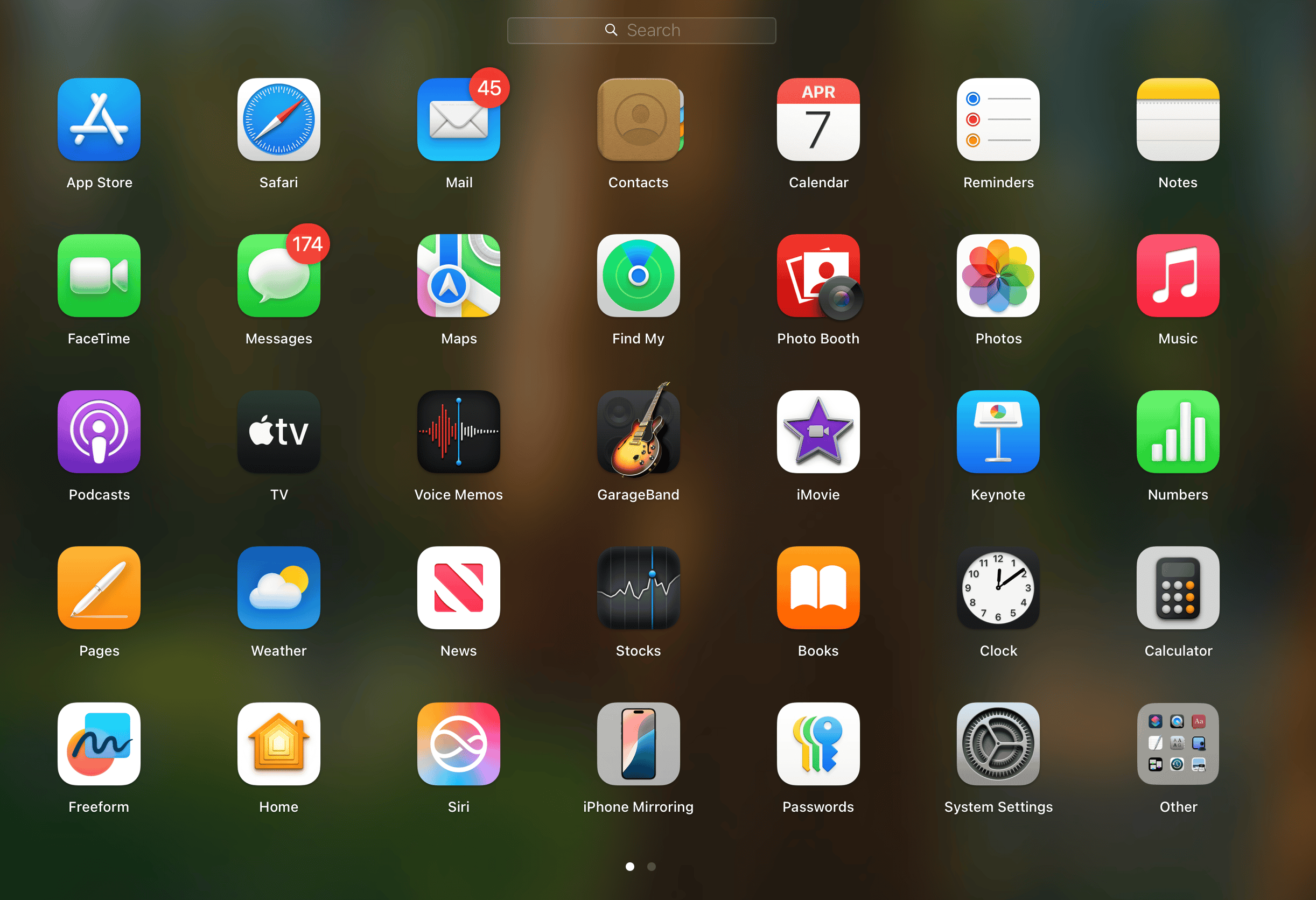
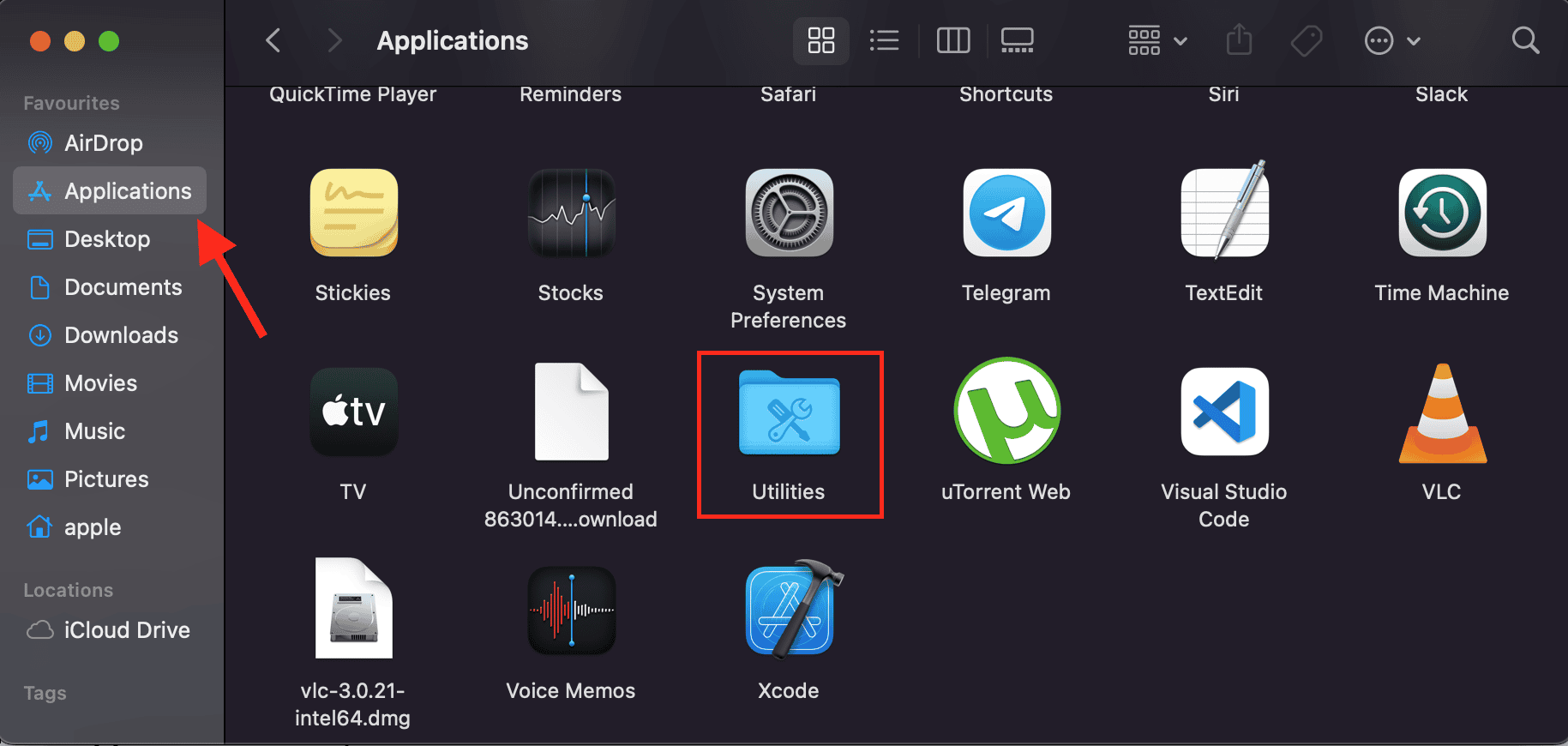
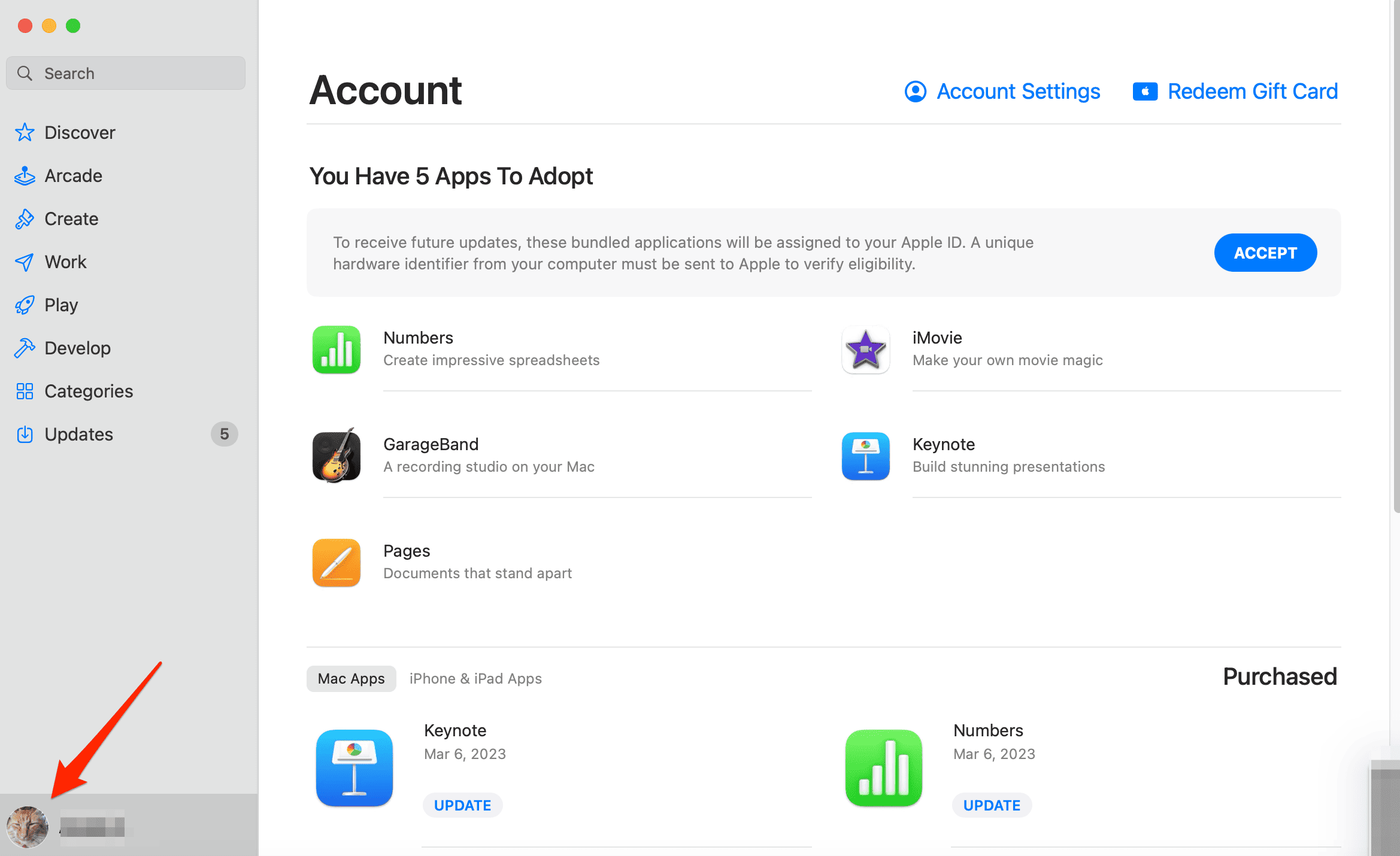
What about files that app have installed that you can’t delete and are Macintosh HD?
Some files on your Mac, especially those located on the main “Macintosh HD” volume, can’t be deleted because macOS has made that part of the system read-only for security reasons. Starting with macOS Catalina, Apple split the startup disk into two volumes: “Macintosh HD” (read-only system files) and “Macintosh HD – Data” (your apps and personal data). If an app has installed files in protected system locations, you won’t be able to remove them normally. You can still delete most app leftovers by checking folders like /Library, ~/Library, or using a free tool like AppCleaner. If you absolutely need to remove protected files (which is risky and not recommended unless you’re sure what you’re doing), you can disable System Integrity Protection (SIP) temporarily through macOS Recovery, delete the files, then re-enable SIP. However, always be careful!! Removing the wrong files from the system volume can cause macOS to become unstable or stop working.