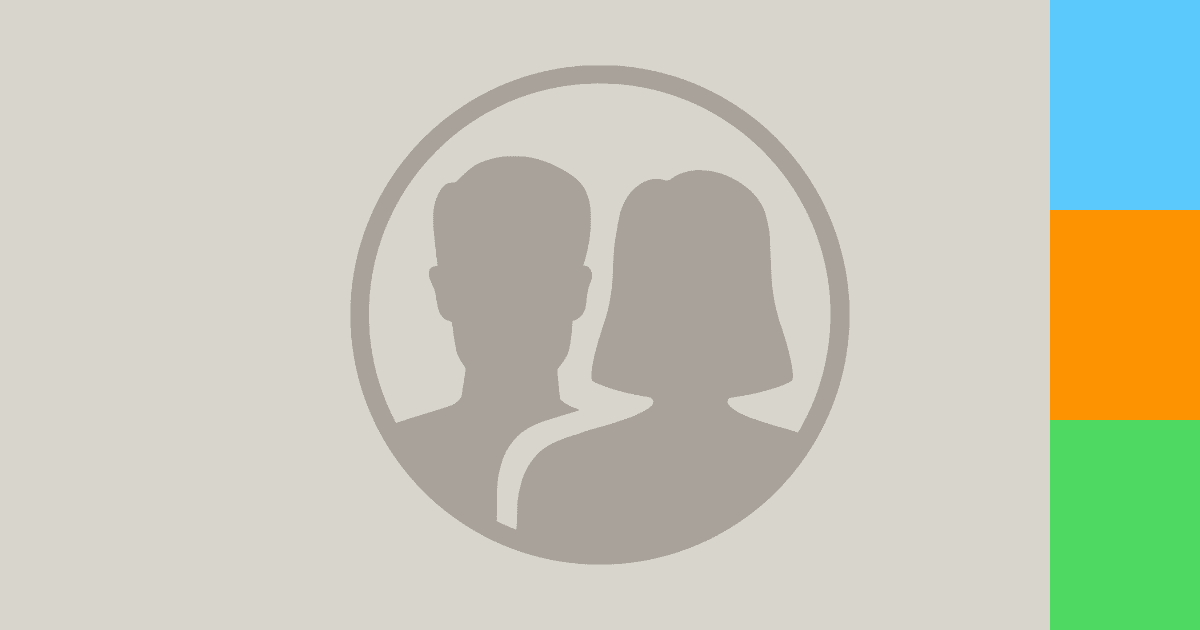In this tip I’ll show you how to delete contacts on iPhone, iPad, and Mac. Per usual with these tips the process is the same on iPhones and iPads.
How to Delete Contacts on iPhone and iPad
Deleting contacts on iPhones and iPads is frustrating because there is no solution to delete them in bulk. It’s a feature (or lack thereof) that baffles me. On these devices Apple forces us to delete contacts one at a time.
- Open Contacts.
- Tap on the contact you want to delete.
- Tap Edit in the top right corner.
- Scroll down to the bottom and tap Delete Contact, then again to confirm.
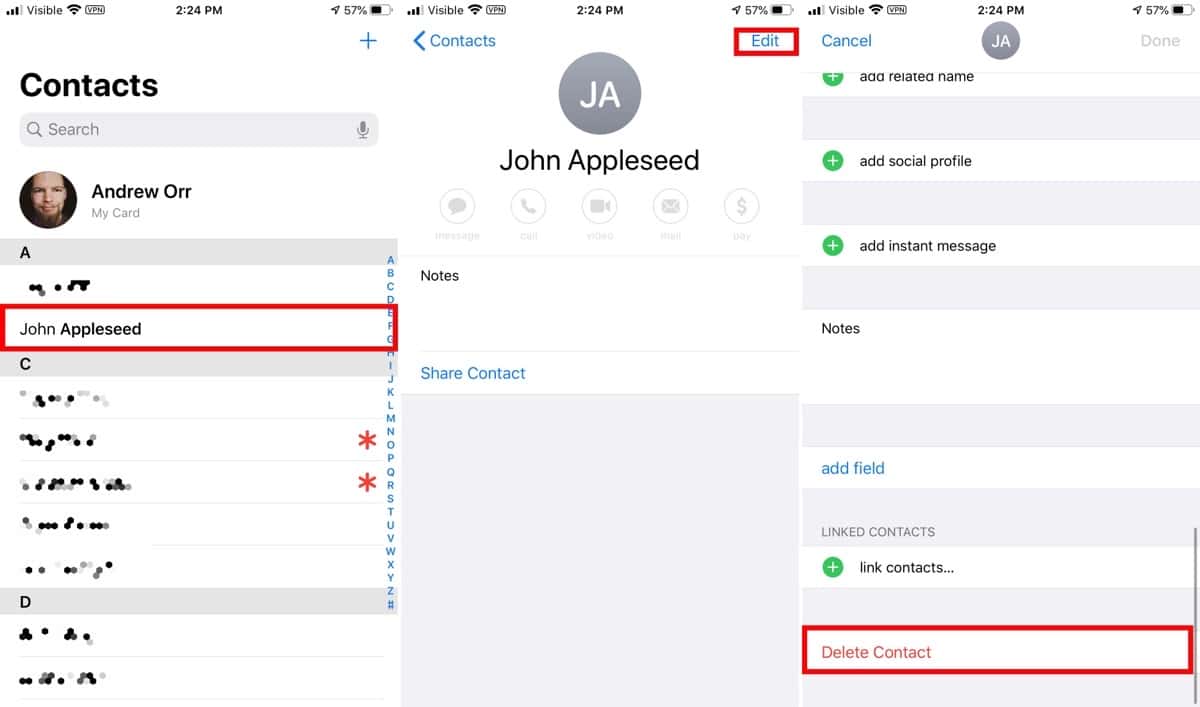
If you have multiple accounts on your device, and you want to remove all contacts associated with an account from your device, the process is different. Go to Settings > Passwords & Accounts. Tap on the email account you want, then turn off the toggle next to Contacts. This only removes them from your device and doesn’t delete them from the service
How to Delete Contacts on Mac
Fortunately, the Mac supports bulk operations.
- Open Contacts.
- To delete a single contact, just click on it and press Delete on the keyboard. Or, right-click on the contact.
- To delete multiple contacts, hold down Command (⌘) while you click each one.

And that’s how to delete contacts on iPhone, iPad, and Mac. I’ll be waiting to see if Apple adds more shortcut actions for Contacts in future iOS updates.