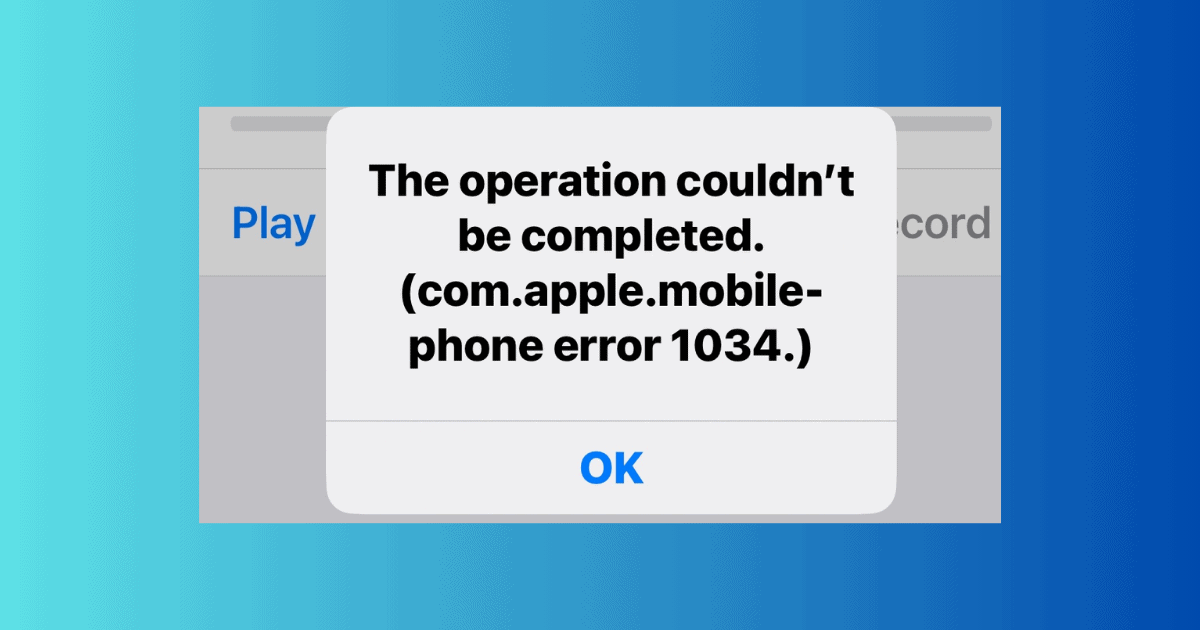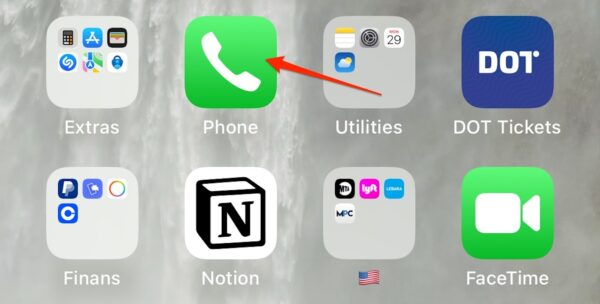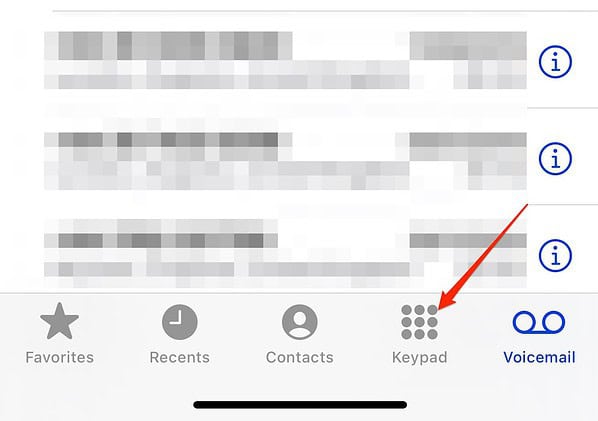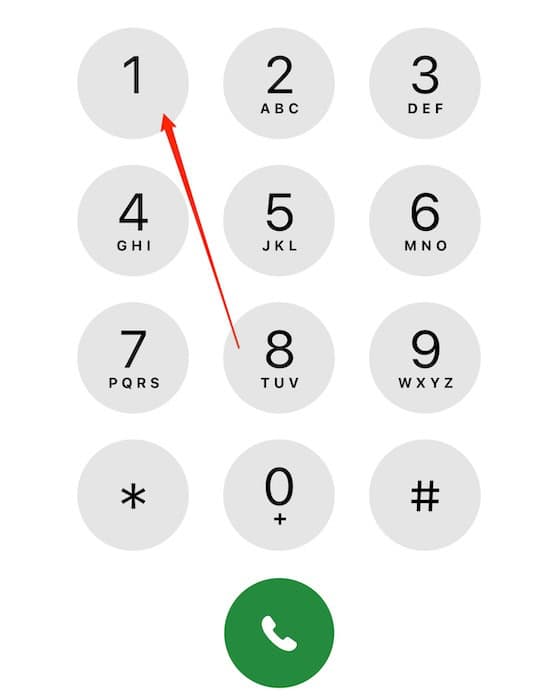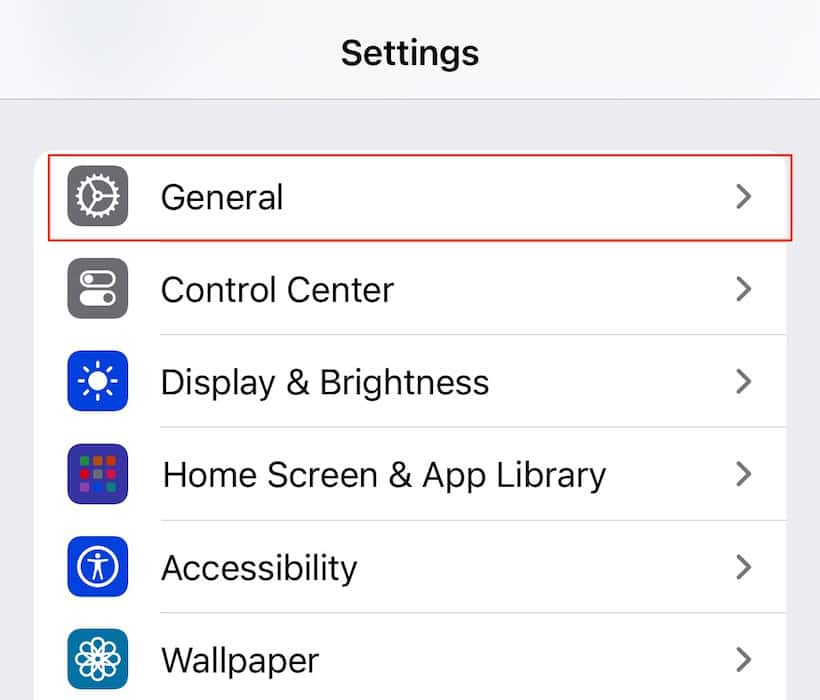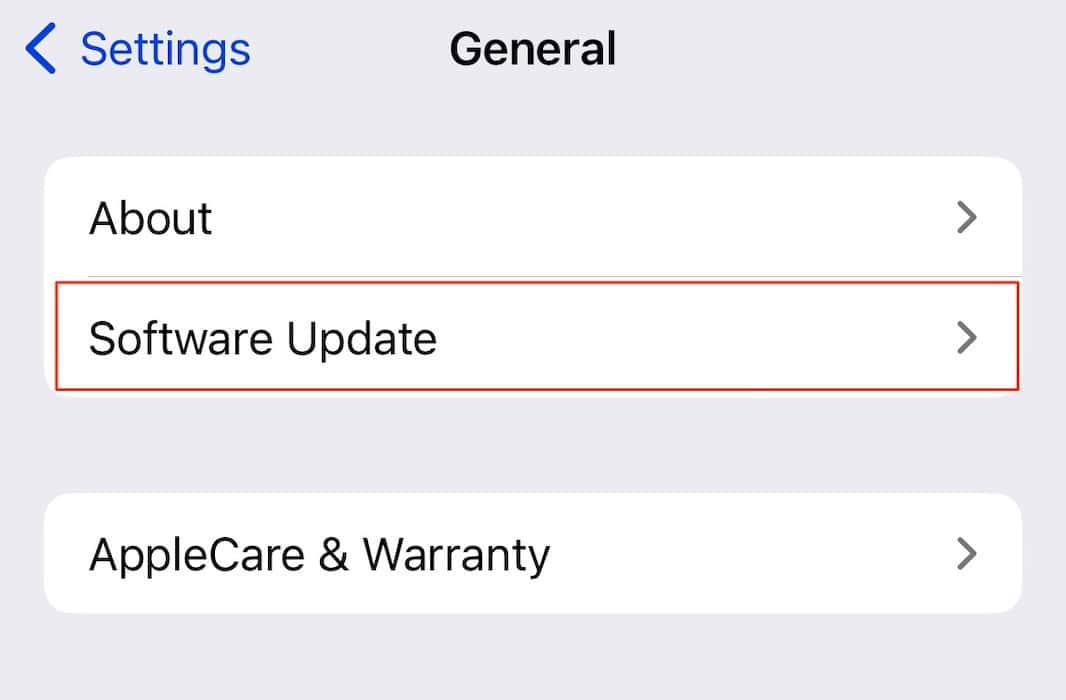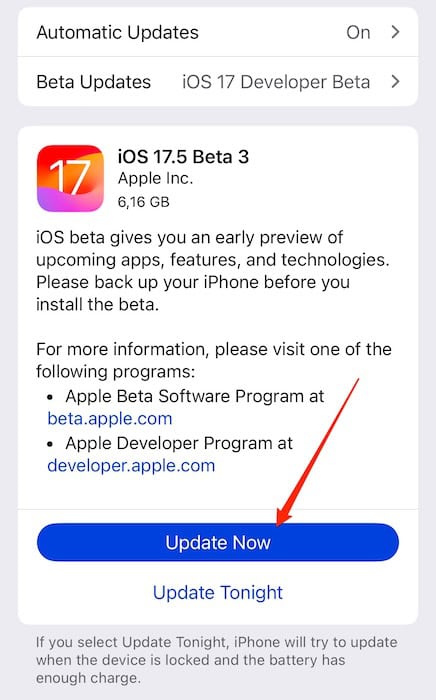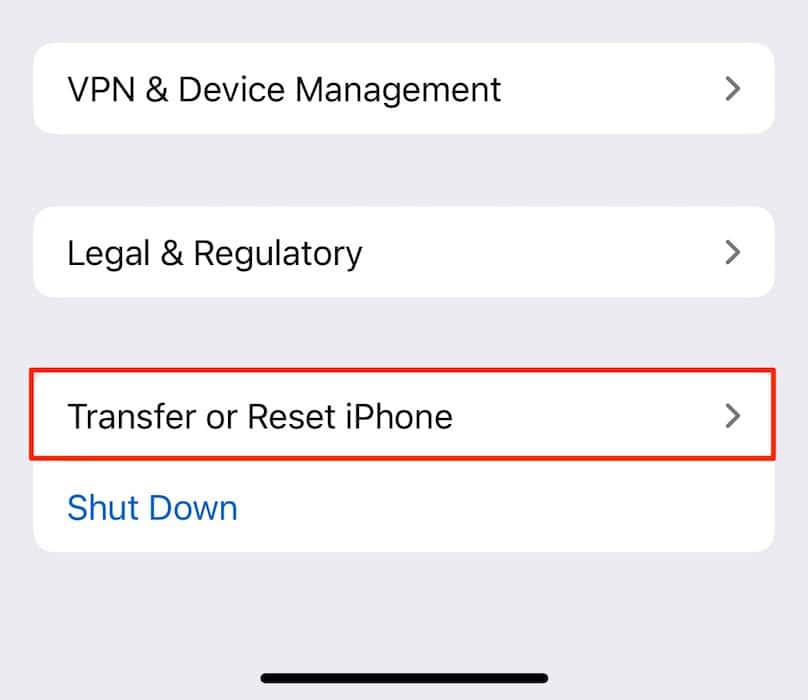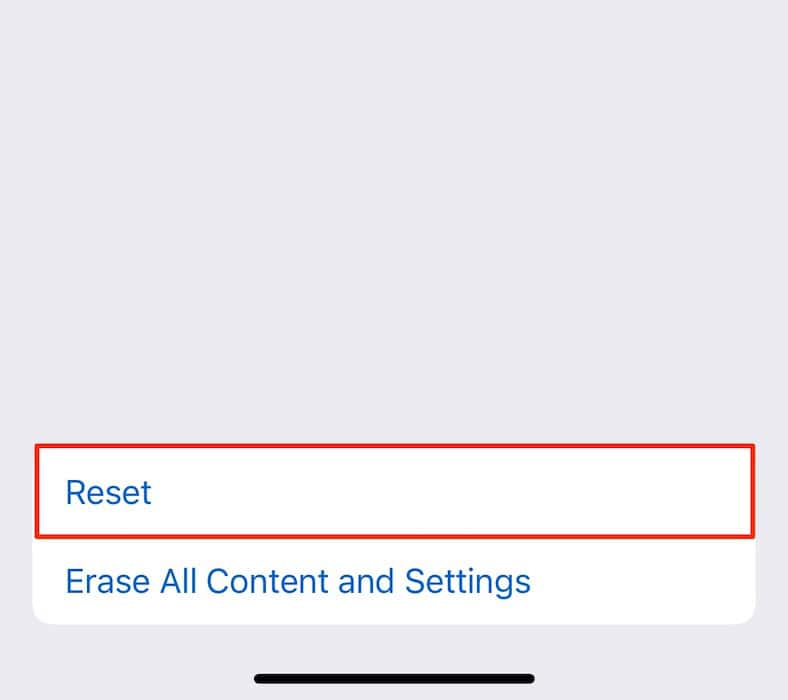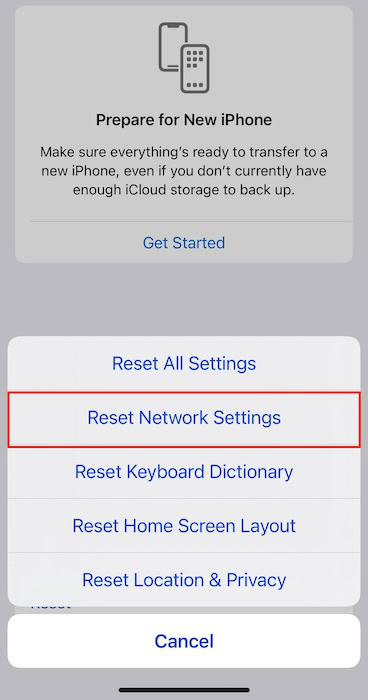A common voicemail issue on iOS 17 is the error 1034 pop-up that appears when you try to change your greeting. It generally stems from carrier permissions, software glitches, and incorrect device settings. Personally, I rarely answer calls while I’m at work. And not having a personalized voicemail merely makes me seem more distant than I really am. If you’re also having trouble recording your custom messages, try these four solutions that worked for me.
How To Fix the Voicemail Greeting Error 1034
1. Hold Down the 1 Key on Your iPhone
Time needed: 2 minutes
Hold down the 1 key on the Phone app and wait for your iPhone to call voicemail—you should be able to set up your greeting message afterward. Follow these steps:
- Open the Phone app. If you can’t see it on your Home Screen, swipe left when your device is unlocked and look for it in Spotlight.
- Go to the Keypad tab in the bottom-right corner of the screen. It’s the second-closest icon to the right.
- Hold the 1 key on your iPhone. After a few seconds, your iPhone should call voicemail. There, you can customize your settings however you want.
2. Contact Your Carrier
If you can’t customize your voicemail settings despite holding the 1 key in the Phone app, the next step is to contact your network provider. Ask about any carrier restrictions.
You should find their contact number online, although some brands would rather have subscribers raise support tickets via email. Once you’ve talked to your provider, you’ll know more about how to approach this issue (and whether it’s even fixable).
3. Try Updating Your iOS Software
The error 1034 code is by and large associated with iOS 17, but Apple has released several iterations since the initial launch in September 2023. After contacting your carrier, consider updating your iOS software, especially if they can’t trace any specific issues on their end.
- Open the Settings app on your iPhone.
- Navigate to General.
- Select Software Update.
- Wait for your iPhone to find an available update. If it does, press Update Now.
 NOTE
NOTE
4. Reset Your iPhone’s Network Settings
Resetting your iPhone’s network settings wipes various settings that could interfere with your iPhone’s voicemail, such as saved Wi-Fi networks and passwords. While re-entering all this data is time-consuming, it’s worthwhile if it lets you record custom greetings again.
- Go to Settings > General.
- Scroll to the bottom of your screen and select Transfer or Reset iPhone.
- Tap Reset.
- Select Reset Network Settings.
- Enter your passcode when prompted and wait for your iPhone to perform the requested action.
Having tried these steps, you should now be able to customize your voicemail without error 1034 appearing. If you consistently see the problem, it’s probably something to do with your provider, and you should contact them directly. Reaching out to Apple Support may also help.