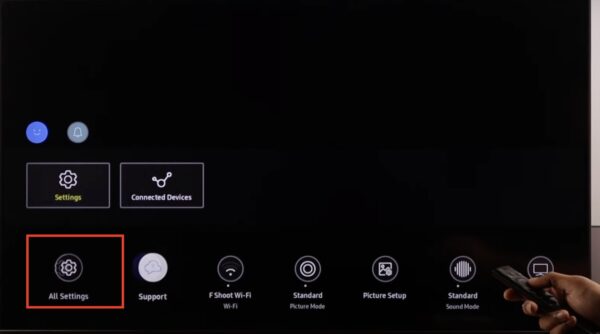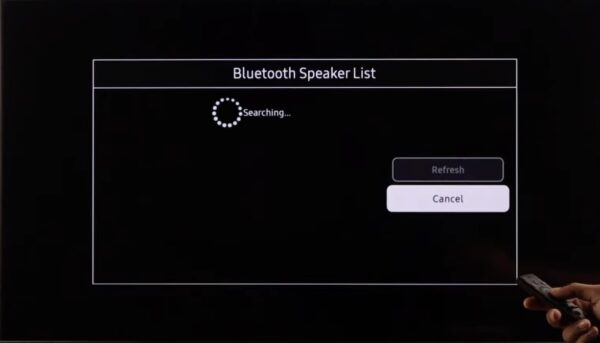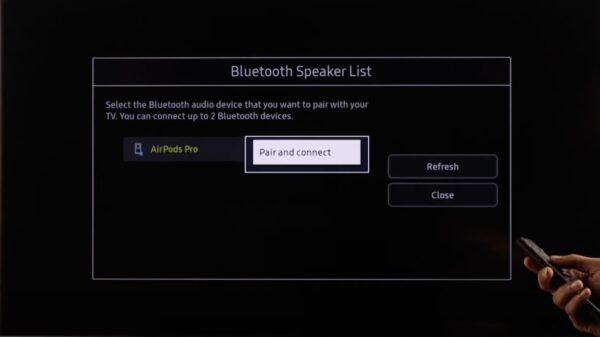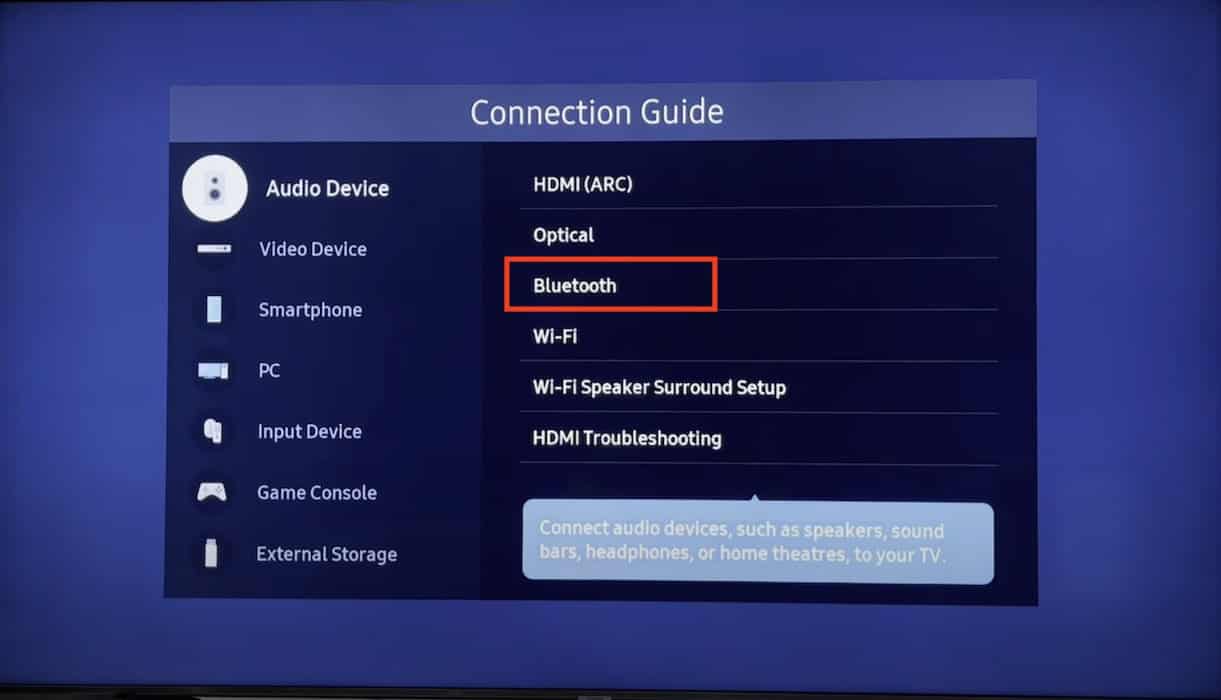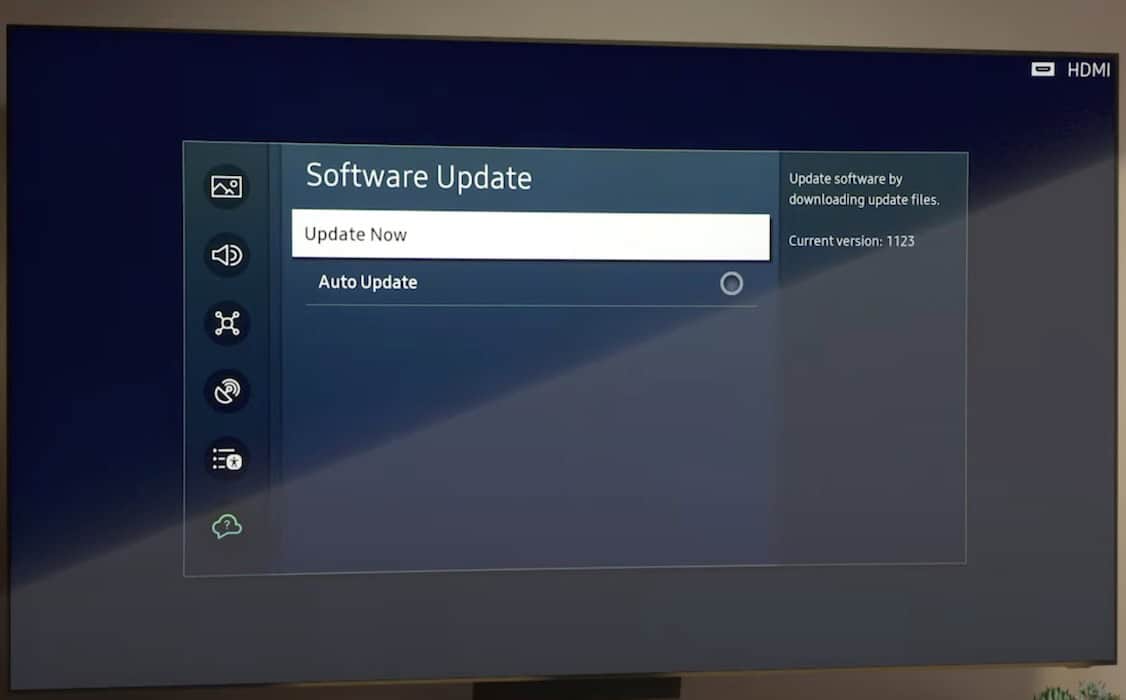Is there no sound coming from your AirPods Pro 2 despite having a stable Bluetooth connection with your Samsung TV? Troubleshooting two devices at once is tedious. If you just want to zone out and watch your shows, follow these solutions—they address the most likely causes behind this issue.
How To Fix AirPods Pro 2 Connecting to Samsung TV With No Sound
1. Disconnect and Reconnect Your AirPods
Time needed: 3 minutes
Before diving into the more complex troubleshooting steps, reset your AirPods first. It’s a quick, simple way to fix minor connection issues between your wireless accessories and smart TV. Here’s what to do:
- On your Samsung TV, go to Settings > Bluetooth Speaker List.
Image Credits: Fix369 - Select your AirPods > Unpair and Disconnect.
- Next, pop open the lid of your AirPods Pro 2 and press and hold the pair button on the case—your smart TV should detect your headphones again.
- Select your AirPods > Pair and Connect.
2. Adjust Your AirPods Audio Volume
The AirPods Pro 2 has independent volume controls. You can manually adjust its audio by sliding your finger up and down the stem of each pod.
With that said, note that your AirPods will automatically lower its output once the device you’re connected to exceeds the decibel limit. It’s a common safety feature. So if you don’t hear anything, try adjusting your volume controls first.
3. Turn off Bluetooth on Other Devices
Disable Bluetooth on all other nearby devices—your AirPods might be connecting to them automatically. If not, they can still cause signal interruptions. You could also refresh your Samsung TV’s Bluetooth connection to clear any network glitches or errors.
- On your Samsung TV, go to Settings > Connection Guide > Audio Device.
Image Credits: GeekBox - Open Bluetooth and select Disconnect or Disable.
4. Test Out Other Wireless Accessories
Try pairing your Samsung TV with another Bluetooth accessory, e.g., headset, keyboard, or mouse. Likewise, connect your AirPods to another device. It’s the fastest way to tell whether the issue is coming from your smart TV or wireless headset.
5. Install the Latest Tizen OS Version
There could be compatibility issues with your Samsung TV and AirPods Pro if either is running an outdated system. Your AirPods automatically installs the latest firmware whenever it connects to your iPhone. However, for your Samsung TV, you’ll have to download and install the latest Tizen OS version manually.
- Open Smart Hub > Settings > All Settings.
- Select Support > Software Update > Update Now.
Image Credits: Samsung Care
Call Apple Support and Samsung Support if the above solutions don’t work. They might have to check for hardware damage. That said, repairs tend to take days—if you don’t want to wait that long, you can try the troubleshooting steps for when your left or right AirPod isn’t working.