A few days after Apple released the iOS 17 software update to the general public, some folks have reported encountering issues related to their iPhone’s System Data. If you encounter this bug, continue reading to learn how to fix the iOS 17 system data huge bug.
How to Fix iOS 17 Storage Bug
Some of those encountering the issue said that restarting their iPhones resolved the problem. This means that the storage space occupied by System Data became normal again. Some even reported that they didn’t do anything at all. The storage space used up by System Data returned to normal after some time automatically. Moreover, temporary files, caches, and unnecessary files can occupy lots of space. Usually, the fastest way of removing them is with a trustworthy cleaner like Intego Washing Machine because it will free up space immediately and without hassle.
If you didn’t get the warning after installing iOS 17 on your iPhone, you can check how much space System Data occupies on your iPhone storage by following the steps below.
Time needed: 1 minute
Check how much storage space is being used by system data on your iPhone.
- Go to Settings.
- Tap General > iPhone Storage.
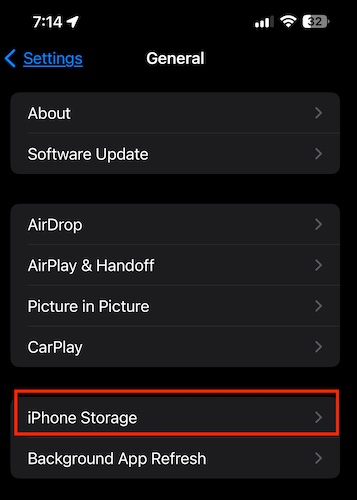
- The dark gray part of the graphical representation of your iPhone storage represents the space used up by System Data.
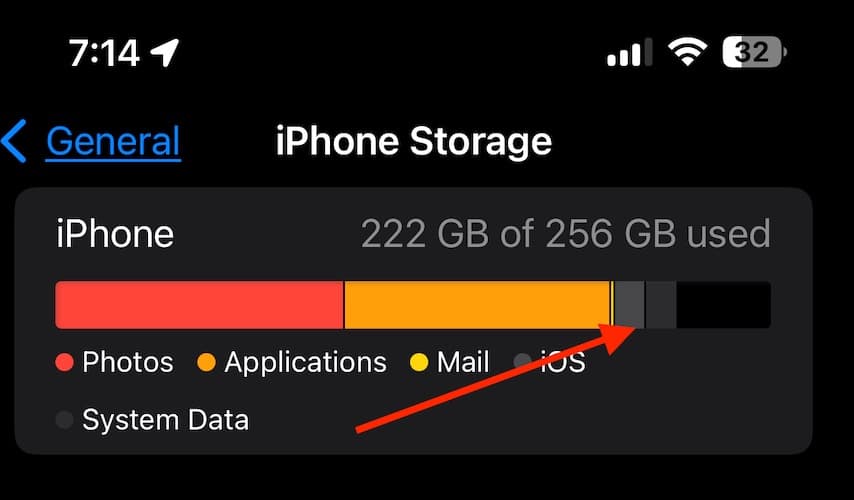
- Scroll down to see the actual amount of storage used by System Data in gigabytes.
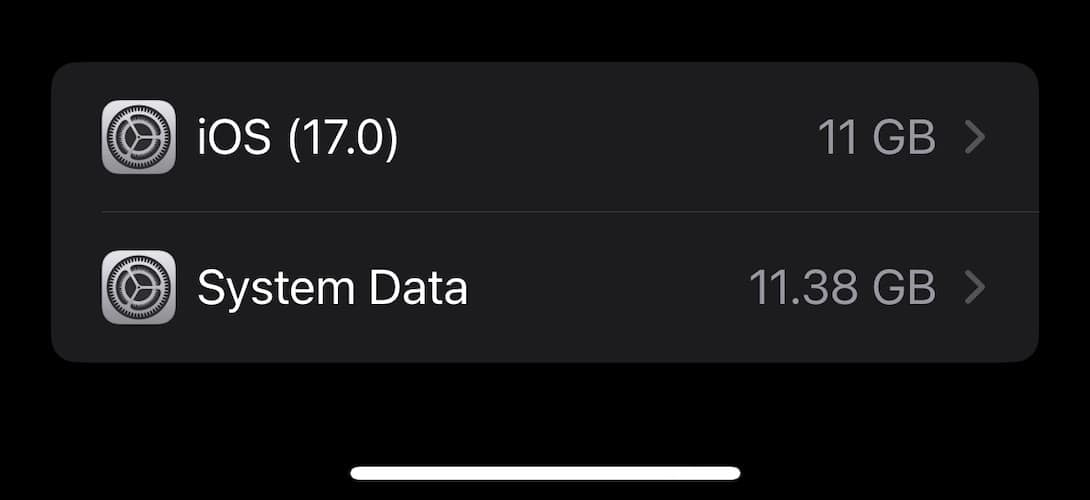
Additionally, you may scroll down the List of Apps installed on your iPhone and check which apps take up too much space. If you don’t need those apps, it would be best to uninstall them. If you don’t want to uninstall them, check whether they have in-app settings that you can disable to free up space that those apps use up.
Free up storage space on your iPhone by deleting unnecessary or unused files or apps. Use iCloud storage services such as iCloud photos and other media to make more storage space available on your iPhone. Some apps could also be the biggest culprits why System Data would take up too much storage space after updating to the latest iOS release.
