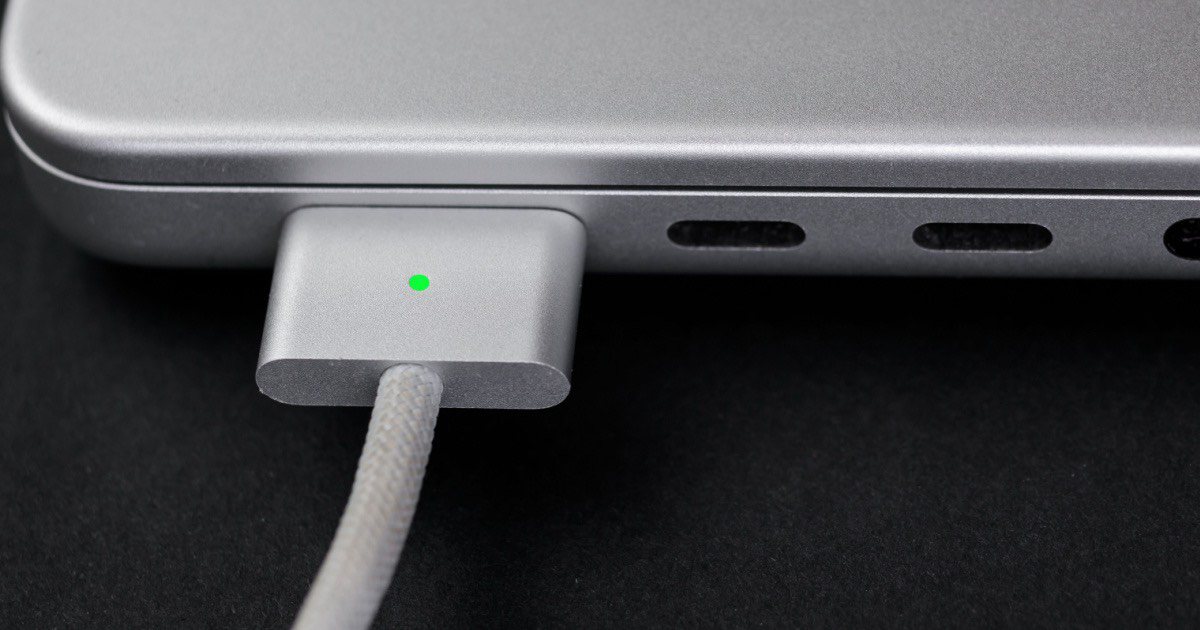Chances are, you’ve landed here because your MacBook charging light is blinking orange. You’ll see an orange light when charging and a green light when fully charged. But, if your MagSafe charger’s indicator light is flashing orange, it means there is something interrupting the charging process.
Apple reintroduced the MagSafe charger to its lineup in 2021. This charger features a small light at the MagSafe connector that indicates the charging status. Keep reading to discover why your Macbook charging light is flashing orange and how to fix it.
Why Is My MacBook Charging Light Flashing Orange?
The indicator light on your MagSafe connector blinking orange usually indicates one of two things: either your MacBook isn’t charging as it should, or your MagSafe charger isn’t working. Here are some common reasons for this problem:
Damaged Cable or Adapter
If you see that amber light blinking, look closely at your MagSafe charger. A damaged MagSafe connector or MagSafe power adapter can prevent your Mac from charging as it should.
Dirty Charging Port
Your MacBook’s charging port is exposed, making it easy for dust and dirt to get inside. If your charging port gets too dirty, it can mess up the charging process. I once had this problem, and some quick cleaning got things back to normal.
Software-Related Problems
Sometimes, the issue isn’t with your hardware but with the software. This could be due to outdated firmware or a software glitch.
How To Fix MacBook Charging Light Flashing Orange
If you notice an orange light flashing on your MagSafe connector, fixing this issue means figuring out the root of the problem. It could be a hardware issue, like issues with your MacBook or charger, or software-related. Here’s a step-by-step guide on what to do when you notice the flashing orange light.
1. Check the Power Adapter
First up, take a look at your power adapter. Your MagSafe charger has two main parts: the power adapter and the cable. The power adapter is the part you plug into a power source. If you’re using an adapter with the wrong wattage, your device may not charge as it should.
You should always use the adapter made specifically for your MacBook model. If you have the right charger, check for any visible damage, like cracks or bent pins. And if you see something wrong, visit the nearest Apple store or contact Apple support for a replacement.
2. Check the USB-C Cable
Next, take a look at the USB-C cable, which is the other part of your charger. Unplug it from both your MacBook and the power adapter. Check the cable carefully for any damage, like tears or breaks in the wiring. If you find any damage, contact Apple Support or visit an Apple store for a replacement. If the cable looks fine, wipe it down with a dry cloth. Pay special attention to the MagSafe connector, as dirt and grime can be the reason behind the flashing orange light.
3. Clean Your Charging Port
As mentioned earlier, dirt and grime can gather over time since your charging port is exposed. So, you’ll need to clean the charging port on your Mac and the USB-C port on your adapter. One way to tell if your port is dirty is that the cable doesn’t “click” into place like it used to. Instead, you may notice a spongy feel when you plug it in. And while there are several ways to clean your port, the best method is with compressed air. Attach a thin nozzle to your compressed air and spray some bursts of air into the port to get rid of any dirt.
You can use a toothpick to clean the port if you don’t have compressed air. However, this is a delicate procedure, and you’ll have to be careful not to damage anything else while doing this. If you aren’t comfortable doing this, you can contact Apple Support or visit an Apple-authorized service center.
4. Update Your Mac
Apple routinely releases software updates for your Mac that improve the communication between your charger and the Macbook. These updates may fix any firmware issue preventing your device from charging as it should.
Go to System Settings> General > Software Update to update your Mac. If an update is available, click Download and Install, follow the prompts, and wait for your device to update. Remember, for the update to run smoothly, you’ll need a battery level of at least 50% and a stable internet connection.
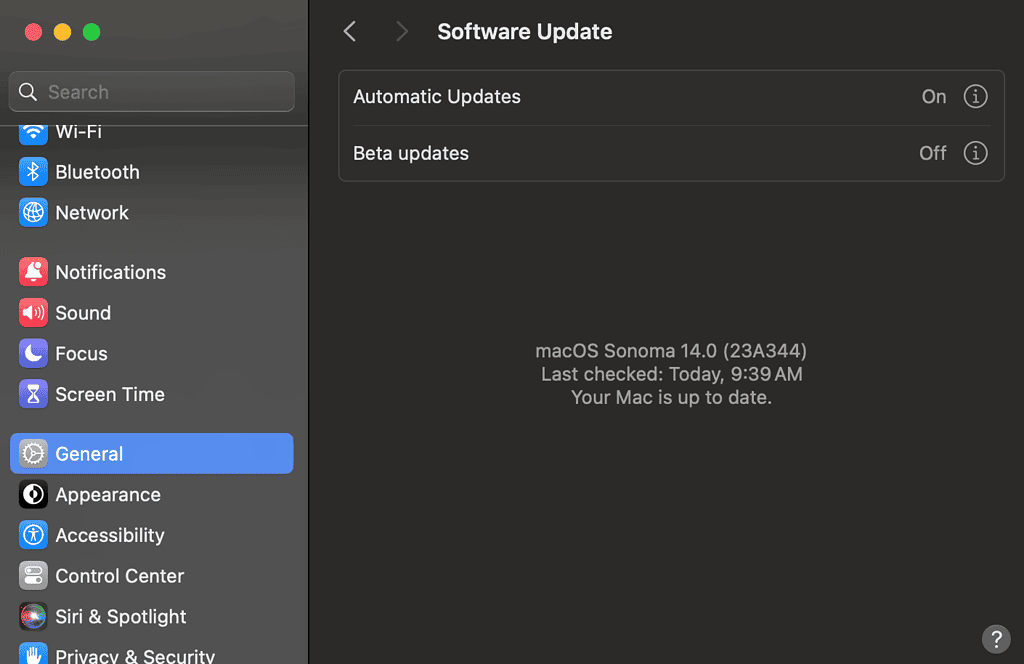
5. Reset SMC
Your Mac’s SMC( system management controller) chip is like the brain for your MacBook’s hardware, including the power supply. If you’re having any power issues, resetting your SMC may resolve it. On the Apple silicon Mac, you can reset your SMC by just restarting your Mac. Simply turn off your Mac, close the lid, wait 30 seconds, and then press the power button to turn it back on.
Conclusion
If you’ve tried all these steps and your indicator lights still flash orange, it’s time to get professional help. Reach out to Apple support or go to an Apple-authorized service center to get it fixed. And remember, keeping your MacBook clean and shutting it down once in a while can help avoid problems like this in the future.