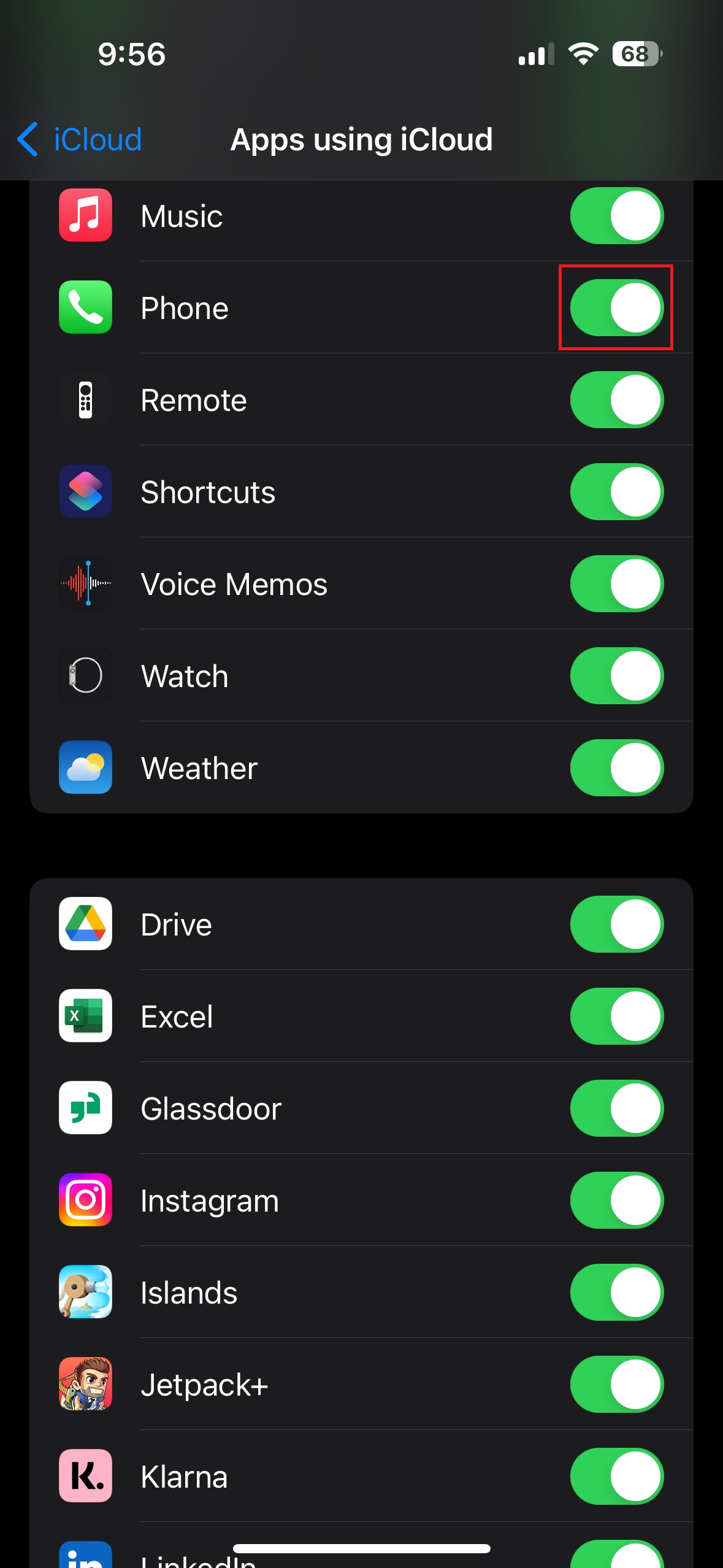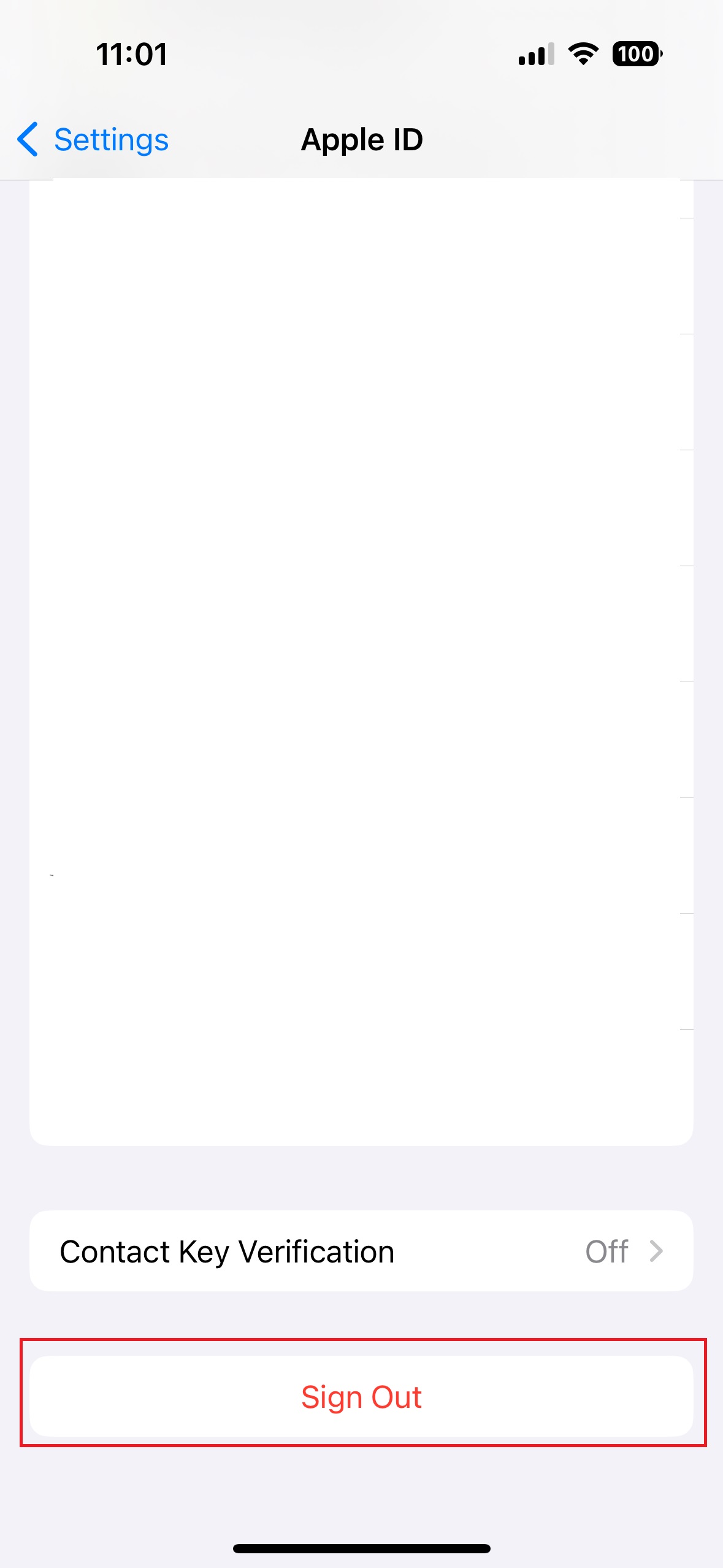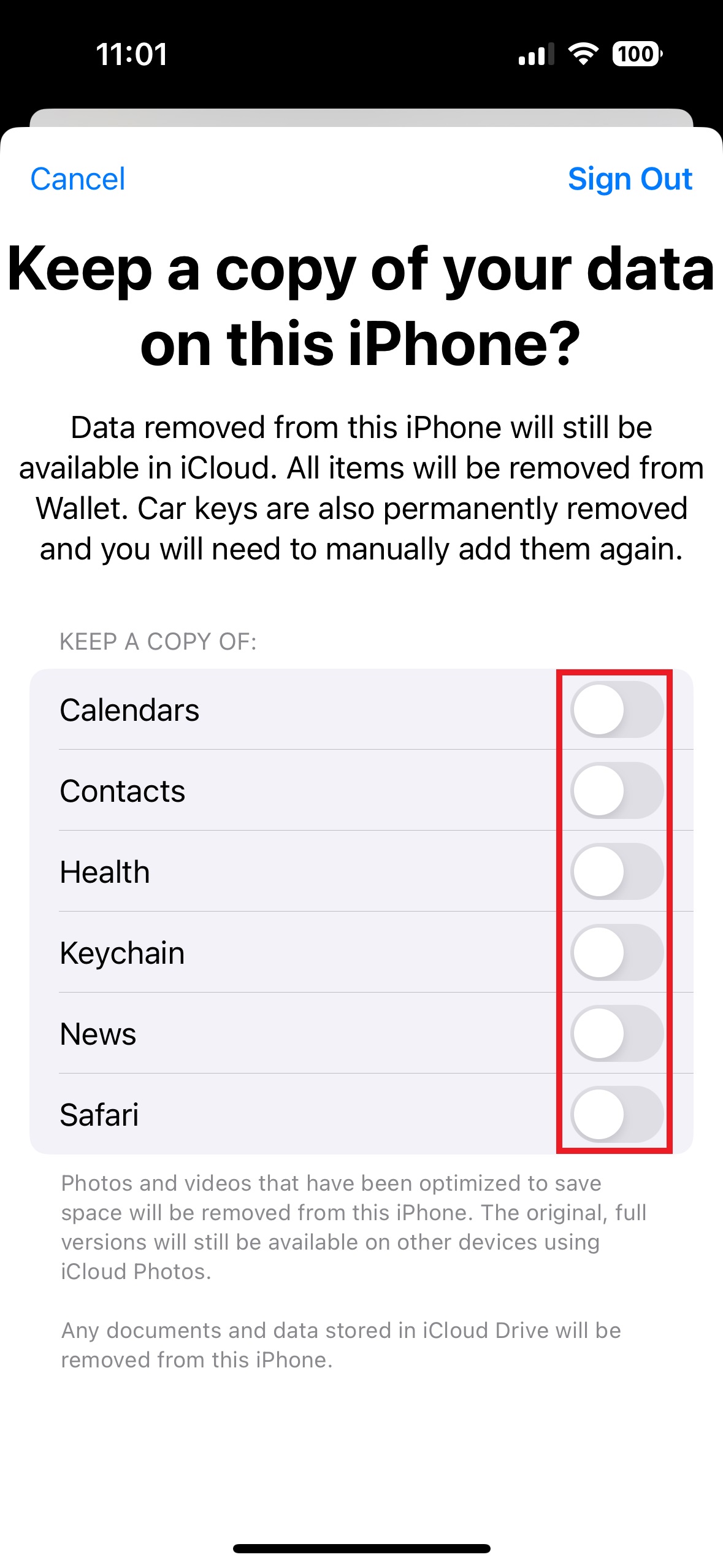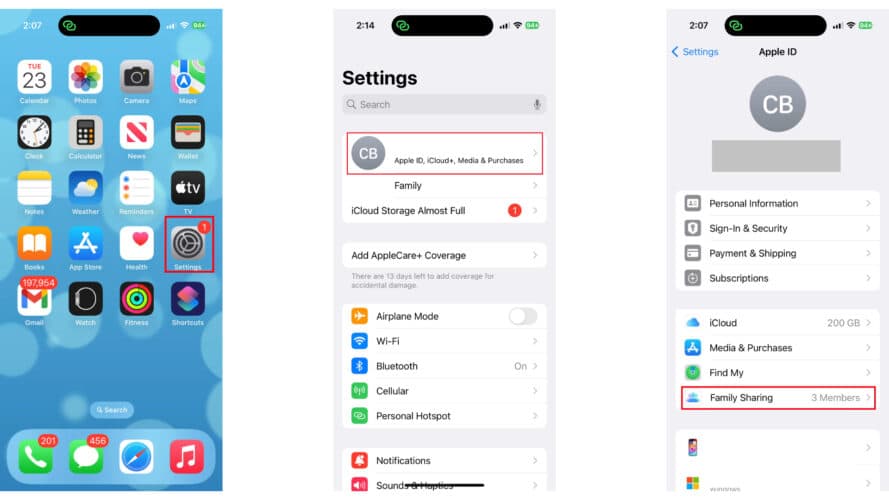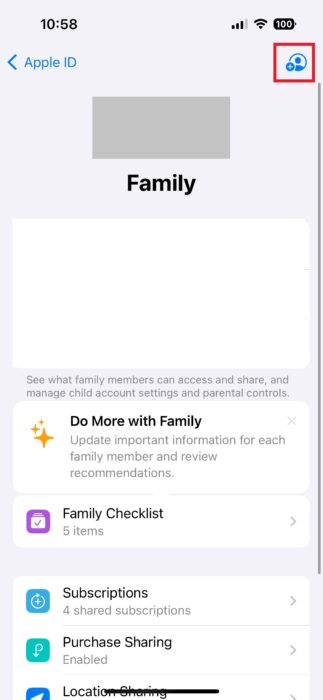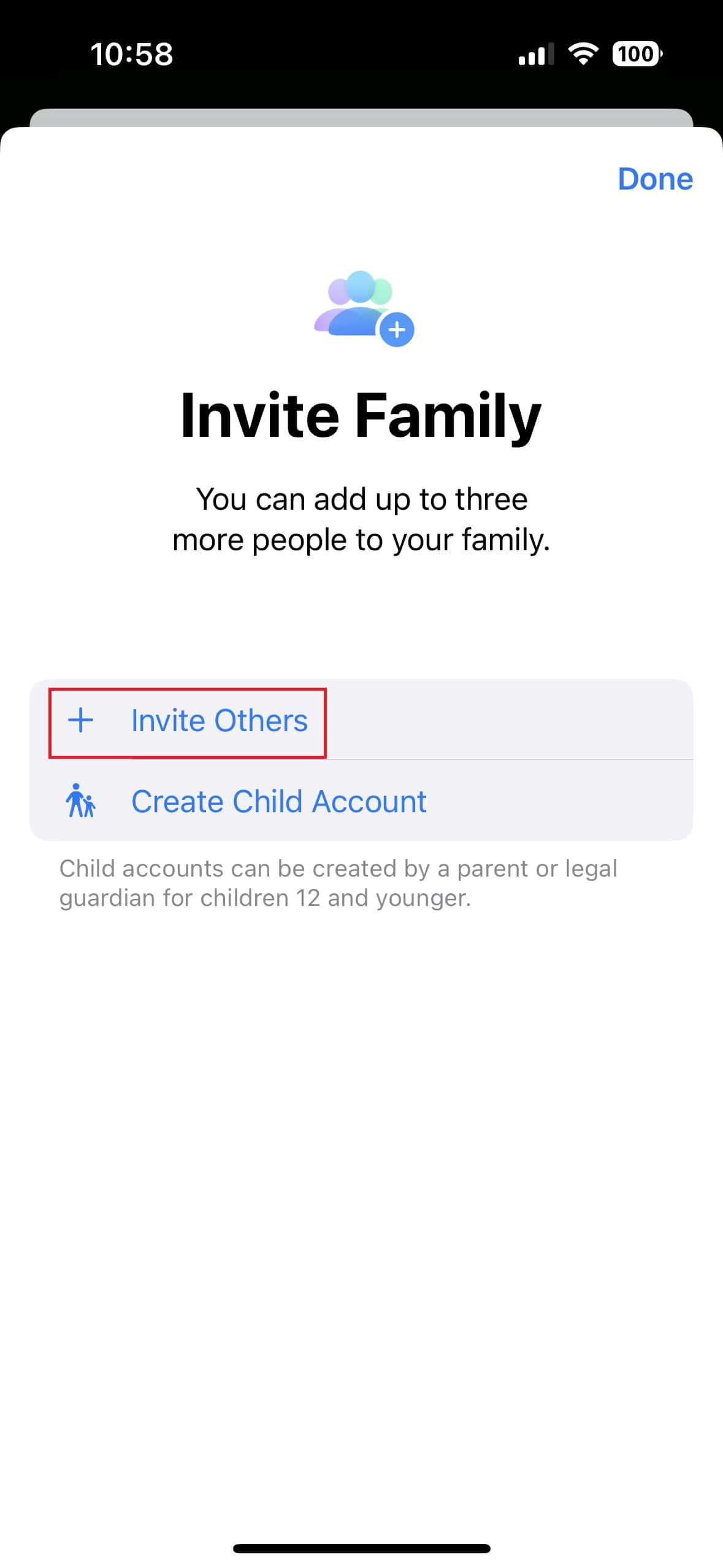Last year Apple unveiled iOS 17 and although it brought a number of new features, it also caused issues for people who use one Apple ID on multiple devices. Whether it is for a business phone or a shared account with a spouse, iOS 17 merges voicemails from each connected phone number. Fortunately, there are a couple of ways to fix this and keep your voicemails separate.
Why do iPhone Voicemails Merge After iOS 17 Update
There isn’t an official reason why Apple began merging voicemails in the latest version of iOS. Before diving deep, it is important to understand that iPhones use a visual voicemail system that allows you to browse through audio messages. While there are now options for Android devices, Apple devices long had the ability to view individual voicemails based on who they were from. Without Apple’s visual voicemail system, you would have to call your voicemail, listen to each message, and manually delete them with the keypad.
Another factor in Apple’s unique voicemail system is that the voicemails connect to a phone’s Apple ID. Before the iOS 17 update, this wasn’t a problem, but with voicemails unexpectedly merging, it is causing havoc. One theory is that the change has to do with the new Live Voicemail feature.
How to Quickly Fix Merged Voicemails
The quick fix to stop voicemails from merging on an iPhone is to disable phone features in iCloud. This will prevent iCloud from storing and sharing voicemail data across devices on the same account. After disabling the setting with the steps below on one iPhone, don’t forget to also disable sharing on the other one that shares an account.
- Go to Settings>Apple ID>iCloud on your iPhone.
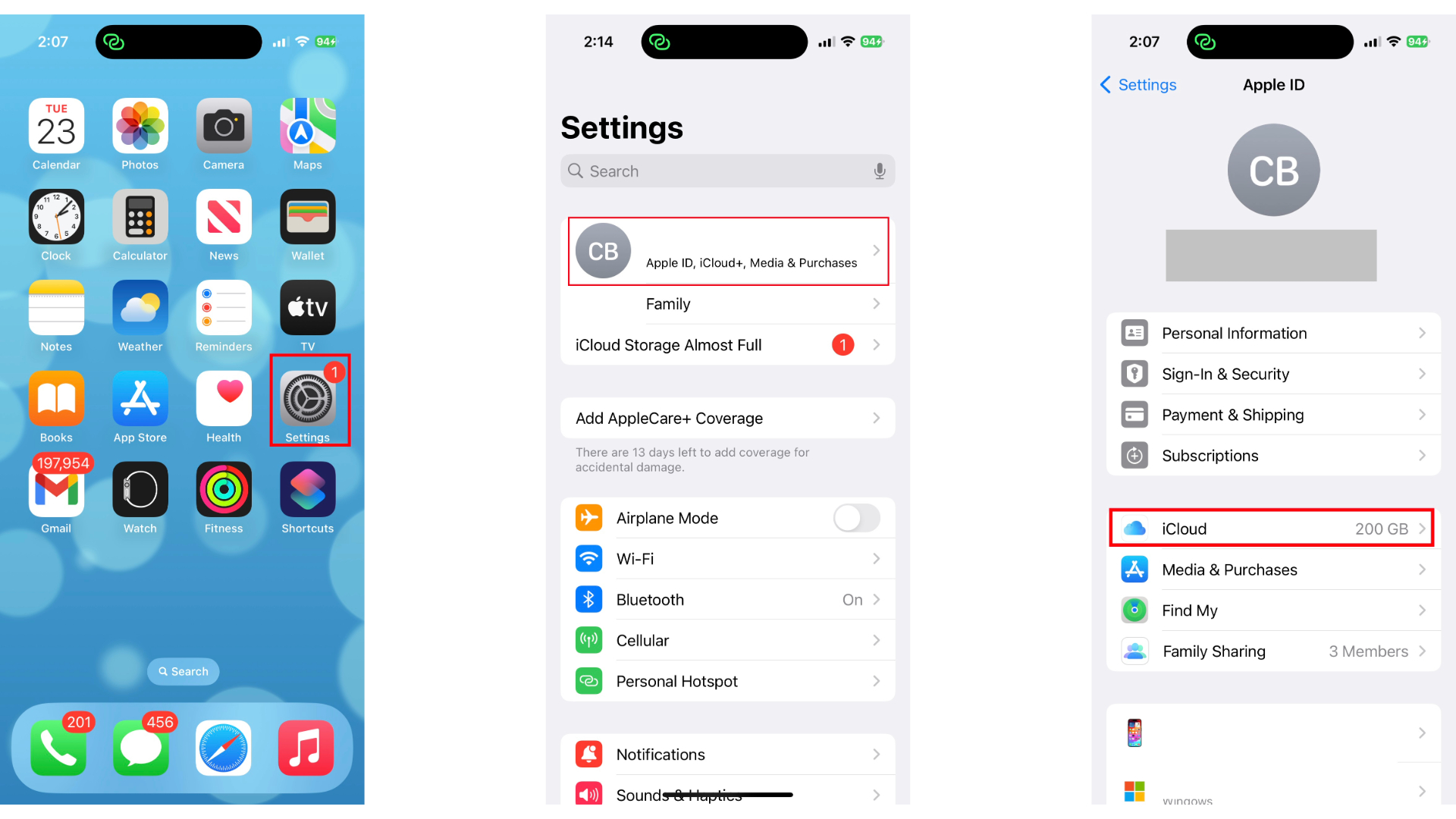
- Select Show All and scroll down to Phone.
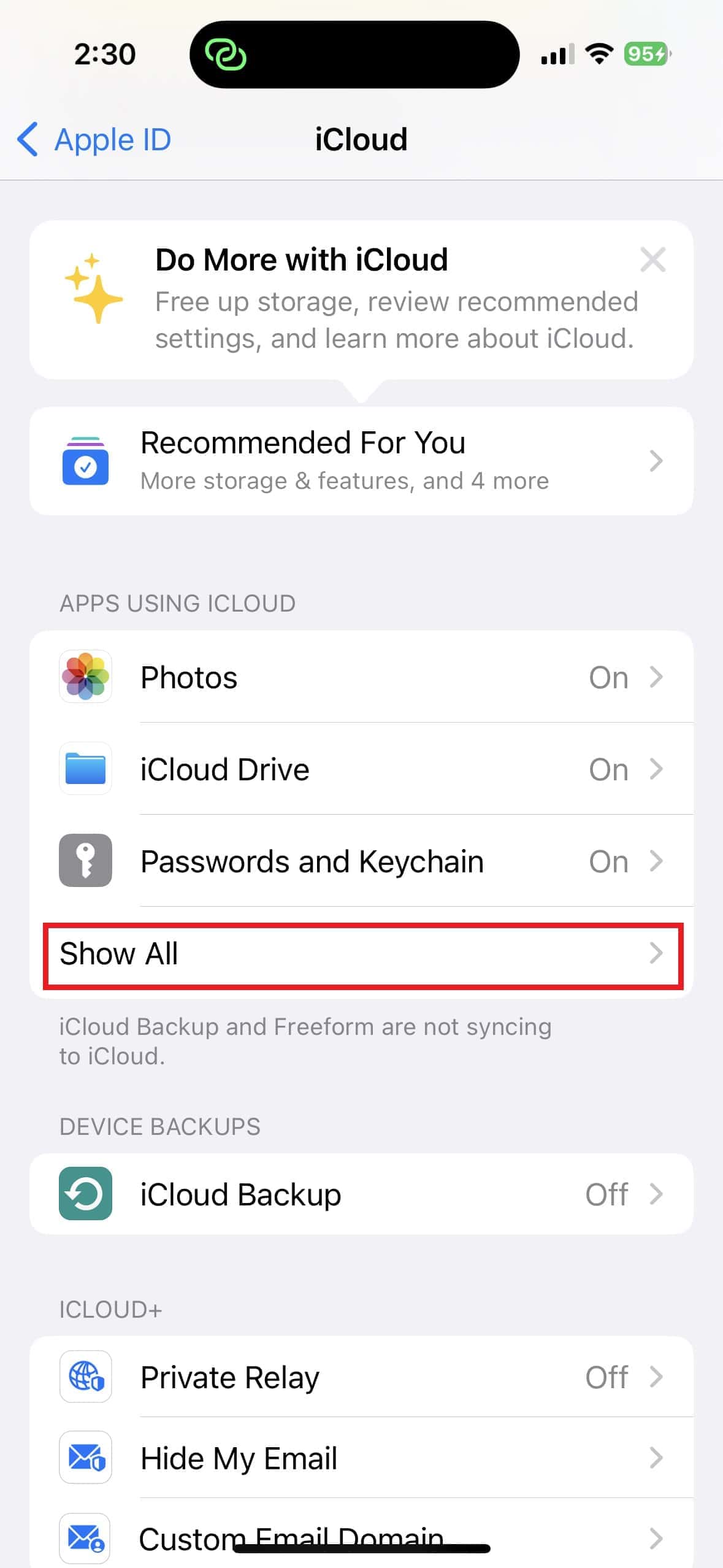
- Tap the toggle switch next to Phone to disable iCloud sync.
- Make a phone call and leave a voicemail to see if it worked.
While this should fix your problems for now, it is not meant to be a permanent solution. Apple may enact future changes to further prevent users from sharing an account. Additionally, some users reported their voicemails began merging again after a period of time. Keep reading to learn how you can avoid these potential problems in the future.
Create a New Apple ID to Avoid Future Problems
The only way to guarantee that you won’t have problems with voicemails in the future is to create a separate Apple ID. There are a number of reasons why you probably don’t want to do that, including shared subscriptions or monitoring a child. However, it is a good idea to start thinking about creating a separate account to use with the other phone number. Fortunately, you will be able to copy all of the existing information, such as contacts, messages, and photos, without too much hassle using these steps.
- Go to the Apple website on any device and create a new Apple ID.
- Go to Settings>Apple ID on the device that you created a new Apple ID for.
- Select Sign Out, then enter your old Apple ID password.
- Toggle all of the options to keep everything on your phone, such as contacts.
- Sign in with the new Apple ID.
- Once signed in, go to Settings>Apple ID>Family Sharing.
- Tap the + icon at the top of the page to invite a family member.
- Select Invite Others, then choose to send a message or AirDrop.
- Once the other account accepts the request, you will be able to share account information such as contacts, Photos, and paid apps. We hope the above steps have helped regain control over separate voicemail accounts.