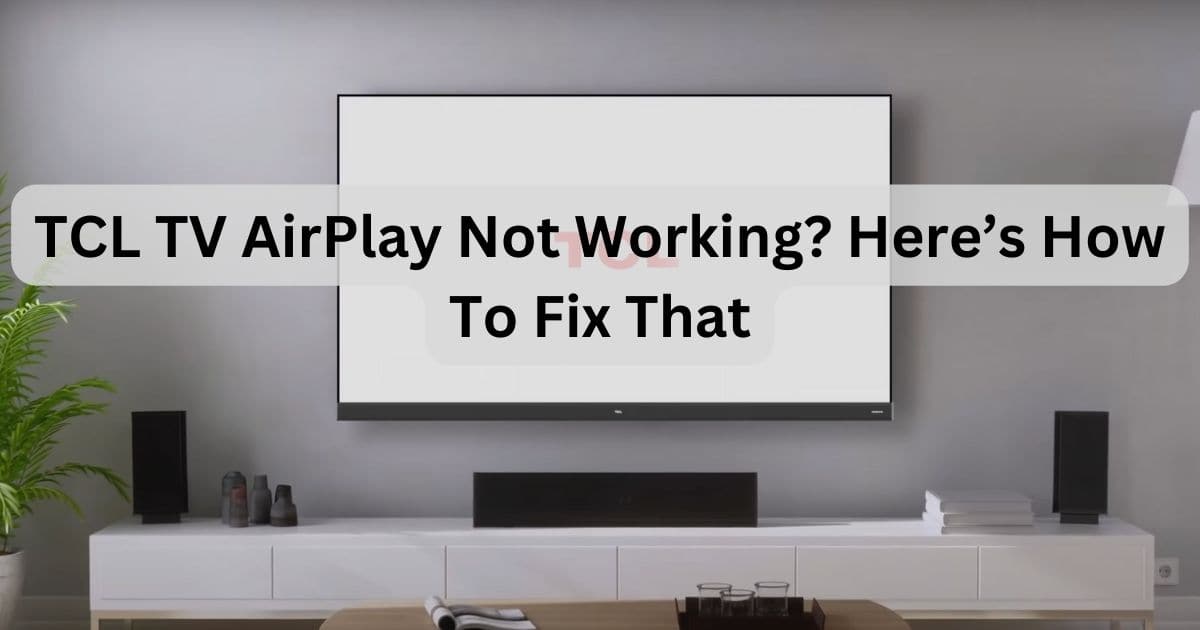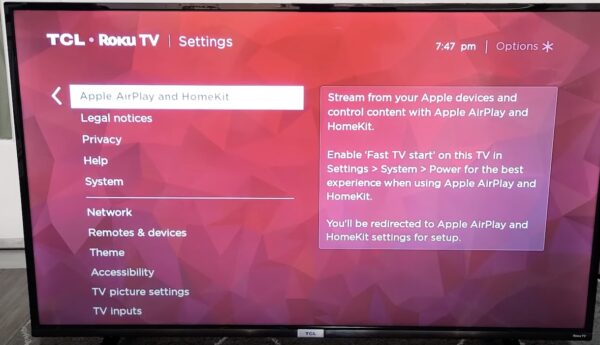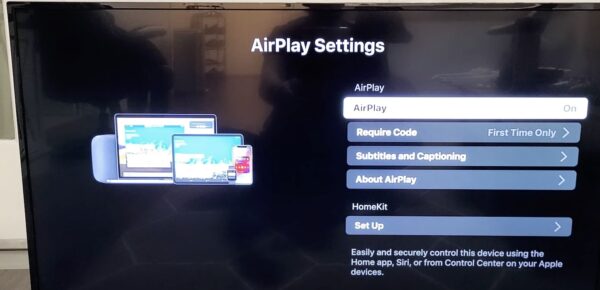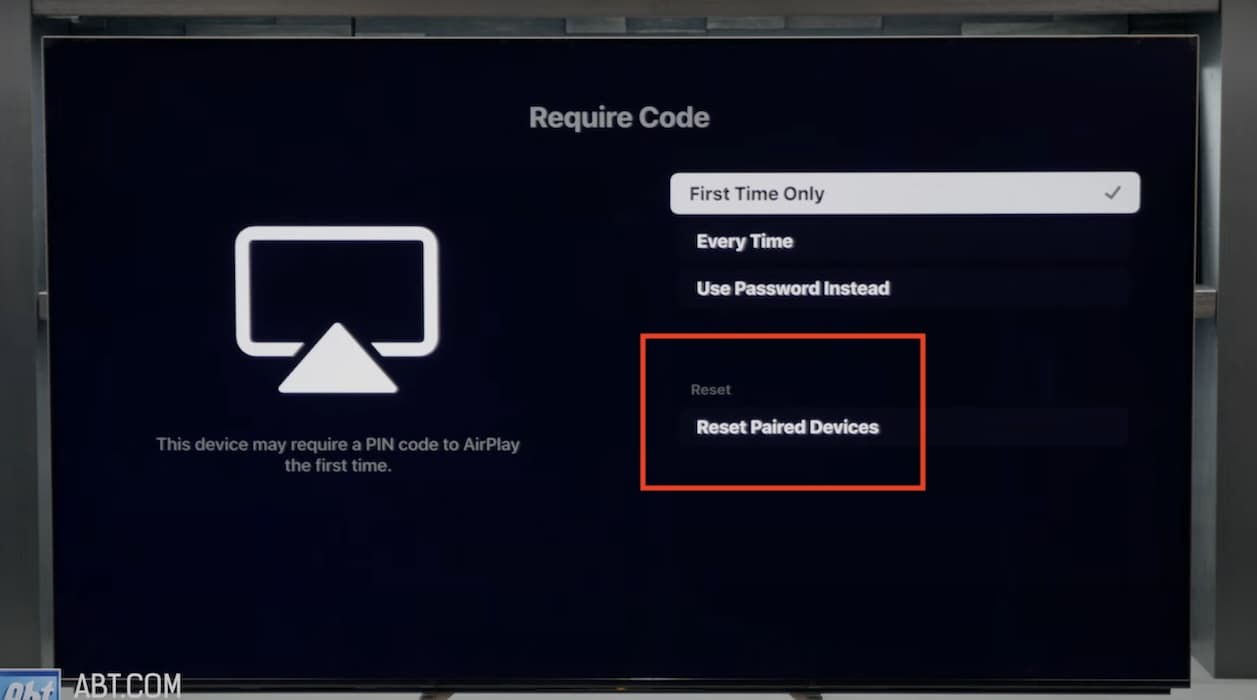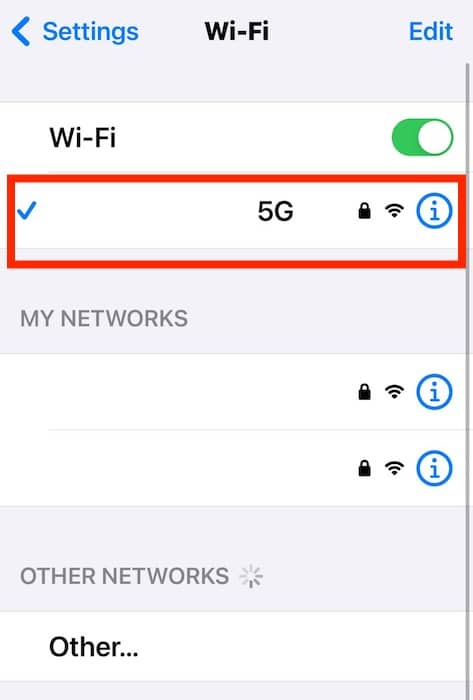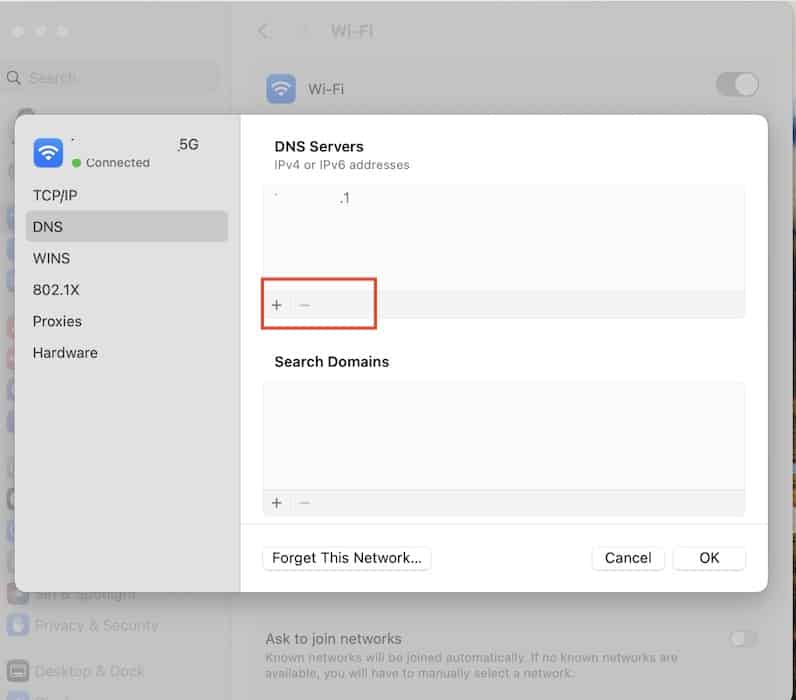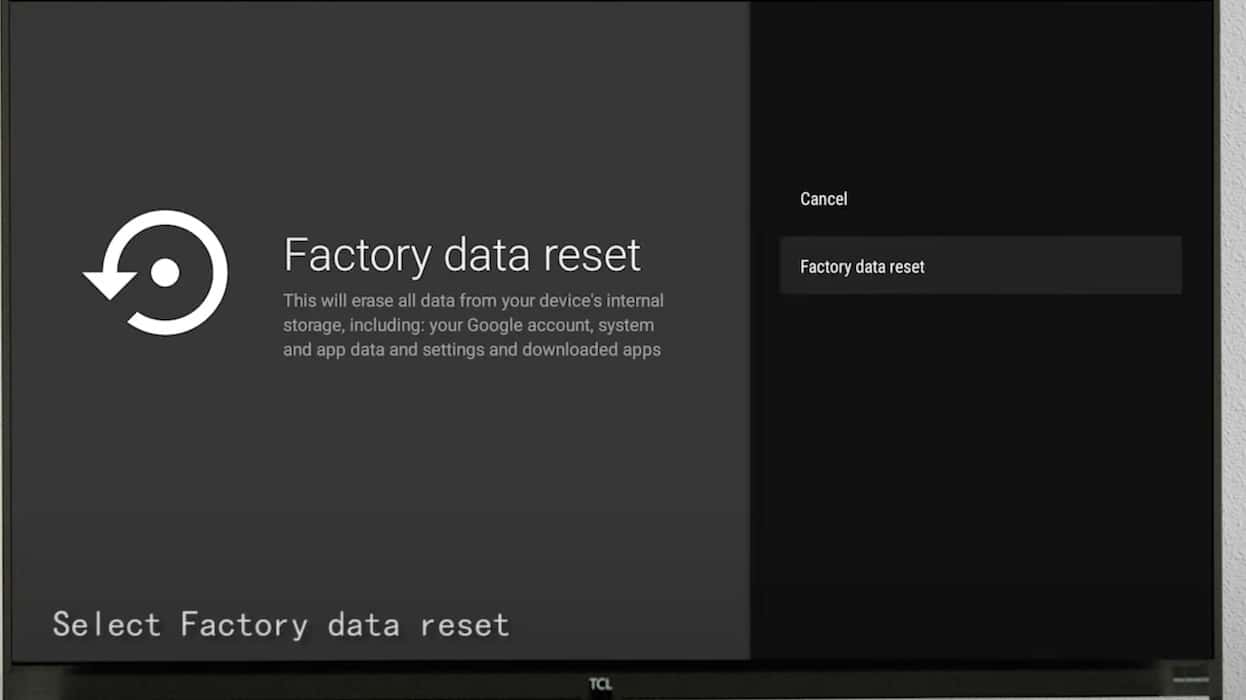Just because AirPlay is not working on your TCL TV doesn’t mean it’s due for repairs and parts replacements. It’s a fairly common issue among various smart TV brands. Before sending your device to TCL support, I suggest going through these troubleshooting steps—they address the most likely reasons why AirPlay would malfunction on your TV.
Why Is TCL TV AirPlay Not Working?
There are several likely reasons why AirPlay is not working on your TCL TV, including interfering third-party devices, device compatibility issues, network instability, and software glitches. Likewise, your TCL TV model might not support AirPlay 2.
Is My TCL TV Compatible With AirPlay?
Here are the TCL TV models that support AirPlay 2 and HomeKit—you can also double-check your user guide for more specific details. Only proceed with troubleshooting after confirming that your TV can actually mirror Apple devices.
| TCL TV Model | Screen Size | Technology |
| 43C645K | 43″ | 4K Ultra HD QLED |
| 50C645K | 50″ | 4K Ultra HD QLED |
| 55C645K | 55″ | 4K Ultra HD QLED |
| 65C645K | 65″ | 4K Ultra HD QLED |
| 75C745K | 75″ | 4K Ultra HD QLED |
| 65C805K | 65″ | 4K MiniLED |
| 85C805K | 85″ | 4K MiniLED |
What To Do if AirPlay Is Not Working on a TCL TV
Try these quick fixes before diving into the more time-consuming, complex solutions:
- Restart your devices: Restarting your TCL TV and Apple device might remove minor glitches and bugs. To reboot your TV, press the power button on its remote or unplug it from the power source. For your iPhone, hold the volume and power buttons simultaneously.
- Update your OS versions: You might encounter some compatibility issues with outdated OS versions. To download the latest TCL OS, go to Settings > Device Preferences > About > System Update. For your Apple device, open Settings or System Settings > General > Software Update.
- Check your internet connection: Try switching to a more stable internet connection. Just note that you must connect your TCL TV and Apple device to the same network for AirPlay to work.
1. Configure Your TCL TV AirPlay Settings
Time needed: 5 minutes
See if AirPlay is enabled on your TCL TV. It’s common for users to turn off this feature by accident when navigating their devices’ system settings. Here’s where to find the AirPlay settings on a TCL TV:
- Open Settings and scroll down to Apple AirPlay and HomeKit.
Image Credits: WorldofTech - Toggle on the button for AirPlay.
Image Credits: WorldofTech - On your Apple device, open Control Center > Screen Mirroring and select your TV’s name. Enter the code that appears.
2. Disconnect the Devices Paired With Your TCL TV
Having too many third-party devices paired to your TCL TV could interrupt its built-in AirPlay functionality. Try disconnecting the other gadgets paired to it.
- Go to Settings > Apple AirPlay and HomeKit.
- Open Require Code and select Reset Paired Devices.
Image Credits: Abt Electronics
3. Adjust the DNS Settings of Your ISP
Configure your DNS settings manually. The current servers that your ISP uses could be unintentionally blocking specific ports and networks crucial to screen mirroring.
Here’s how to configure your DNS servers on your iPhone:
- Open Settings > Wi-Fi.
- Tap the information icon (i) on your preferred network.
- Under DNS, select Configure DNS and set it to Manual.
- Click Add Server to input new public servers.
Here’s how to configure your DNS servers on your Mac:
- Click the Apple menu > System Settings > Wi-Fi.
- Select Details on your preferred network and open DNS in the side navigation pane.
- Click the plus symbol (+) under DNS Servers to add a new server.
Here are some public DNS servers to try:
Google Public DNS
- IPv4:
8.8.8.8and8.8.4.4 - IPv6:
2001:4860:4860::8888and2001:4860:4860::8844
Cloudflare DNS
- IPv4:
1.1.1.1and1.0.0.1 - IPv6:
2606:4700:4700::1111and2606:4700:4700::1001
OpenDNS
- IPv4:
208.67.222.222and208.67.220.220 - IPv6:
2620:0:ccc::2and2620:0:ccd::2
4. Reset Your TCL TV Back to Its Factory Settings
As for your last resort, consider resetting your TCL TV back to its factory settings. It should revert any hidden function or feature preventing you from screen mirroring your Apple devices. Just note that it’ll wipe your smart TV completely. Prepare to install all your apps, sync old files, and log in to online accounts afterward.
- Go to Settings > More Settings > Device Preferences.
Image Credits: TCL Support - Scroll down to Reset and select Factory Reset > Erase Everything.
Image Credits: TCL Support
Call TCL Support and Apple Support if AirPlay is still not working on your smart TV. Their certified technicians might have to check for underlying hardware damage—ensure you back up your files on iCloud beforehand.