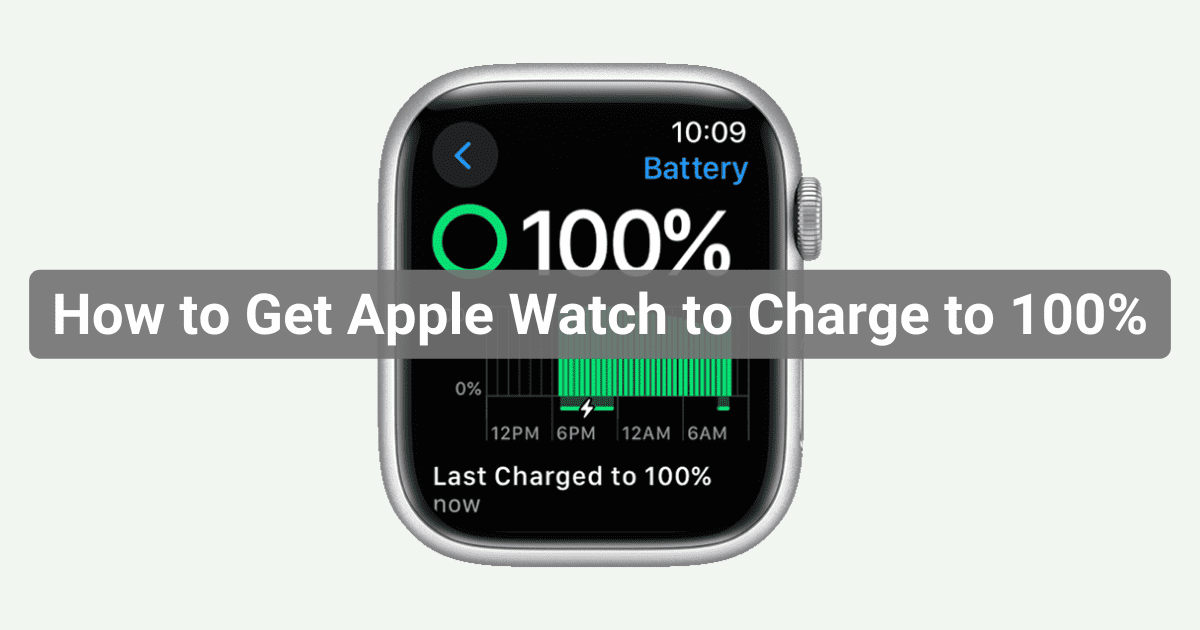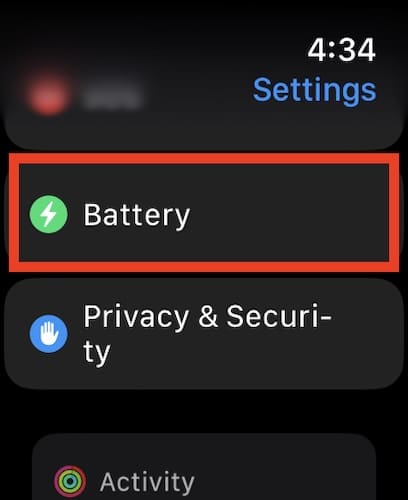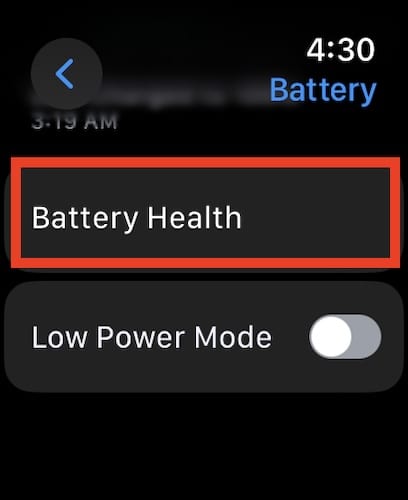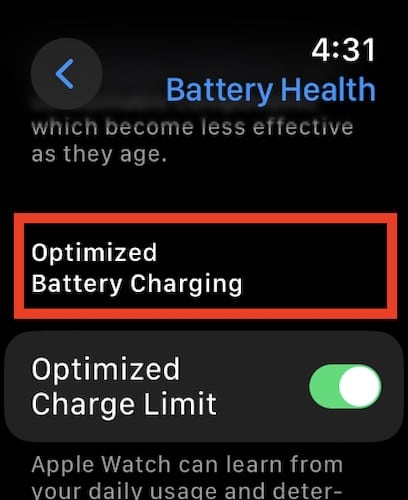Your Apple Watch is not charging up to 100% because of the Optimized Battery Charging feature that was introduced in watchOS 7. The feature is on by default, so to get past the 75-80% charging limit you need to disable it. Continue reading to learn how to disable Optimized Battery Charging and fully charge your Apple Watch.
Why Is My Apple Watch Not Charging to 100%?
As mentioned, the reason for this is the Optimized Battery Charging limit that Apple introduced starting with watchOS 7. This feature is enabled by default. So to get your Apple Watch to charge to 100% you will need to disable this feature.
How Can I Get My Apple Watch To Charge to 100%?
Time needed: 1 minute
Follow the below steps to disable the optimized battery charging limit on your Apple Watch:
- Go to Settings on your Apple Watch.
- Tap Battery then select Battery Health.
- Toggle Off Optimized Battery Charging.
Note that this will work on most Apple Watch models except the Apple Watch Ultras. But before you disable optimized battery charging on your Apple Watch, you might want to know more about the feature and what it can do to prolong the lifespan of your Apple Watch battery.
What Is Optimized Battery Charging?
Optimized Battery Charging is a feature on your Apple Watch that’s turned on by default to help extend your battery’s lifespan. By learning your charging patterns, it aims to reduce battery wear by limiting the time your watch spends at a full charge. When activated, it may hold the charge at around 75-80% under certain conditions.
How Do I Optimize My Apple Watch Battery?
The straight answer is to enable Optimized Battery Charging. A feature that Apple introduced in watchOS 7. It was available on iPhone and Mac before it became available for Apple Watch. Additionally, the Optimized Charge Limit is also available on Apple Watch SE, Apple Watch Series 6 and later, and Apple Watch Ultra and later.
Conclusion
Optimized Battery Charging is key to extending your Apple Watch’s battery life. This smart feature, introduced with watchOS 7, helps lithium-ion batteries, known for their resilience, last even longer. However, if you want to charge your Apple Watch to 100%, you will have to turn it off. New owners of Apple Watch SE, Series 6, or Ultra models should definitely re-enable Optimized Battery Charging to enhance their device’s battery longevity.
Do you have any battery-saving tips for the Apple Watch? Drop them in the comments section below. Thank you!