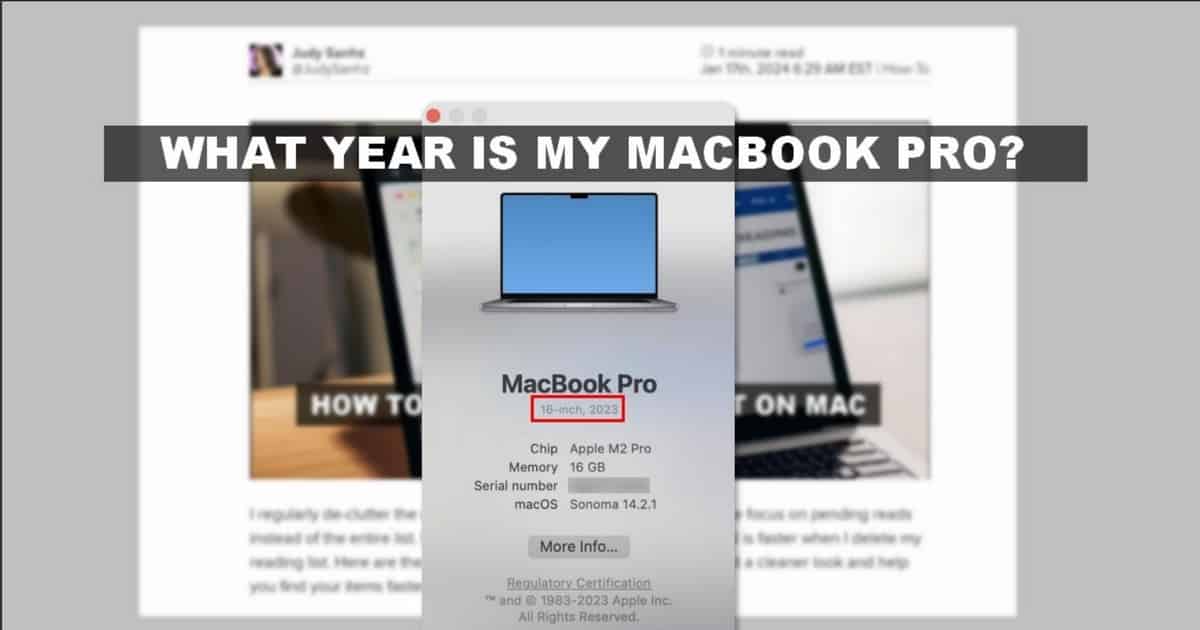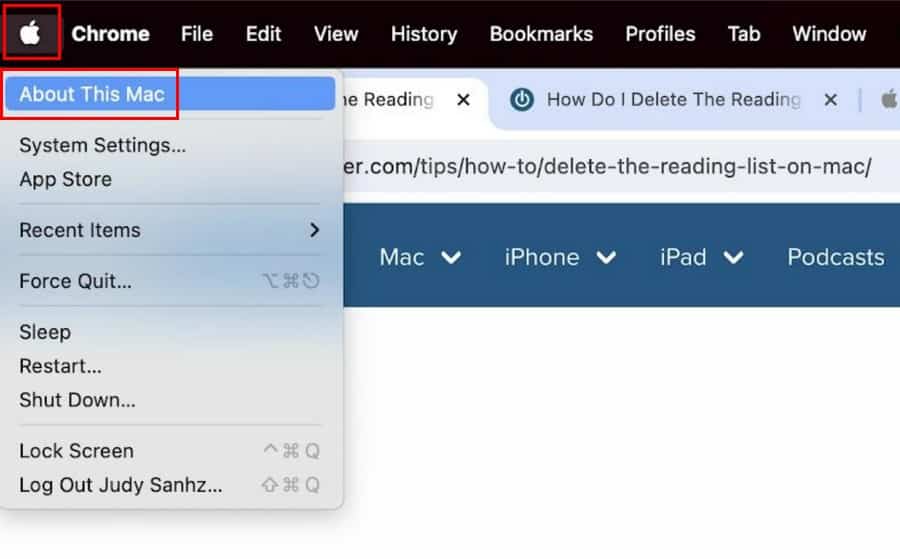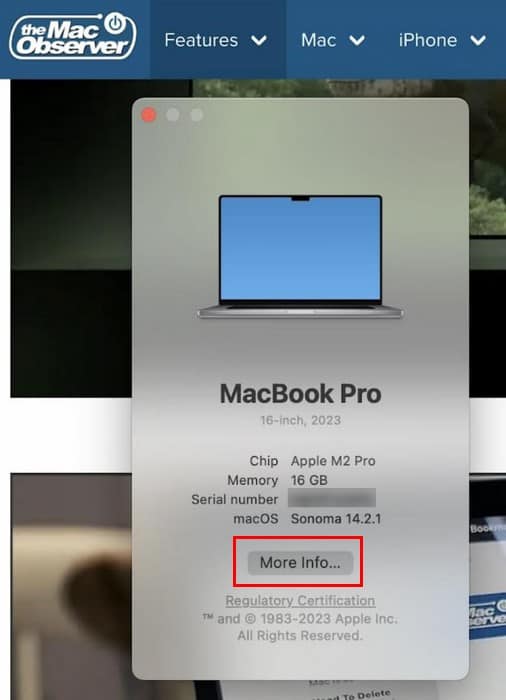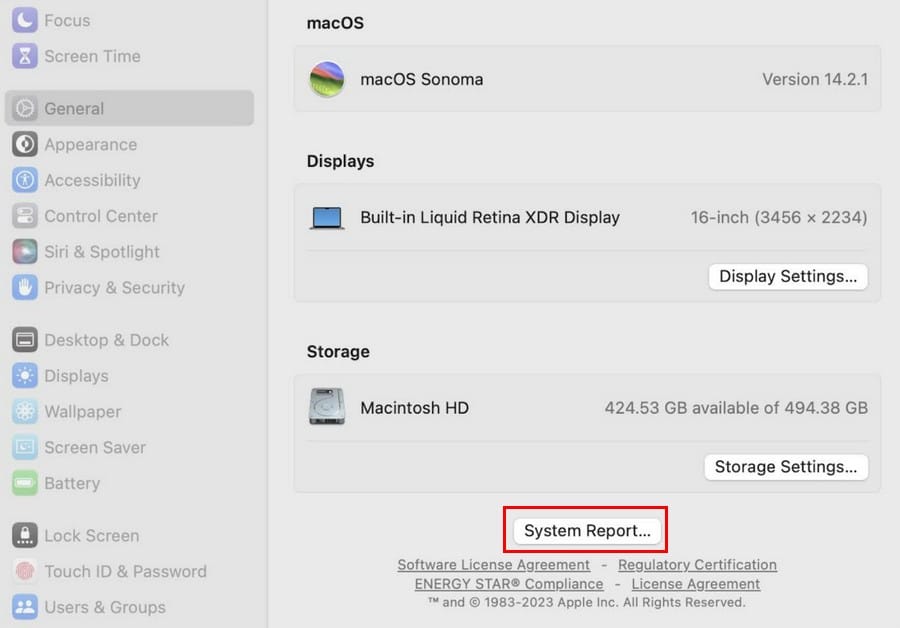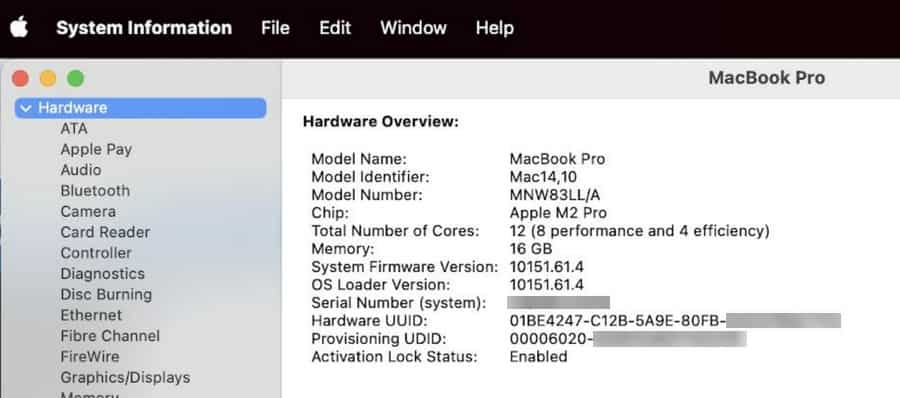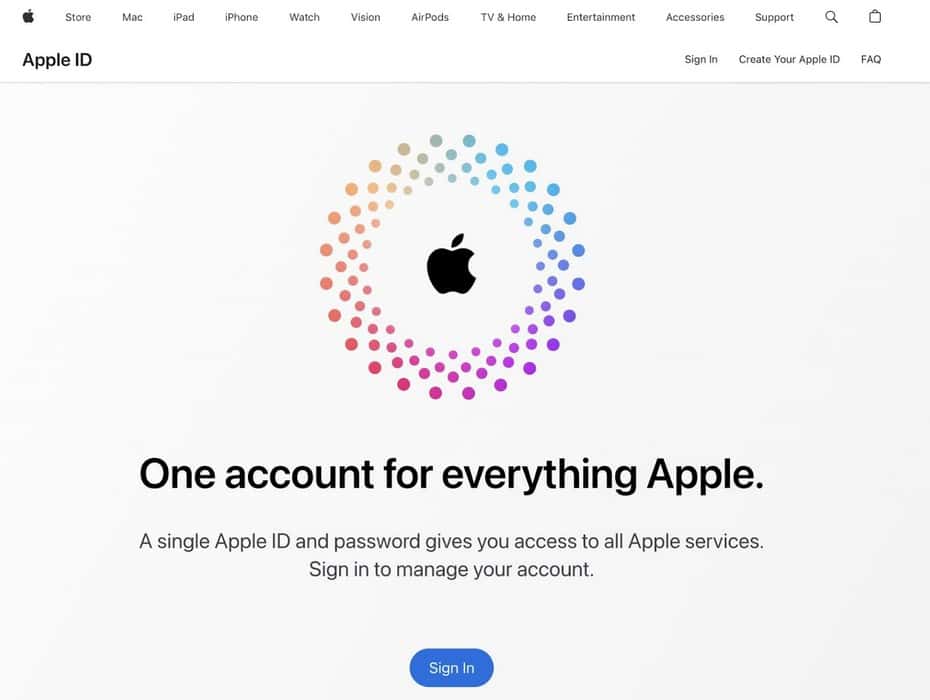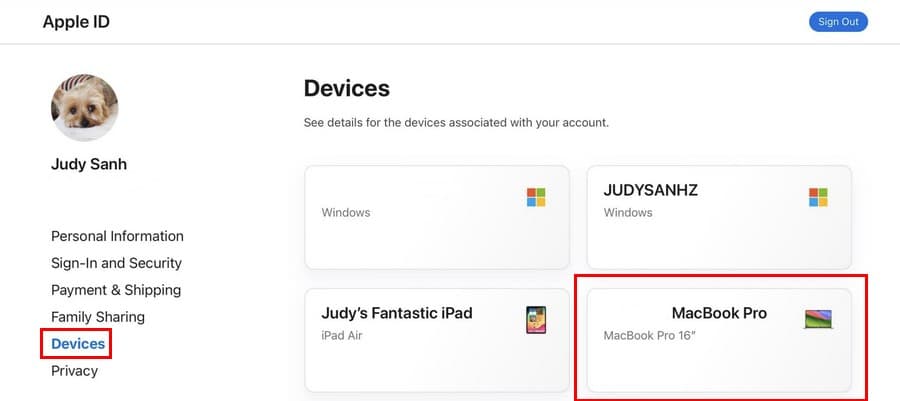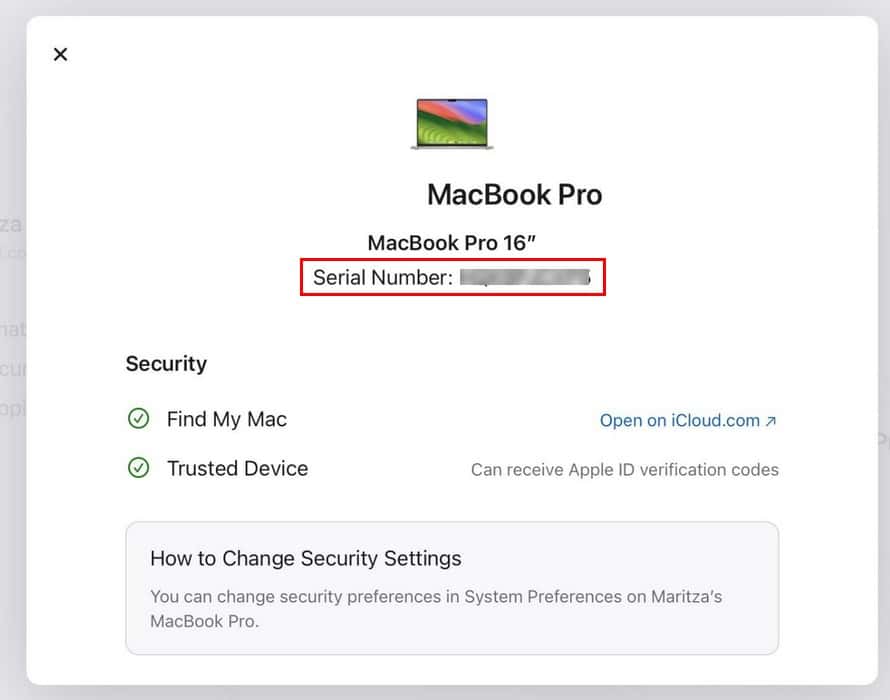I needed to know what year my MacBook Pro was to see if it had an M1 or an M2 processor—one method involved going into my Mac’s settings and the other using the serial number. Typically, Mac look exactly alike on the outside but be different on the inside (such as having different chips). Keep reading to learn how to find out the year of your Mac.
How Do I Find Out How Old My Mac Is?
If the Mac you purchased was new back then, you can easily find the year by checking the receipt (if you still have it). You can also check your bank statement and browse when you think you purchased your Mac. This will take time, but it’ll give you the accurate information you need.
But if the above suggestion is not feasible, you can check your Mac’s model year by going to the Apple Menu. If you can turn on your Mac, you can easily find out what year it was made by going to the Apple Menu.
Time needed: 1 minute
Using it lets you see what year your Mac was assembled with just two clicks.
- Click the Apple icon at the top left.
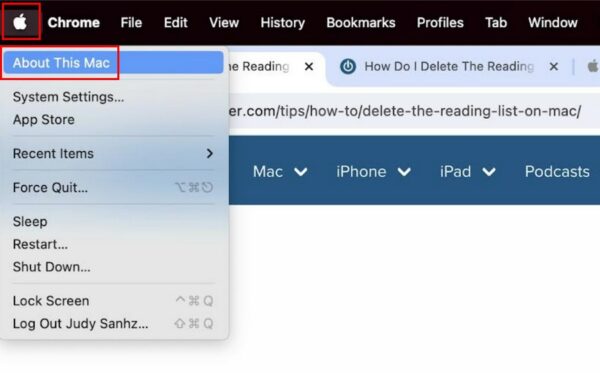
- Click About This Mac.
- Look under MacBook Pro to view the year.
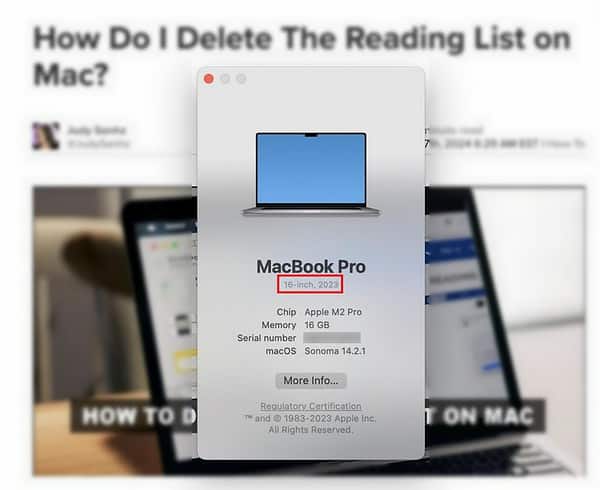
Another quick way to check what year your Mac is is to get the Model number from the bottom and simply Google it. The first search result will show you the year it was made.
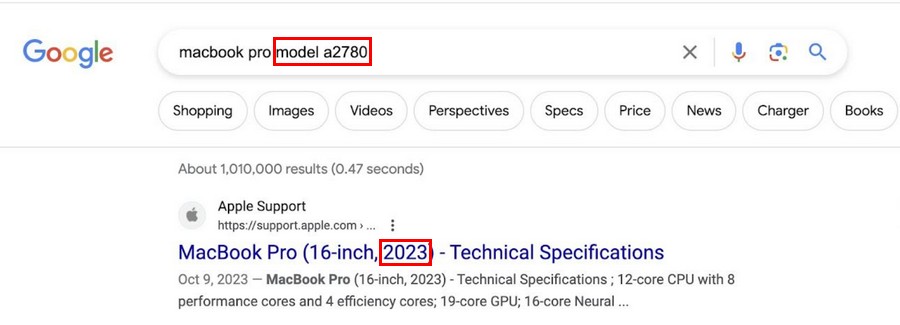
Check Your Mac’s Year Using Apple’s Check Coverage Page
Apple has a dedicated page where you can check your device coverage. To see the year of your Mac, you’ll need the serial number. While on this page, you’ll also get other helpful information, such as if your Mac is still under warranty or if you still have AppleCare+ coverage (among other things).
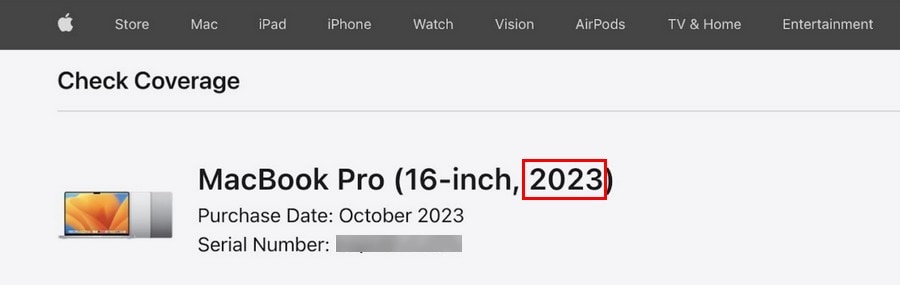
There are a few ways you can get the serial number. For example, you can get it through a System Report.
- Click the Apple icon.
- Click About This Mac.
- Click More Info.
- Scroll down and click the System Report button.
- The serial number will be near the bottom.
How Do I Find Out What Model My MacBook Pro Is Without Turning It On?
The above method doesn’t help if you can’t turn on your MacBook Pro. If your Mac is still under warranty and you want online support, you may need the serial number. Furthermore, serial number is also required when you want to check if your Mac model is part of a recall program.
The quickest way to see the serial number is to look under your MacBook Pro. But if you can’t see the serial number due to wear and tear, you can follow these steps to get them.
- Go to appleid.apple.com and sign in.
- Click on Devices from the menu on the left.
- Click on your MacBook Pro.
- The serial number will be under your MacBook’s name.
You can easily specify the manufacturing year of your Mac by following this tutorial that was demonstrated on a Mac with an M2 processor.
Why Is Knowing the Year of Your Mac Important?
When you buy a used car, do you buy it without asking what year it is? Of course not. The same goes for your Mac. By knowing your MacBook Pro’s year, you can see whether it will get a specific software or security update. Knowing the year of your MacBook Pro also influences whether you’re better off buying a new one so it can have the features you need. MacBook serial number and other information also come in handy when you want to sell or trade-in your device.