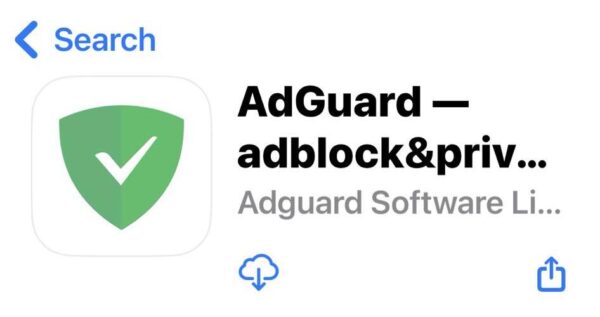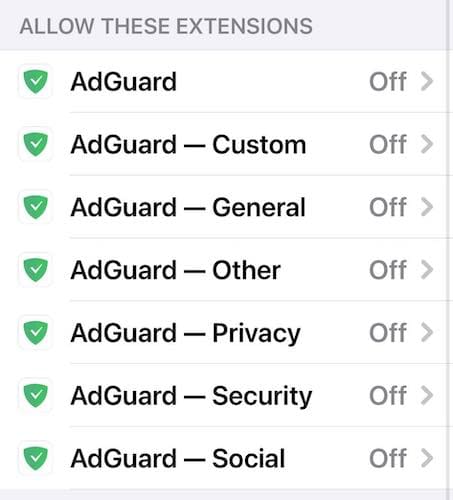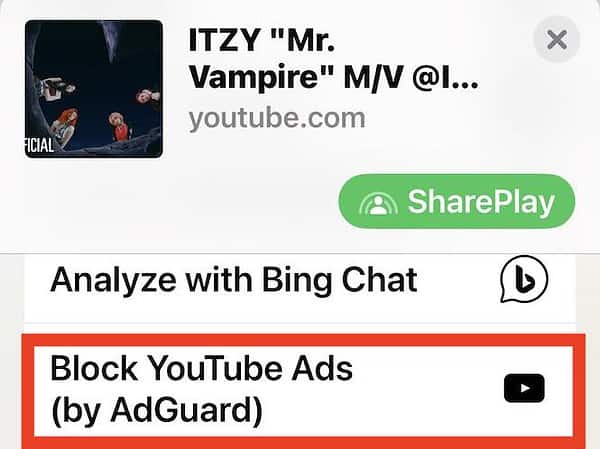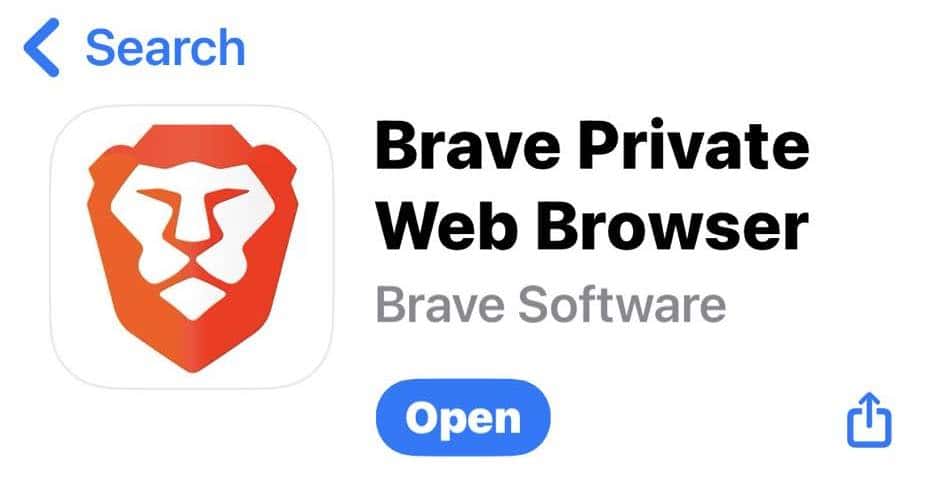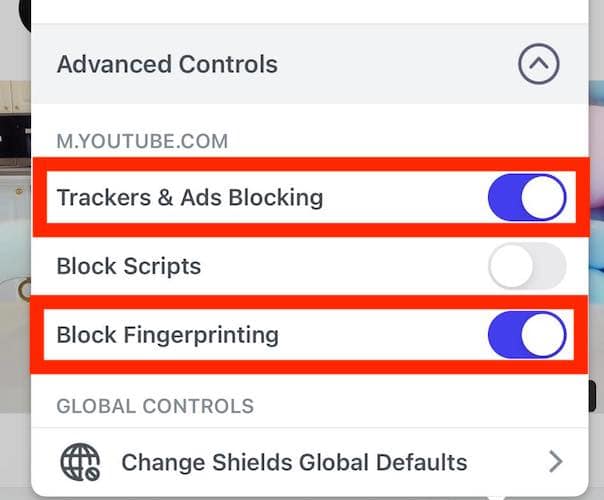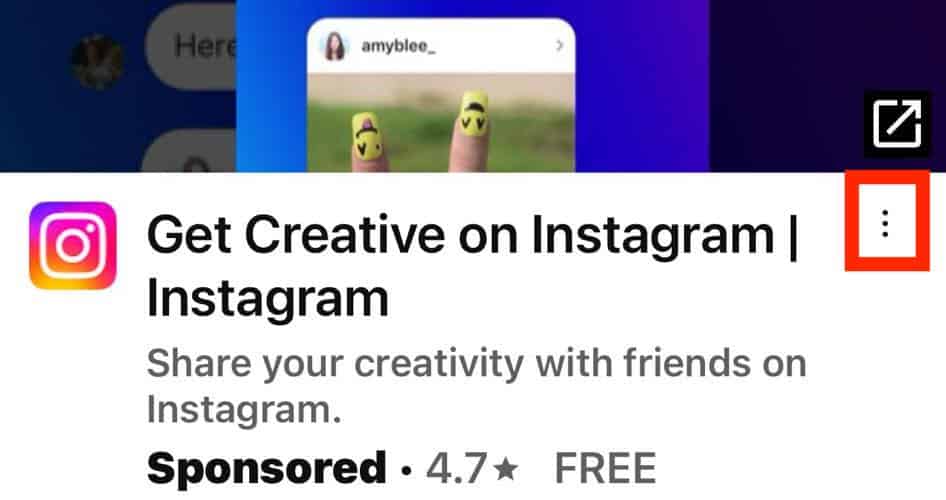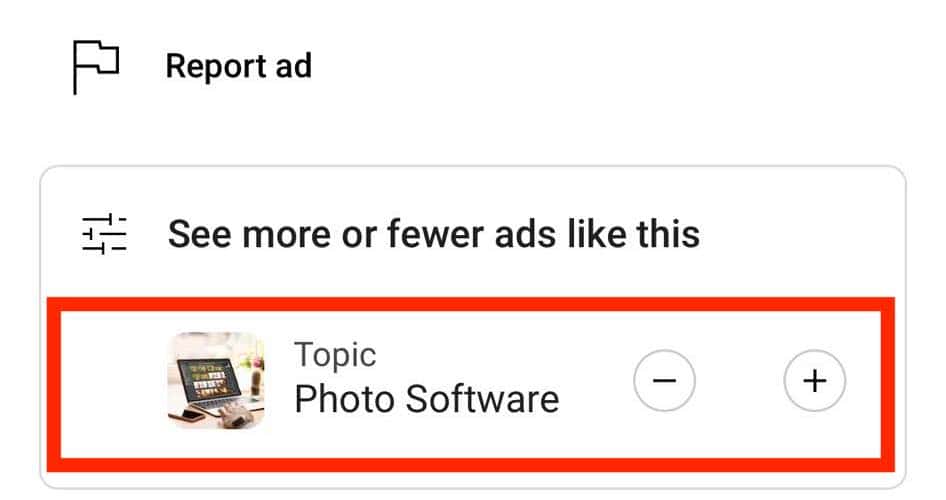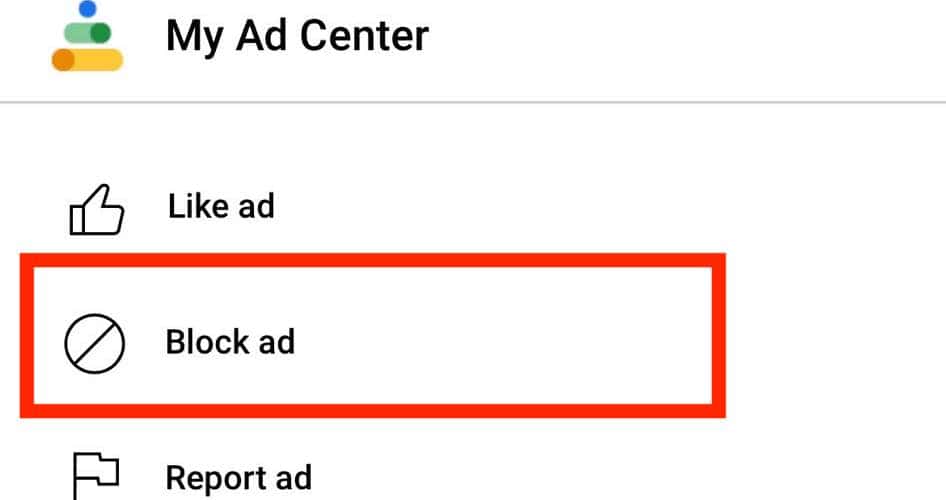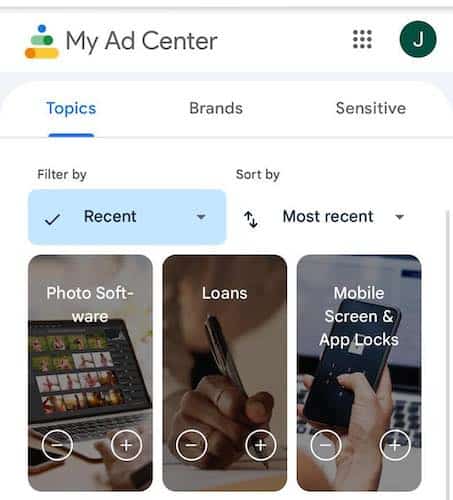With YouTube aggressively cracking down on iPhone ad blockers, it’s getting harder to block ads without signing up for a Premium account. The site’s also pushing several 15- to 30-second unskippable promotions per video. If you find this setup annoying, follow these effective solutions to control and hide YouTube ads.
How Do I Permanently Block Ads on YouTube?
You can influence the ad content you see through My Ad Center, but you can only permanently block ads if you pay for YouTube Premium. That said, some unofficial ad blockers and privacy browsers can effectively hide ads on free accounts. Just note that they might stop working once YouTube detects them.
How Do I Block Ads on YouTube iPhone App?
Here are some proven ways to block YouTube ads on your iPhone without subscribing to a Premium plan.
1. Download Ad Blockers
Time needed: 10 minutes
Most free ad blockers block either in-stream or in-feed ads, but not both. Take AdGuard as an example. It removes in-stream ads on the YouTube app by opening a third-party browser player. However, in-feed ads still appear.
Meanwhile, using it as a Safari extension blocks sponsored in-feed ads, but videos still push in-stream promotions. You can choose whatever method you want. Here’s how to enable ad-blockers like AdGuard on Safari and YouTube:
- Go to the App Store and download AdGuard. Its logo is a green shield with a white check mark.
- Open Settings > Safari > Extensions. Toggle on the buttons for all AdGuard extensions—you should see seven in total. It’ll automatically work on Safari afterward.
- To remove in-stream ads within the YouTube app, open any monetized video, tap Share > More, and then scroll down to Block YouTube Ads (by AdGuard). Do this with every video that pushes ads.
 NOTE
NOTE
2. Use Privacy Browsers
Several privacy browsers claim to block YouTube ads on iPhones. While you’re free to explore them all, I suggest starting with Brave. It effectively blocks in-stream and in-feed ads.
- Open the App Store and download Brave—its logo is an orange lion with a white background.
- Go to YouTube.
- Tap the lion icon beside the address bar and toggle on the buttons for Trackers & Ad Blocking and Block Fingerprinting.
- Leave Block Scripts disabled, or else the videos won’t load altogether.
3. Block Individual Ads
Stop specific ads from popping up in your feed and videos through My Ad Center.
- Tap the vertical ellipsis icon (⋮) on any in-feed ad to open My Ad Center.
- Under the See more or fewer ads like this section, tap the minus symbol (-) next to the ad topic.
- You can also select Block Ad to hide specific ads permanently.
4. Customize the My Ad Center Settings
Adjust your ad preferences in My Ad Center to filter and limit the types of ad content that YouTube shows.
- Tap the vertical ellipsis icon (⋮) on any in-feed ad to open My Ad Center.
- Select Customize more of the ads you see to view your ad preferences.
- Under Topics and Brands, hit the minus symbol (-) beside any category you want to hide. You can also block potentially triggering or harmful content under Sensitive.
Why Is YouTube Not Allowing Ad Blockers?
YouTube disables ad blockers because most of its revenue comes from AdSense. It’s one of the most successful ad businesses across social media platforms—even content creators have made millions from it. Blocking ads through unofficial workarounds instead of a Premium plan directly affects the site’s earnings.
These methods should control or block YouTube ads on your iPhone without video playback interruptions—try other ad blockers if they fail. You can also explore ways to hide YouTube ads on your Mac.