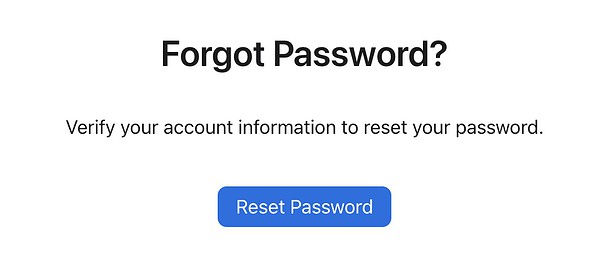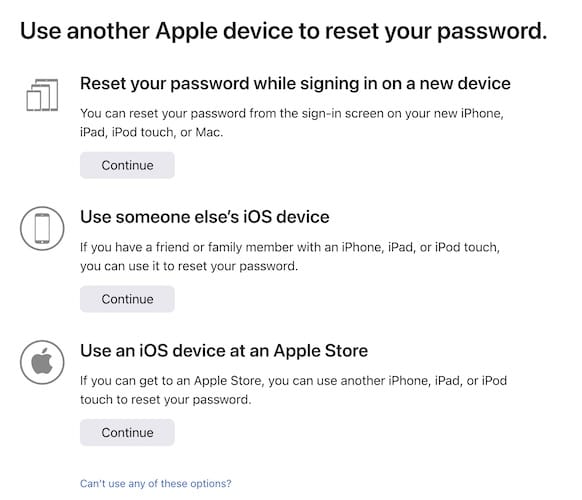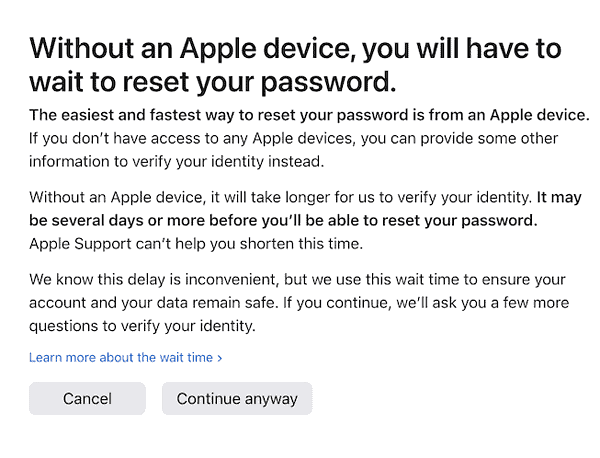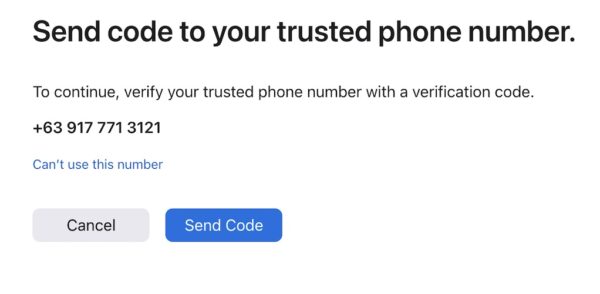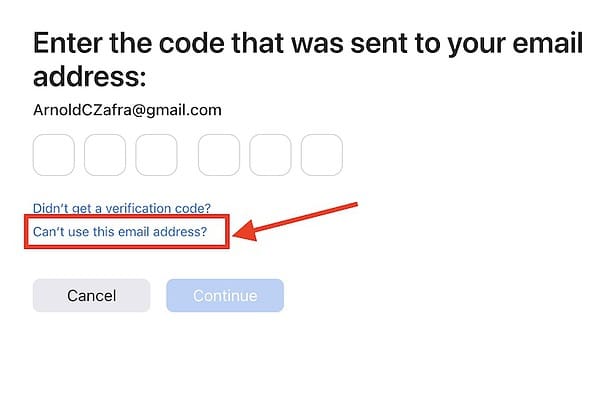As part of the safety features of its ecosystem, Apple has placed several measures to secure account and device data. One of these measures involves locking your Apple ID if the system detects that it was used improperly. In short, if somebody gets hold of your Apple device and hacks into your account, Apple will automatically lock your Apple ID even if you just forgot your password. The situation becomes a bigger problem if you have lost access to the phone number associated with the account. This would also mean losing access to your iCloud account. If you have experienced the same problem, continue reading to learn how to recover your Apple ID password without a trusted phone number.
How Can I Reset My Apple ID Password Without Mobile Number
No matter how you try to remember your strong password, there will come a time when you will forget about it. It’s a good thing if you managed to write it down on a piece of paper and still know where to find that paper. But what if you didn’t bother to note down your Apple ID password? The worst is that you don’t have access to the phone number associated with your Apple ID.
The good news is, Apple knew that this might happen from time to time. So, it has created a website to help Apple users recover their passwords.
Using iforgot.apple.com to Recover Your Apple ID Password
For those who are new to this, the Apple website, iforgot.apple.com is a website that Apple established to help users in recovering their Apple ID password. If this is your first time accessing the website, you might feel fantastic knowing that there is an Apple system for recovering the Apple ID password.
Now, for a bit of bad news. Using the iforgot.apple.com site, although very straightforward in telling you what to do, the process is still a cumbersome procedure. Even if you’ve completed the steps, you will still have to wait for a long time before you hear from Apple.
If you’re planning to use the iforgot.apple.com website, follow the step-by-step procedures below to recover your Apple ID password especially if you can’t use the phone number associated with it anymore.
How to Request Password Reset in iforgot.apple.com
Time needed: 4 minutes
Follow the below steps to use iforgot.apple.com to request a password reset:
- On your Apple device browser, navigate to iforgot.apple.com
- In the Apple ID field, enter the Apple ID that you are trying to recover or access.
- Click Continue.
- Enter your old phone number in the Phone Number field. This is necessary even if you have lost control of the phone number associated with your Apple ID.
- Click Continue.
- Wait for the message instructing you on what to do to recover your Apple ID.
- Since you can’t use the number anymore, click Cannot Use This Number.
- You will then see several options to help you out. These include resetting your password while using another device, using an Apple device at any Apple Store, or using the iPhone of a friend or family member to gain access to your lost ID.
- If the options above don’t apply to you, click Can’t Use Any of These Options.
- The website will prompt you about how long it will take before Apple can allow you to reset the password for your Apple ID.
- Click Continue Anyway.
- Answer several questions aimed at authenticating you as a legitimate Apple user requesting access to their account.
- Apple will send a six-digit code to the phone number attached to your Apple ID.
- Click Don’t Use This Number Anymore.
- Apple will send a new verification code to your email address associated with your Apple ID.
- Use the code sent to your email address if you can access it.
- Otherwise, click Unable to Use this Email Address.
- Enter a new phone number that Apple can contact for the Apple ID password.
- Set the country code and the new phone number.
- Select if you want to receive the information via text message or phone call, then click Continue.
- Apple will send the new six-digit code to your new phone number.
- Enter the code in the concerned field and click Continue.
Apple will then inform you that they will reach out to you in a minimum of 24 hours. But it could take a few days especially since Apple receives too many of these requests. If you’re lucky, you will get a notification from Apple instructing you on how to reset your Apple ID password.
What to Do When You Can’t Use the Old Number
If you can’t use the old number associated with your Apple ID account, you can still proceed in filing a recovery request from iforgot.apple.com. At some point during the process (See steps 1-17), you will be prompted to enter a new phone number. Make sure to follow our instructions from steps 1 to 17, so that Apple will ask for a new number where it can send a six-digit verification code.
Once you get the prompt to enter a new number, enter the necessary information and then wait for the code that you will need to enter in step 22 above.
Checking the Status of Your Recovery Request
As previously mentioned, it may take Apple a while before it can act on your Apple ID password recovery request. To check the status of your password reset request, simply go to iforgot.apple.com and enter your Apple ID. From here you can see how long it will take before your Apple ID account is ready for recovery. It’s worth noting here that there’s no way that Apple can expedite your request. It may even take them a little longer especially since you are using a new number.