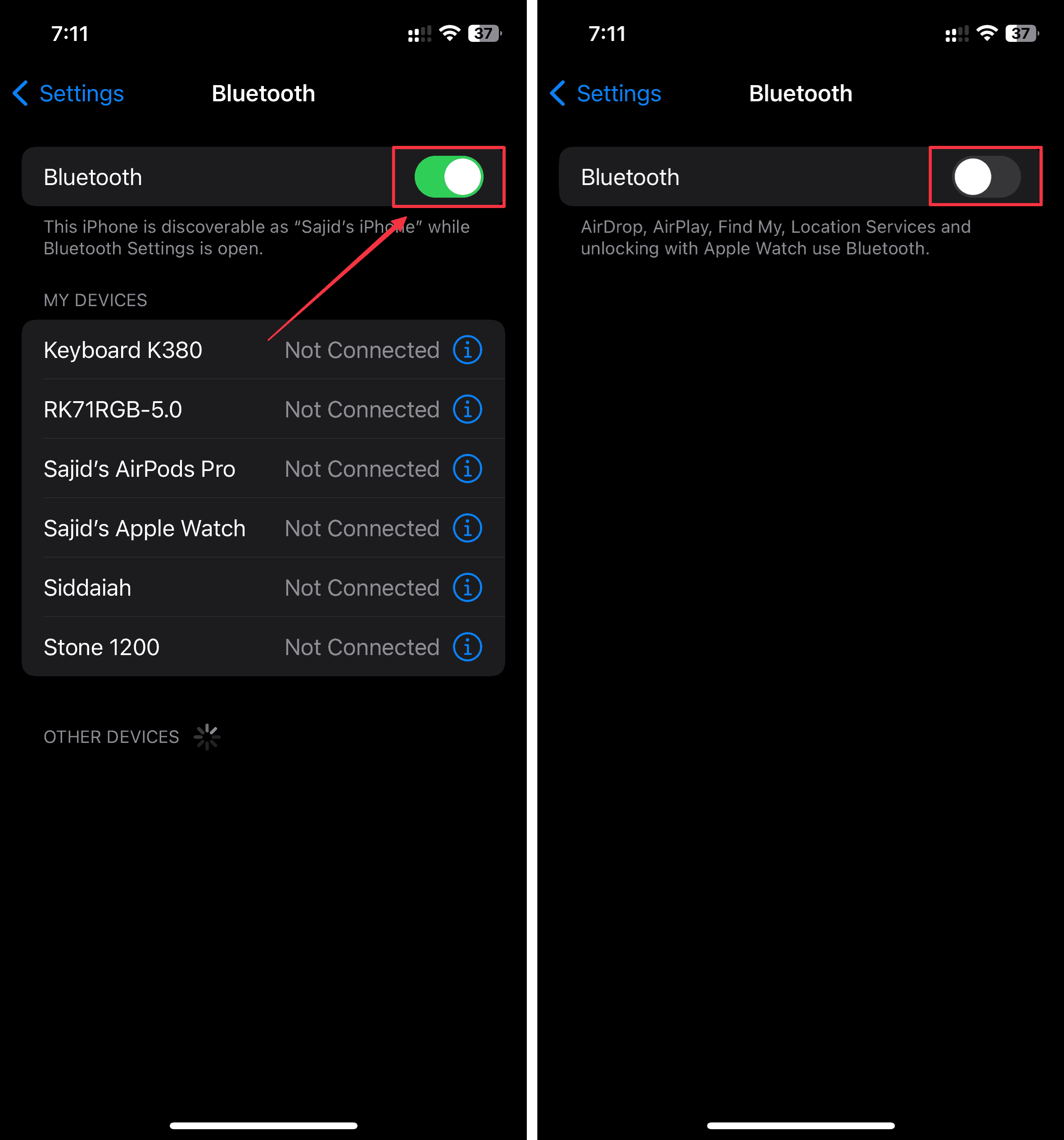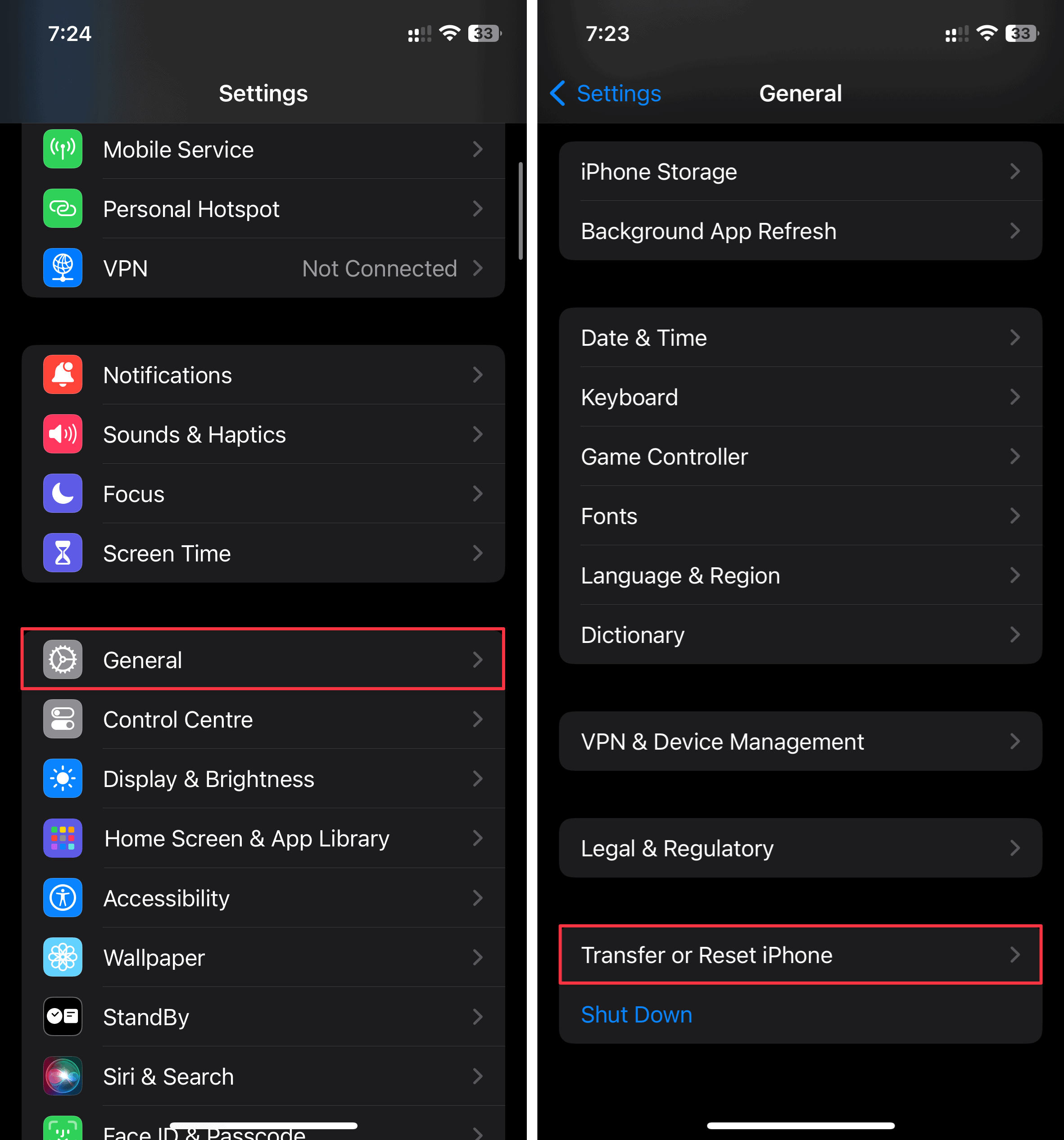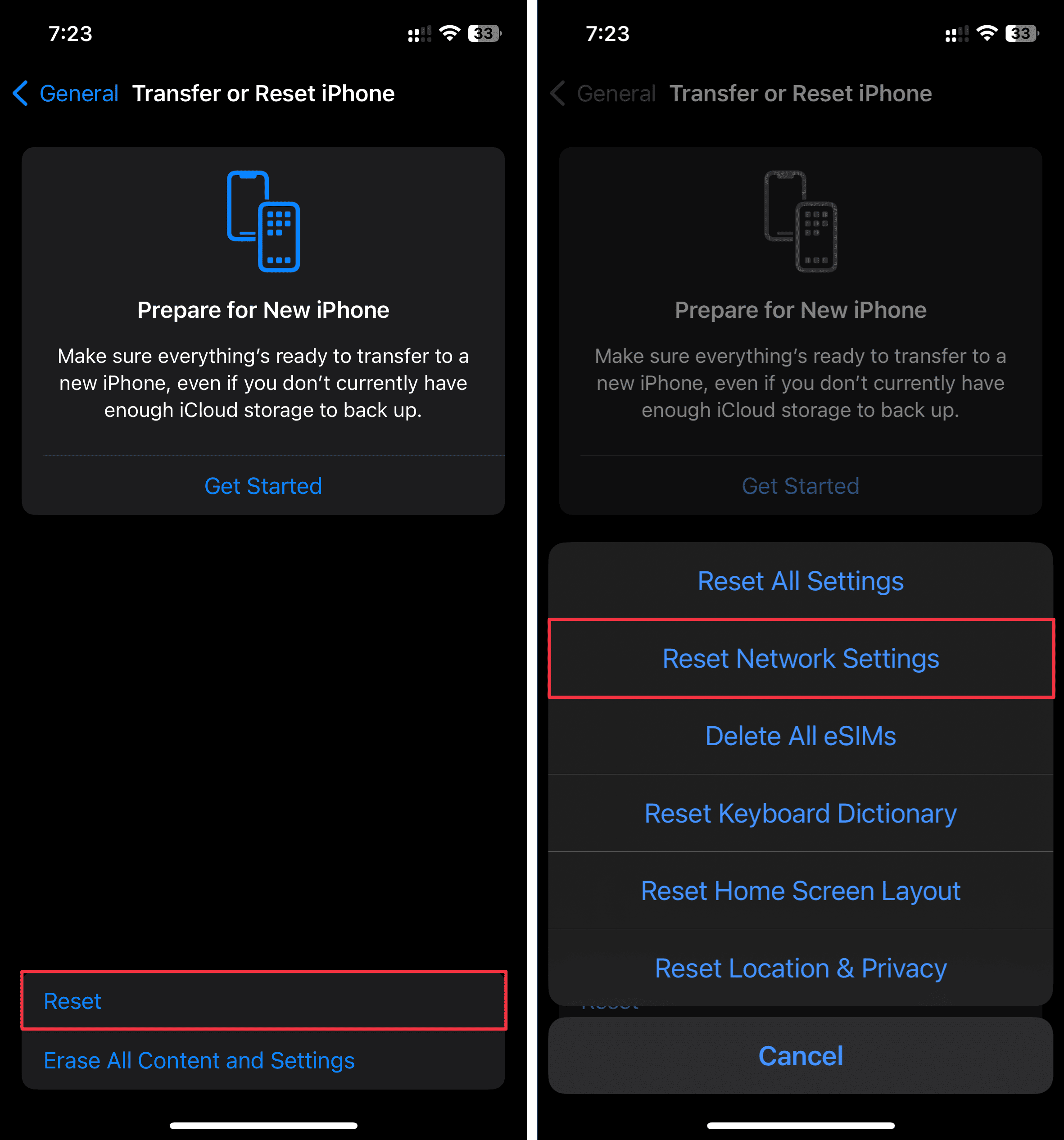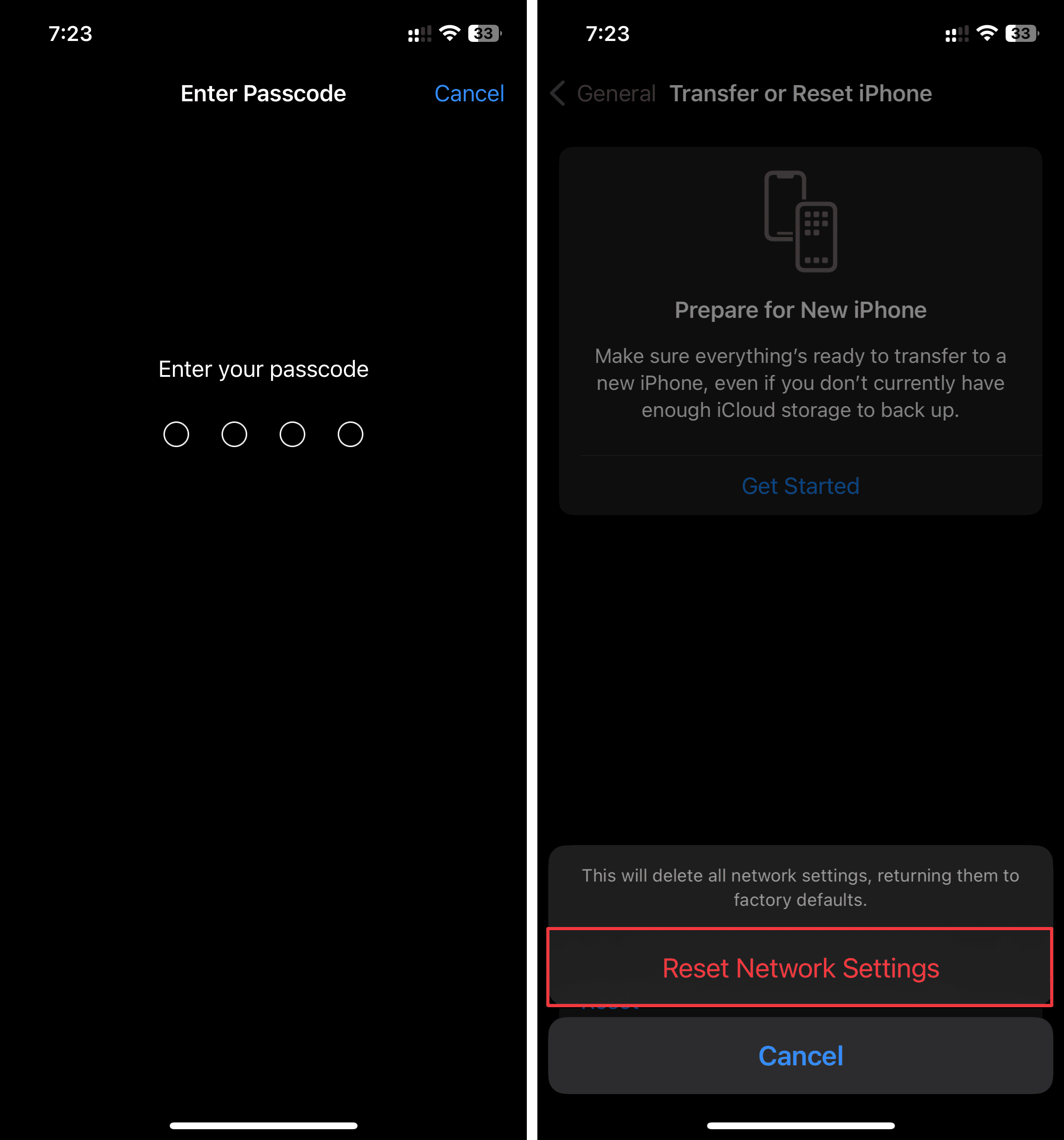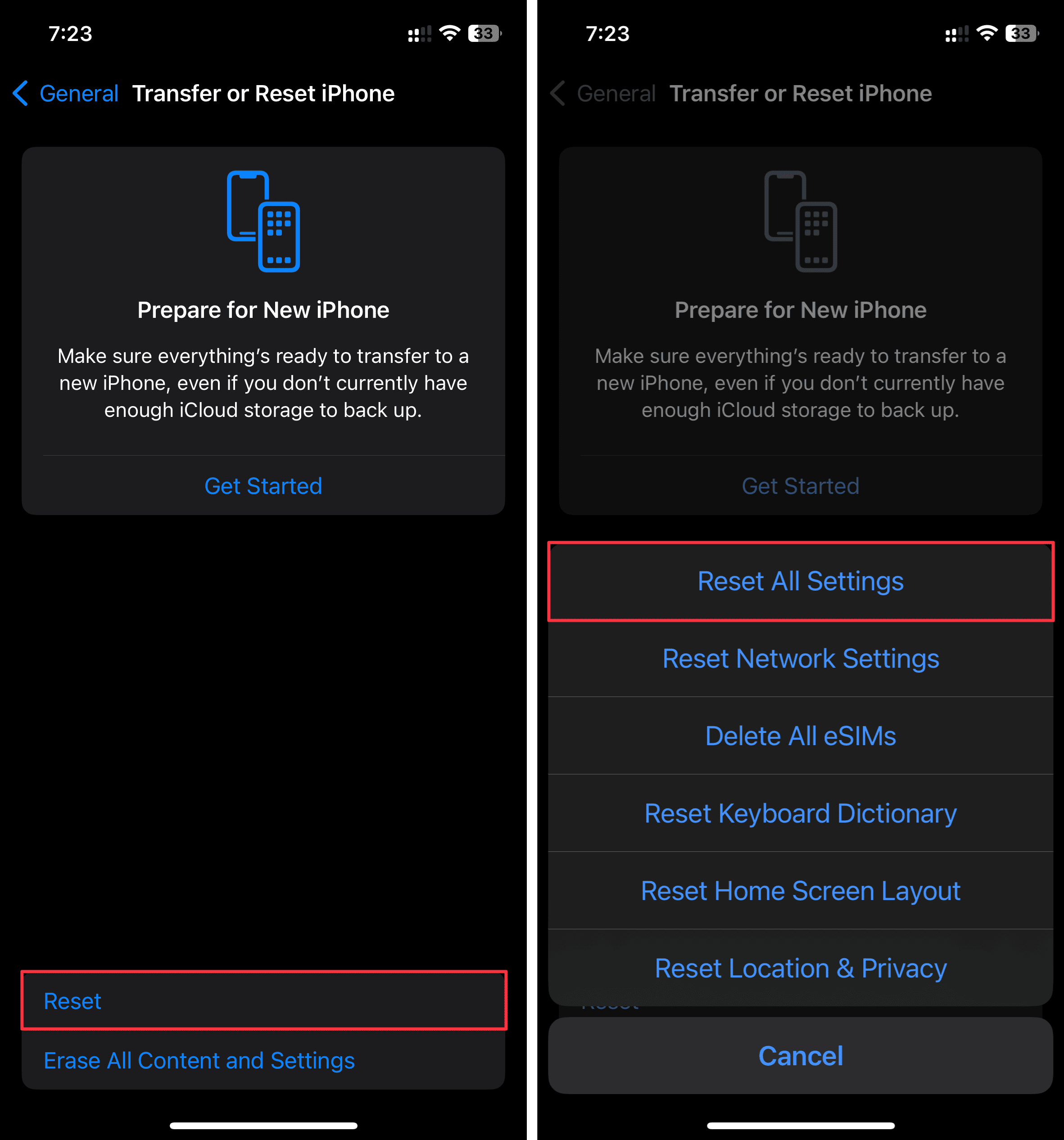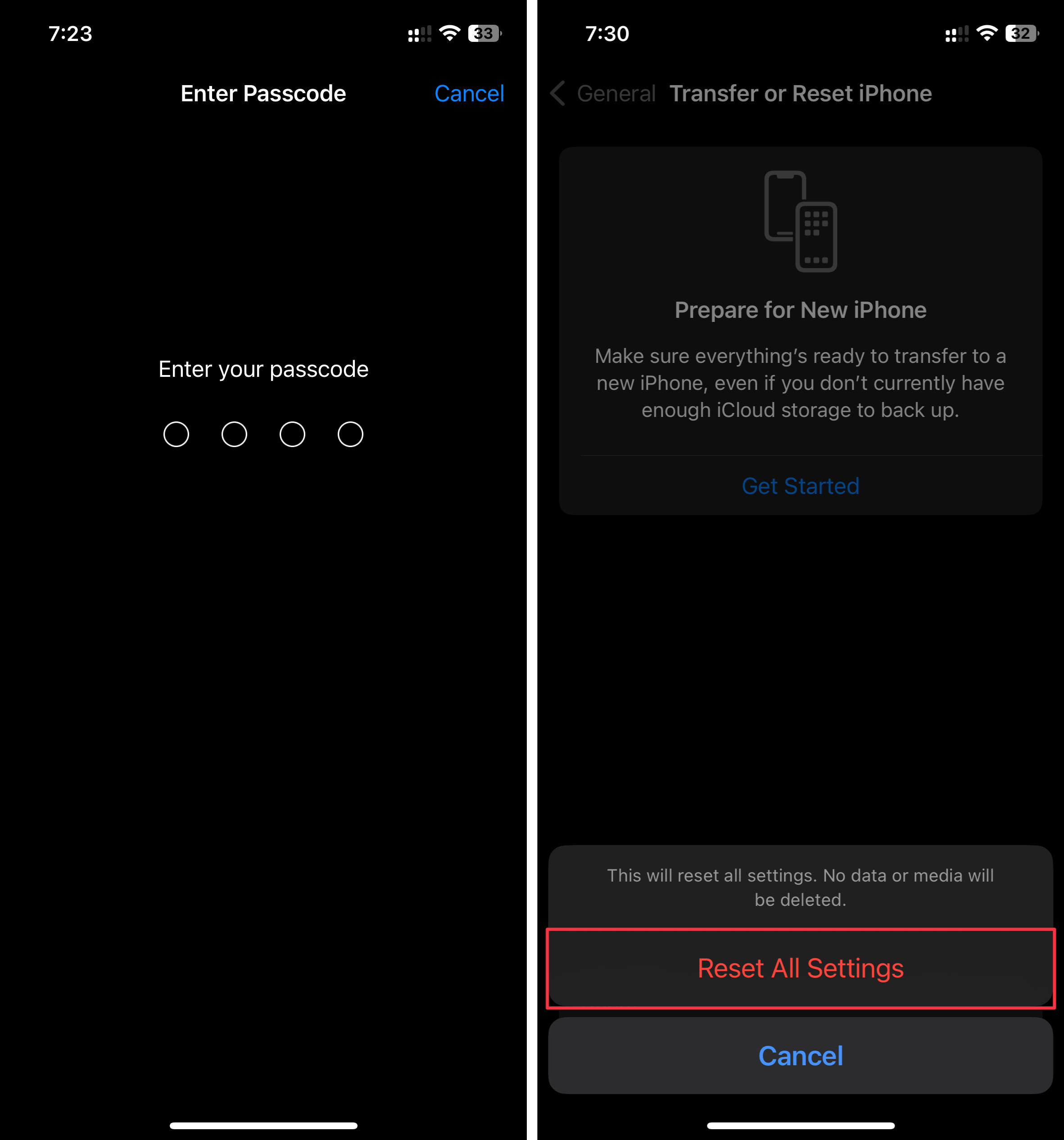Are you facing Bluetooth issues on your iPhone 15 Pro Max? Don’t worry; you’re not alone. Many users face Bluetooth connectivity issues with the iPhone 15 series running iOS 17.
It’s apparent that it’s a bug, but the cause of this bug is unknown. Apple might release a fix for it, but you would want to use Bluetooth. We’ve curated a list of solutions to fix the Bluetooth issues on iPhone 15 while waiting for Apple’s bug fix.
How To Fix Bluetooth Issues on iPhone 15 Series
We don’t know the reason behind the Bluetooth bug in the iPhone 15 series. Last year, many users reported similar Bluetooth issues one month after the launch of the iPhone 15 series. While you wait for Apple to release a fix, you can try the following troubleshooting methods:
1. Disconnect and Reconnect Bluetooth
Since it’s a Bluetooth bug, you must first disable Bluetooth and enable it again on your iPhone. If you don’t know how to do it, follow these simple instructions to disconnect and reconnect Bluetooth:
- Go to Settings > Bluetooth.
- Turn off the Bluetooth toggle.
- Wait for a minute and turn on Bluetooth again.
Try connecting the Bluetooth device again, and you should be able to use it. If not, keep reading to try out other solutions.
2. Forget Bluetooth Device
Bluetooth devices can malfunction often; you can forget them on your iPhone and reconnect them. Follow these steps to learn how to do it on your iPhone 15:
- Navigate to Settings > Bluetooth.
- Tap the “i” button next to the Bluetooth device you want to disconnect.
- Scroll down and select Forget Device.
Once done, your Bluetooth device will disconnect from your iPhone. You can reconnect your Bluetooth device after a few seconds.
3. Restart Your iPhone
One of the best solutions to fix any issue on your iPhone 15 is to restart it. The steps are the same whether you’re using an iPhone 15, 15 Plus, 15 Pro, or 15 Pro Max. Nevertheless, here’s how you can restart iPhone 15:
- Press and hold the volume button and the side button until the power-off slider appears.
- Drag the slider and wait for 30 seconds.
- Press and hold the side button until the Apple logo appears.
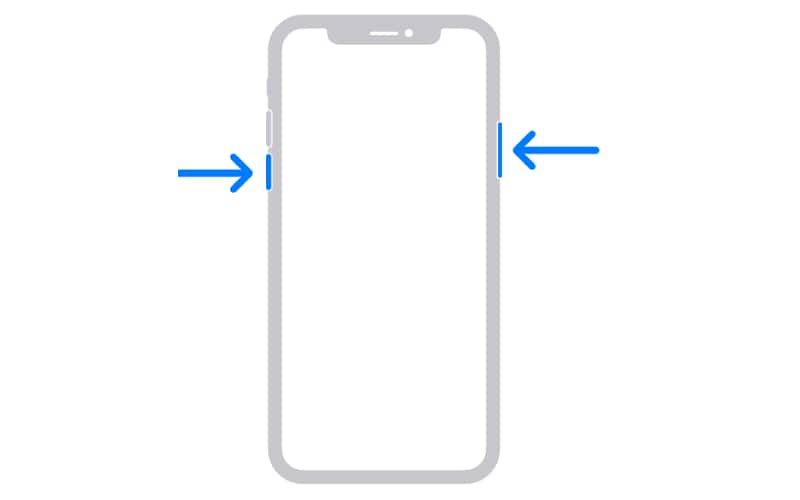
Once restarted, you can connect your Bluetooth device to your iPhone again and see whether the issue is resolved.
4. Try Pairing With Other Bluetooth Devices
It’s not always an issue with your iPhone, but sometimes the Bluetooth Device you connected might not work as expected. To ensure it’s an issue with your iPhone, try connecting another Bluetooth device to your iPhone.
If the second Bluetooth device works as usual, your previous Bluetooth device has issues. However, if the second Bluetooth device doesn’t work, there’s an issue with your iPhone’s Bluetooth connection.
5. Reset Network Settings
Sometimes, resetting network settings on your iPhone can fix Bluetooth and other network settings. Here’s how to reset network settings on your iPhone 15:
- Go to Settings > General.
- Scroll down and select Transfer or Reset iPhone.
- Tap Reset > Reset Network Settings.
- Enter your iPhone’s Passcode if prompted.
- Select Reset Network Settings again.
After resetting network settings, restart your iPhone and see if the Bluetooth issue resolves.
6. Reset All Settings on the iPhone
If nothing works for you, it’s best to reset all settings on your iPhone and see if it fixes the Bluetooth problem on your iPhone. Before you reset all settings, backup your iPhone. Once backed up, follow these instructions to erase all contents on your iPhone:
- Go to Settings > General.
- Scroll down and select Transfer or Reset iPhone.
- Tap Reset > Reset All Settings.
- Enter your iPhone’s Passcode if prompted.
- Select Reset All Settings again.
Restart your iPhone after resetting all settings and test your Bluetooth device with your iPhone 15.
7. Reach Out to Apple Support
As a last resort, you can contact Apple Support to fix the Bluetooth bug on your iPhone 15. Go to the nearest Apple service center, where the staff will ask you to submit your iPhone 15 to diagnose the issue. Once diagnosed, they may take 2-3 days to fix the issue for you. Moreover, Apple won’t charge you a dime if your iPhone 15 is under warranty or you have an Apple Care+ plan.
Resolve the Bluetooth Issue in iPhone 15
You can try these solutions while waiting for Apple to release the bug fix for the Bluetooth issue on the iPhone 15 series. If your issue resolves with these methods, lucky for you; if not, it’s best to wait for Apple to acknowledge this and provide a bug fix sooner or later.