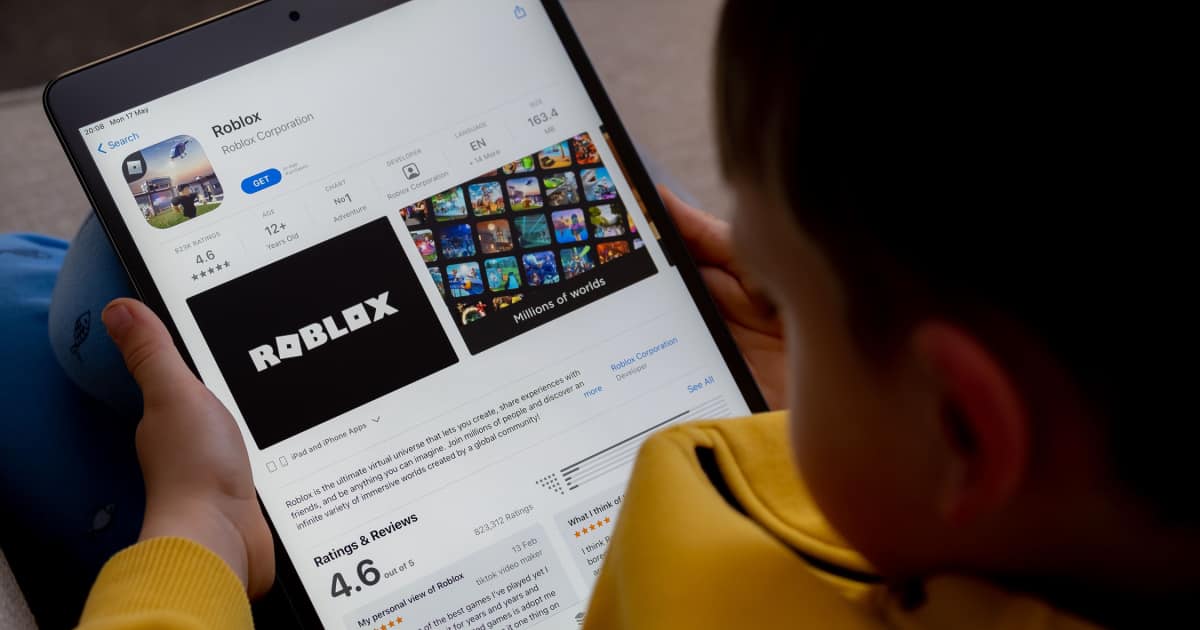Having two teenage iPad users in the house who both play games on Roblox, I’ve witnessed how they get frustrated whenever the app keeps crushing on their iPads. If you’re like them and find Roblox so glitchy on the iPad, or you’re like me who have kids experiencing Roblox continuously closing on them, follow the troubleshooting steps below to stop Roblox from crashing on iPad.
Reasons Why Roblox Keeps Crashing on Your iPad
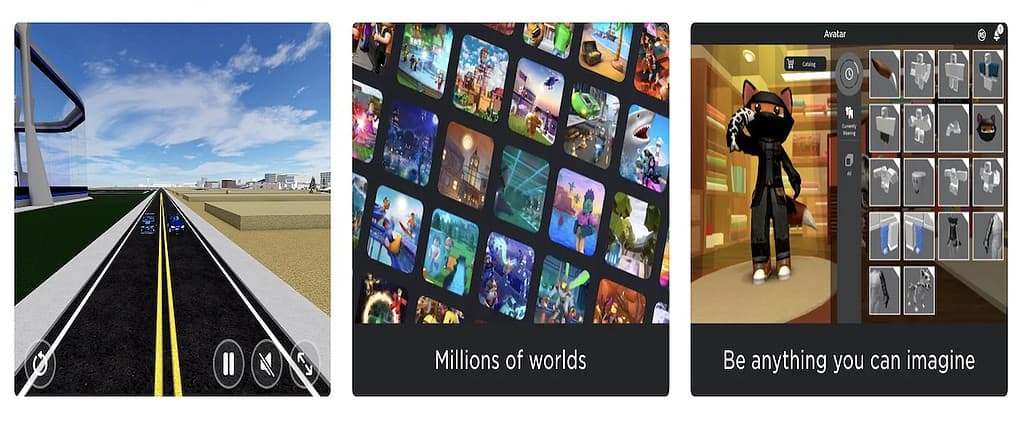
There are various reasons why Roblox keeps crashing on your iPad, or why it keeps closing you out of the app. It could either be because you’re iPad is running a lot of apps at the same time and there are not enough resources to run Roblox properly. Or, it could even be due to an internet connection issue. Whatever the reason may be why Roblox is not working on your iPad, you can follow the troubleshooting steps outlined below to resolve the issue.
How to Fix Things When Roblox Keeps Crashing on iPad
If you or your kids are continuously experiencing Roblox crashing on your iPad, we suggest following the troubleshooting tips below to help resolve the issue and let you enjoy playing games on the platform again.
Close Apps Running in the Background
Whether the Roblox app requires a good amount of RAM from your iPad or not, it may not work properly and keep on crashing if multiple apps are running in the background. Even if you own the high-end iPad Pro, it can only handle so much when it comes to running multiple apps at the same time.
Remember, the iPad is not comparable with your Mac, which has more power and resources, so stop treating it like an ordinary MacBook. You should try to close background apps and relieve your iPad of too much processing burden. This will help you run Roblox on your iPad properly.
Update iPadOS and Roblox App to the Latest Version
Hopefully, if you’ve been reading our tutorials and quick guides for some time now, you’ve already followed our recommendation to make it a habit to update your iPadOS as well as apps to the latest versions available as soon as they are released.
Apple and third-party developers release those updates to update and improve iPadOS and apps. The same holds true when there are updates to the Roblox app. The developers update it to fix bugs and make sure it’s compatible with the latest iPadOS version. So, keeping iPadOS and the Roblox app up-to-date will prevent Roblox from crashing and make it work properly.
Check Your Internet Connection
One of the system requirements to use the Roblox app on your iPad is a good and continuously stable internet connection. Not meeting this requirement will cause Roblox to keep on crashing on your iPad.
If your Wi-Fi connection is experiencing issues, contact your internet service provider to fix the issue. Roblox requires you to establish a connection with a remote game client before you can play games, so make sure you have a stable internet connection at all times.
Check Your iPad’s Storage
Aside from an internet connection, the Roblox app also requires a substantial amount of storage space on your iPad. This is the normal requirement for most, if not all, mobile apps, including Roblox, which requires huge storage space for its huge file size.
Together with the required RAM, a good amount of storage space is necessary for Roblox to run properly on your iPad. So, check if you have ample storage space and delete unnecessary files and apps to free up storage space.
Uninstall and Reinstall the Roblox App
Sometimes, uninstalling an app and then reinstalling it can solve glitches and issues. You may want to do the same for the Roblox app on your iPad. The good thing here is that even if you delete the app, your data, including your login credentials, is stored and you just need to enter them again once you’ve reinstalled the app on your iPad.
Final Words
If the above-mentioned steps did not fix Roblox continuously crashing on your iPad, your last option would be to contact Roblox Customer Service. You need to provide your username as well as mention the fact that you’re using your iPad to play Roblox games. And you may also need to provide the iPadOS version of your device.