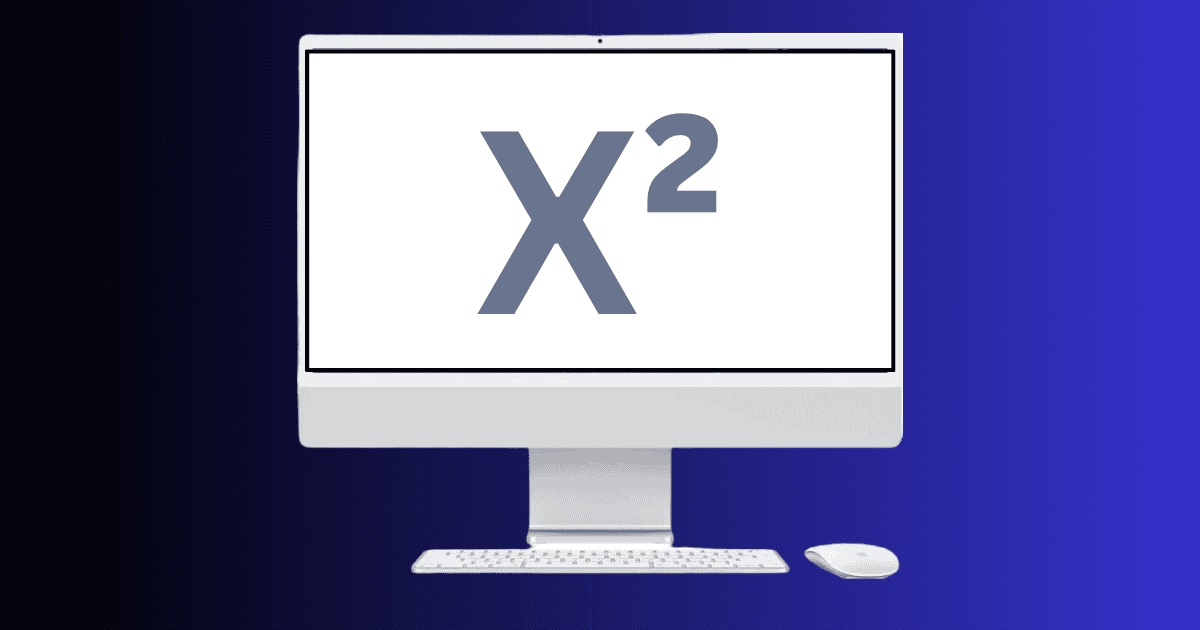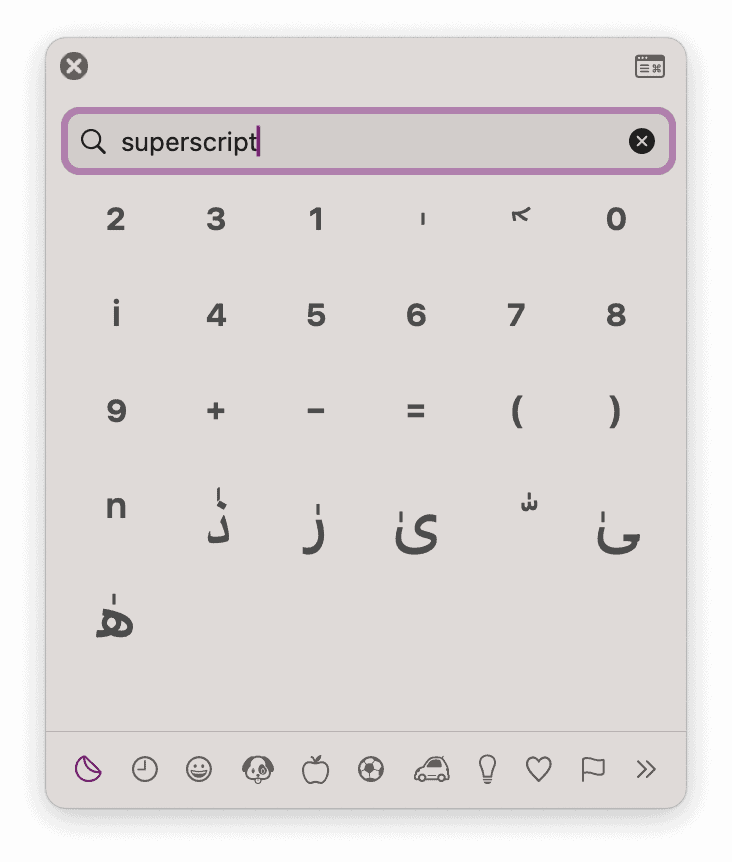The easiest way to type the squared symbol (²) on a Mac is by selecting it from the character viewer. Just press Command+Control+Space to open the character viewer and search for “superscript”. Select the “2” and it will appear as the squared symbol. Alternatively, you can type a regular 2, then select it and press Command+Control+Shift+2 to turn it into a superscript. Keep reading below for more details.
How Do I Type the Squared Symbol on my Mac?
Unfortunately, there’s no direct way to type the squared symbol (²) on a Mac keyboard. Nor is there a keyboard shortcut to quickly insert a squared symbol into your document.
However, there are some simple workarounds to help you insert a squared symbol on your Mac. You can use the Character Viewer or apply superscript formatting to a regular number 2 using a keyboard shortcut or the Format menu in apps like Pages, Word, or Notes.
1. Use the Character Viewer
- Place your cursor where you want to insert the symbol.
- Press Control + Command + Space to open the Character Viewer.
- In the search bar, type “superscript.”
- Click the “2” to insert the squared symbol.
2. Use a Keyboard Shortcut to Superscript
- Type the number 2 normally.
- Select the number using the cursor.
- Press Control + Command + Plus (+) on your keyboard.
The 2 will be formatted as superscript, giving the visual appearance of a squared symbol.
3. Use the Format Menu
- Type the number 2 as usual.
- Select the 2 using the cursor
- From the top menu bar, click on Format.
- Select Font > Baseline > Superscript.
This will raise the 2 to superscript, creating the squared symbol effect.