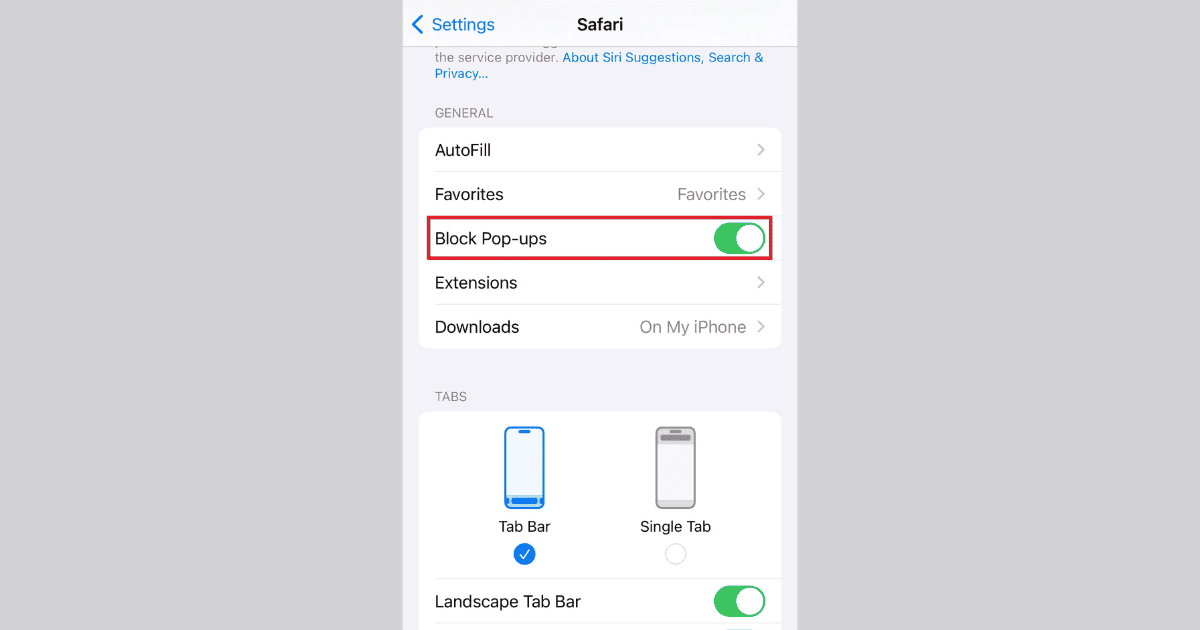iPhone Pop-up blockers are a real lifesaver as the ridiculous numbers of ads on the internet continue to grow. However, many sites are now trying to block users who have pop-up blockers enabled. That’s understandable, as advertising makes up the bulk of revenue, but that also means you have to disable pop-ups to access content. Here’s how to turn off pop-up blocker on iPhone.
How to Turn off Pop Up Blocker in Safari
Most people don’t realize that Safari has a built-in pop-up blocker that works pretty well. In fact, it rarely causes problems with pages loading properly, and it does remove annoying pop-ups. However, Safari’s pop-up blocker does not remove ads like tools commonly found on computer web browsers. If you suspect Safari’s pop-up blocker causes issues with page loading, then disable it with these steps.
- Open the Settings app.
- Tap Safari to view its settings page.

- Scroll down and toggle Block Pop-ups to off.
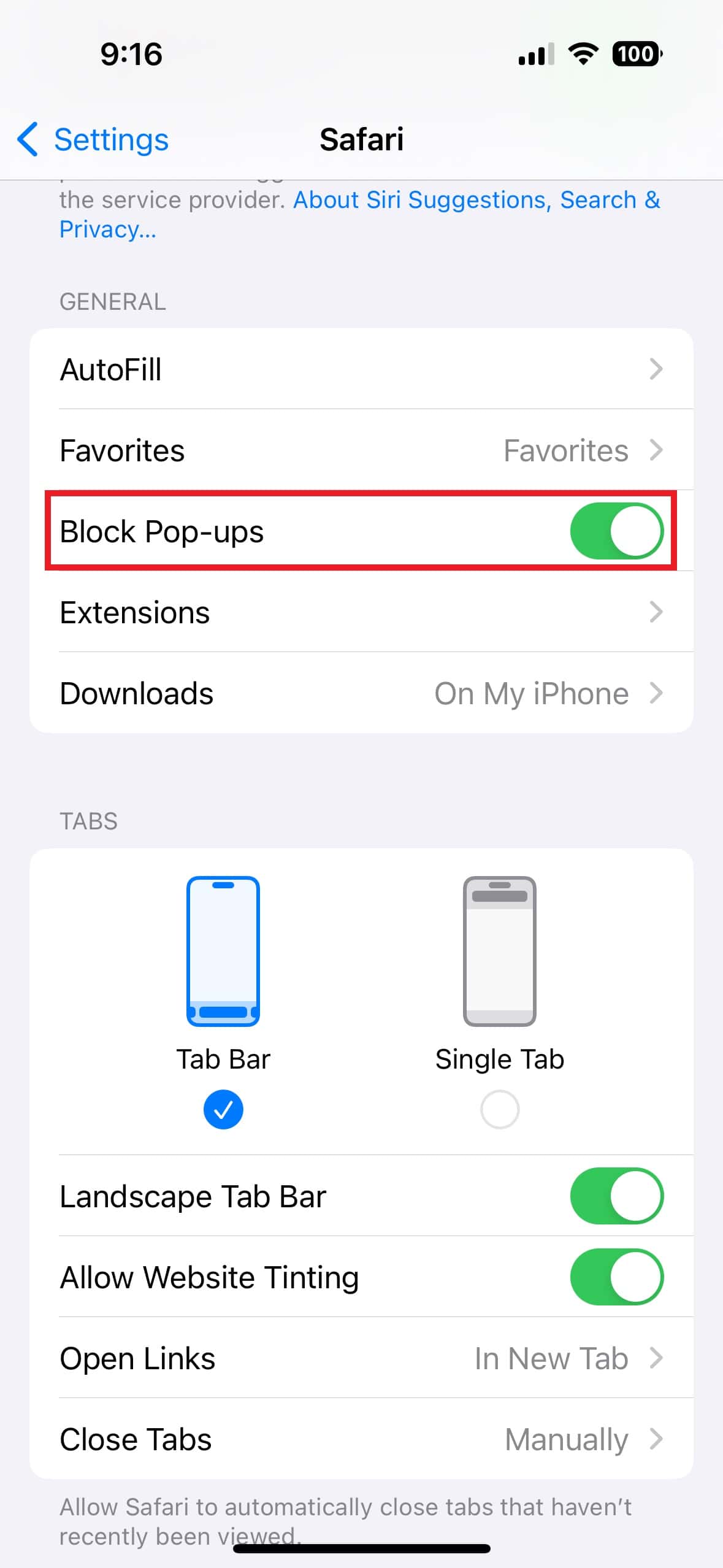
Third-Party Pop-Up Blockers on iPhones
When problems persist after turning off Safari’s built-in pop-up blocker, it’s a good idea to check your iPhone for a third-party ad-blocker. These work a little differently because they block ads and annoying pop-ups. Ad-blockers can prevent pages from loading properly, particularly news sites. Many news sites and blogs are wholly reliant on advertising to survive.
How to Turn Off Third-Party Pop-Up Blocker on iPhone
Turning off a third-party pop-up blocker on an iPhone is really easy. However, it is best to first try whitelisting a page. This means the pop-up blocker will essentially ignore any ads on the listed website. Most pop-up blockers support whitelisting via the app. Otherwise, you will have to temporarily turn off ad-blocking and delete the app entirely.
- Find and open the pop-up blocker app on your iPhone. (I am using the AdBlock Plus app)
- Turn off the pop-up blocker by toggling Block ads to off.
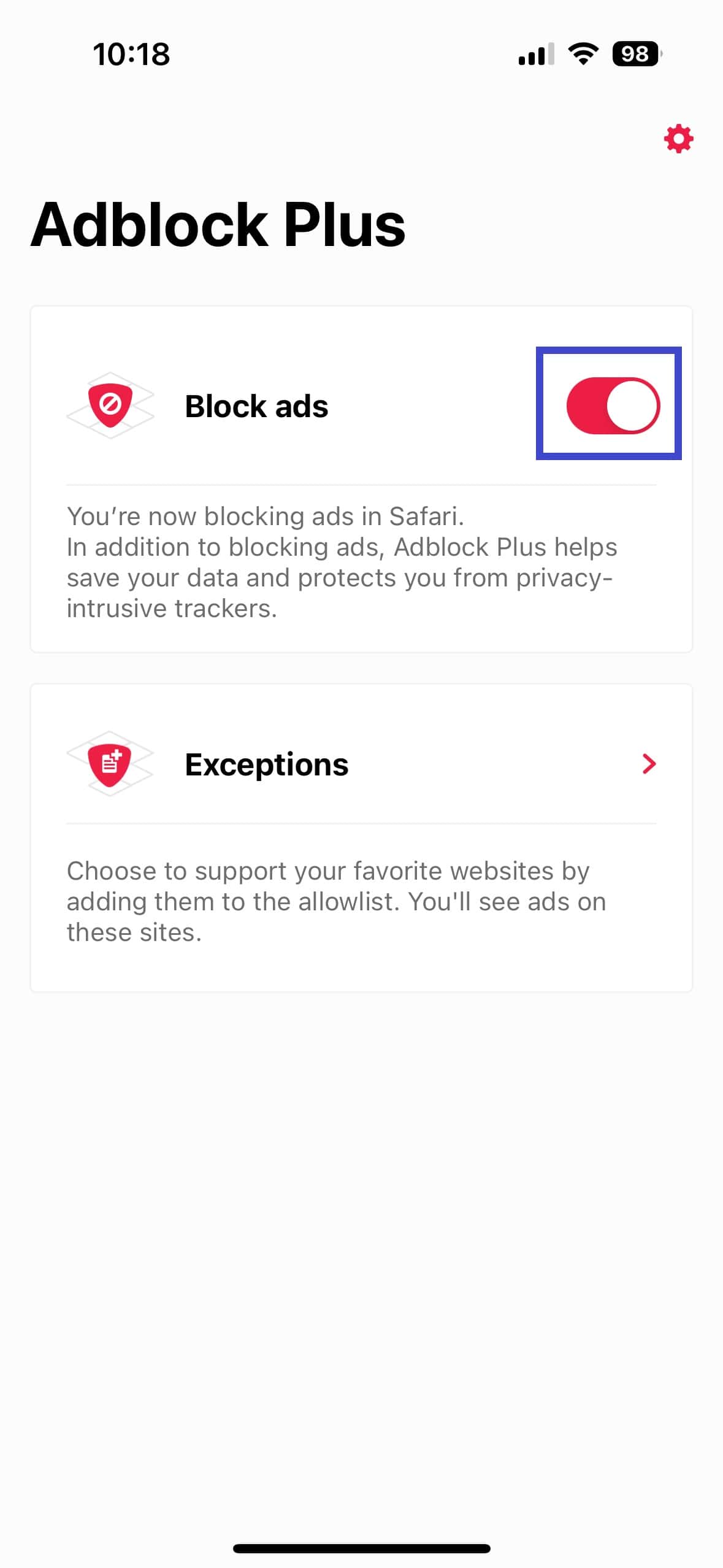
- Alternatively, whitelist a website by tapping Exceptions>Alllowlist>Add.
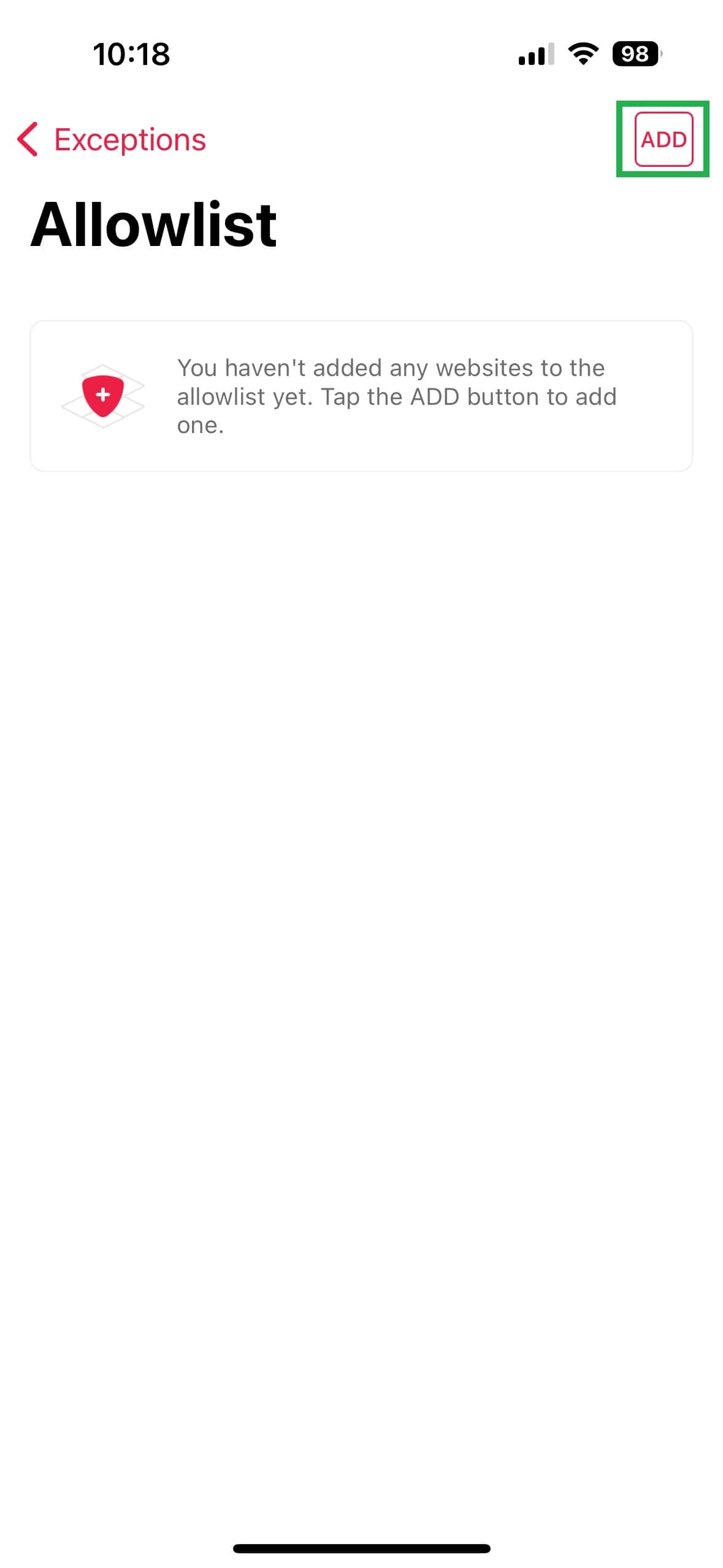
- Type the URL in the text box and select Add to whitelist the website.
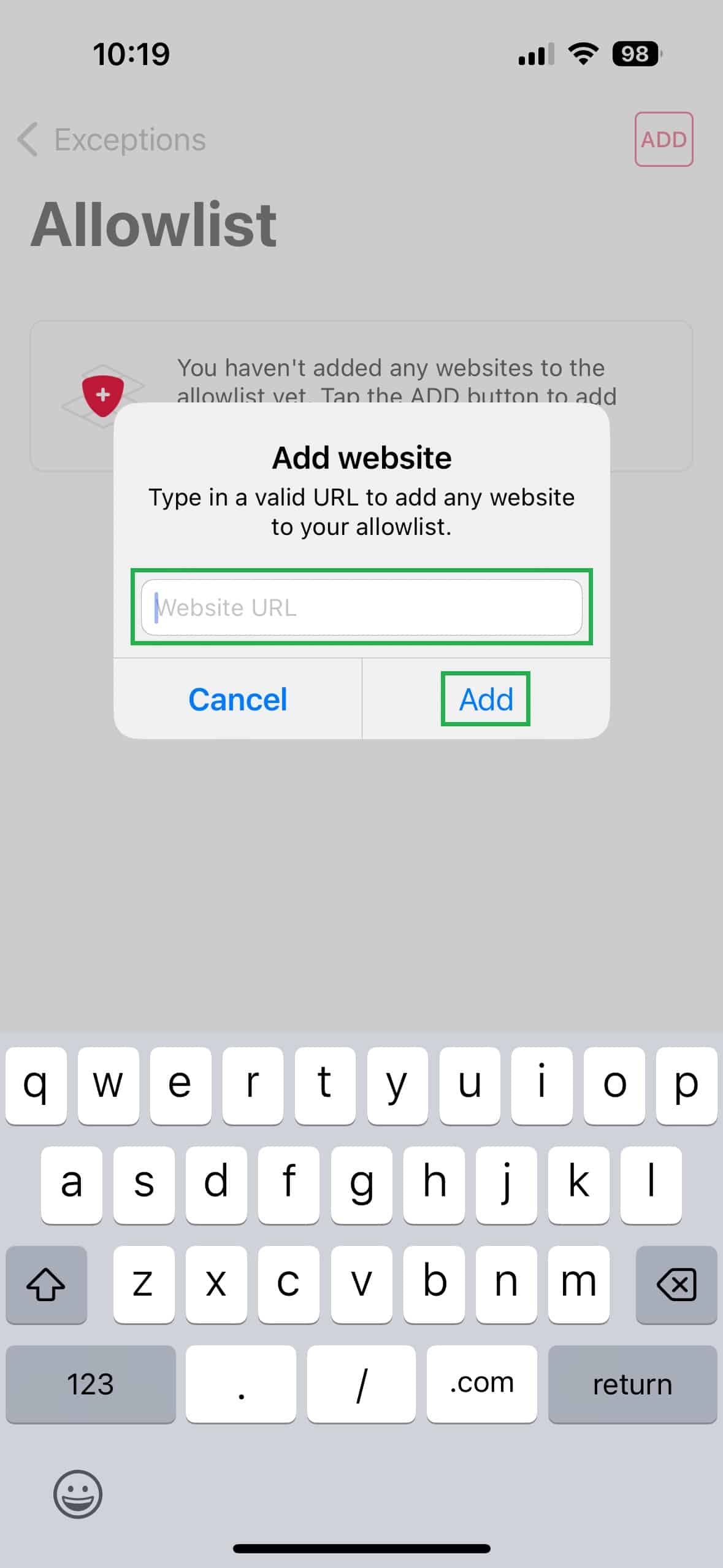
Third-party pop-ups and ad-blockers are available in the Apple App Store. From there, you can install and delete them like any other application. This functionality is a little different than a conventional browser plug-in since the app is always visible on the iPhone’s home screen. Keep in mind that these apps typically block ads in Safari, but not other iPhone web browsers, such as Google Chrome.
With so many people using ad-blockers, these companies have little choice but to prevent those people from accessing the site. This barrier requires the reader to stop blocking ads before they can view the page. Don’t forget that ad-blockers aren’t perfect and can remove important page parts. All the reader has to do is whitelist the website so the ad-blocker doesn’t run on it or disable it.