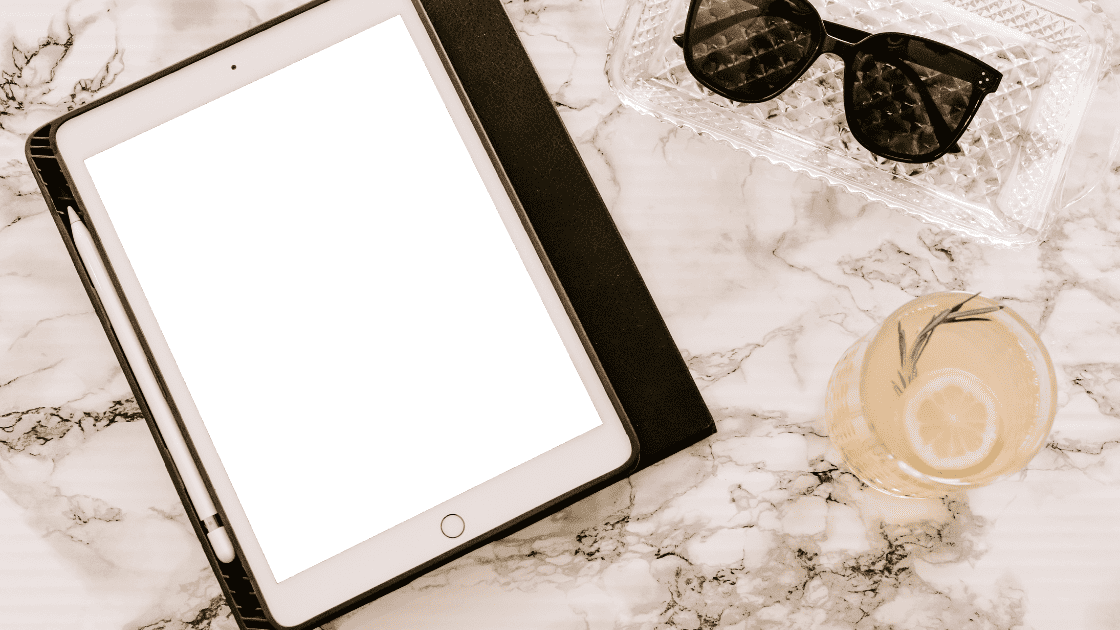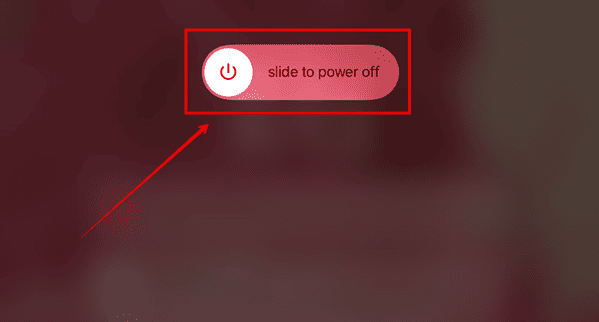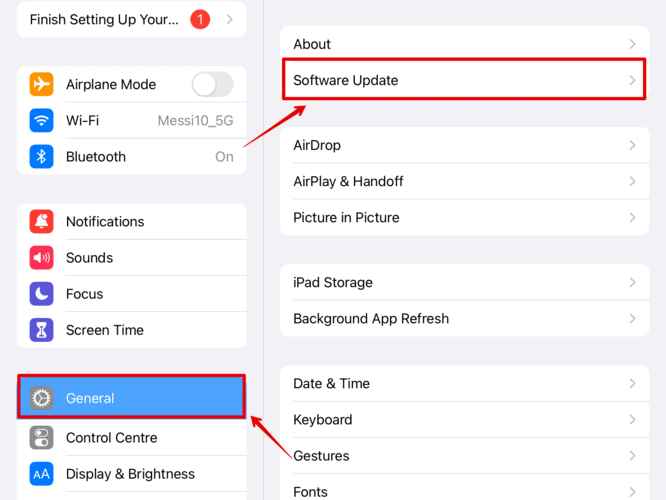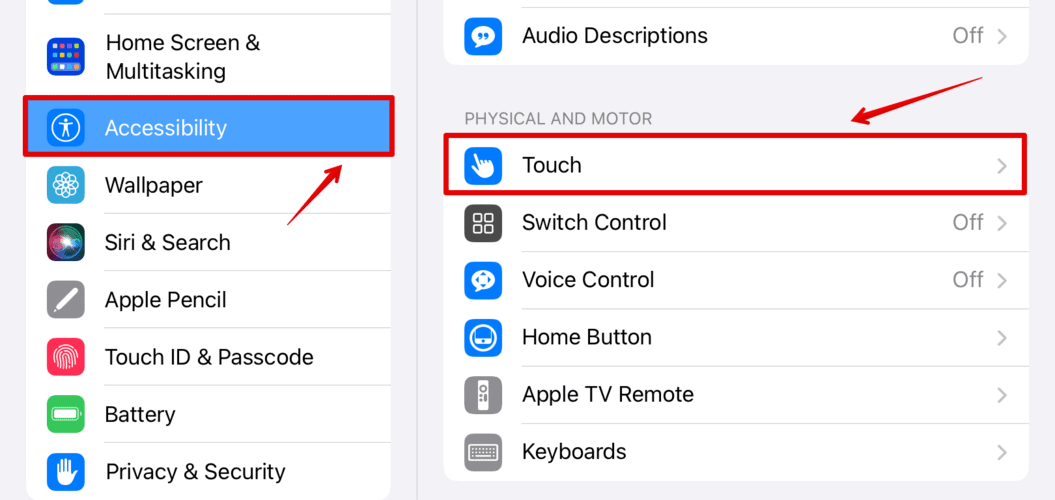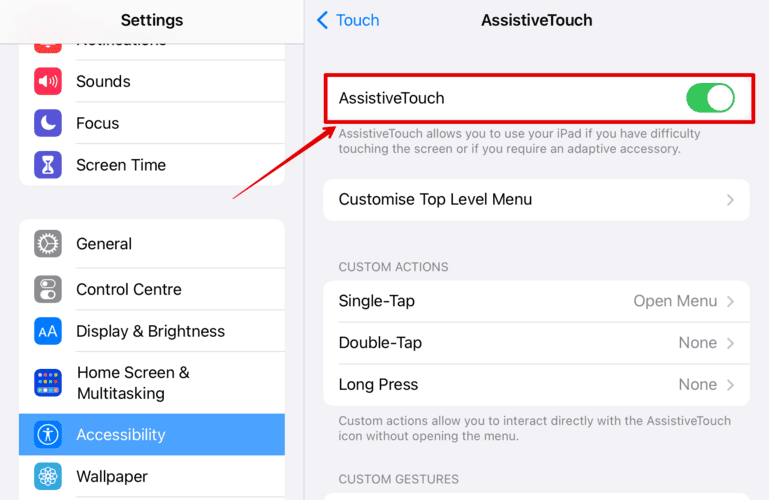If your iPad home button isn’t working or if it’s stuck, you don’t need to rush to an Apple Store. Here’s an easy way to sort it out yourself.
Why Does My iPad Home Button Not Click?
Your iPad home button might get stuck because of dust or debris buildup, physical damage from drops or screen replacements, or software issues like a recent iPadOS update or third-party app glitches.
How Can I Fix a Jammed iPad Button?
1. Remove Any Protective Films or Cases
I know we all need to keep our iPad screens safe from any physical damage. However, these screen guards or even the cases might interfere with the normal functioning of your iPad. Besides, you have to agree it feels amazing to use the iPad without any cases.
2. Check for Debris or Dirt
With prolonged use of these cases or screen guards, dust or debris accumulates around the edges or the home button of the iPad. Even if you are not using any cases, this is unavoidable.
Hence, start with cleaning the home button using a small microfiber or cotton cloth. You can even use a brush to clean the area around the home button.
3. Restart Your iPad
Once you clean the dirt, you can try restarting your iPad. This is a basic method, but it works every time to fix minor glitches. Here is how you can do it.
- Hold the power button till the Slide to Power Off button appears.
- Slide the button to turn off the iPad.
- Wait a few seconds then press the power button to turn on the iPad.
You can also try an alternate method to restart your iPad by tapping Settings > General > Shut Down.
4. Update Your iPadOS
Apple often releases important updates to fix such minor glitches. You can update your iPadOS and fix the home button error. Follow the steps below:
- Open Settings on your iPad.
- Click on General and choose Software Update.
- Wait for a few seconds to check for any updates.
- Click on Download and Install.
- Enter your passcode to begin installation.
5. Enable Assistive Touch
If the home button still does not work, you can try enabling Assistive Touch. This creates a virtual home button on your screen.
- Open Settings on your iPad.
- Click on Accessibility and choose Touch on the right sidebar.
- Then, select Assistive Touch and enable it.
You will see a small button on the screen. Tap on it to expand. You can now use the home button from your screen until your physical button gets fixed.
6. Contact Apple Support
Lastly, try contacting Apple support. If none of the above methods works for you to fix your iPad home button, you should speak to Apple customer care. They can help you out with some troubleshooting steps or ask you to take your device to the nearest service center to get it checked for any physical damage.
If any other solution works for you, do let us know in the comment section below.