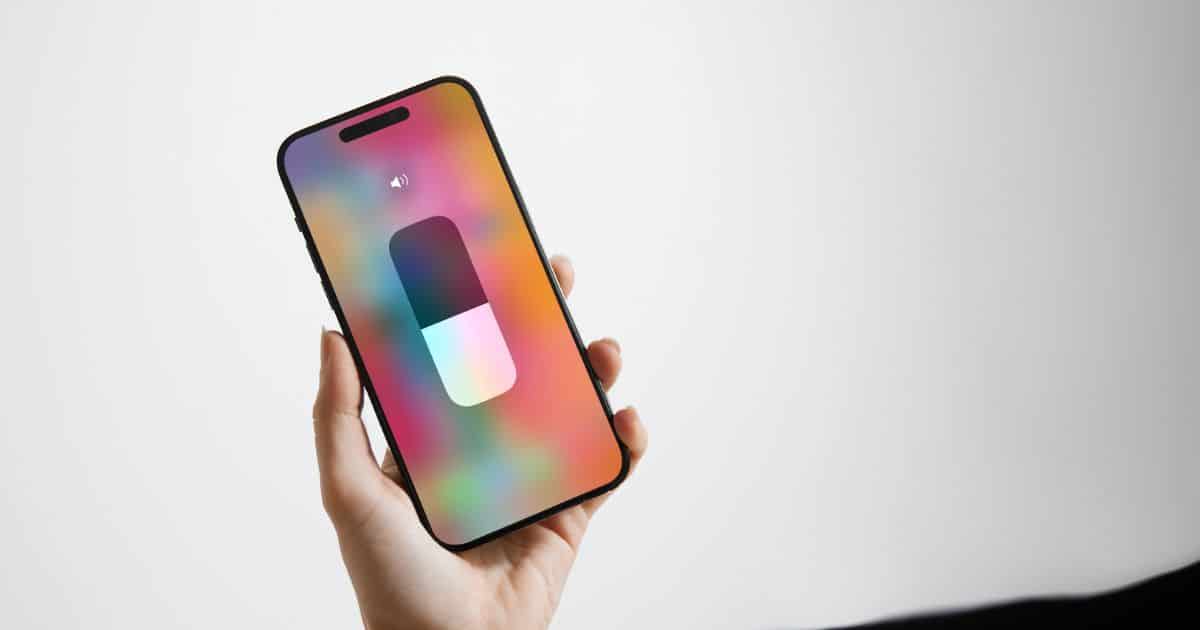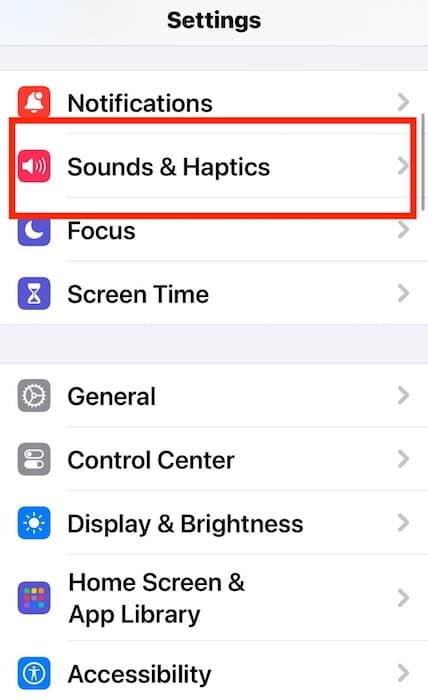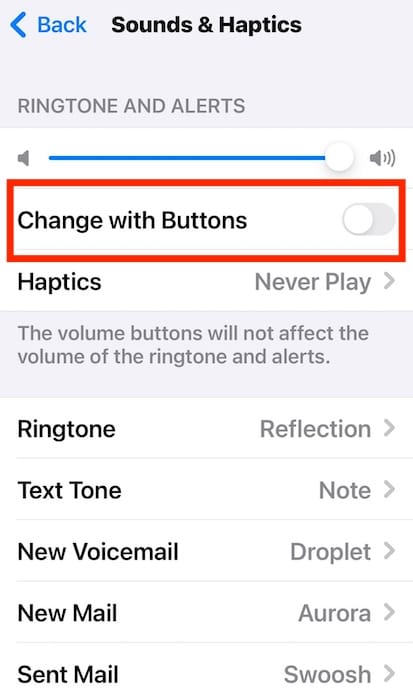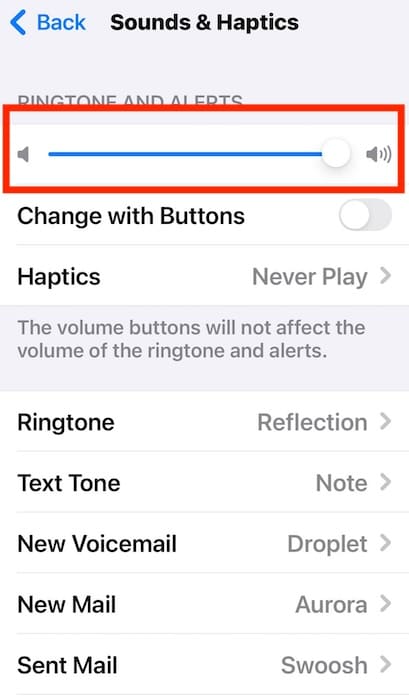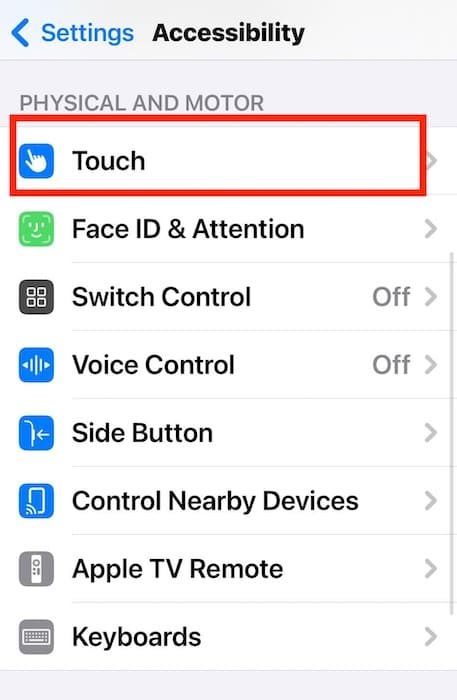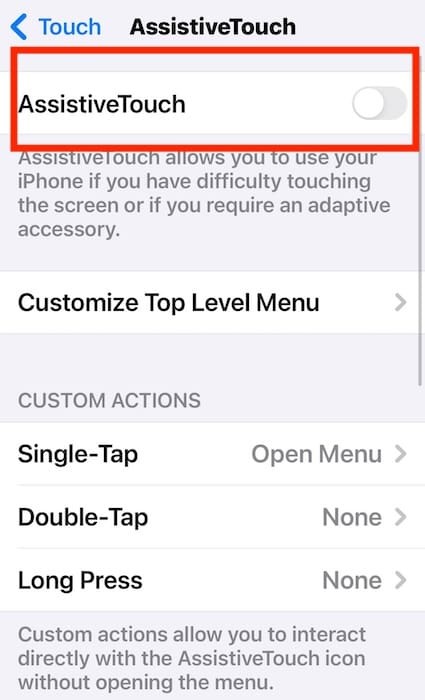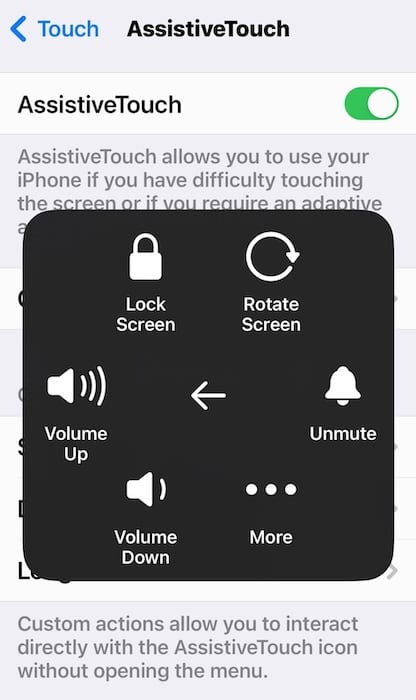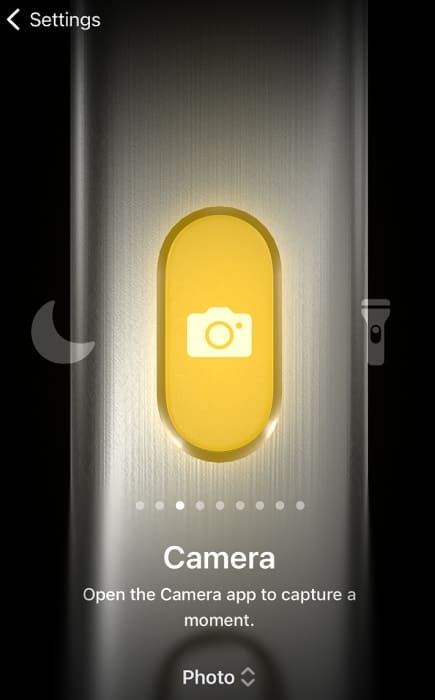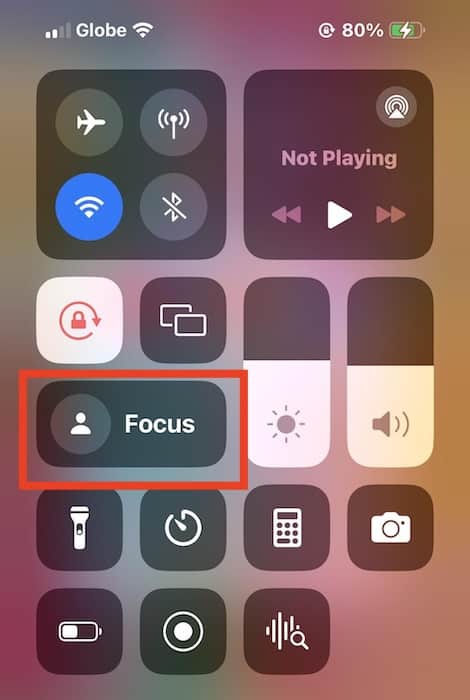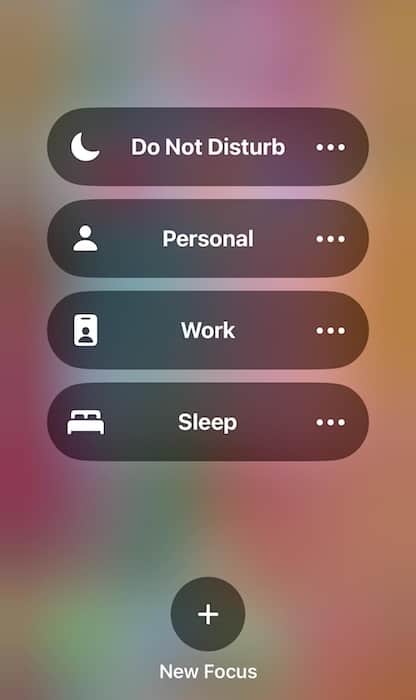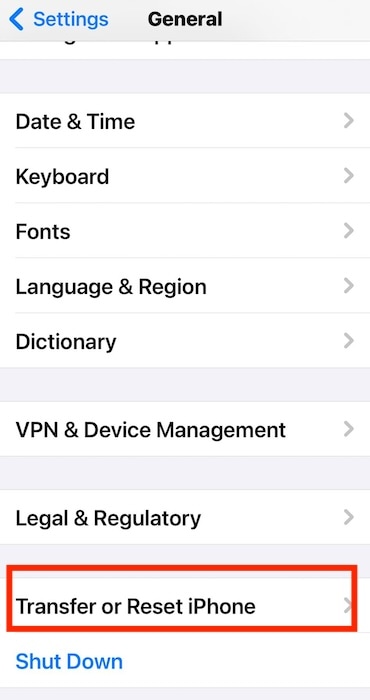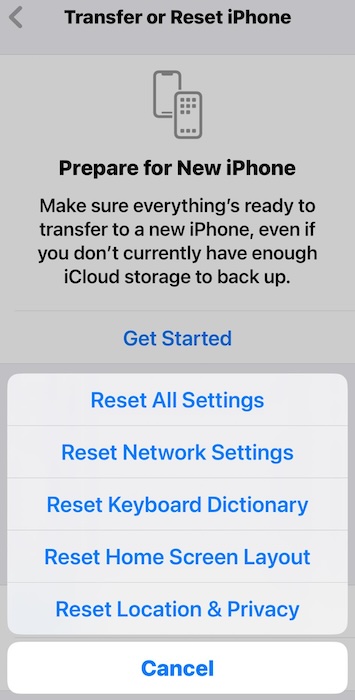Don’t panic if the volume buttons on your iPhone 15 Pro are not working—it’s surprisingly common, which is disappointing for a newly released model. My iPhone started showing these issues just a few months after the purchase date. The good news is that I found several troubleshooting steps. Hopefully, they also work for you so that you won’t have to get your iPhone serviced.
Why is My iPhone 15 Volume Button Not Working?
Some reasons why the volume buttons on your iPhone 15 Pro are not working include iOS glitches, physical damage, hardware defects, and manufacturing issues. Software bugs are fairly easy to troubleshoot. However, you’ll have to contact an Apple Authorized Service Provider (AASP) for parts repairs and replacements.
How Do I Get My iPhone 15 Volume Button to Work?
Try these quick fixes before moving on to the more complex solutions:
- Remove your iPhone from its case: Super-tight cases could damage the edges of your iPhone, including its volume and power buttons.
- Test the volume buttons on other functions: Try using the volume and power buttons to turn off your phone and take screenshots. It’ll help you check for hardware defects.
- Clean the buttons’ surroundings: Put a few drops of rubbing alcohol on a cotton ball, then use it to clean the surroundings of your volume buttons. Make sure you only apply light pressure. You’ll no longer qualify for Apple’s one-year limited warranty if you accidentally damage your device, even if it already has manufacturing defects.
1. Turn On Change With Buttons
Time needed: 3 minutes
If alarms and calls aren’t ringing on your iPhone despite spamming the volume buttons, you might have Change with Buttons disabled. Unless it’s running, you can only adjust the volume of your ringtones and alerts through the Settings app. Here’s how to turn on Change with Buttons:
- Go to Settings > Sounds & Haptics.
- Enable the Change with Buttons feature under Ringtone and Alerts.
- Slide up the volume slider if it’s still turned down.
2. Enable AssistiveTouch
Try changing the volume of your device through AssistiveTouch. Your volume buttons might start working again afterward, but if not, you can temporarily use AssistiveTouch for volume adjustments.
- Go to Settings > Accessibility > Touch, which you’ll find under the Physical and Motor section.
- Open the AssistiveTouch section and tap the toggle button to enable it.
- Tap the AssistiveTouch button that appears > Device—you’ll see the Volume Up and Volume Down functions there.
3. Set Action Button to Do Nothing
Your Action Button might be interfering with your volume buttons—try turning it off while troubleshooting.
- Go to Settings > Action Button—you’ll find this under the General and Control Center sections.
- Swipe left until the last slide, which is No Action. You can bring back the functions for your Action Button settings in the same section.
4. Disable Focus Mode
Try turning off Focus on your iPhone. Although Focus modes don’t affect the volume buttons, they can mute ringtones and alerts.
- Swipe down from the top-right corner of the screen to open your Control Settings.
- Touch and hold Focus, then turn off Do Not Disturb—or whatever Focus mode is enabled.
5. Restore Your iPhone to Factory Settings
You can reset your iPhone back to its factory settings if you can’t find what function is messing with your volume buttons. Only try it as a last-ditch effort because a full factory reset will wipe your device.
- Open Settings > General and scroll down to Transfer or Reset iPhone.
- Tap Reset > Reset All Settings.
How Much Does It Cost to Fix the Volume Button on an iPhone?
Since Apple only released the iPhone 15 Pro last September 2023, the iPhone Repair & Service page doesn’t show yet how much it costs to repair its volume buttons. AppleCare+ plan owners might get a free device replacement. But if you only have Apple’s one-year limited warranty, you’ll have to prove that this issue stems from manufacturing defects.
Call Apple Support if the volume buttons on your iPhone 15 Pro are still not working—it’s an unacceptable issue for such a costly device. Just note that you’ll have to leave your phone for a few weeks. So to maximize your warranty service, check for other common iPhone 15 issues, like an overheating battery and a blurry, out-of-focus camera.