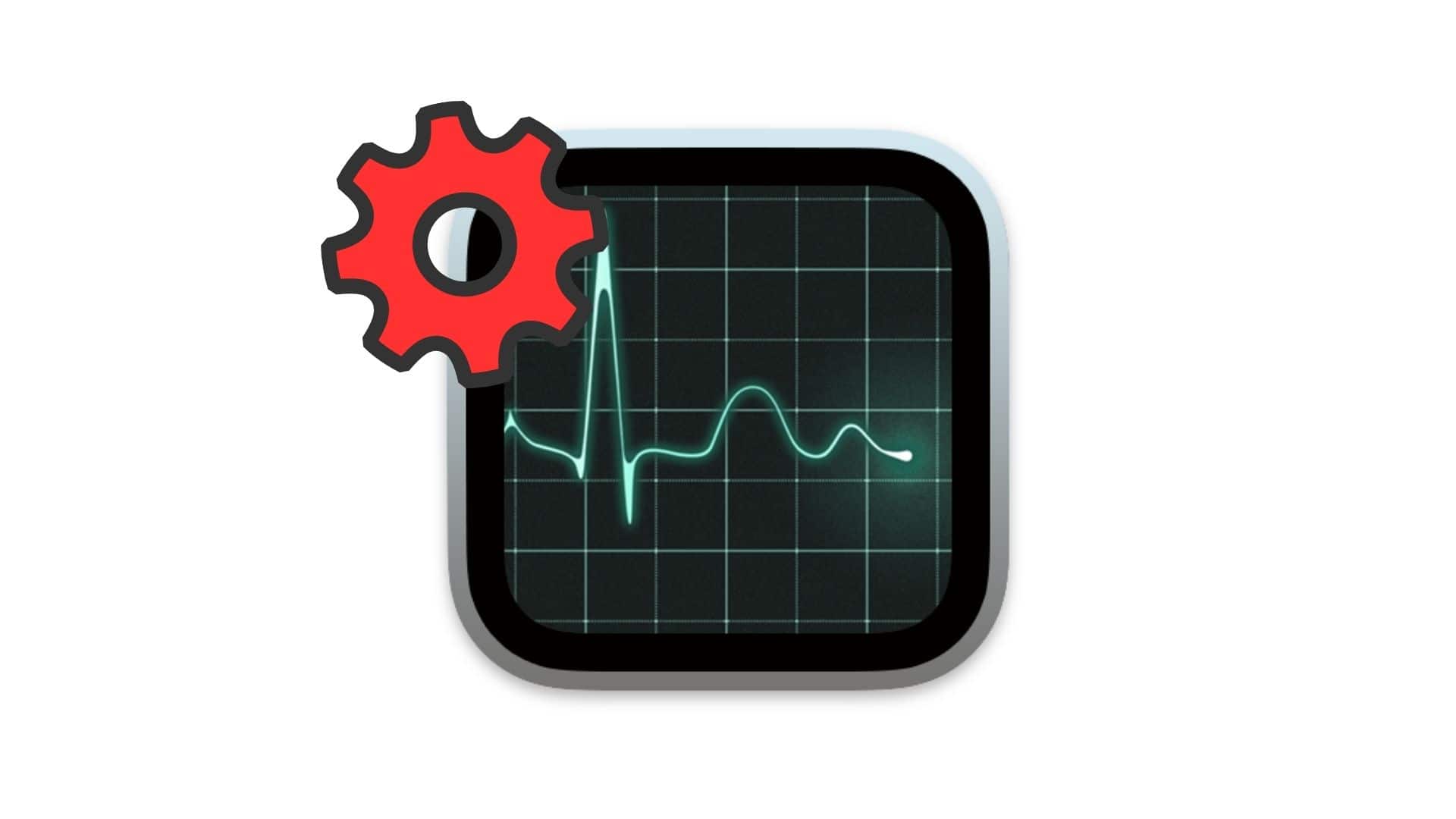Yes, macOS does have a Task Manager, but it’s called Activity Monitor. It’s a built-in utility that shows you what’s running on your Mac, how much CPU and memory your apps are using, and whether something is slowing down your machine. Whether you want to quit a frozen app, monitor system resources, or spot suspicious activity, Activity Monitor is your go-to tool.
Table of contents
How to Use Activity Monitor on Mac
The following steps walk you through everything from opening Activity Monitor to understanding what it shows and how to use it to manage your Mac’s performance.
Step 1: Open Activity Monitor
You can open Activity Monitor in a few ways:
- Use Spotlight: Press
Command + Space, type “Activity Monitor” and hit Enter. - Go to Applications > Utilities > Activity Monitor.
- Go to Launchpad > type Activity Monitor.
- Ask Siri: Say “Open Activity Monitor”.
Once launched, the window shows a list of running processes.
Step 2: Understand the Tabs
Activity Monitor has five tabs, each offering specific system insights:
- CPU: Shows which processes are using your processor the most
- Memory: Displays how much RAM each app is using
- Energy: Helpful for MacBooks. Shows power-hungry apps
- Disk: Reveals read/write activity per process
- Network: Monitors data sent and received per app

Click any column header to sort (e.g., highest CPU usage).
Step 3: Force Quit a Misbehaving App
If an app is frozen or using too many resources:
- Select the app from the list.
- Click the (x) button in the toolbar.
- Choose Quit or Force Quit to shut it down.
This is like using Task Manager on Windows.
Step 4: Monitor for Suspicious Activity
Want to know if your Mac is being monitored or acting strange?
- Look for unfamiliar processes using high CPU or network data.
- Use the Process Name column to investigate unknown items.
- Combine this with System Settings > Privacy & Security > Analytics & Improvements.
If something seems off, research the process name and terminate it if needed.
Step 5: Use Activity Monitor in macOS Sequoia
In macOS 15 Sequoia, Activity Monitor integrates more tightly with Battery Health and Performance Mode:
- In Energy tab, you’ll now see “Performance Throttling” status for background apps
- The Memory tab shows “App Nap” state (Apple’s way of conserving resources)
- There’s a new option named “Show Only Active Processes” to reduce clutter
Tips for Using Activity Monitor Effectively
- Sort by CPU or Memory to spot resource hogs.
- Use the Search bar to find apps or services by name.
- Monitor the “System Memory” pressure graph. Green is good; yellow/red means RAM is tight.
- Quit background apps you don’t need, especially if you’re using a MacBook on battery.
- If something looks suspicious, copy the process name and search online or on Apple forums.
Frequently Asked Questions
Find it in Applications > Utilities > Activity Monitor, or search with Spotlight.
Yes, especially when troubleshooting slowdowns, app crashes, overheating, or checking for malware-like behavior.
Look for unfamiliar or high-usage apps in Activity Monitor. Use the Network tab to check for unknown outbound data.
Task Manager (Windows) and Activity Monitor (macOS) serve similar functions: monitoring apps and processes. But Activity Monitor provides deeper detail on memory, energy, and network activity.
macOS doesn’t have a separate “Resource Monitor.” Activity Monitor combines that functionality into one clean interface.
Summary
- Open Activity Monitor via Spotlight or Utilities.
- Use the CPU, Memory, Energy, Disk, and Network tabs to view system usage.
- Force quit apps that are frozen or overusing resources.
- Look for suspicious processes or high background activity.
- Explore new features in macOS Sequoia for improved insights.
Conclusion
Whether you’re closing a frozen app or checking for high memory usage, Activity Monitor gives you real-time visibility into your system. By understanding what each tab does and how to interpret the data, you can troubleshoot performance issues, spot potential threats, and make sure your Mac runs smoothly.
So next time your Mac is acting up, skip the guesswork, open Activity Monitor and take control.