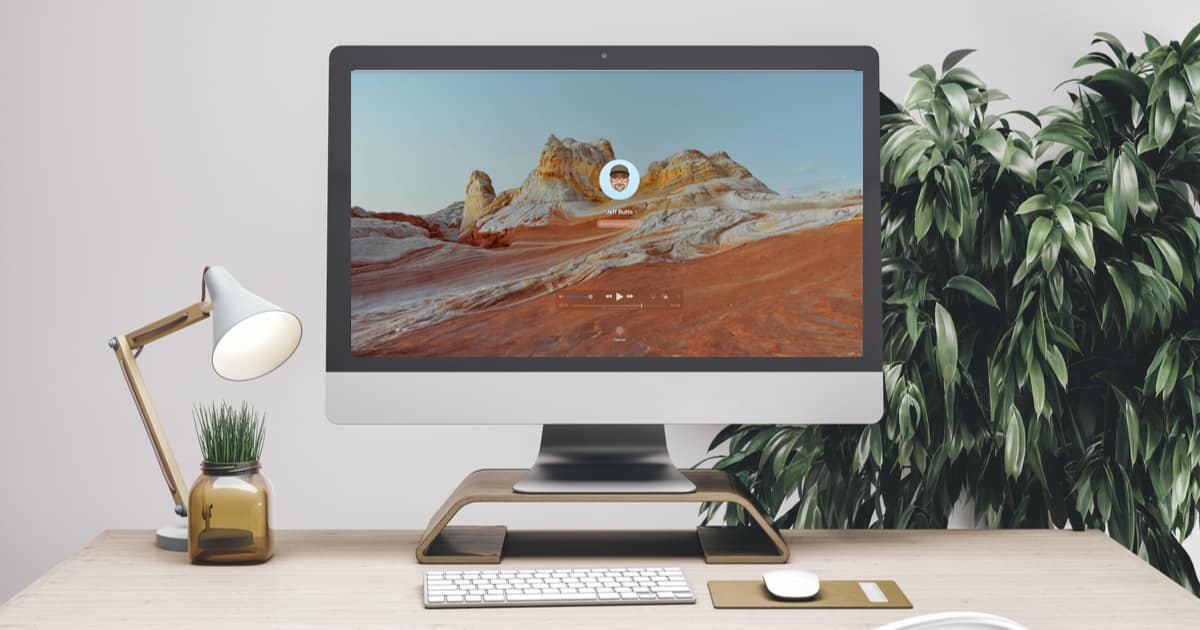We finally got the ability to use our Memoji in macOS big Sur. It was only really useful in the Messages app, but macOS Monterey changes that. A new feature in the upcoming operating system upgrade allows you to add your Memoji to your Mac’s lock screen. Let’s take a look at how to do it.
An Animated Somebody to Watch Over You
Once you have your Memoji added to your lock screen, it will watch and react whenever you were typing your password. You’ll get to see your animated character look down at the password field as you type. If you enter the wrong password, the Memoji will react to that. Occasionally, if your Mac is slow to unlock, you will get to see your Memoji cheer you on.
You will, of course, need a Memoji to add. You can do so on your iPhone, or even within macOS itself. The video below walks you through setting your Memoji on your Lock screen. If you would rather have a quick bulleted list of the steps, scroll past the video.
Adding Your Memoji to Your Mac’s Lock Screen
- Open System Preferences
- Choose the Users & Groups icon
- Select the user you want to add the Memoji to
- Click the Lock icon, so you can make changes
- Next to the username, put your mouse cursor over the circle (it might have your picture, or just your initial), and click Edit
- You will see options to pick a Memoji along with its pose and style.
- Make your selections, then press Save.
That’s it! The next time you are at your lock screen, your Memoji of choice will watch and react as you type your password.